HDR Video Streaming Not Supported [Windows 11 Fix]
The issue is often caused by outdated video card drivers
4 min. read
Updated on
Read our disclosure page to find out how can you help Windows Report sustain the editorial team. Read more
Key notes
- When you have video card driver issues on your computer, it can prevent you from being able to enable the HDR.
- Recovering the previous version of Windows can fix the HDR not supported error in Windows 11.
- If your device doesn’t support the HDR stream option, the feature may not be available in your display settings.
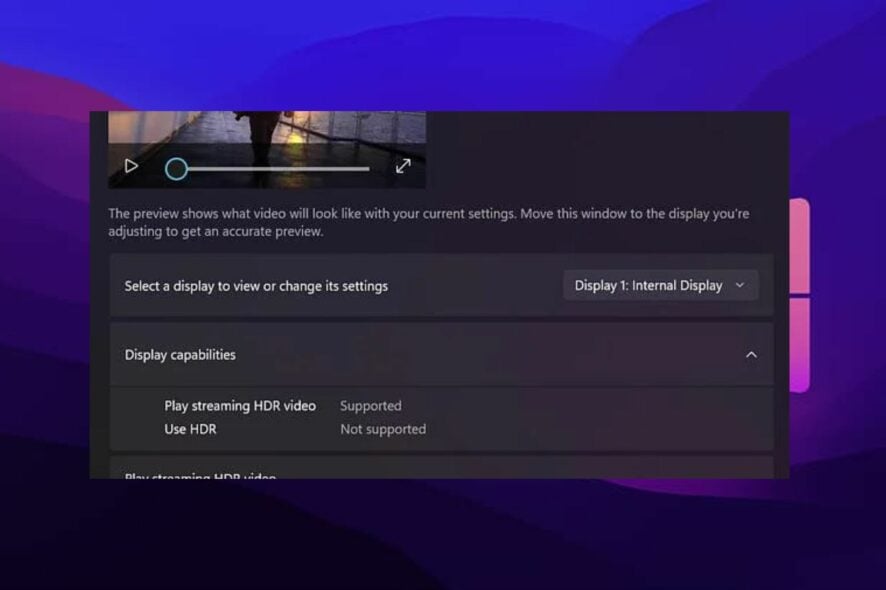
Streaming HDR video online with display quality is one thing everyone enjoys. However, there are some issues you can encounter with play steam such as the play streaming HDR video not supported.
Furthermore, the HDR (High Dynamic Range) video streaming is a tool that Upscales video, presenting it with more contrast and color features. Also, it increases the luminance and the standard of media content broadcasts.
Why can I not enable HDR?
1. Outdated video card driver on Windows
Windows updates its drivers to help them perform better. So, if drivers like the video card driver are not properly installed or are not up-to-date, it’ll cause issues with the display.
2. HDR compatibility
Sometimes, people try to enable some features on their devices without researching if they are compatible with the device in question. However, your device display may not be capable of running HDR content, so you won’t be able to enable it.
3. TV or Monitor not supporting HDR steam option
People complain that they can’t enable HDR on their TV or monitor. However, some devices are not built to work with HDR stream displays, which makes them not support the feature.
4. Outdated Windows
Mostly, running Windows that is not up-to-date can cause several issues with your computer. So, it can also be a factor if you cannot enable or access the HDR stream option on your computer.
How do I fix streaming HDR video not supported?
1. Backdate your Windows version
- Press the Windows + I key on your keyboard.
- Click the Update and Security option.
- Select the Recovery tab, then scroll down to the Go back to the previous version of the Windows section on your screen.
- Click on Get started and follow the prompts to restore your PC to the earlier version of Windows.
After the restore is complete, check if you can enable the Stream HDR option in your device’s settings.
However, this solution works for users with Windows 11. It is a good fix for the Play streaming HDR video not supported in Windows 11.
2. Update your Windows version
- Press the Windows + I key on your keyboard.
- Click the Update and Security option.
- Select Windows Update and click on Check for updates.
Windows will check for updates and automatically install if there’s any update available.
3. Update video card drivers
- Press the Windows and R keys on your keyboard to prompt the Run command.
- Input devmgmt.msc and press Enter to open Device Manager.
- Click on Display adapters and select Graphics card.
- Click on the Update driver option.
- Select Search automatically for updated driver software.
Windows automatically find and install updated drivers for your video device. You can do this for all drivers under the Graphics card for safety’s sake. There are third-party tools that can do this automatically for you, preventing conflicts between incompatible drivers.
You may rely on the Outbyte Driver Updater utility to make such enhancements to ensure a proper update with the most recent display adapter drivers.
You will notice an increase in the performance of your device after downloading and installing the most recent drivers available, without the hassle of looking for them every time.
After the drivers are updated, the play streaming HDR video not supported error will be fixed.
Can I enable HDR on an unsupported display?
It is possible to enable HDR on an unsupported display. Sometimes, the HDR not supported error occurs due to some activities on the device, some of which is mentoring above.
Likewise, the HDR display might be available on a device but is not enabled, so it can prompt the HDR not supported error. However, following the solutions above, you can enable HDR on an unsupported display.
Stream HDR video keeps turning off – What should I do?
- Click the Start button in the bottom-left corner, then type Settings.
- Select Settings from the option.
- Select System, then go to Display.
- Click the HDR-capable display menu if multiple displays are connected to your computer.
- Turn on Use HDR.
By doing this, the stream HDR video option will be available for multiple displays and won’t be going off.
In conclusion, these are the best troubleshooting fixes for playing streaming HDR video not supported error.
However, Auto HDR not working in Windows 11 is another issue you can encounter with HDR. Hence, click the link above to read our article about how to fix it.
Also, you can read through the best 4K monitors with HDMI 2.0 if you need more information.
You can leave your questions and suggestions below in the comments section. We’d like to hear from you.
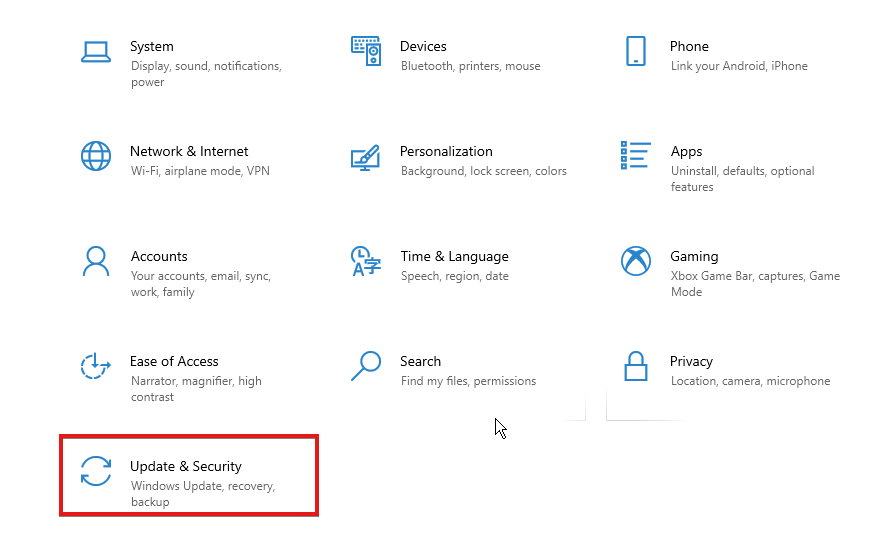
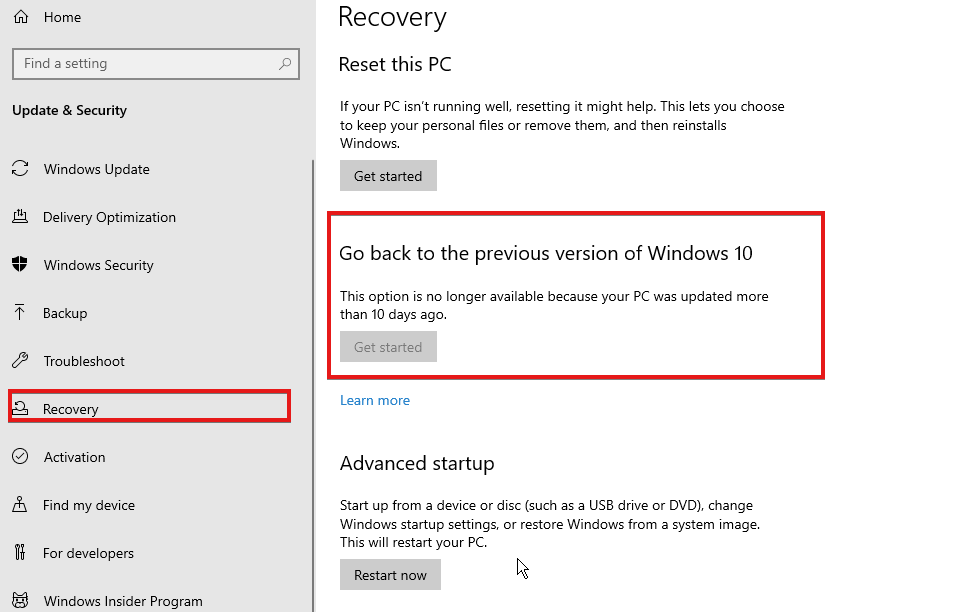
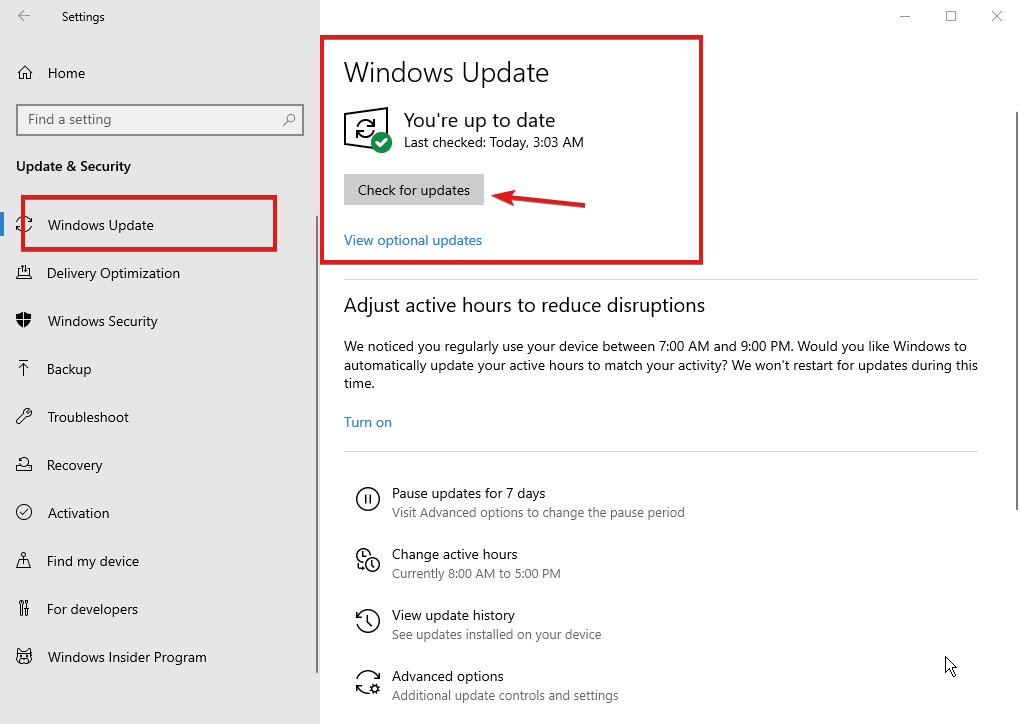
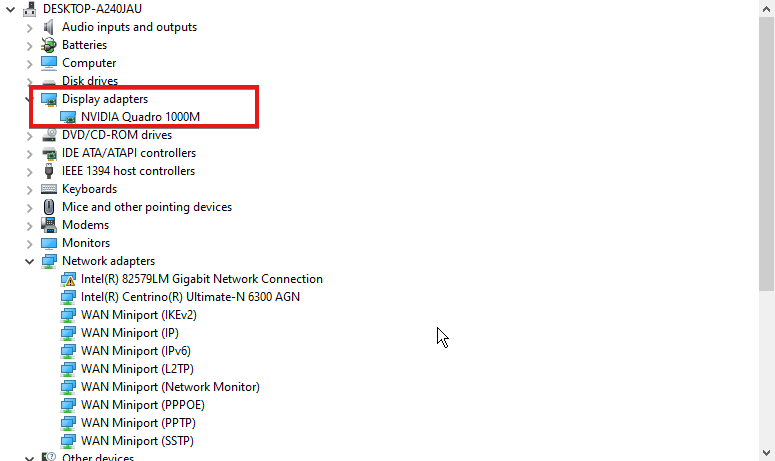
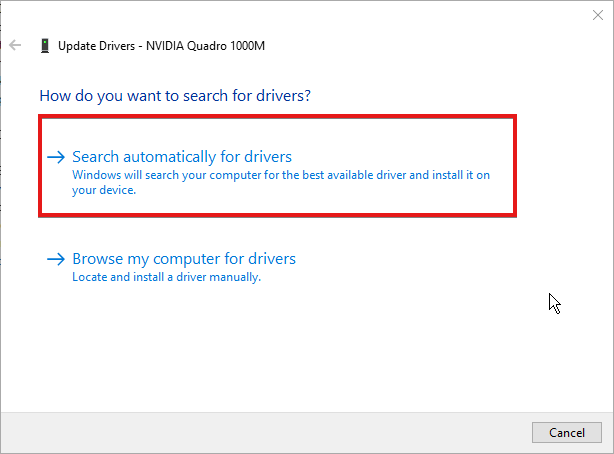
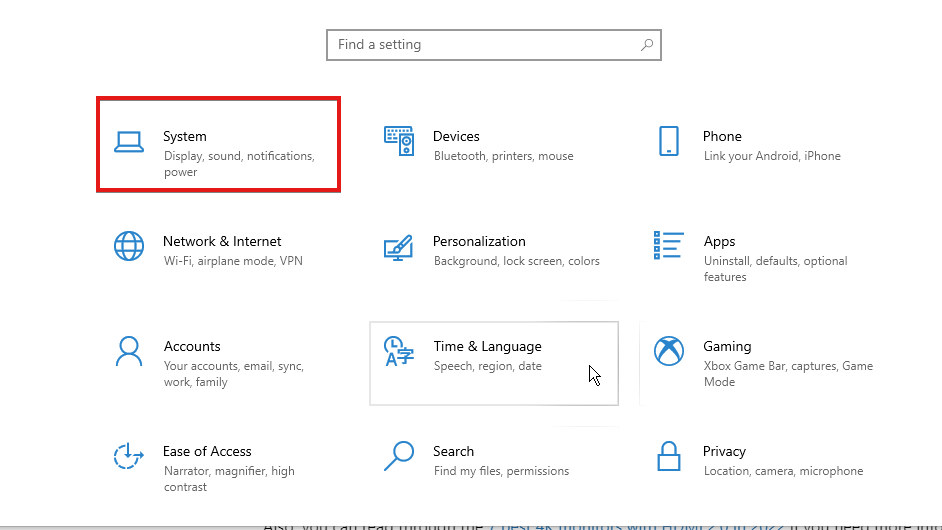
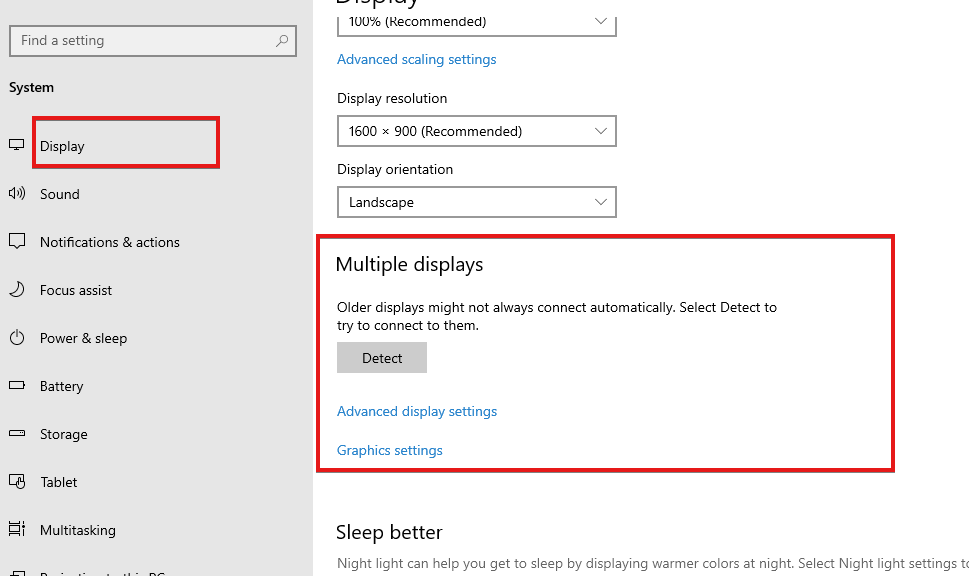








User forum
0 messages