Please Wait While Windows Configures... Stuck [Full Fix]
6 easy solutions to get rid of this issue
5 min. read
Updated on
Read our disclosure page to find out how can you help Windows Report sustain the editorial team. Read more
Key notes
- Users often complain about not being able to launch MS Office software.
- A configuration window is giving them a hard time.
- If you are running into problems sending a command to the program, refer to our below fixes.

When you open software, a configuration window might occasionally open. However, some MS Office users get stuck with a configuration dialog box that opens every time they launch one of the suite’s applications.
The configuration window states Please wait while Windows configures Microsoft Office.
The software still opens, but the configuration window keeps on popping up whenever some Microsoft Office users launch the applications. Consequently, the applications don’t launch especially quickly.
This configuration dialog box error pertains to various Office versions. This is how you can get rid of that configuration window if it keeps on opening when you launch MS Office software.
How can I fix Updating Office, please wait a moment error?
- Try out Stellar Repair Toolkit
- Repair Microsoft Office via the Control Panel
- Open the Microsoft Easy Fix 50780 Tool
- Select the Windows Search Option
- Enter Registry Keys in Run
- Switch Off MS Office Add-ins
1. Try out Stellar Repair Toolkit
You’re used to getting the very best out of this family of client software and services developed by Microsoft. However, Microsoft Office configuration issues appear quite often.
Instead of imaging the worst-case scenario, we’d suggest wasting no more time and downloading the Stellar Repair Toolkit.
This handy all-purpose utility is known to easily repair corrupt Microsoft Office documents – Word, Excel, PowerPoint, and even PDF files.
It really doesn’t matter if they are damaged due to improper system shutdown, compression errors, or virus attacks. The result is guaranteed and you’ll be able to launch the suite’s applications once again.

Stellar Repair Toolkit
Looking for a way to solve MS Office configuration issues? There’s no better choice than Stellar Repair Toolkit!2. Repair Microsoft Office via the Control Panel
1. Press the Windows + R keys at the same time.
2. The Run dialog box will open on the screen.
3. Enter appwiz.cpl in Run and click OK.
4. Select the listed MS Office suite.
5. Press the Change button, and then click Yes to confirm.
6. Select the Repair option and click Continue.
7. For MS Office 2016, select the more thorough Online Repair option, and then click Repair.
8. Wait for the repairing process to finish.
9. Check if the issue persists.
Repairing corrupted MS Office installations might get rid of the configuration dialog box. To do this, you need to navigate to the Programs and Features menu and manually set up a repairing process for the app.
3. Open the Microsoft Easy Fix 50780 Tool
There’s a Microsoft Easy Fix 50780 tool specifically for fixing configuration windows that keep on opening for MS Office 2010 applications.
This tool probably won’t be much good for the latest Office versions, but it might get rid of the configuration window for Office 2010 applications.
Click the Download button on this Microsoft Easy Fix page to save the tool to Windows. Then you can open that tool’s easy fix wizard to fix the configuration window.
4. Select the Windows Search Option
- Open the Run accessory in Windows.
- Input appwiz.cpl in Run’s text box, and click the OK button.
- Click Turn Windows features on or off to open the window in the snapshot directly below.
- Then select the Windows Search option if it’s not currently checked, and press the OK button. Note that Windows 10’s Windows Features window doesn’t include that setting.
It might the case that you’re running a 32-bit version of MS Office on a 64-bit platform. If so, a Microsoft Office 64-bits Components window will pop up when you launch the applications.
If that’s the configuration dialog box that is opening, activate Windows Search in Windows 10 as described above.
5. Enter Registry Keys in Run
Some Microsoft Office users have resolved the Windows configuration dialog box error by adding new keys to the registry. You can do that with Run instead of the Registry Editor.
So open Run with the Windows key + R hotkey, and separately enter the following registry keys in Run’s text box:
reg add HKCUSoftwareMicrosoftOffice15.0OutlookOptions /v NoReReg /t REG_DWORD /d 1reg add HKCUSoftwareMicrosoftOffice15.0WordOptions /v NoReReg /t REG_DWORD /d 1reg add HKCUSoftwareMicrosoftOffice15.0ExcelOptions /v NoReReg /t REG_DWORD /d 1reg add HKCUSoftwareMicrosoftOffice15.0PowerpointOptions /v NoReReg /t REG_DWORD /d 1reg add HKCUSoftwareMicrosoftOffice15.0AccessOptions /v NoReReg /t REG_DWORD /d 1
Each registry key is for one of five Office suites. Note that the MS Office version number in the registry keys above (15.0) is for MS Office 2013.
You will need to modify that number for alternative versions of the Office suite. For example, the version number for MS Office 2010 is 14.0.
So, you would enter the following key for Word 2010: reg add HKCUSoftwareMicrosoftOffice14.0WordOptions /v NoReReg /t REG_DWORD /d 1
MS Office 2016 users will need to change the version number to 16.0.
6. Switch Off MS Office Add-ins
- Open an MS Office application.
- Click File and select Options to open a settings window.
- Select the Add-ins tab to open a list of add-ins.
- Select COM Add-ins from the drop-down menu.
- Press the Go button to open the COM Add-ins window.
- Now deselect all the selected add-ins listed there.
- Press the OK button on the COM Add-ins window.
- Close and reopen Microsoft Office.
The Windows configuration dialog box might keep on opening because of third-party Office add-ins. To see if that’s the case, disable all your MS Office add-ins.
You can switch Office 2016’s add-ins off as described above.
To read more about similar issues, feel free to visit this Windows 10 Troubleshooting section.
To achieve a world-class experience, we also encourage you to bookmark our Microsoft Office Hub.
These were a few resolutions that might obliterate a stuck Windows configuration dialog box for MS Office or help to solve the Updating Office, please wait a moment error.
Office software should eventually launch a whole lot quicker. Let us know if this happened to you as well in the comments area below.






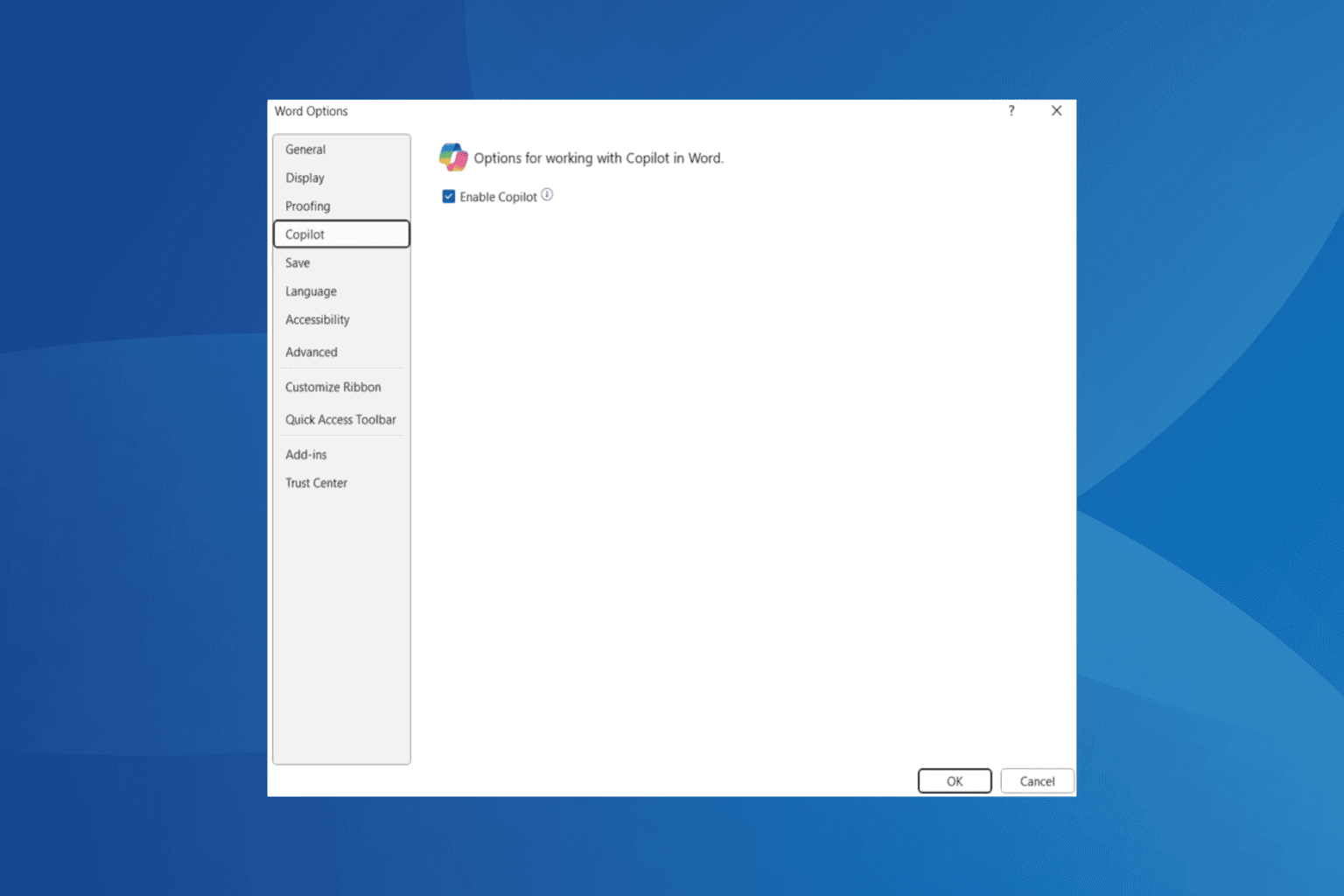
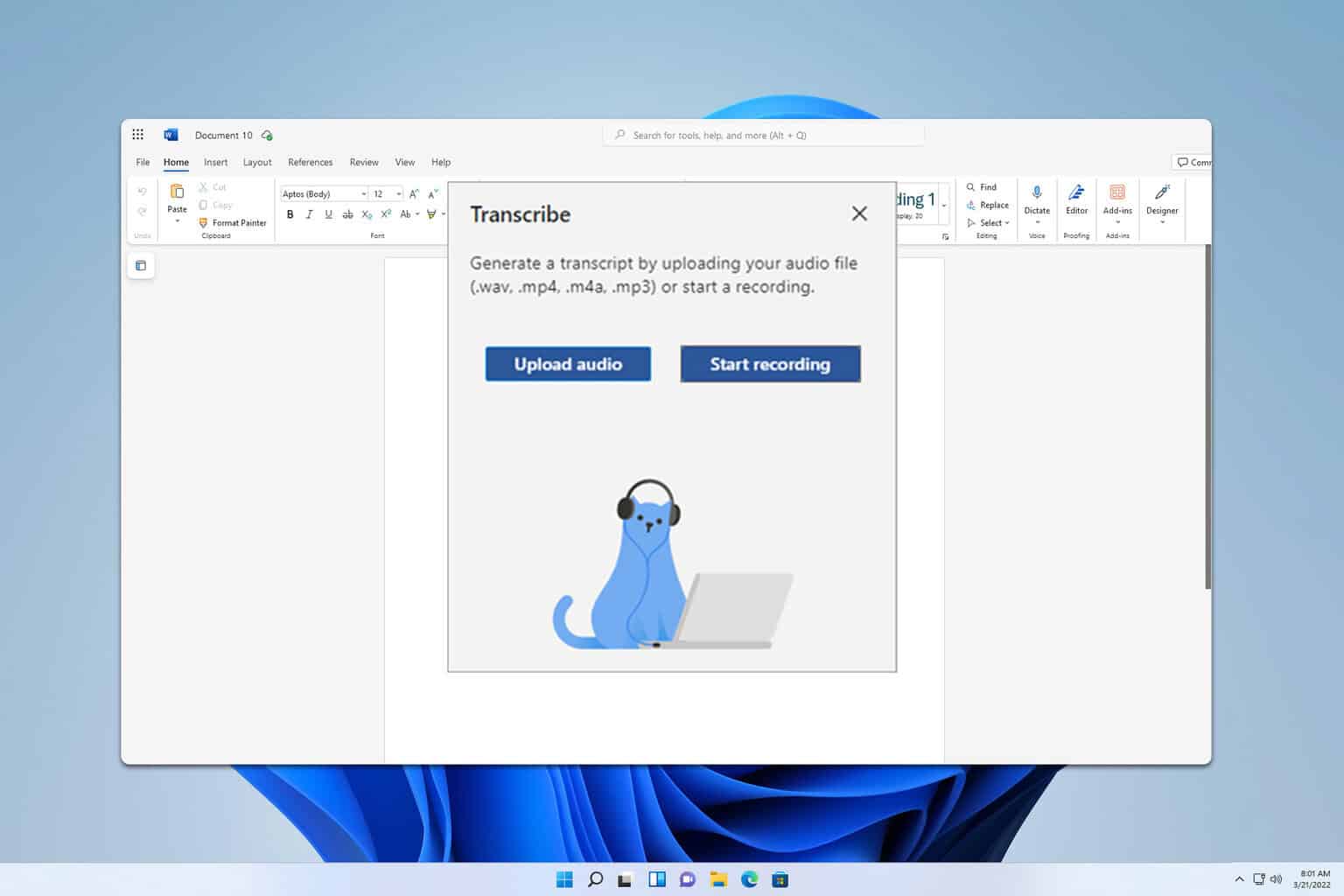



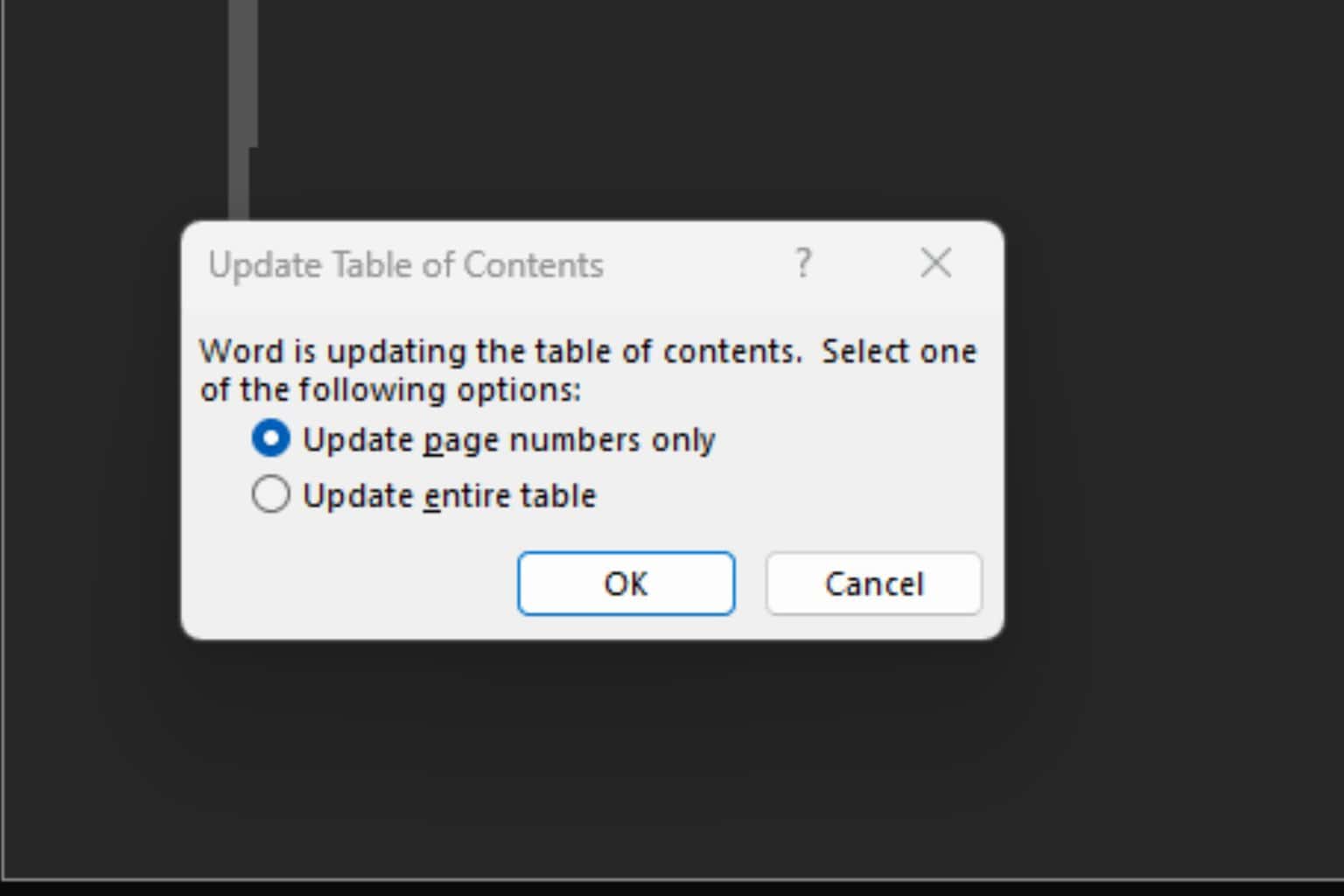

User forum
0 messages