How to Fix An Error Occurred 10104 on Pokemon Masters?
First, restart the game
4 min. read
Published on
Read our disclosure page to find out how can you help Windows Report sustain the editorial team. Read more
Key notes
- To fix the error code 10104 on Pokemon Masters, clear the app cache, or switch the network connection from Wi-Fi to a mobile network.
- Keep reading to learn the detailed steps!
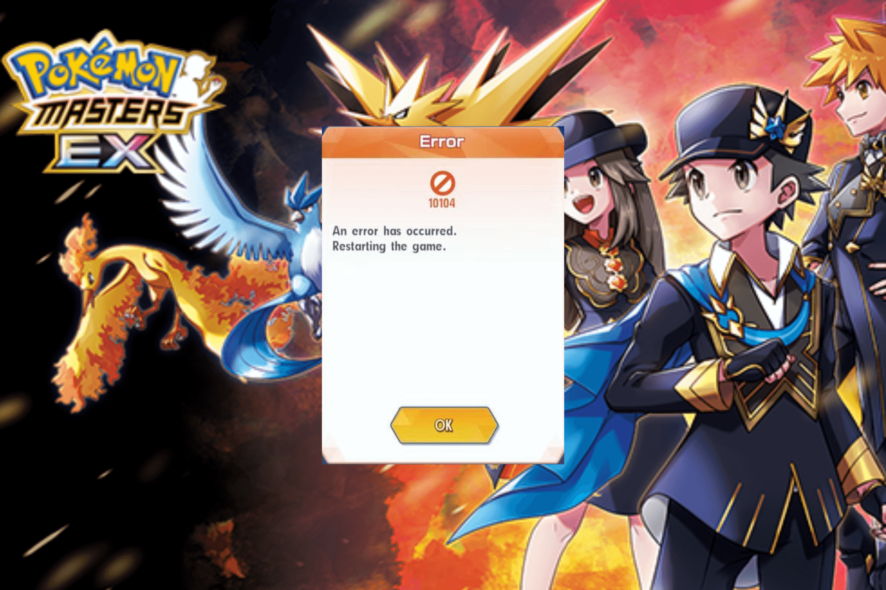
If your Pokemon Masters is not opening and you see the An error occurred 10104 pop-up, then this guide can help! We will discuss the probable causes and WR expert-tested solutions to fix the issue and play your favorite game.
What causes the An Error Occurred 10104 issue?
- The app cache is corrupted.
- The Pokemon Masters server is down.
- Outdated game.
How can I fix the An Error Occurred 10104 on Pokemon Masters?
Before proceeding with any steps for fixing the error code 10104, go through the following preliminary checks:
- Switch the Wi-Fi connection to mobile data or vice versa, and make sure your phone has sufficient storage space.
- Restart your device and relaunch the game.
- Ensure your Android or iOS operating system is up to date and check the game’s server status.
1. Switch to a mobile connection
- Scroll downwards on your phone to get options, and tap the Wi-Fi option to turn it off.
- Next, enable Mobile data.
- Tap on the app to relaunch it.
2. Force close the app
Android
- Tap on the Settings icon from the home screen.
- Select Apps from the list of options.
- Tap on App Management.
- Now scroll to find Pokemon Masters, then tap on it.
- Under the app name, locate and click Force stop.
iPhone
- On your phone’s home screen or while in the app, swipe up from the bottom.
- Wait for a while until you see the App Switcher. Next, swipe left and right to navigate through the open apps.
- Once you see Pokemon Masters, swipe up to close the app.
3. Clear the app cache
Android
- Tap on the Settings icon from the home screen.
- Select Apps from the list of options.
- Tap on App Management.
- Locate Pokemon Masters, then tap on it.
- Next, click Storage usage.
- Now tap on Clear cache to clear the app cache, and check if the issue reappears.
- If it does, repeat the steps and choose Clear data this time.
- Tap on Delete to confirm.
Clearing the app data can help you fix other Pokemon game issues on Android, like Pokemon Home error code 400; read this guide to learn more.
iPhone
- Tap the Settings icon from the home screen.
- Next, locate and tap General.
- Tap iPhone Storage.
- Scroll and locate Pokemon Masters, then tap it.
- Click Offload App.
- Tap the Offload App option again when prompted.
Offloading unused apps can recover space on your phone while backing up important data in case you want to use the app again.
4. Reinstall the app
Android
- On your device’s home screen, locate Pokemon Masters, then tap & hold to get options.
- Select Uninstall to delete the app.
- Go to the Play Store, search Pokemon Masters, and tap Install to get the app on your device.
iPhone
- Tap the Settings icon from the home screen.
- Next, locate and tap General.
- Tap iPhone Storage.
- Scroll and locate Pokemon Masters, then tap it.
- Tap the Delete app option.
- Click Delete App.
- Go to the App Store and tap Get to install the app again.
Deleting the app removes all the data from your phone and ensures you can reinstall the app as a new one.
In case you want to play Pokemon games on Windows, try this guide to learn how to install Pokemon Go on your computer.
If nothing worked for you, you need to contact Pokemon Masters customer support and explain to them the issue & fixes you tried for further assistance.
If you like to play Pokemon games on your browser on PC, learn how to play the best Pokemon games online on your browser; check our guide for the steps to do it easily.
Did we miss a step that helped you? Don’t hesitate to mention it in the comments section below; We will happily add it to the list.

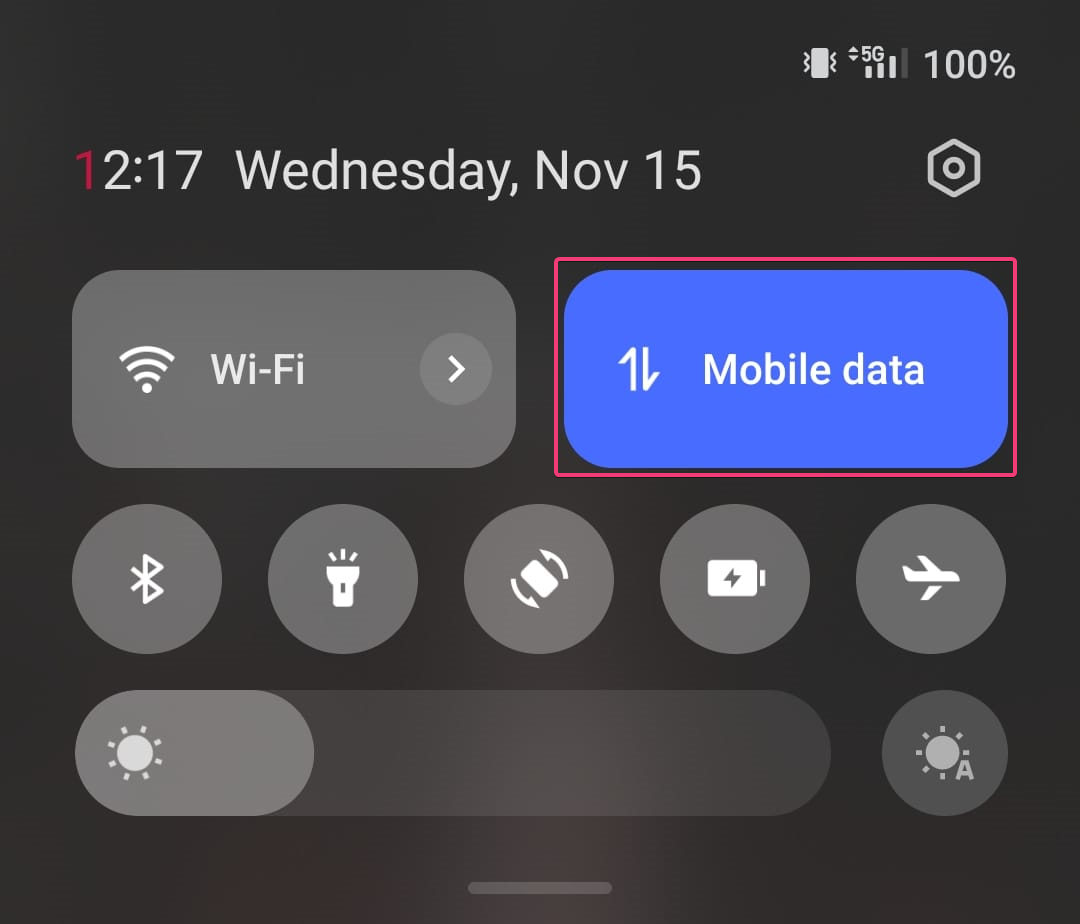



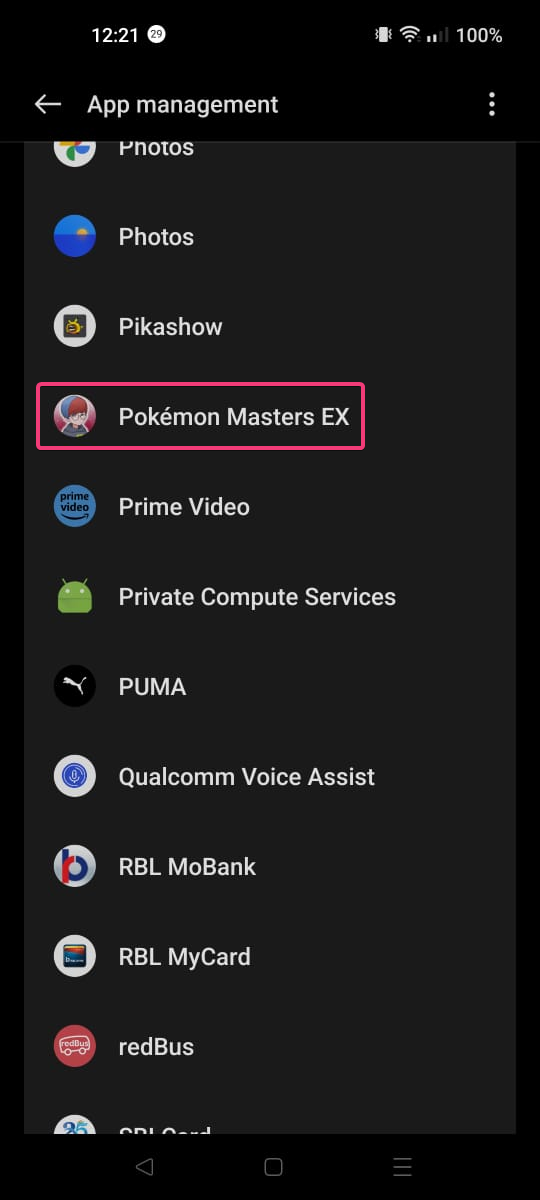
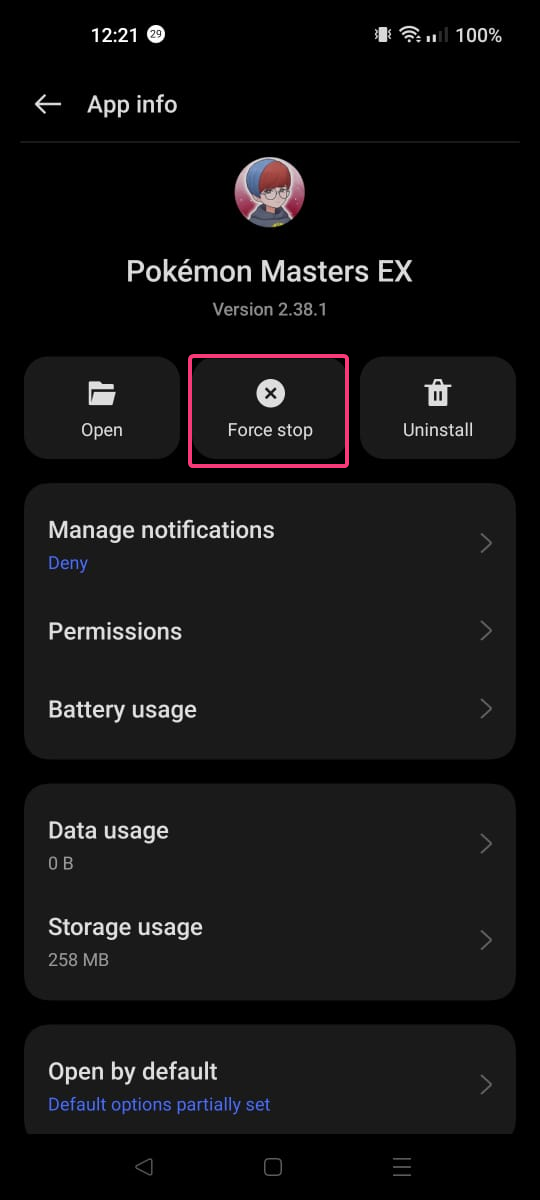
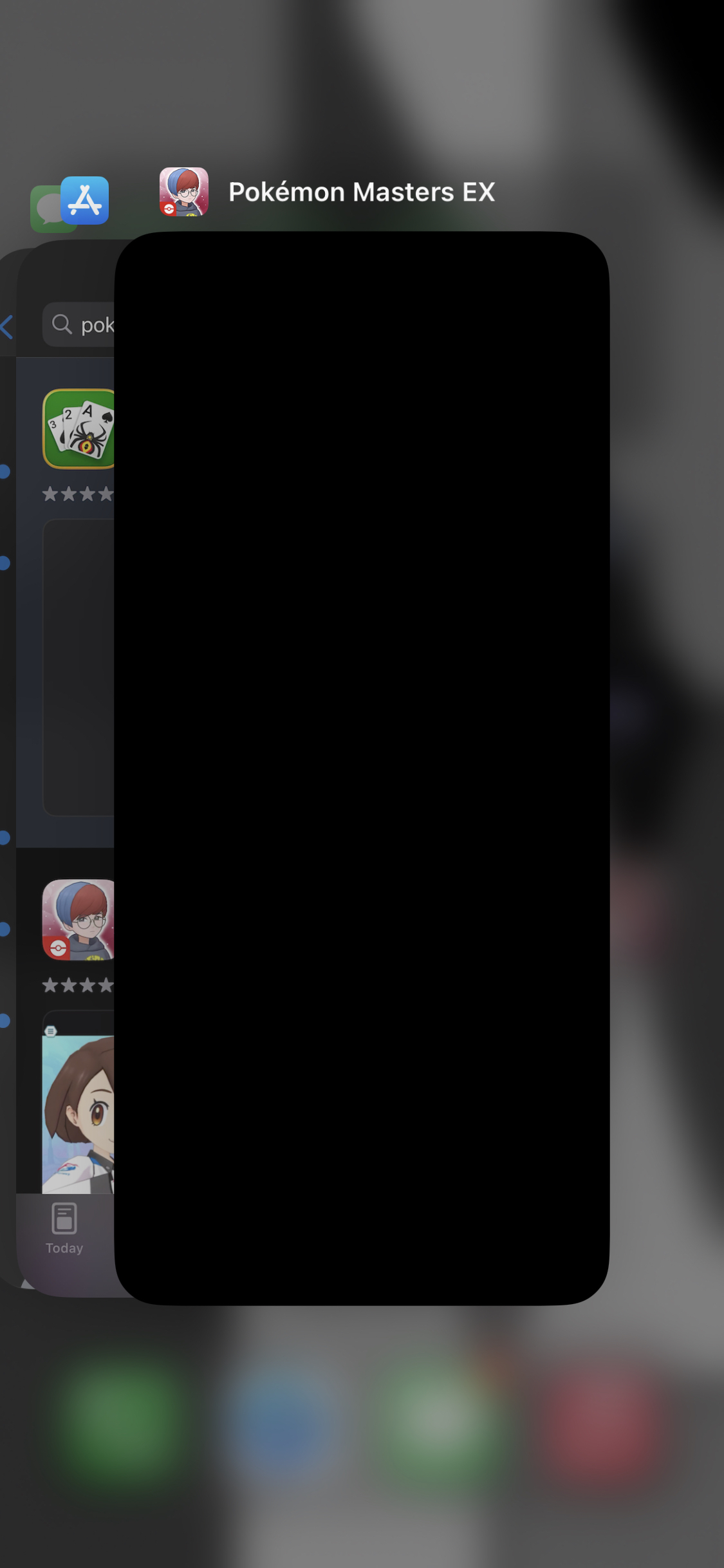

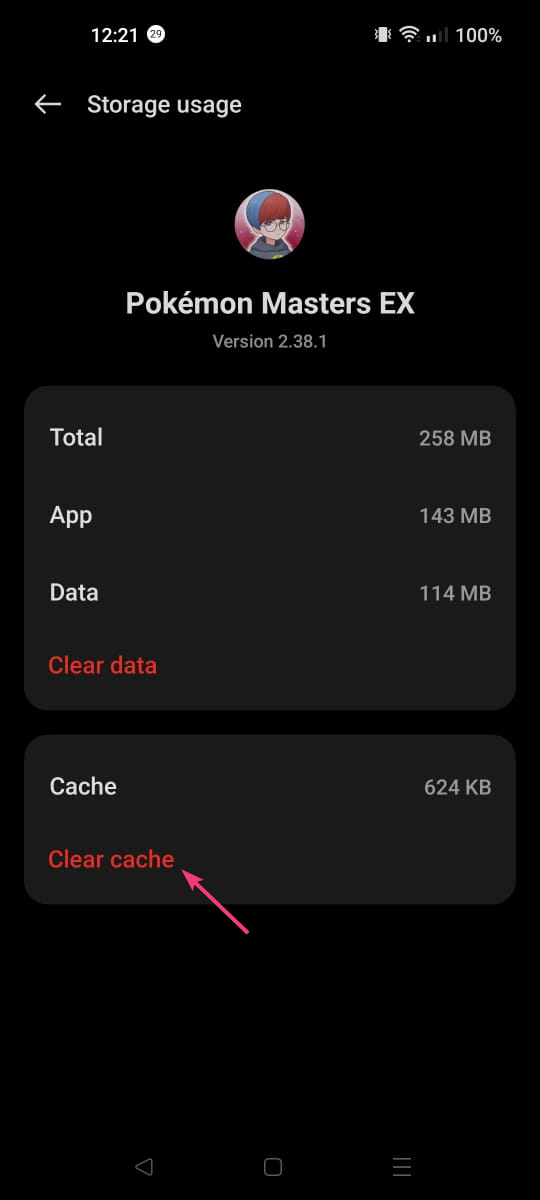
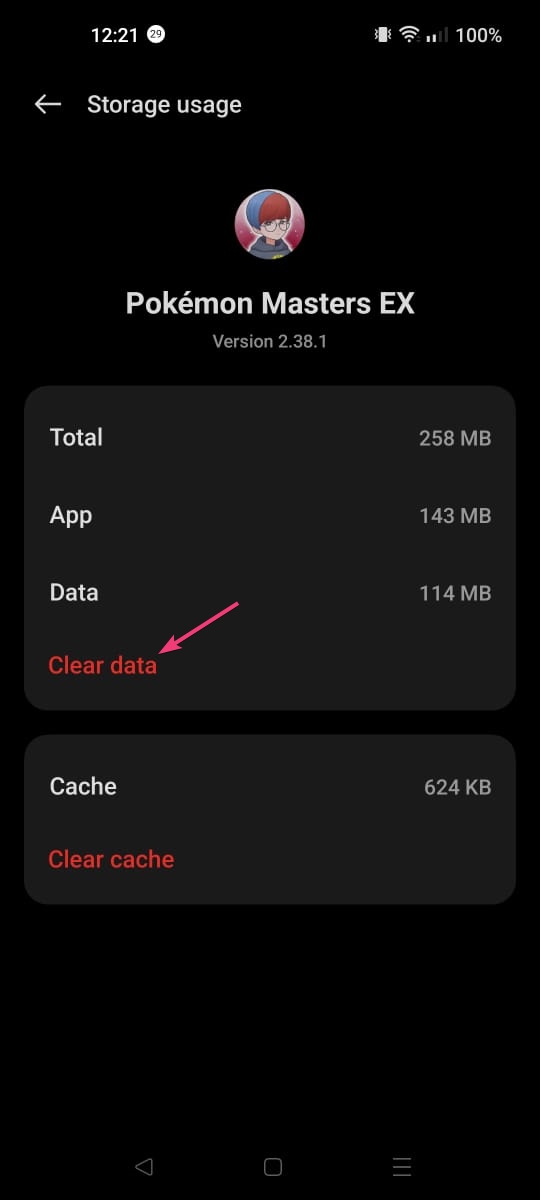

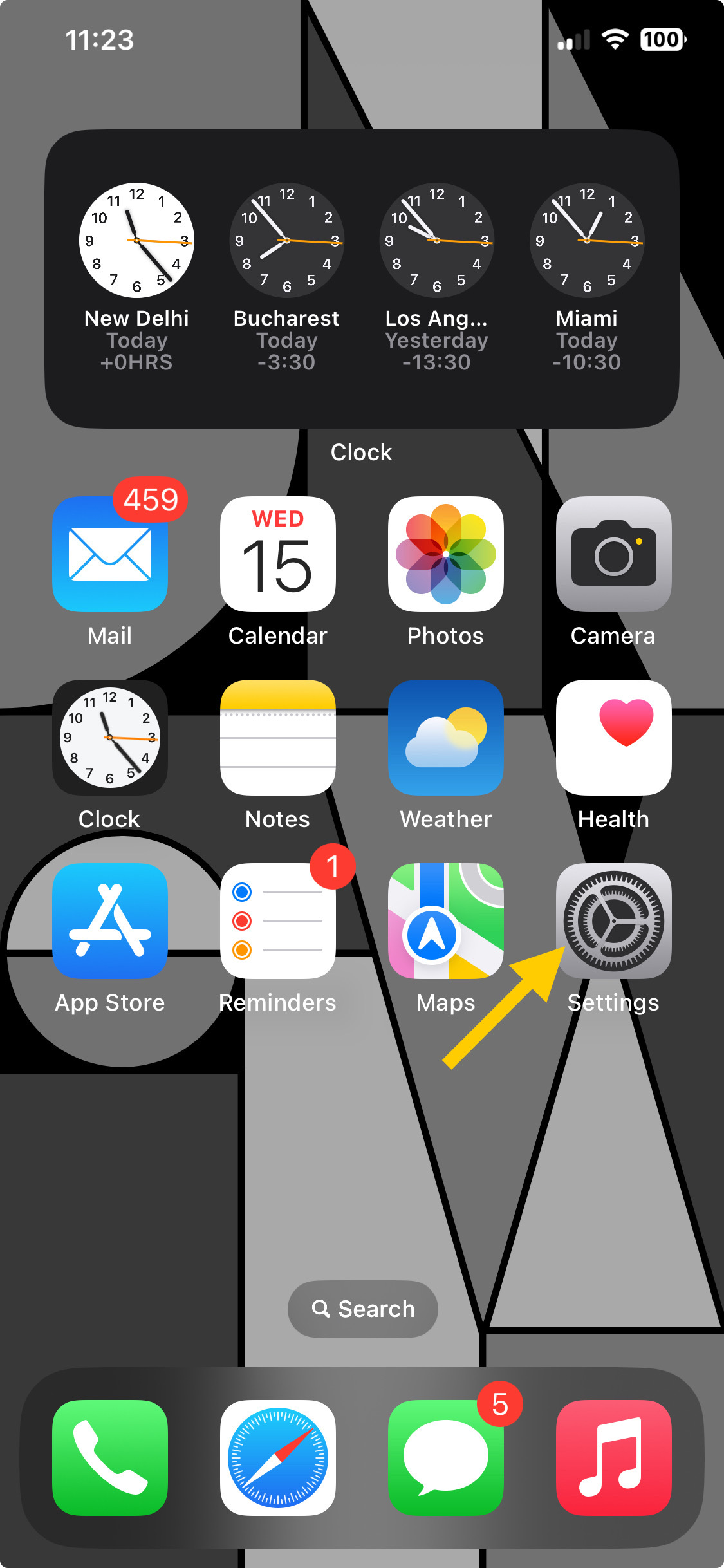
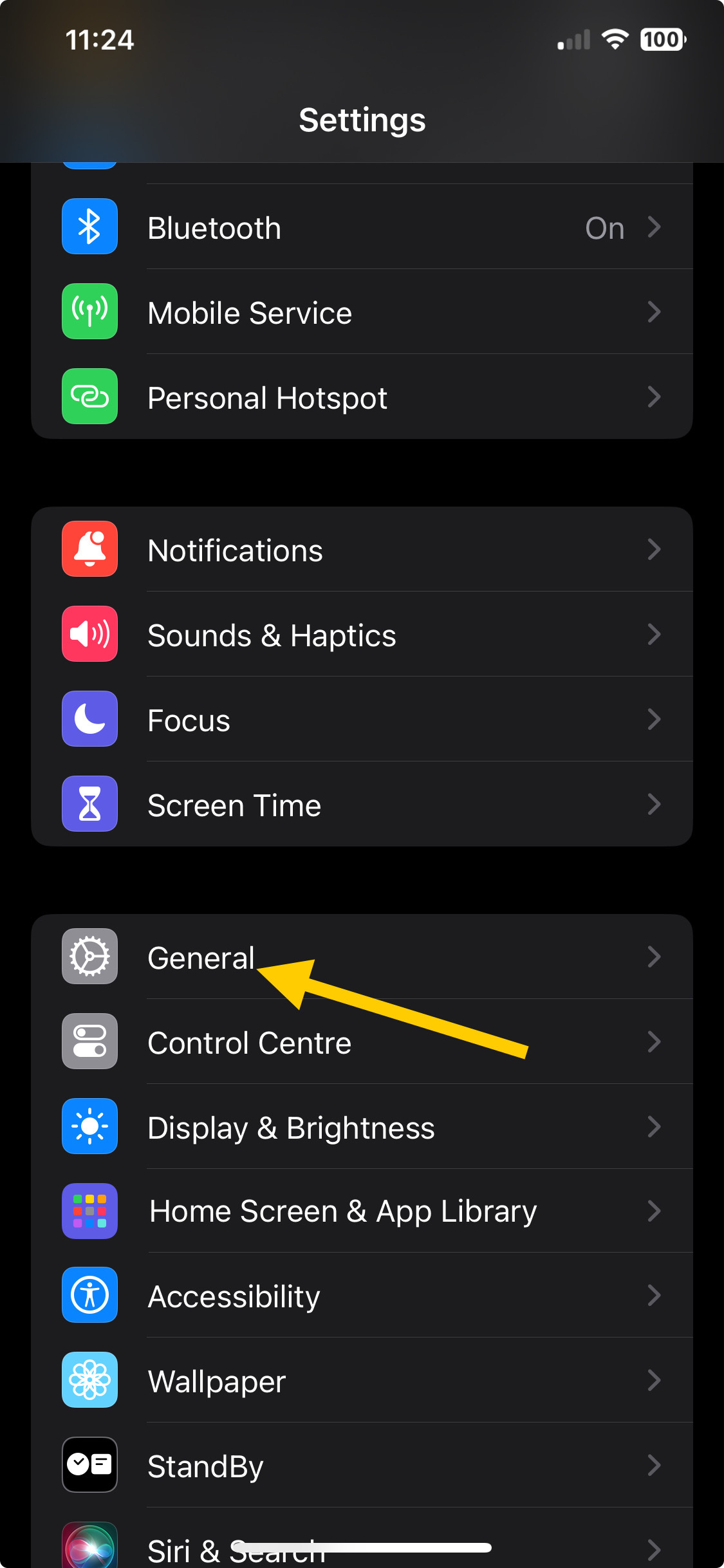

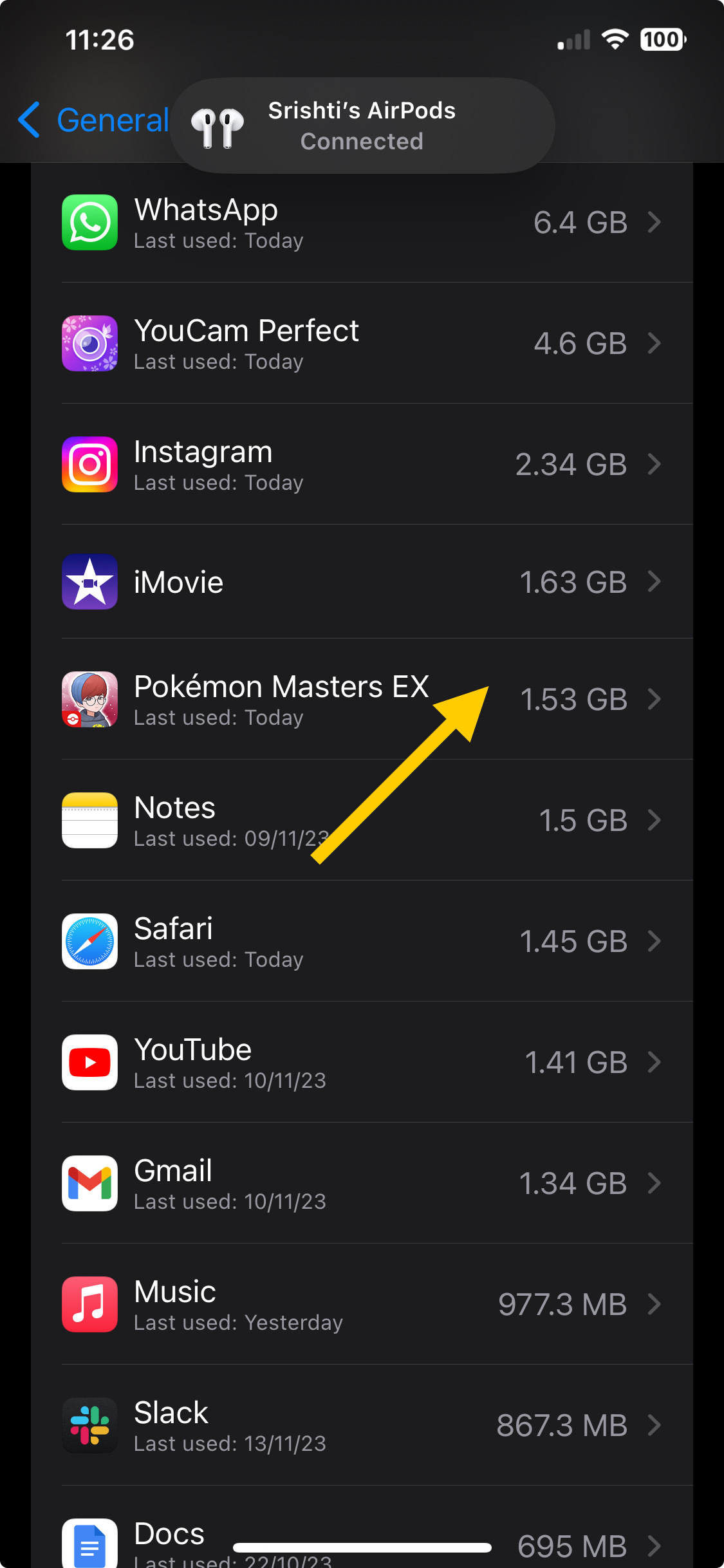
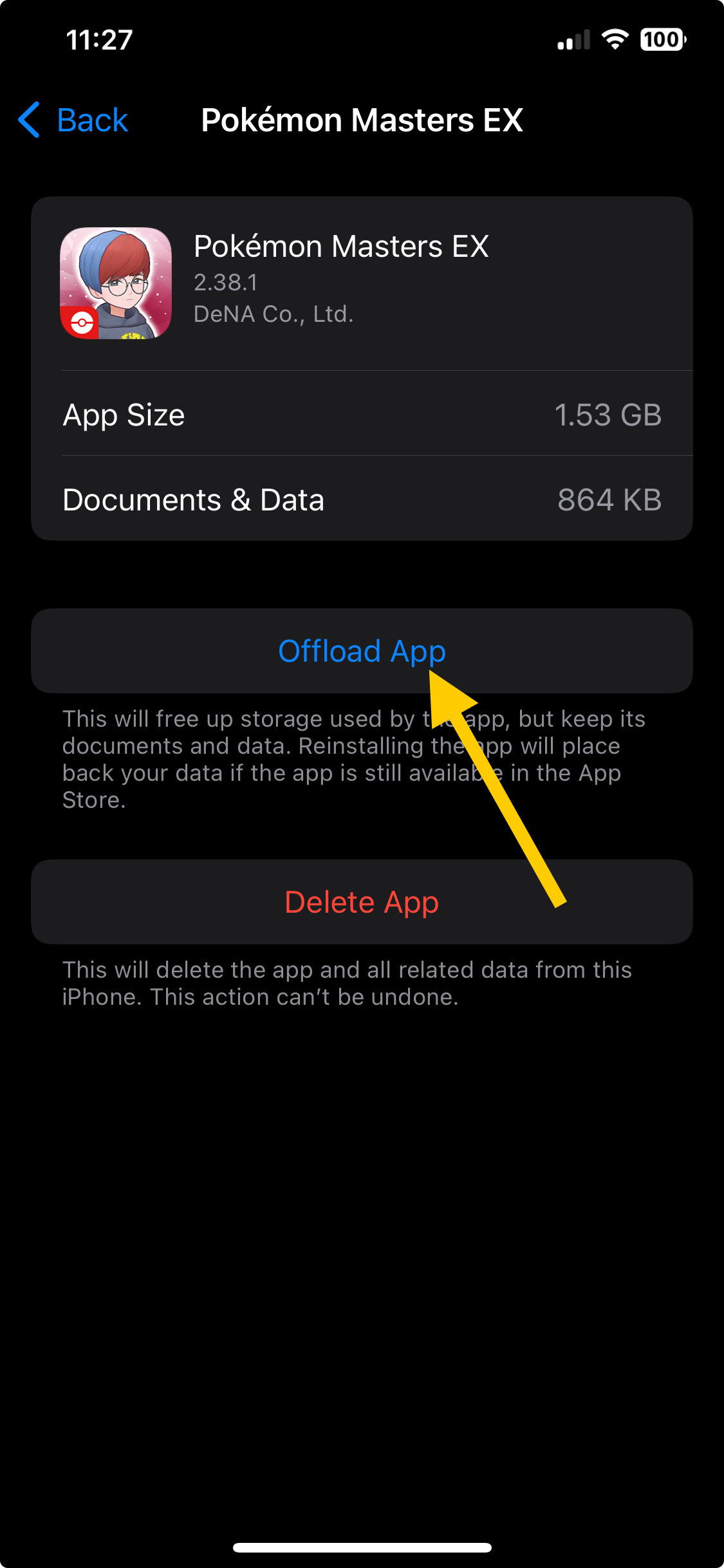
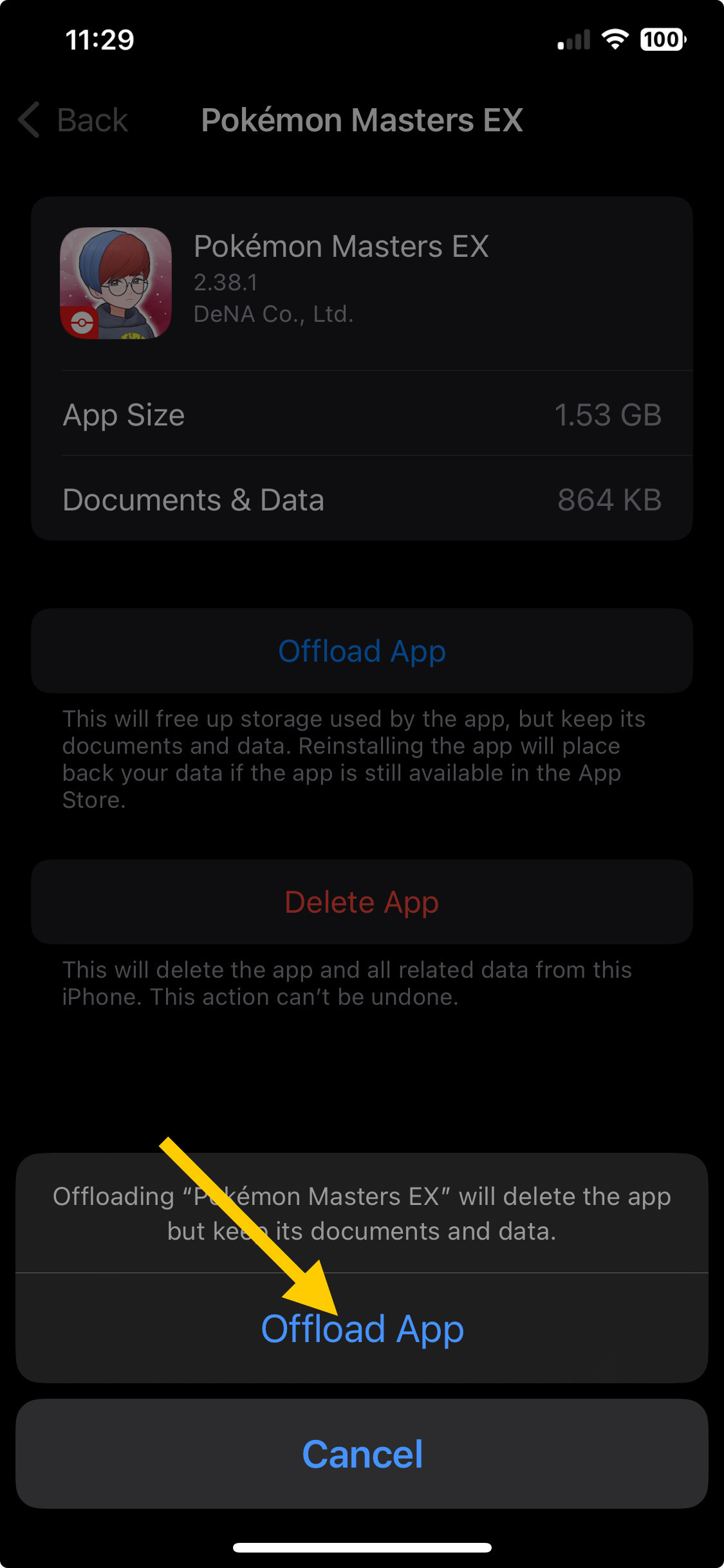
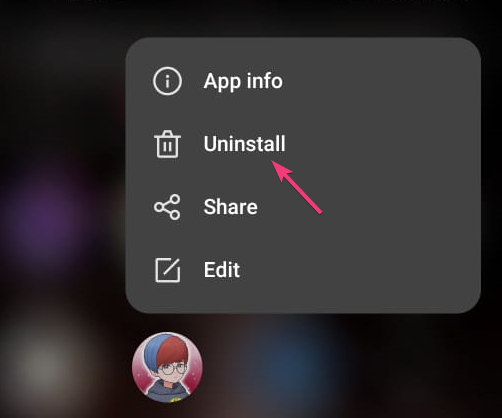

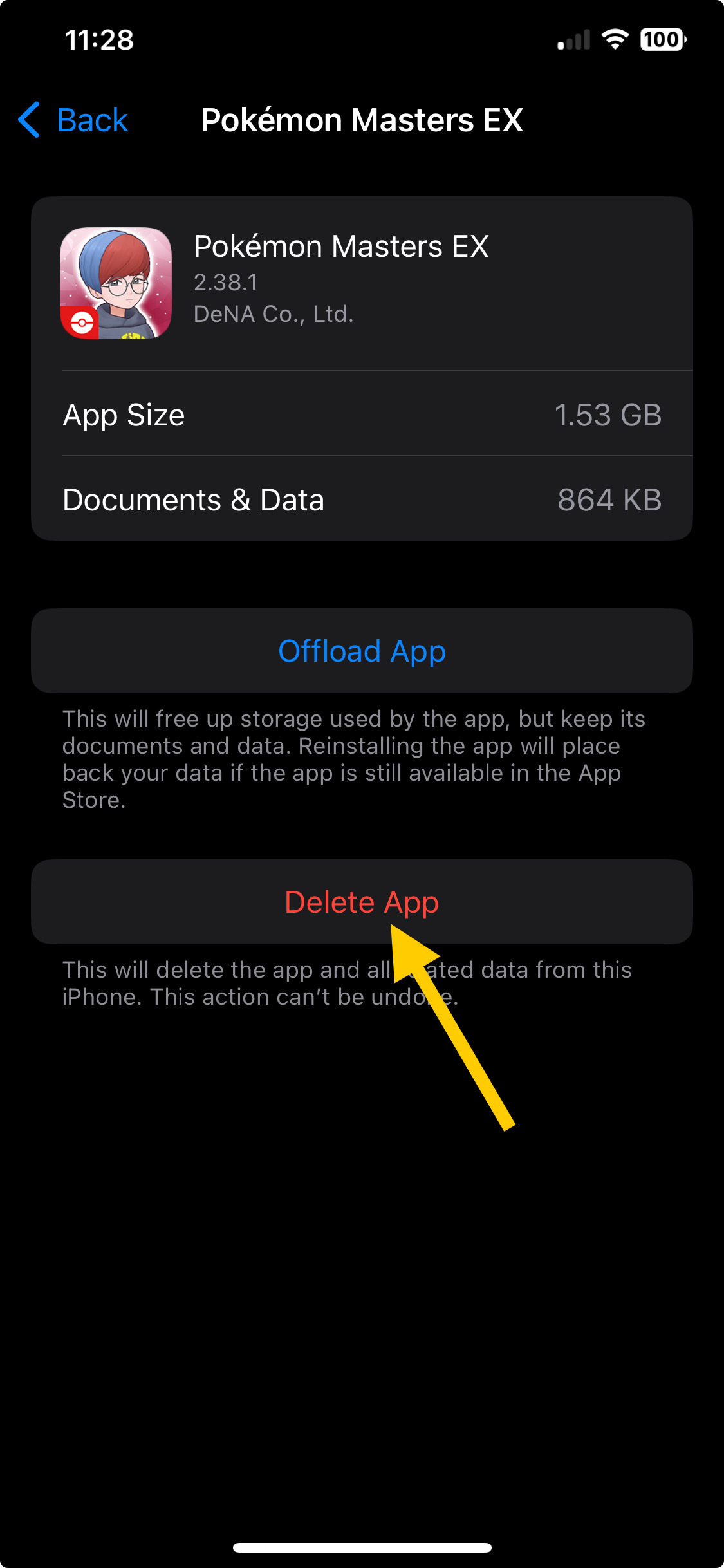
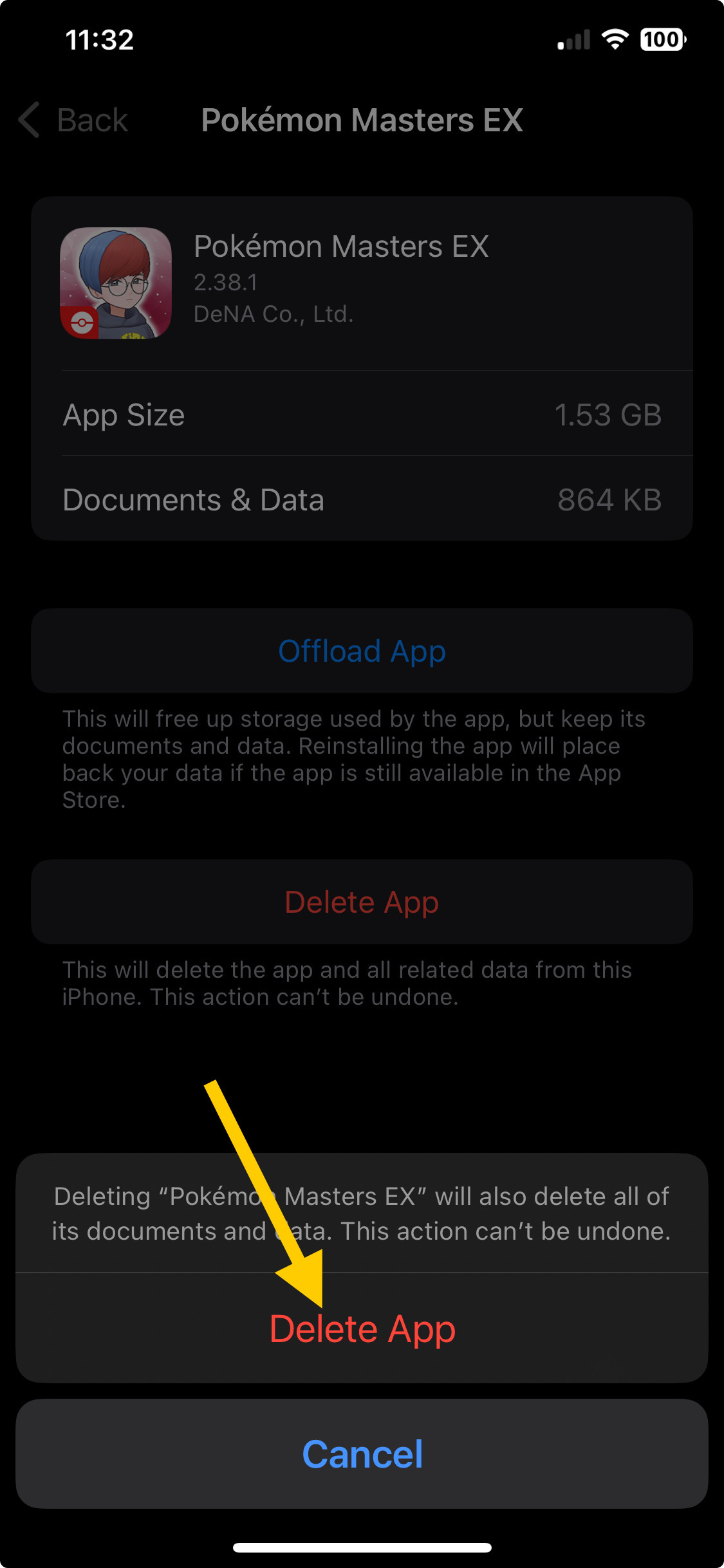








User forum
0 messages