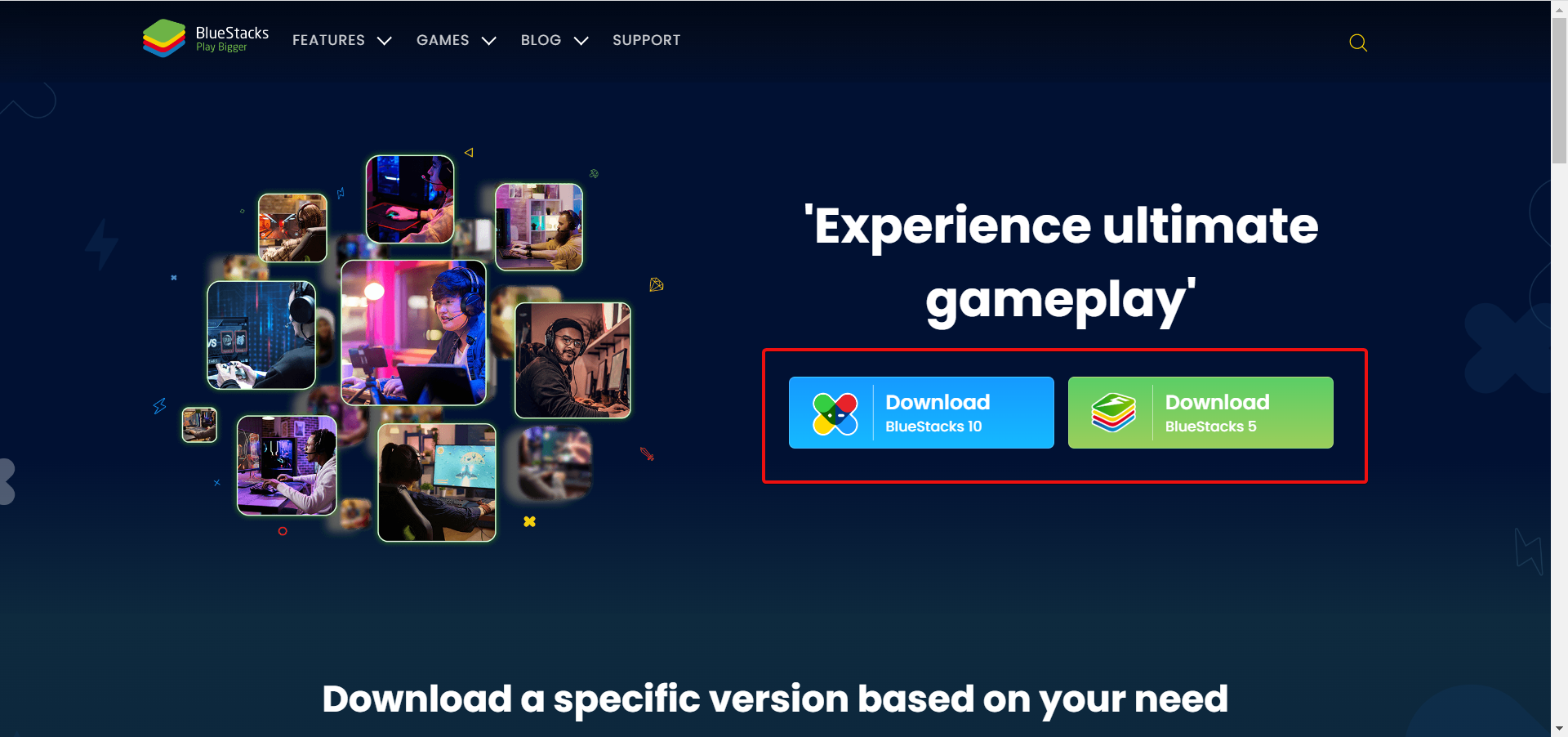How to Play Pokemon Go on Windows PC [Complete Guide]
Catch the adorable Pokemon creatures on a bigger screen
4 min. read
Updated on
Read our disclosure page to find out how can you help Windows Report sustain the editorial team Read more
Key notes
- The Pokemon Go game is an adorable mobile game that has received wide acceptance.
- You can play the game on your Windows PC with a top-notch Android Emulator.
- There are also ways to play the game on your PC without an emulator, but you must download some tools.

Pokémon Go was one of the most awaited games for mobile devices. When it finally came on August 2, 2016, Android and iOS users were in the seventh heaven.
This game made Windows PC users, who would have wanted to play and catch adorable Pokemon creatures, envious.
The thing is that this game requires a device’s GPS to detect its location and to place the player on the map, which they will follow to find Pokémon.
Since desktop computers are not moving, it is difficult for players to take them outside and wander the streets searching for monsters.
But, with the best emulators on Windows PC, users can play Pokemon Go, and we will show you how to do it in this guide.
Is it possible to play Pokemon Go on PC?
Officially, there is no way to play Pokemon Go on a Windows PC. The developers only made the app available on iOS and Android devices.
However, you can use an Android Emulator to play the game on your PC. We will show you how to do it later in this article.
Can you get banned for playing Pokemon Go on PC?
Pokemon Go has been doing everything to stop all forms of cheating. Playing the game is considered one of the most significant offenses.
The punishment is usually a permanent ban from playing the game. So, you must be careful if you are playing the Pokemon game on a Windows PC.
How can I play Pokemon on PC?
To play Pokemon Go on your Windows PC, you need to download and install an Android Emulator. It is recommended you use BlueStacks.
Before downloading BlueStacks App Player, you must know that Niantic, the developer of this game, is blocking cheaters (temporarily or permanently).
This means that there is a high chance that you’ll be caught while playing on your desktop. However, you’ll be fine if you don’t make in-app purchases. Now, follow the steps below to play Pokemon on your Windows PC:
- Download and install BlueStacks.
- Give the emulator access to the Google Play Store.
- Now, click the location icon from the left-hand menu.
- Look for a postcode and double-click a point on the map to mark it.
- Click the Play button in the bottom right corner.
- Click the Android tab at the top. You should see Pokemon Go among the trending apps. If not, search for it.
- Log in or create a new account when the app loads.
With this, you can finally play Pokemon Go on your Windows PC.
 Editor’s tip
Editor’s tip
Niantic finally made the bold decision to make Pokemon Go playable on Emulators. So, the game is no longer on BlueStacks and other emulators from 2020.
How can I play Pokemon on my PC without an emulator?
Since Niantic made Pokemon unavailable on emulators, the only way to play the game on your Windows PC is to use a screen mirroring app. You only need to download any mirroring app and connect your phone and PC.
This will transfer everything you do on your Android to your PC. However, you will need a location spoofing tool to help change your location without going out.
Pokemon Go is an exciting game with many players worldwide. While the game is pretty enjoyable on mobile devices, many users like to play it on a big screen.
With this guide, you now have everything to play the Pokemon Go game on your Windows PC. If you want to know how to play the best Pokemon games online on your browser, check our guide for the steps to do it quickly.
Do keep in mind that errors with Pokemon games can occur, and we recently wrote about Pokemon Home error code 400, error code 10104, and Pokemon TCG Live error 10099, so don’t miss them.
Feel free to let us know in the comments below if you encounter any problems while trying to play the game.