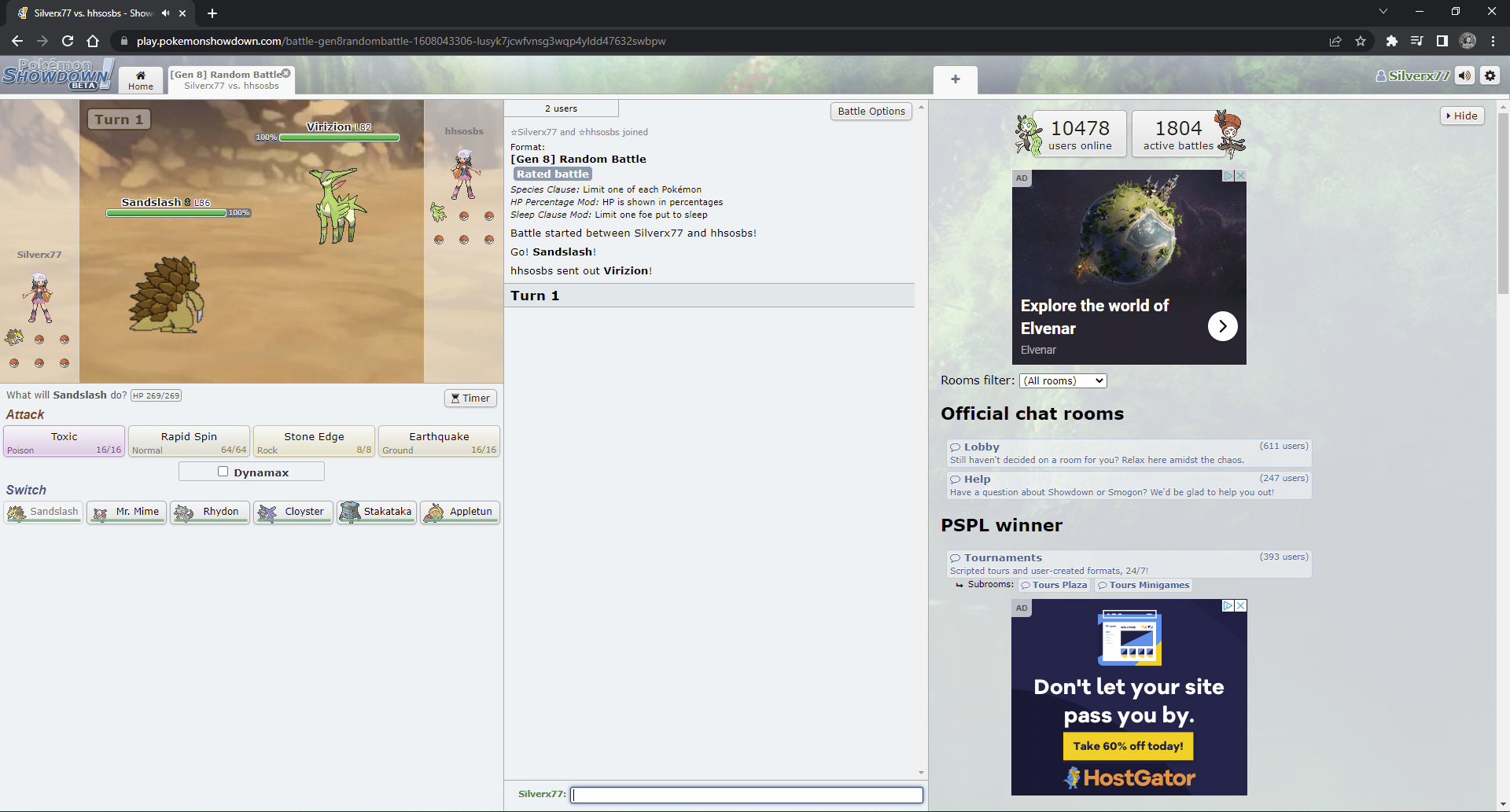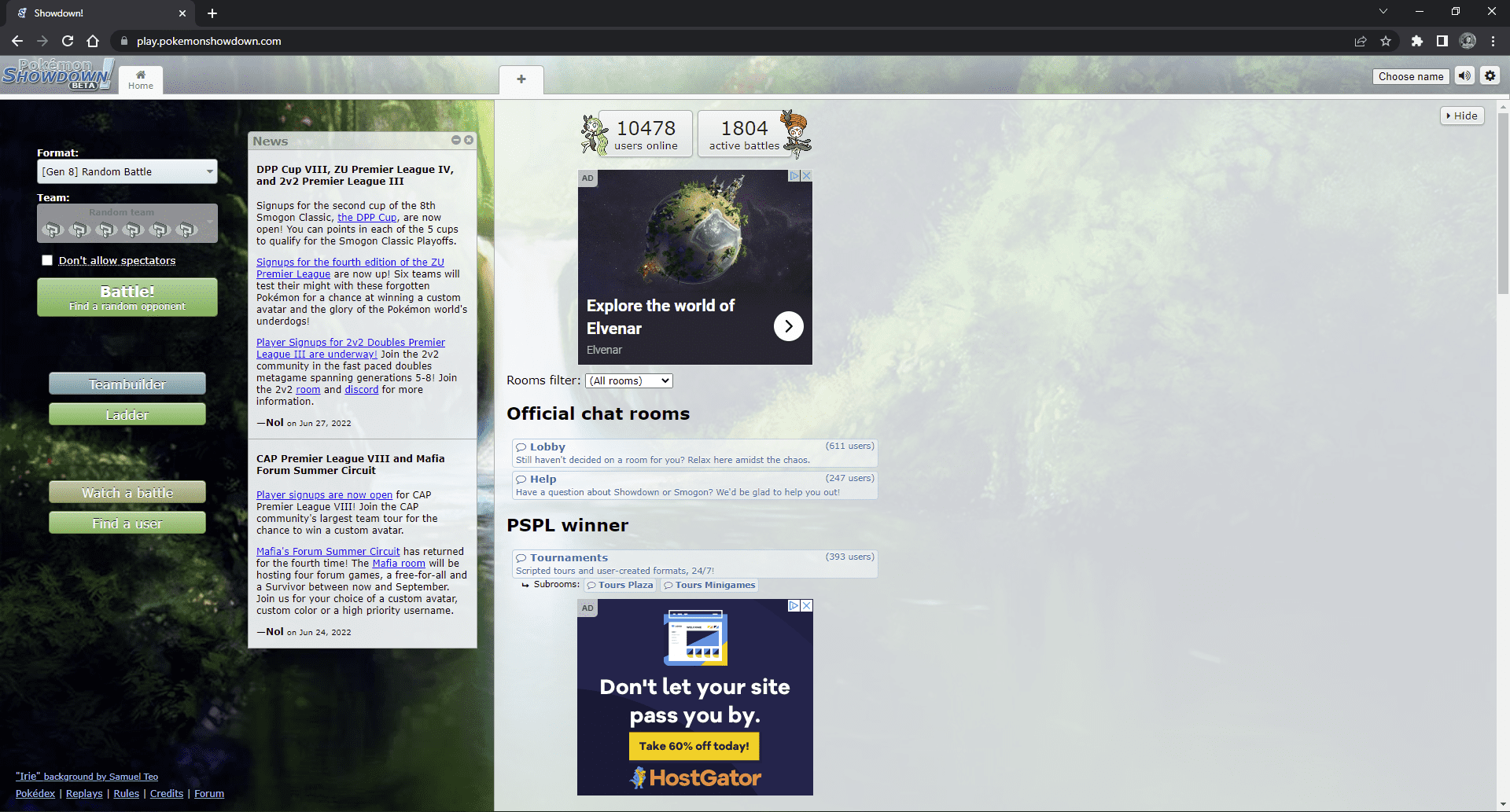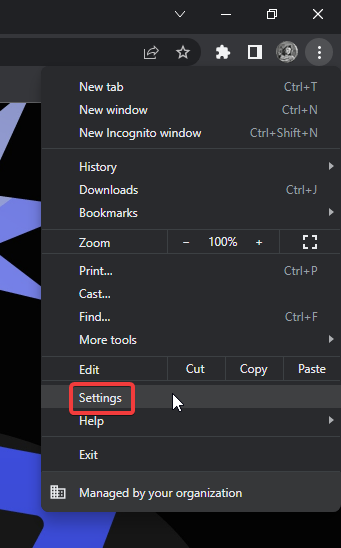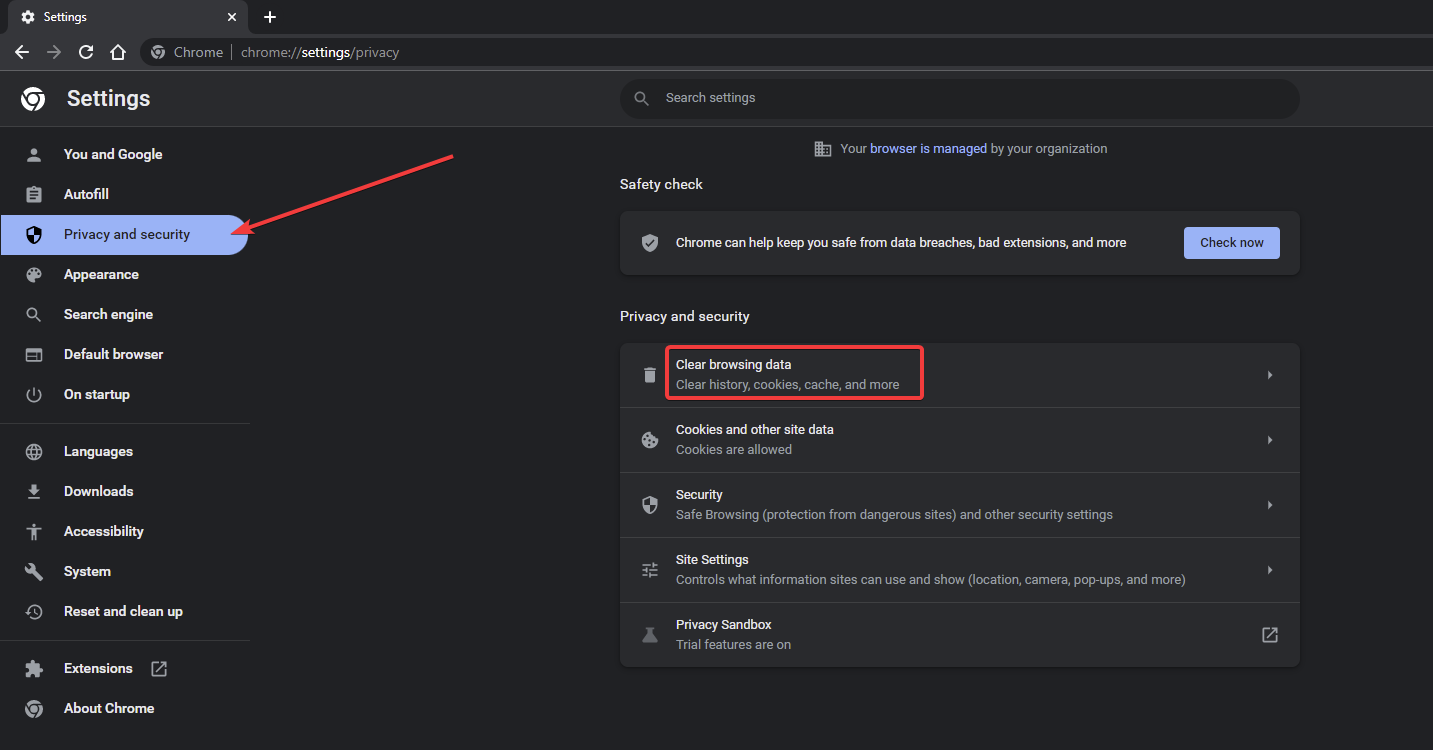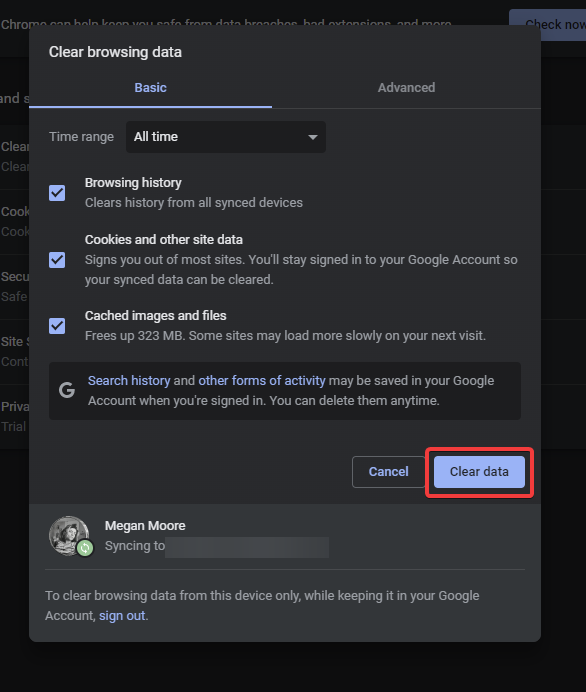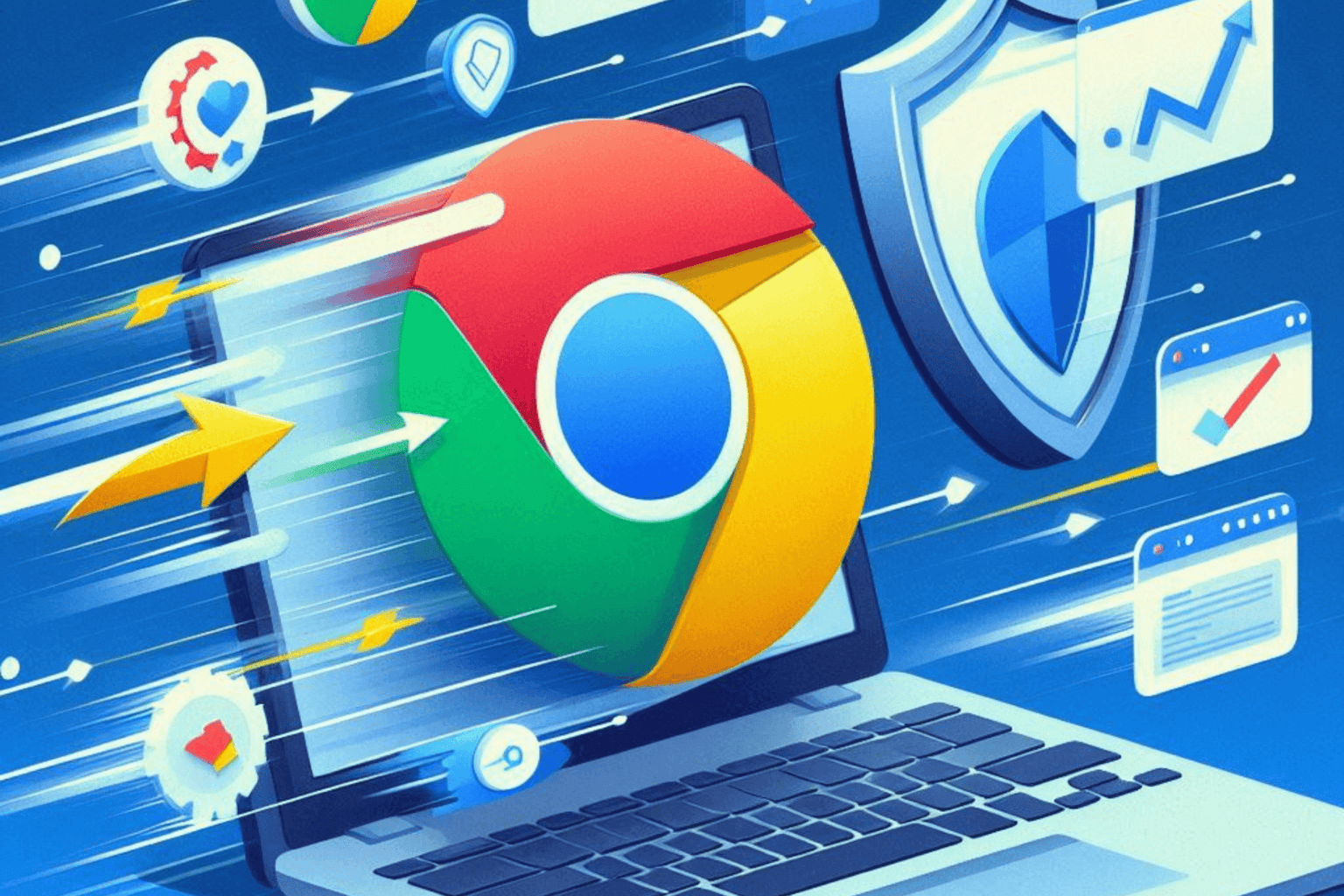How to Fix Pokémon Showdown if it's Not Working [Safari, Chrome]
Rest assured that our tested solutions won't disappoint you
3 min. read
Updated on
Read our disclosure page to find out how can you help Windows Report sustain the editorial team Read more
Key notes
- Pokémon Showdown is a popular battle simulator created by Smogon that is played via browser on PC and mobile.
- Users have reported being stuck on the loading screen in Pokémon Showdown despite having a stable connection.
- The game may have issues with mobile compatibility on Chrome and Safari; switching to a desktop browser may solve the problem.
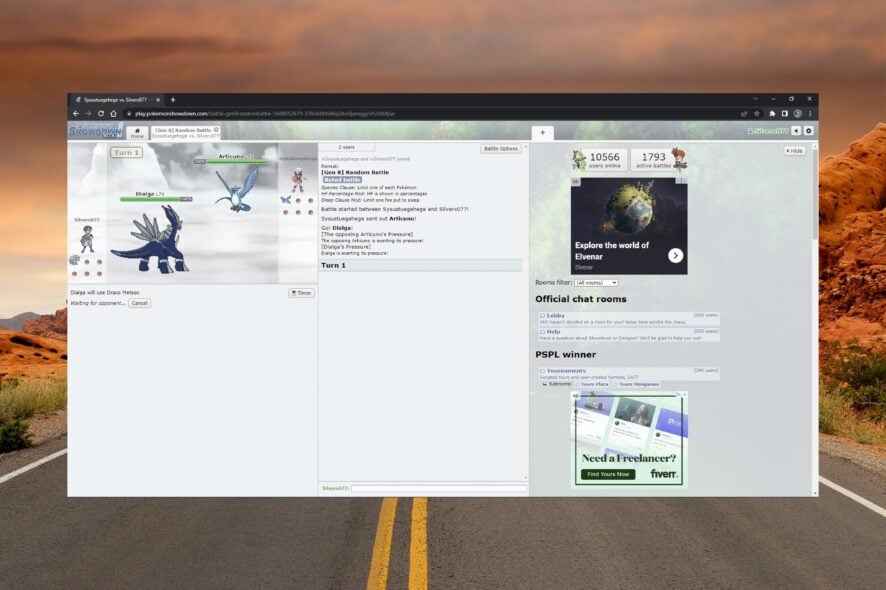
Pokémon Showdown is an online battle simulator that allows users to play against others from their browser. However, users have reported Pokémon Showdown not working in Safari and Chrome. Follow our solutions to solve this issue.
Why is Pokémon Showdown not working in my browser?
Pokémon Showdown could be acting up for several reasons, one of which is a poor internet connection. If you’re in an area with an unstable or public connection, it could be causing loading issues.
Another reason could be the platform you’re using. If using a browser on a mobile device, it might not be supported like the desktop version.
Quick Tip:
Open Pokémon Showdown using Opera GX. It’s a dedicated gaming browser specifically optimized to load and support long hours of gaming without interruptions.
It includes performance-oriented features like a RAM and CPU limiter, built-in integrations for Twitch and Discord, and a wide range of gaming-related installable add-ons.

Opera GX
Take your gaming to the next level with dedicated support for peak performance!What can I do if Pokémon Showdown is not working in my browser?
1. Play it in your PC browser
Users reported having issues when playing using a browser on their mobile device, mainly using Chrome or Safari.
The game may be getting stuck in loading mode as it would when offline, even when users have a stable internet connection. Try playing from a browser on your PC to see if this fixes the issue.
2. Force refresh the game
- Go to Pokémon Showdown.
- If in Chrome on Windows hold down Ctrl and press F5.
- In Safari on macOS press Cmd + Shift + R.
Doing this will force a full refresh and restart of the server, which may solve the issue. Remember that this does not clear the browser cache; follow the next step to see how to do that.
3. Clear browser cache
- In Chrome, click on the three dots in the top right corner and select Settings.
- Under Privacy and security, select Clear browsing data.
- Click Clear data.
- Restart your browser.
If using Safari and Pokémon Showdown is not working, you can clear the browsing data by selecting clear history from the menu. Many users reported that clearing their browser cache helped get Pokémon Showdown working again, as it refreshes the game and gives access to any client changes.
We hope one of the above solutions helped solve Pokémon Showdown not working on Chrome or Safari. For a more detailed guide on how to fix Safari if the server stopped working, we have solutions for that.
Keep in mind that this isn’t the only issue you can encounter, and we covered Pokemon Home error code 400 and Pokemon TCG Live error 10099 in separate guides.
Let us know in the comments which step solved the issue for you or if a different solution worked that is not listed above.