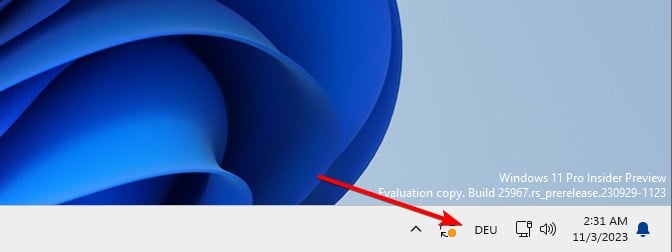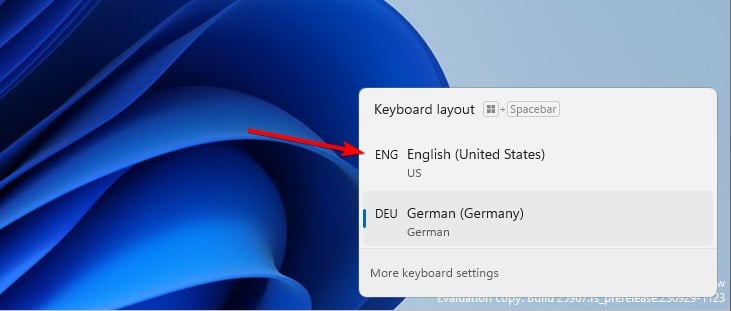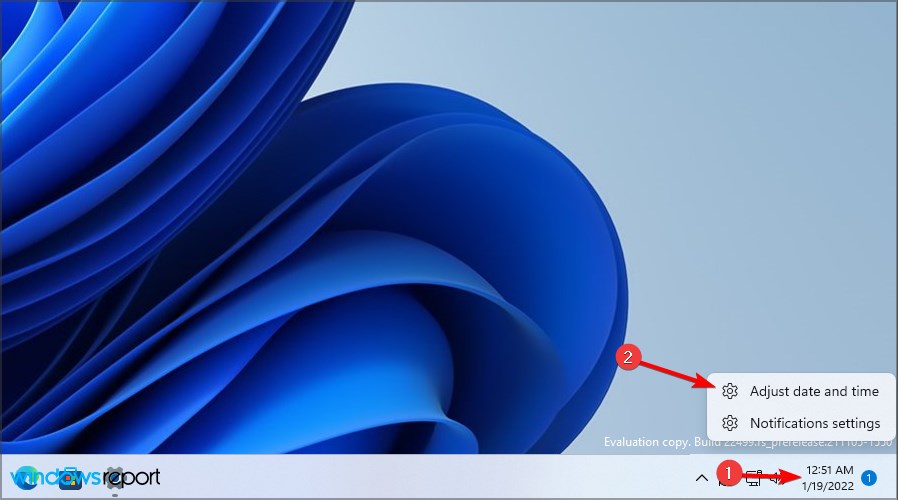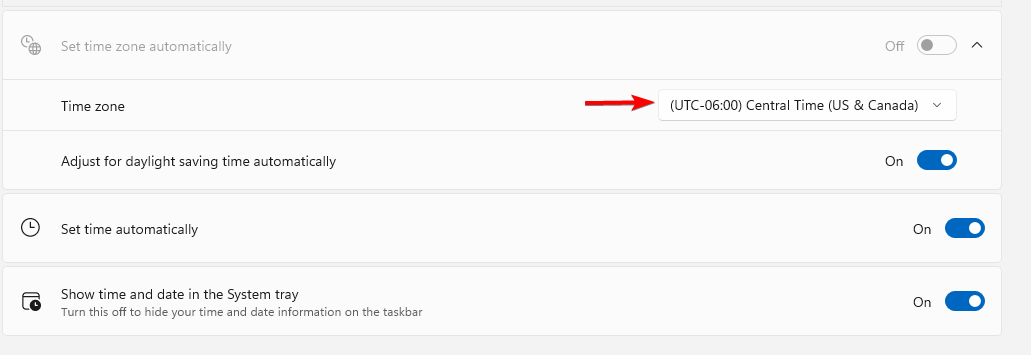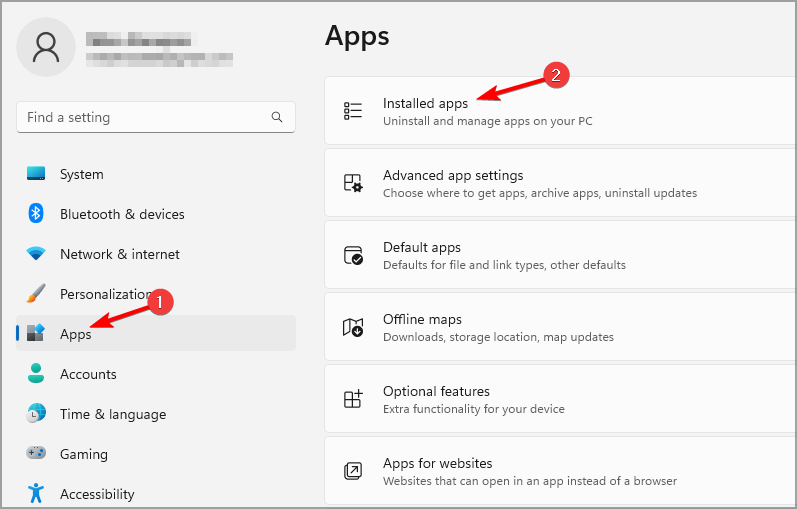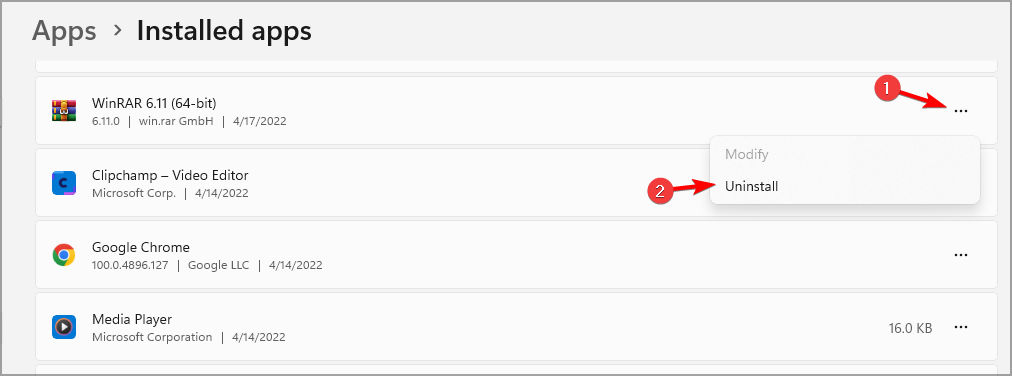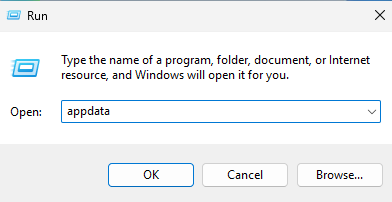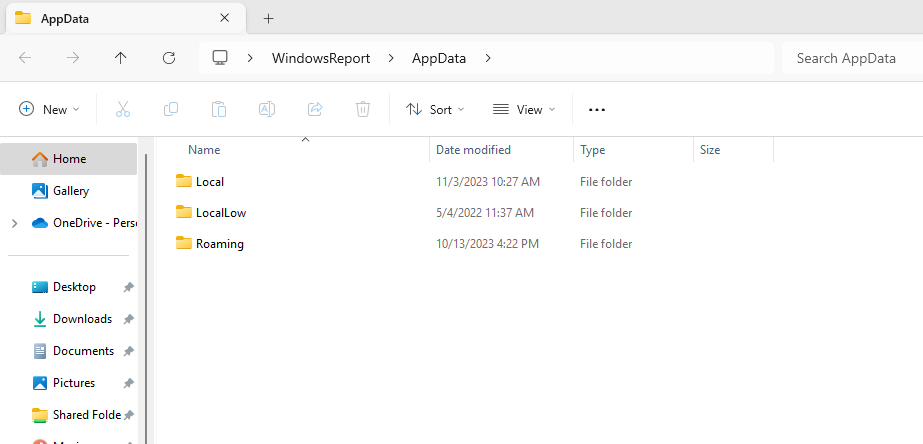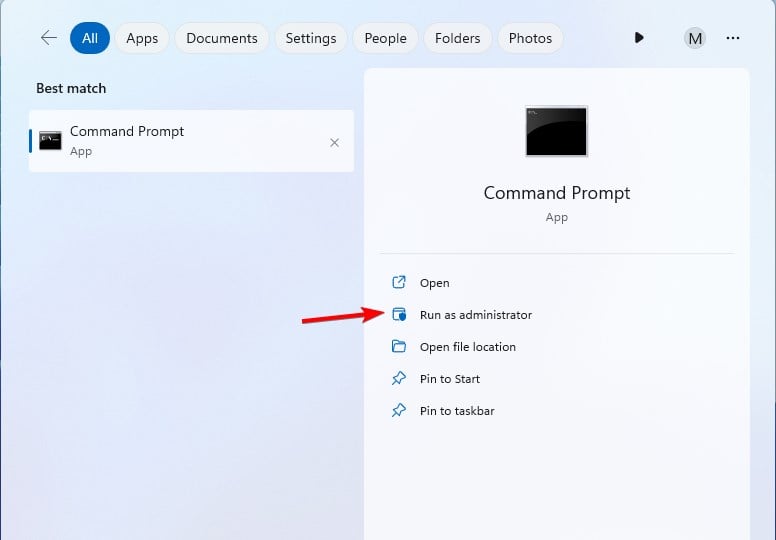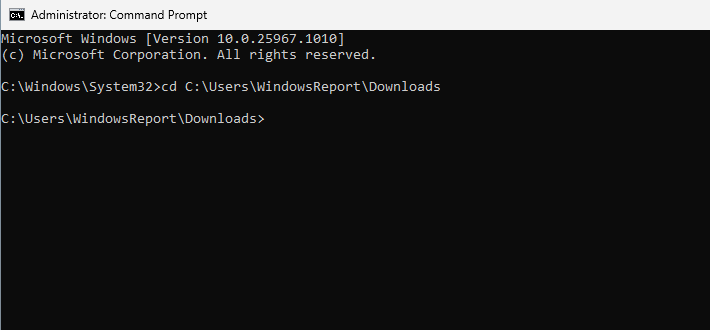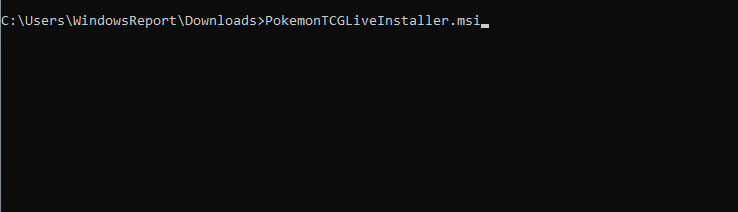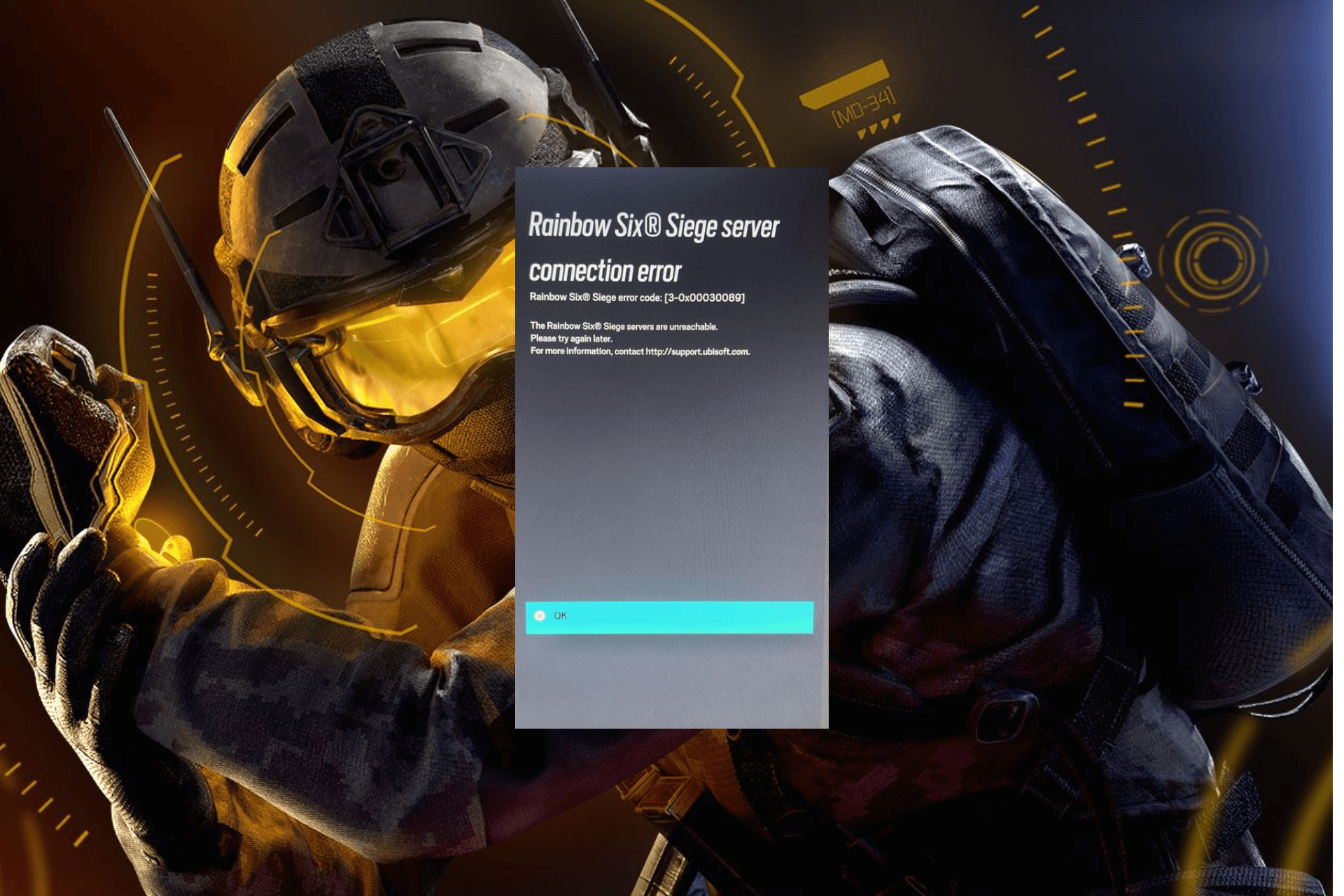Pokemon TCG Live Error 10099: How to Quickly Fix it
Error 10099 is usually caused by the server, and it affects all platforms
3 min. read
Published on
Read our disclosure page to find out how can you help Windows Report sustain the editorial team Read more
Key notes
- If Pokémon TCG Live is not working on PC, try changing your timezone settings.
- File corruption can also cause this issue, so you might have to reinstall the game to fix it.
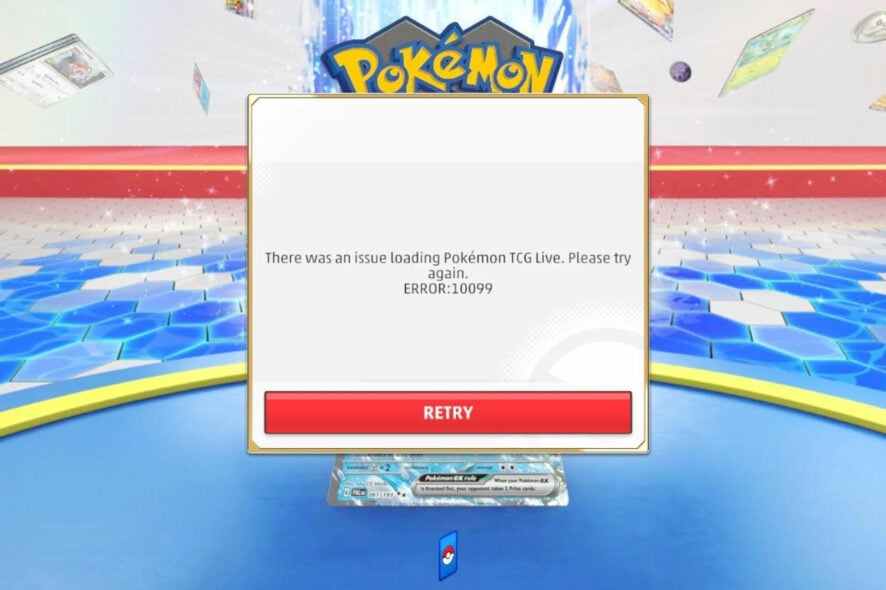
Many users have reported Pokemon TCG live error 10099 and this error will prevent you from starting the game on your PC.
As you can see, this is a big problem for an online game since you won’t be able to pass the login screen, but we have managed to come up with a few solutions that should be able to help you fix this problem.
What is error 10099 in Pokémon TCG Live?
- This is a server-side error that affects all platforms.
- Due to bugs, the issue will appear when using certain time zones.
- Corrupted installation can cause this issue on a PC.
How do I fix error 10099 in Pokémon TCG Live?
1. Change the keyboard layout
- In the bottom right on the Taskbar, click the language bar.
- Make sure that English is selected.
- Alternatively, you can use Alt + Shift or Windows + Space to switch through different keyboard layouts.
- After changing the layout, start the game.
2. Change your timezone
- Right-click the time in the Taskbar and choose Adjust date/time.
- Set the Time zone to UTC -6 or UTC -8.
- Save changes.
This is just a workaround, so if it works, you’ll have to use it whenever you want to start the game.
3. Reinstall the game as administrator
- Press the Windows key + I to open the Settings app.
- Next, go to Apps and select Installed apps.
- Locate Pokemon TCG Live and click on Uninstall next to it.
- Follow the process on the screen to uninstall the game.
- Once the game is uninstalled, press the Windows key + R and enter appdata.
- You should now see three directories. Head to each of them, look for the Pokemon directory, and if it’s available, delete it. Be sure to check in all 3 directories.
- Next, download the Pokemon TGC Live installation file and memorize its download location. In our example, it’s the Downloads folder, but it might be different on your PC.
- Next, press Windows key + S, type cmd, and choose Run as administrator.
- Change the directory to the location of the setup file from step 7. In our example, the command is:
cd C:\Users\WindowsReport\Downloads - Lastly, run type the following to run the setup file
PokemonTCGLiveInstaller.msi - Follow the steps on the screen to install the game and check if that solves the problem.
Pokemon TCG Live error 10099 on PC is caused by timezone glitches or a corrupted installation, but a quick reinstall usually fixes it.
While there are many Pokemon games for PC, they still have certain issues. Many reported that Pokemon Showdown isn’t working for them, while others reported Pokemon Home error code 400.
Speaking of which, you can also play Pokemon Go on Windows, and we have an in-depth guide that shows you how to do that.
What solution did you use to fix Pokemon TCG Live error 10099 on PC? Share it with us in the comments below!