Can't find conditional formatting in Power BI? Check our fix
3 min. read
Updated on
Read our disclosure page to find out how can you help Windows Report sustain the editorial team. Read more
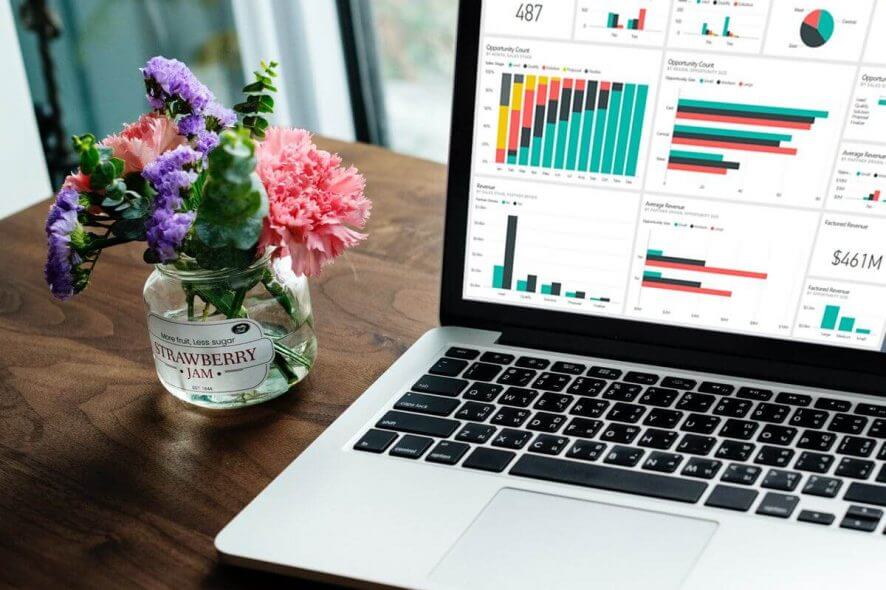
Power BI allows the users to access conditional formatting for tables. It allows you to specify customized cell colors based on cell values and other values or fields. However, some users have reported that that can’t find conditional formatting in Power BI services and Desktop client in the PowerBI community forums.
Hi All
As far as I’m aware, conditional formatting finally appeared in the May update of PBI Desktop. I now have the June update and I can’t see it anywhere ! I’ve got some data with some averages that I’d like to apply conditional formatting to, but when I select the down arrow beside the measure I want to format (or right click the field), there is no Conditional Formatting option.
Follow the troubleshooting tips in this article to fix Power BI Conditional formatting issues.
Why there’s no conditional formatting option in Power BI?
1. Only Tables Support Conditional Formatting
- Conditional formatting is only supported by tables with columns of the whole numbers or decimals only.
- Making sure that you are using numbers with the tables, click the Drop-down menu and you should see Conditional Formatting option.
- If you don’t see the conditional formatting option, make sure that the data type for the selected column is in decimals.
- Also, make sure that you create a table visual or matrix visual, as other visual chart does not support conditional formatting.
If you want to apply conditional coloring for Visual Type do the following.
- Open the Visual document that you want to apply conditional coloring.
- Click the Paintbrush icon.
- Under Data Colors, you can apply conditional coloring.
Looking for the best diagram and flowchart software for Windows? Here are the best options.
2. Update Power BI Desktop Client
- Go to Microsoft Power BI Download Center.
- Scroll down to Microsft Power BI DEsktop and select the Language.
- Click the Download button.
- Run the installer and update the Power BI desktop client.
- Launch Power BI desktop after the update and check for any improvements.
- Microsoft adds new functionality to the Power BI client every now and then.
If the issue persists, try to reinstall the Power BI Desktop client.
- Press Windows Key + R to open Run.
- Type control and press OK to open the Control panel.
- Click on Programs > Programs and Features.
- Select and uninstall Power BI Desktop.
- Now follow the earlier steps to download and install the latest version of Power BI Desktop client.
- Restart the computer and check for any improvements.
Note: To install Power BI Desktop you need to have administrator access.
If you still can’t find conditional formatting in Power BI, consider contacting support.
RELATED STORIES YOU MAY LIKE:
- Microsoft partners with Intel to make Bing Intelligent Search more powerful
- Microsoft Power BI App Makes its Way to Windows 10
- Download Power BI Desktop from the Windows Store to create interactive reports
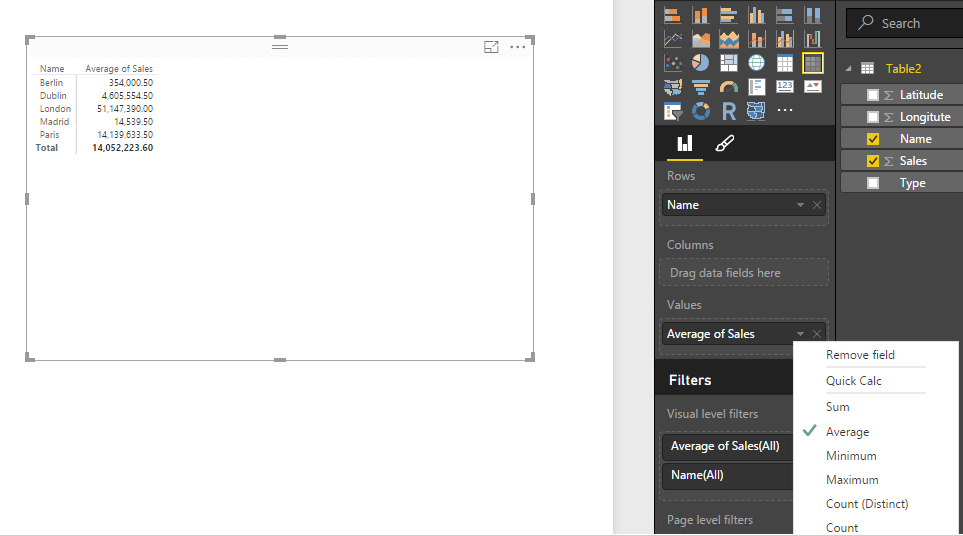

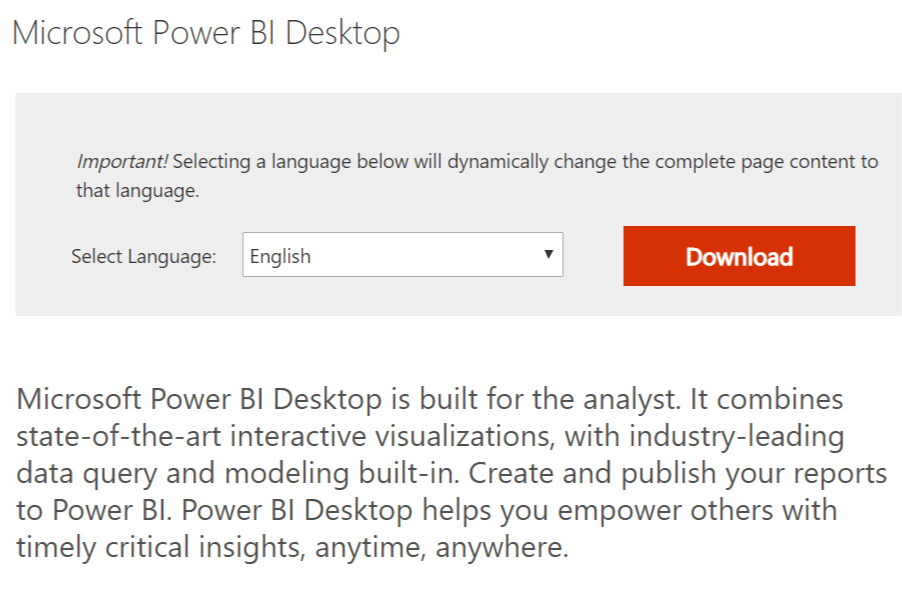
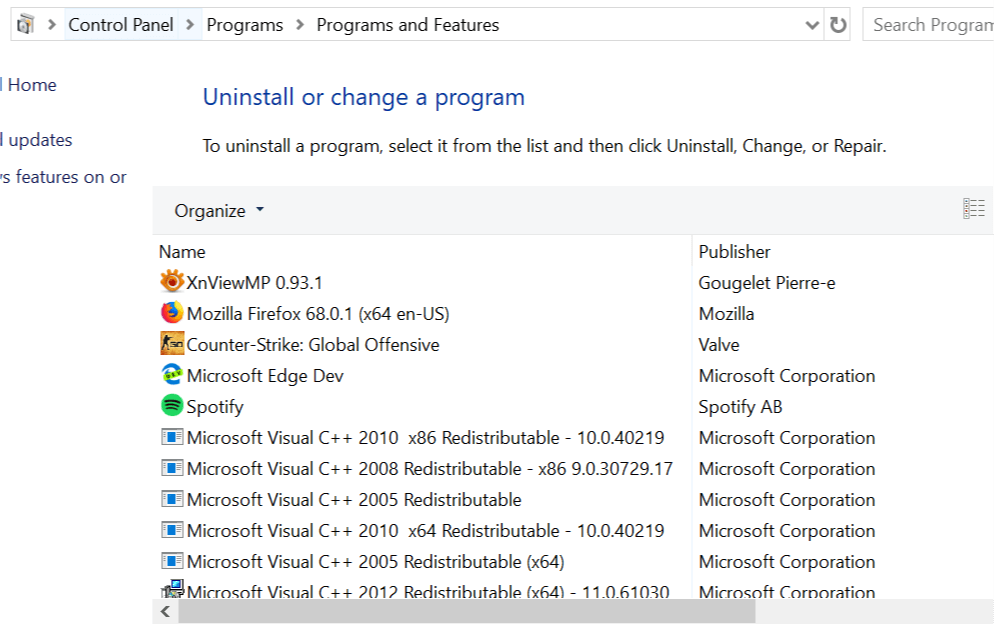








User forum
0 messages