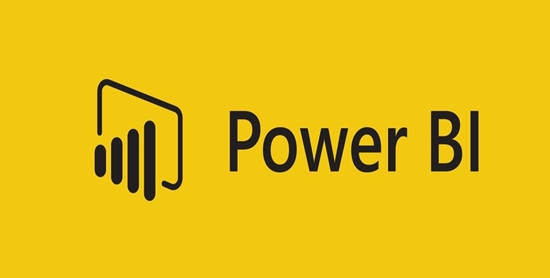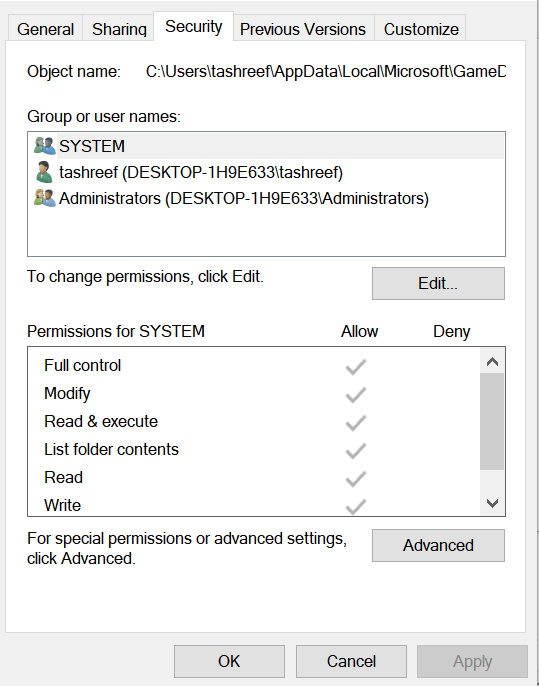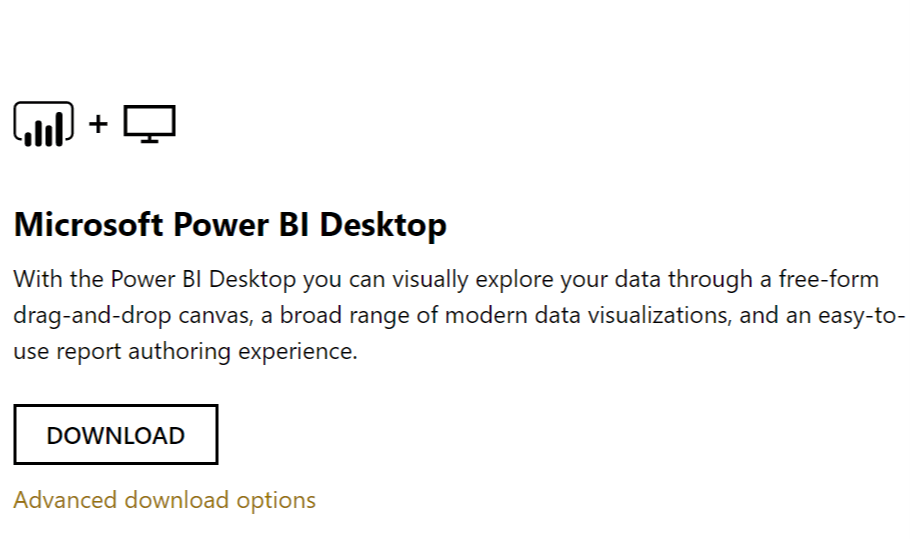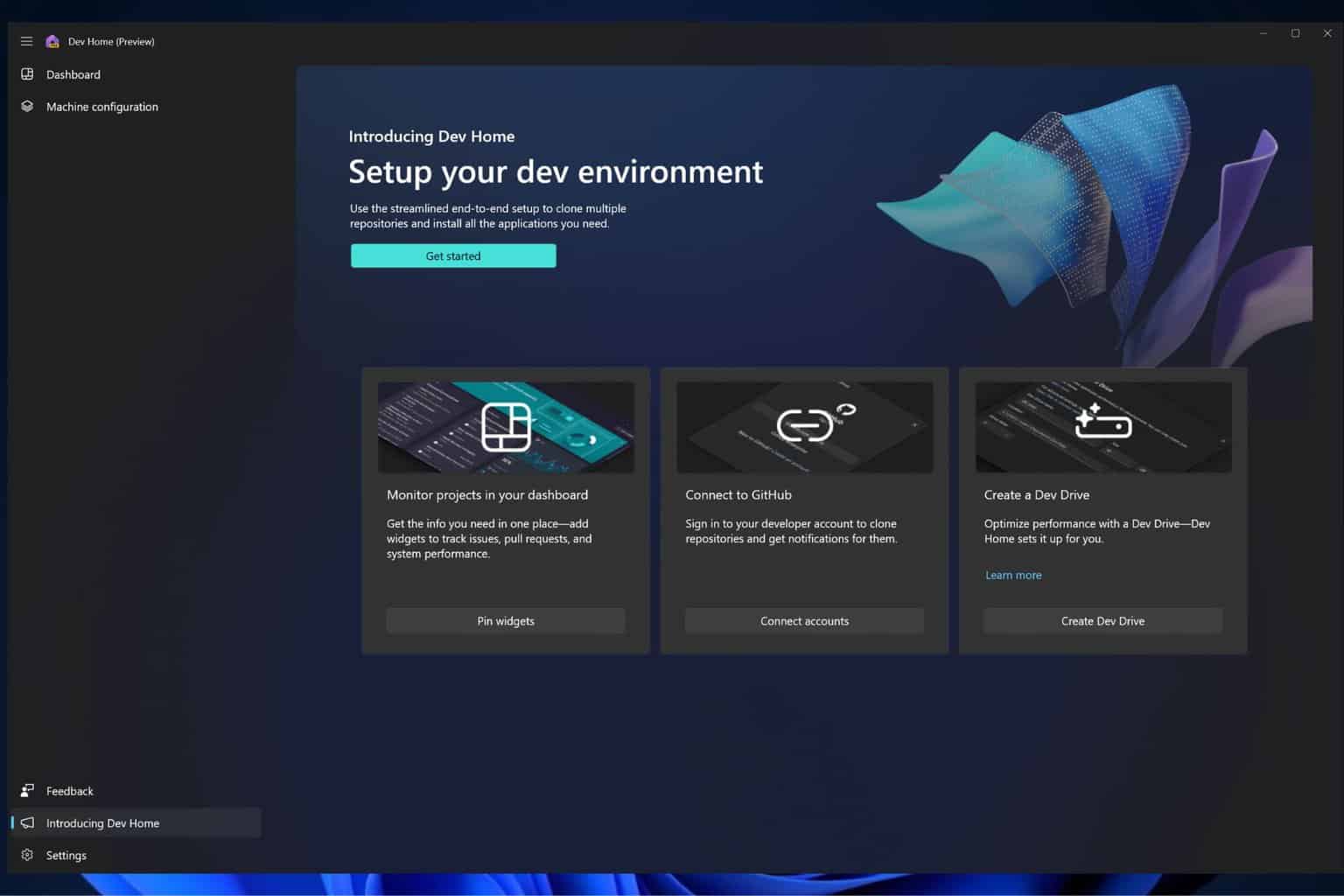Fix Power BI error Access to path with these solutions
3 min. read
Updated on
Read our disclosure page to find out how can you help Windows Report sustain the editorial team Read more
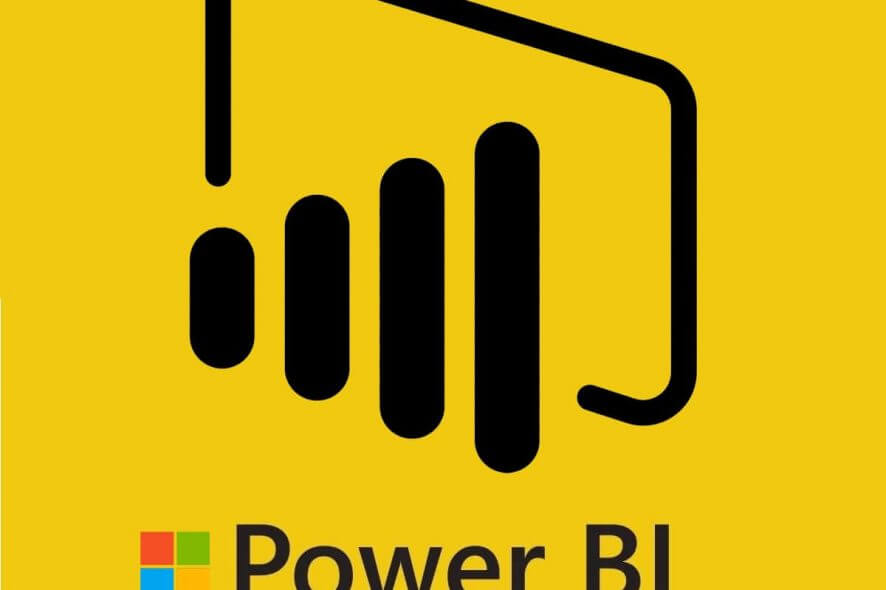
While trying to open the Power BI desktop app you may encounter access to the path error. This error can be caused by a glitch in the app, outdated Power BI software or incompatible software in the system. Several users have reported similar errors in the Power BI Community.
We have listed a few troubleshooting tips to help you resolve the Power BI error access to the path.
Unable to start Power BI due to Access to path error
1. Run Power BI as Administrator
- Type Power BI in the search bar.
- Right-click on Power BI and select Run as Administrator.
- Click Yes if prompted by the User Access Control.
- Check if the Power BI app starts without any error.
2. Check Security Software
- Power BI users have reported this error can also occur due to the antivirus software.
- First, try to disable the antivirus temporarily and exit.
- Now try to launch the Power BI app.
- If the app opens without any error, you need to add the Power BI app to the exception list.
- You can find the settings to add the Power BI app to the exception list in the Antivirus settings.
- If the antivirus does not have enough configuration options, uninstall and install the best antivirus for Windows computer.
This guide will make you a better Power BI user. Do check it out.
3. Check Permission for User.Zip Folder
- Open “File Explorer”.
- Navigate to your Power BI user folder as shown below:
user -> username -> appdata -> local -> microsoft -> Power BI Desktop folder - Right-click on the User.zip folder and select Properties > Security.
- Check if your user profile has full control.
- If not, click on Edit and then click “Allow Full Control“.
- Click OK > OK to save the changes.
- Now repeat the steps for the Temp.User.Zip folder as well.
- Close File Explorer and launch the Power BI desktop app. Check if the access to the path error is resolved.
4. Uninstall and Reinstall Power BI
- If the issue persists, it is possible that the Power BI app on your computer is corrupted or some files have been corrupted.
- You can fix this by reinstalling the latest version from the official Power BI website.
- Press Windows Key + R to open Run.
- Type control and click OK.
- In the Control Panel go to Programs > Programs and Features.
- Select the Power BI app and click on Uninstall.
- If you have any other add-ons for the Power BI installed, like Excel add-on, make sure you remove it as well.
- Now download the Power BI app and install it. If you get a sign-in error during installation ignore and proceed with the installation.
- Restart the system and check for any improvements.
RELATED STORIES YOU MAY LIKE: