Can't open Power BI files? Use these solutions
2 min. read
Updated on
Read our disclosure page to find out how can you help Windows Report sustain the editorial team. Read more
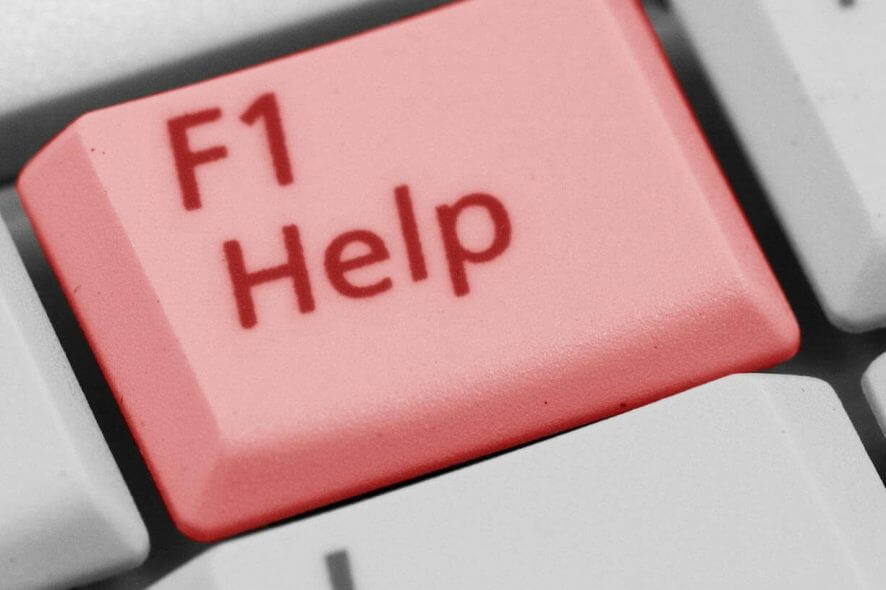
Power BI users have been frequently complaining about not being able to open their Power BI files at times. They have experienced error messages when trying to open Power BI files.
Unable to open document; we weren’t able to restore saved database to the model
Before following any of the steps, make sure you’ve already checked that the file you are trying to open is actually Power BI compatible, which include
- Power BI Desktop files (.pbix)
- Microsoft Excel spreadsheets (.xlsx or .xlsm)
- Comma Separated Value databases (.csv)
I can’t open Power BI files: What can I do about it?
1. Make sure Power Bi files are named appropriately
Rename files if needed
Similar to other services, Power Bi may experience difficulties when trying to open and read off of files named using special characters.
As such, it is recommended that you keep your filenames simple and made up of only upper and lowercase letters as well as digits. Do not include special characters such as “@”, “&”, “^” etc.
2. Consider a fresh Power BI install
Getting rid of your old Power BI installation
- Go to the install directory of your Power BI client
- Uninstall Power BI Desktop
- Delete the Cache and CEF folders from the following path:
C:UsersyourusernameAppDataLocalMicrosoftPower BI Desktop - Restart your Computer
Access the Power BI client with UR Browser and avoid issues with the desktop client for good.
3. Get the latest version of the Power BI desktop client

4. Use the Web version
The web version of Power BI is the first one to automatically update, so if you find any issues with the desktop version, just switch to the web version.
You can use the web version to open your locally stored Power BI file, thus removing the need to use any third-party data recovery software
If all else fails, you could consider looking at their forums for frequent discussions and patch notes.
Additionally, you can contact customer support and report your problem directly and follow their instructions afterward.
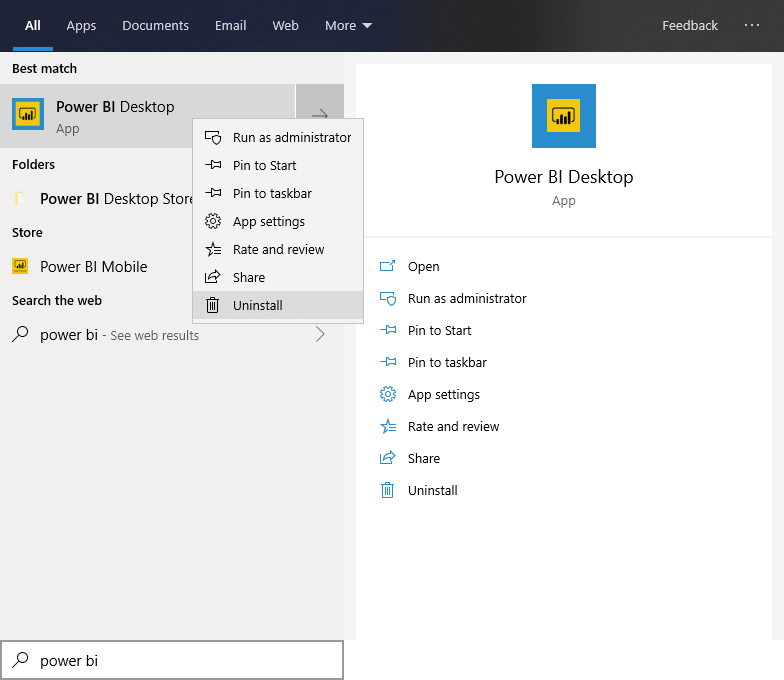








User forum
0 messages