Power BI won't refresh? Here's what you need to do
3 min. read
Updated on
Read our disclosure page to find out how can you help Windows Report sustain the editorial team. Read more

Power BI users often need to refresh data to ensure their visualizations and charts are based on recent data. Users can select a Refresh Now option to refresh data. However, some Power BI users might encounter refresh errors when they try to update data.
Learn how to fix this by following the instructions below.
What to do if scheduled refresh fails in Power BI?
1. Update Power BI Desktop
- If a “Processing error” message pops up, users might need to update their Power BI Desktop versions. Press the Windows key + X hotkey.
- Select Run on the menu that opens.
- Input ‘appwiz.cpl’ in Run and click OK to open the window in the snapshot directly below.
- Then select Power BI Desktop, and click the Uninstall option.
- Press the Yes button to confirm.
- Restart Windows after uninstalling Power BI Desktop.
- Next, click Advanced Download Options on the Power BI Desktop page.
- Click the Download button.
- Select the .PBIDesktop.msi (32-bit installer) or PBIDesktop_x64.msi (64-bit installer) option, and click the Next button.
- Thereafter, open the Power BI Desktop installer to install the latest version of the software.
2. Reduce the Amount of Data Imported
Power BI data refresh errors can arise when users try to import too much data. Note that the maximum size for imported data sets within the Power BI service is 1 GB. So, reduce the dataset size to import if it eclipses the 1 GB mark.
3. Clear Internet Browser Cache
- An “Access to the resource is forbidden” data refresh error might arise when cached credentials have expired. Users can clear a browser cache by logging in to the Power BI service.
- Then open this link. That link will update a user’s credentials.
If that doesn’t help, you can always try using a different browser.
Opera Browser is a privacy-based browser built on Chromium engine, so it’s quite similar to Chrome in terms of functionality.
This browser has some unique features such as tracking and phishing protection. For extra security, there’s a built-in VPN and malware scanner. It’s a considerably lighter package than Chrome and using add-ons like the VPN and built-in ad-blocker offers a quicker and more responsive internet experience, as well as battery savings.
These items, together with streamlined shortcuts and a variety of other features, can help you navigate the internet quicker. In terms of performance, Opera also has a unique Turbo option that may be used when your internet connection is really sluggish.
If you haven’t already, be sure to try out Opera Browser.
4. Install the Latest Gateway
- “GatewayNotReachable” data refresh errors can be due to antiquated gateways. To fix the “GatewayNotReachable” error, try installing the latest gateway by clicking the Download Gateway button on the Power BI gateway page.
- Open the gateway’s installer.
- Click the Next button.
- Select the On-premises data gateway (recommended) option, and click the Next button.
- Click the Next button again.
- Then click the … button to choose an installation path for the gateway.
- Press the Install button.
- After that, users will need to enter an email address to utilize with the gateway. Enter an email address for an Office 365 organization account in the text box.
- Then press the Sign in button.
- Thereafter, users will need to register a new gateway.
Those troubleshooting tips can potentially fix numerous Power BI refresh errors. We covered a similar problem in our scheduled refresh is greyed out on the Power BI article, so don’t miss it.
For further fixes, users can also click the Create Support Ticket button on Power BI’s Support page to send a support ticket.
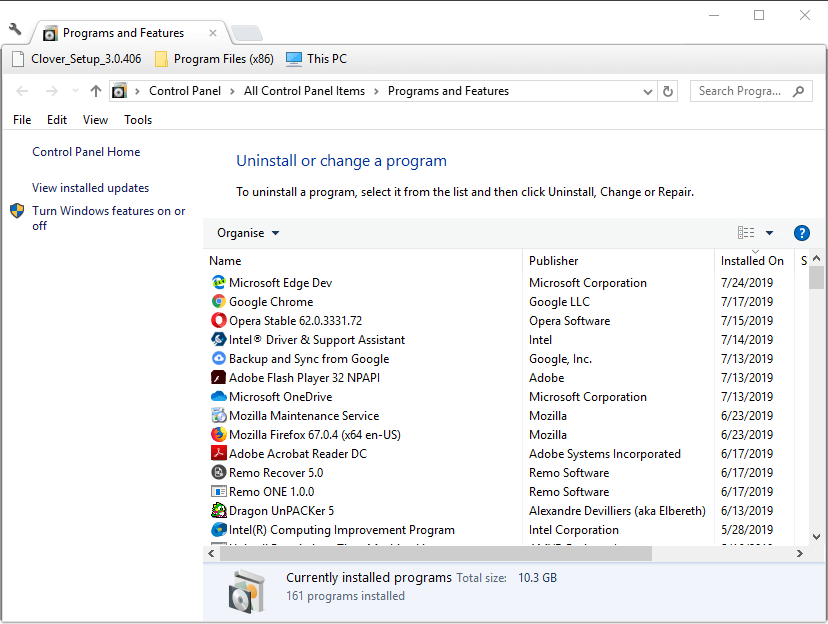
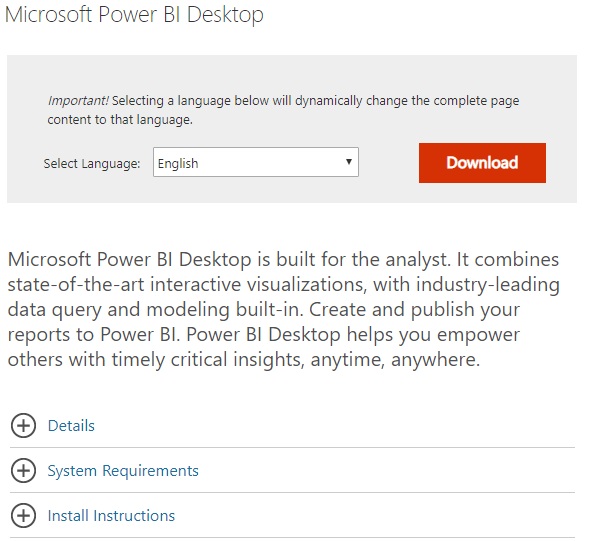
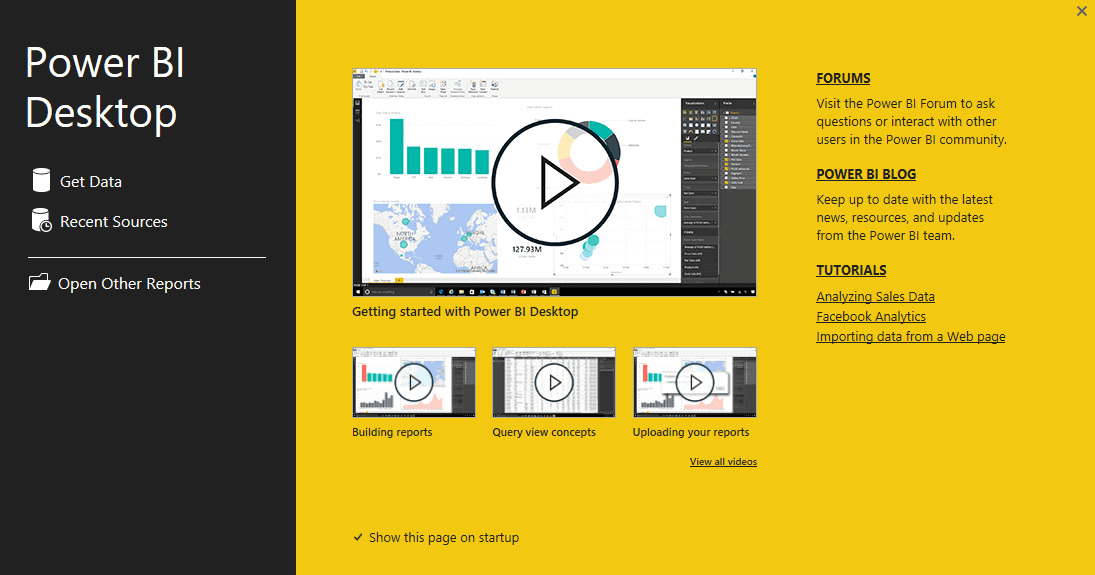
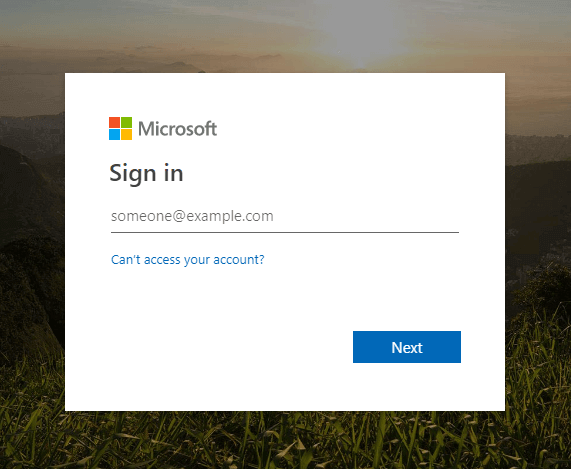
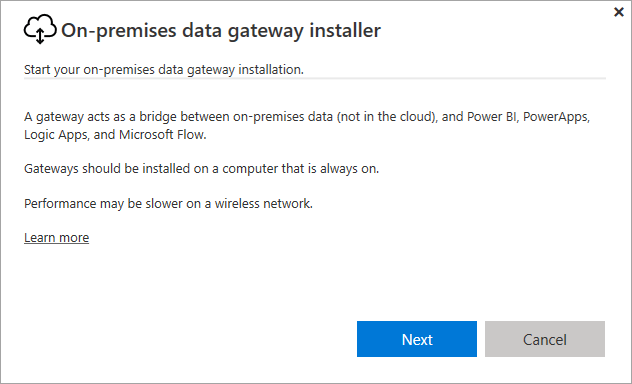
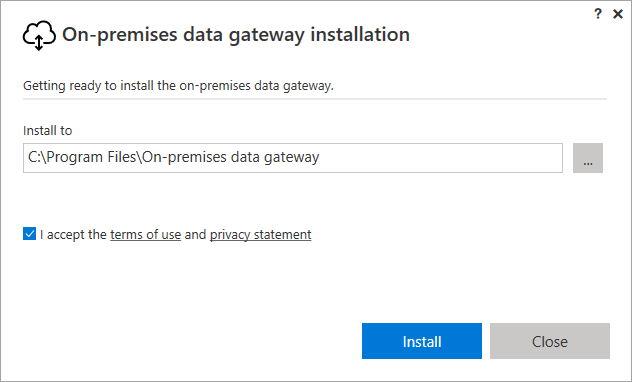

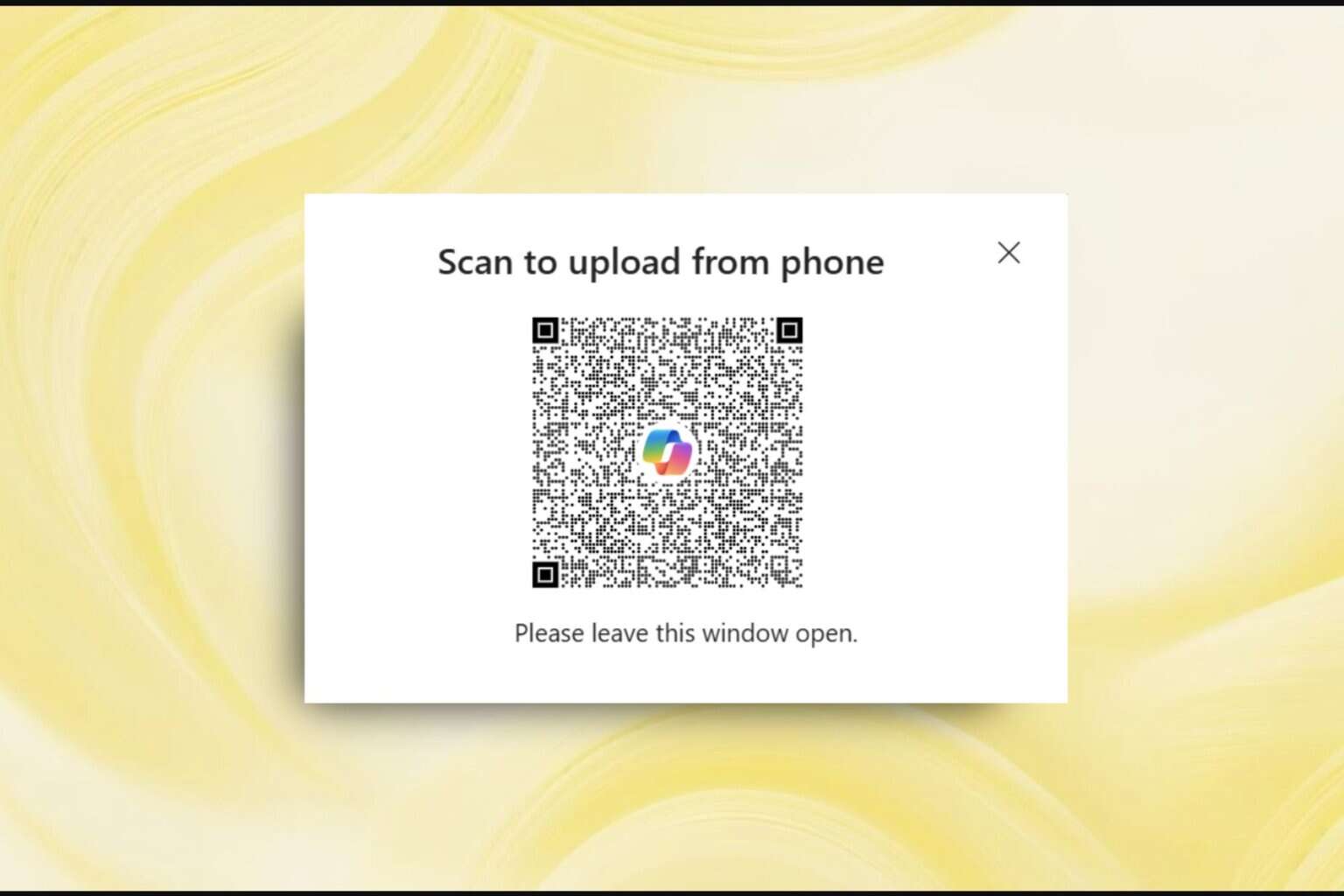


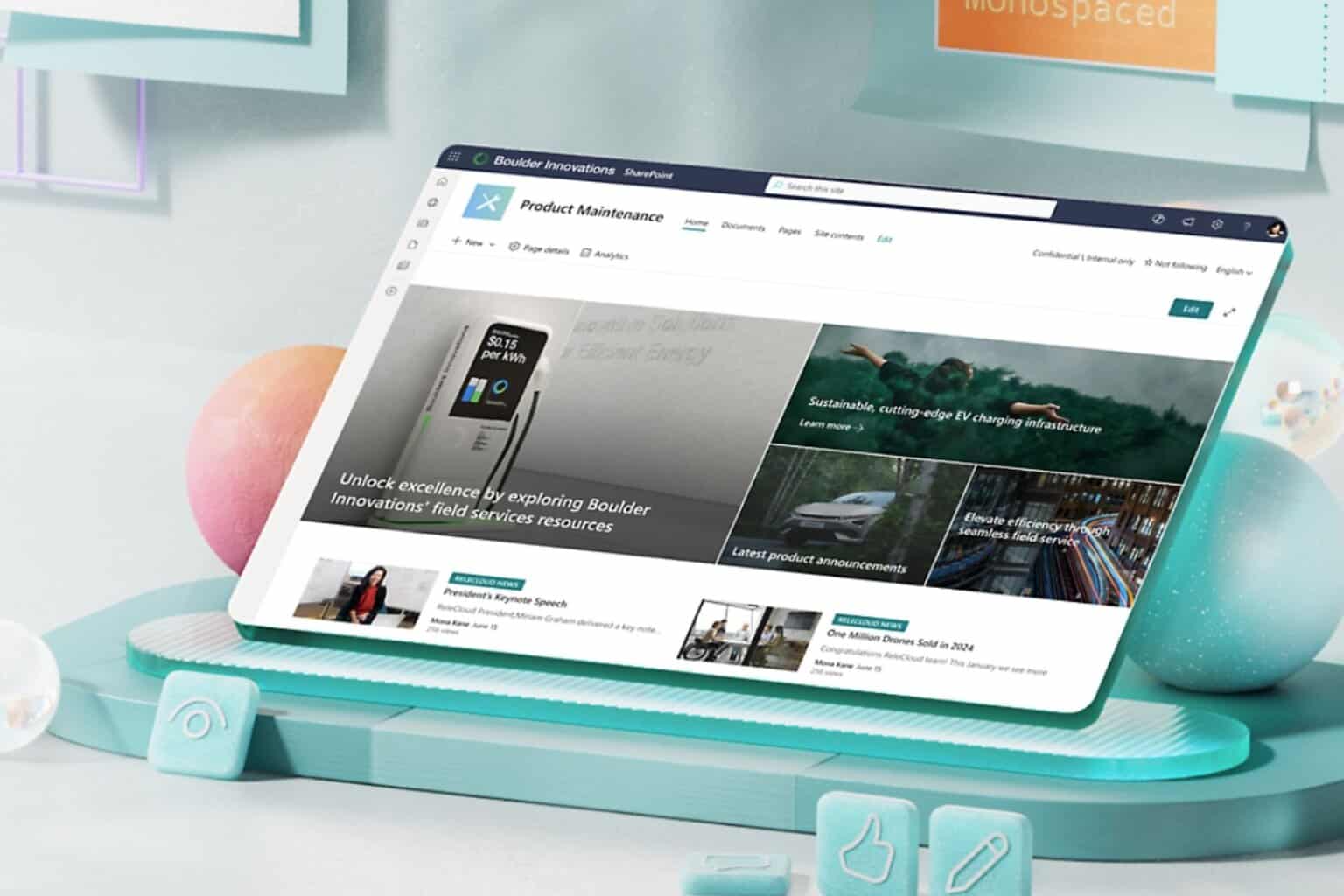

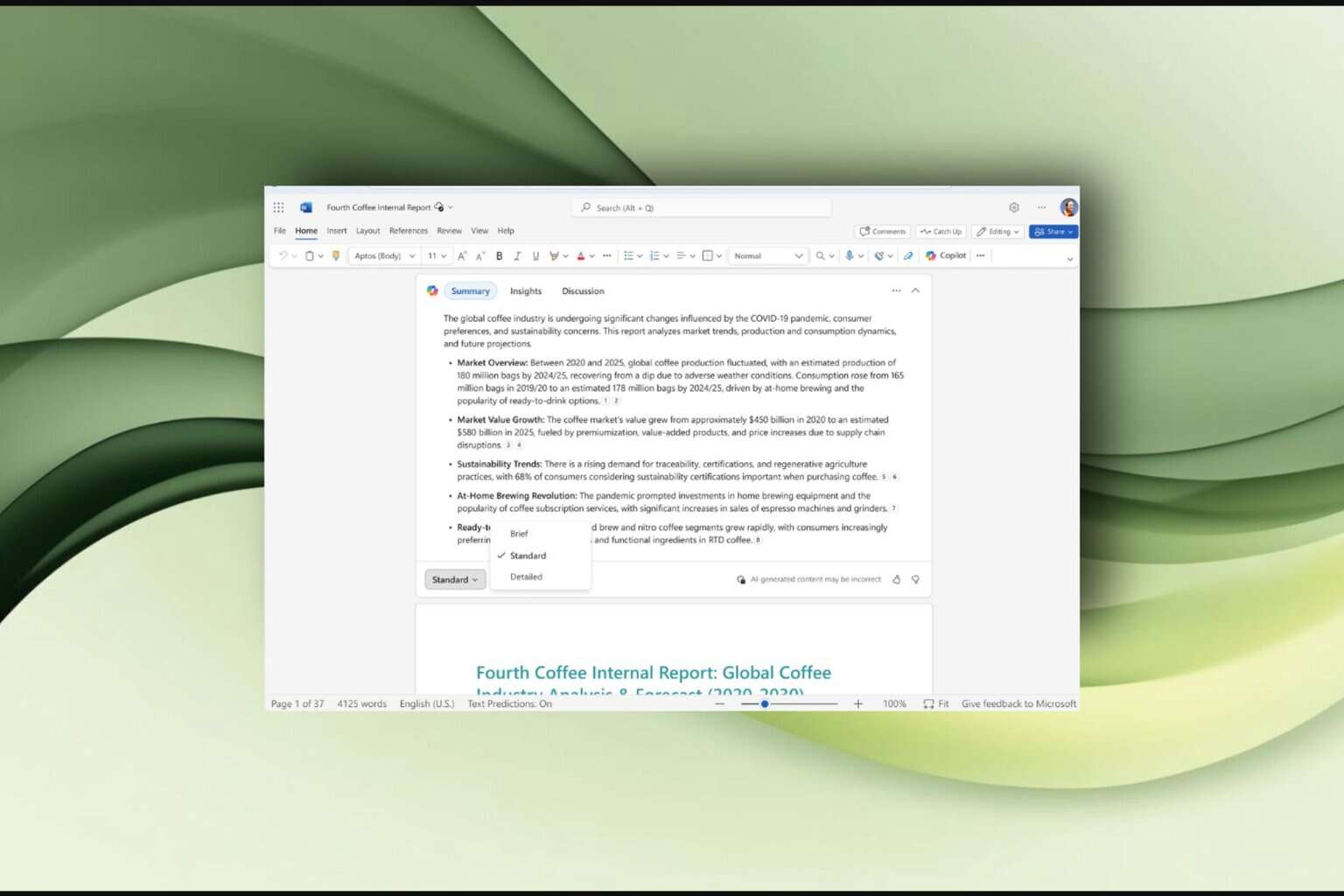

User forum
0 messages