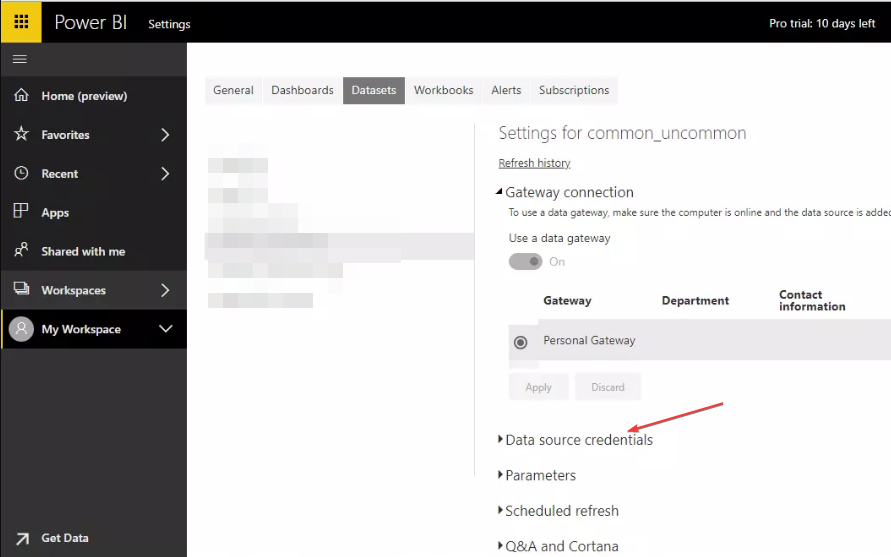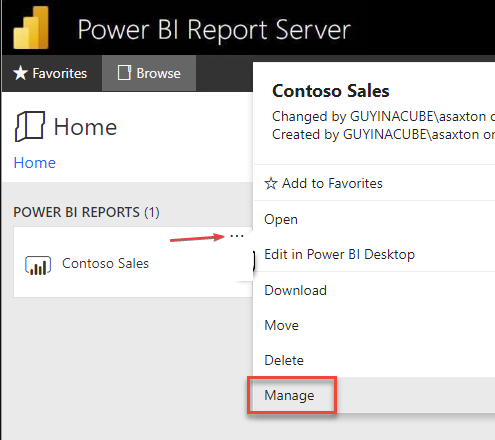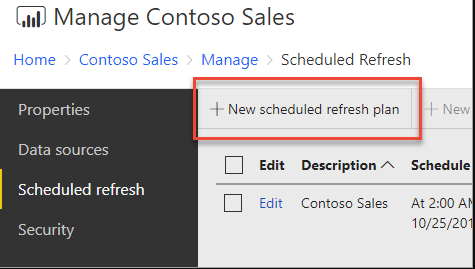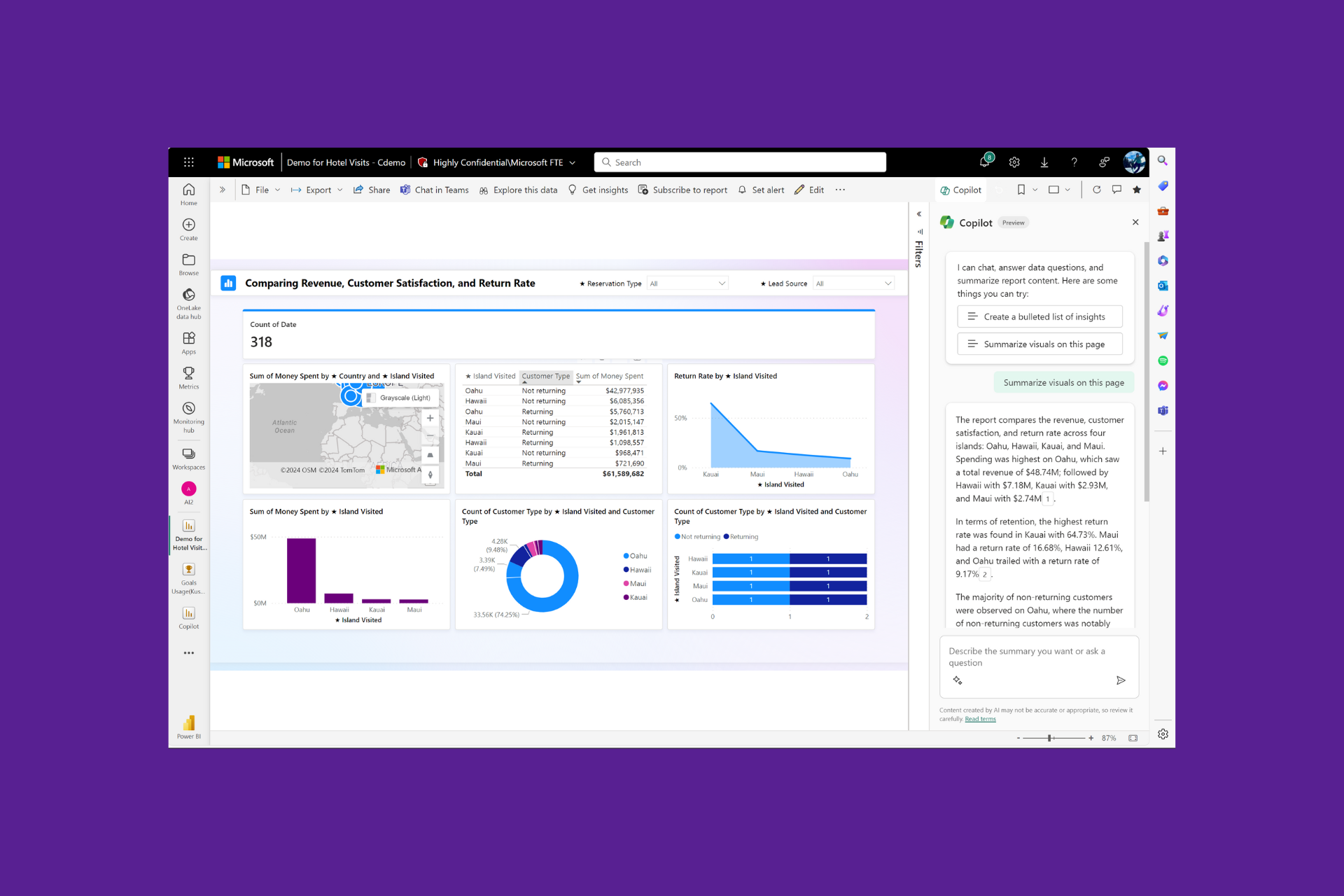Power BI Scheduled Refresh Greyed Out [Solved]
This issue can be fixed by adjusting Data source settings
3 min. read
Updated on
Read our disclosure page to find out how can you help Windows Report sustain the editorial team Read more
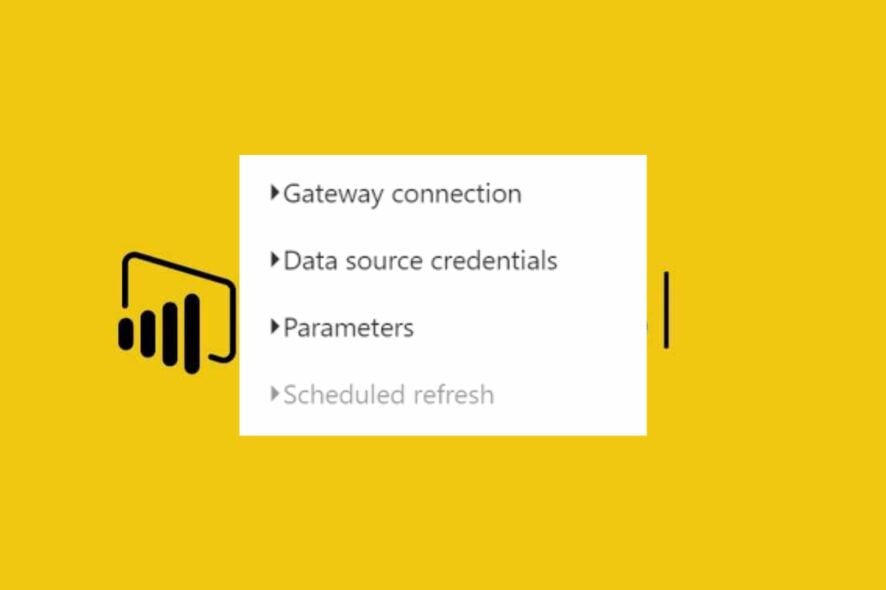
If the Power BI Scheduled Refresh option is greyed out, users won’t be able to refresh their datasets, and that can be a problem, but this issue can be resolved, and this guide will show you how to do it.
Why is the scheduled refresh option greyed out in Power BI?
This problem can appear if there are issues with the Power BI account or installation. Sometimes dataset is not connected to the data source and this can cause an issue. In some cases, the DirectQuery connection or your datasets don’t support scheduled refresh.
How do I enable scheduled refresh in Power BI?
Before we start, make sure that you don’t have any network issues and that your dataset is structured correctly.
1. Make changes from Options and settings
- Open your report on Power BI desktop.
- Click the File menu and click Options and settings.
- Click Data source settings, go to Data source credentials, and click the ellipsis (…) next to the data source you want to refresh.
- Select the Credential kind in the Edit credentials dialog box, then click OK.
- Click Publish in the left pane, select the workspace where you want to publish your report, and then click on Publish.
- Click the ellipsis (…) next to the report you just published in the Publish dialog box.
- In the Report settings, click the Schedule refresh tab, and select how often you want the report to be refreshed.
- Navigate to the Authentication method tab, select the authentication method and click Apply to save the changes.
You must have permission to connect to the data source and permission to publish the report to the workspace where you are publishing it.
2. Create a new schedule refresh plan
- Sign in to your Power BI portal.
- Right-click on the Power BI Reports tab and select the Manage option.
- Click on the Data Sources option, select the type of authentication in the Authentication type bar, type in the required Credentials and click on Save.
- Navigate back to the Power BI report tab and select Manage.
- Click on Schedule Refresh Plan, then click the +New Scheduled Refresh Plan button to create a new refresh plan.
- On the New Scheduled Refresh Plan page, input the description and a schedule for the duration you want the data model to refresh.
Creating a new schedule refresh plan allows you to enable Power BI Schedule Refresh.
You can check how to add a report to a dashboard in Power BI for more details on mastering the use of Power BI. We also have a guide on how to refresh data in Power BI, so don’t miss it.
In case you encounter any further problems with refreshing, our Power BI won’t refresh guide is here to help you. We also have an article on how to auto-refresh Power BI, so don’t miss it.
If you have any questions or suggestions, kindly drop them in the comments section.