Fix: PowerShell Module Could not be Loaded
3 min. read
Updated on
Read our disclosure page to find out how can you help Windows Report sustain the editorial team. Read more
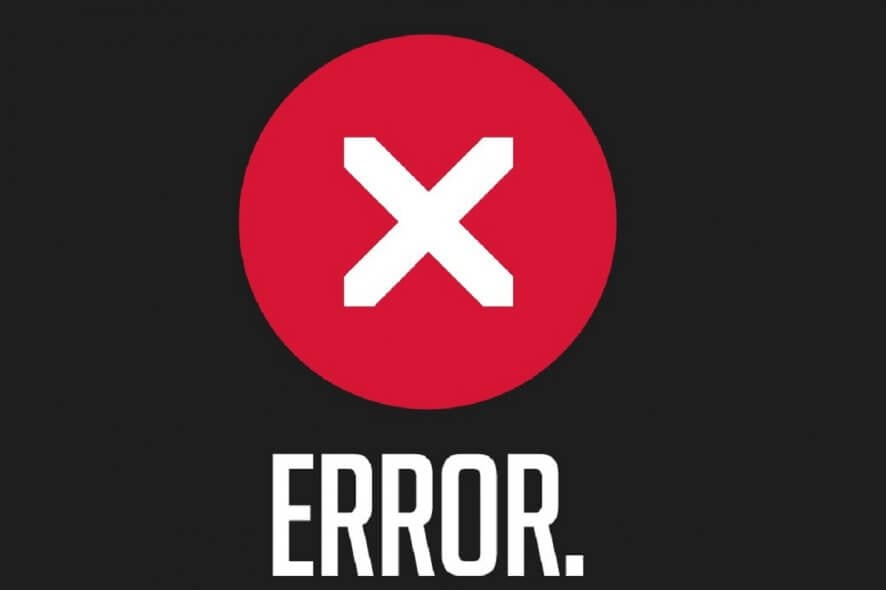
For what seems like forever, PowerShell has been your rock to get the job done. That’s why you’re surprised to see that the PowerShell module you’re working on cannot be loaded.
To deal with this issue, be sure there is more than one solution available. Keep reading the lines below and check out three quick ways you can make your PowerShell module easily load again.
What can I do when the PowerShell module cannot be loaded?
1. Set Execution Policy to Unrestricted
- Select Start > All Programs > Windows PowerShell version > Windows PowerShell.
- Type Set-ExecutionPolicy Unrestricted to set the policy to Unrestricted.
- The system will prompt to confirm the change. Enter the letter Y or press the Enter key to change the execution policy setting.
- To verify that the execution policy has been configured correctly, type Get-ExecutionPolicy.
- If you get back the following value RemoteSigned, then type Exit.
While rolling up your sleeves to prepare for the worst is certainly one way to go about it, there are easier ways to handle this problem. A simple command to set the Execution Policy to Unrestricted could fix the error.
Do keep in mind that this makes unsigned scripts free to run. Therefore, there is a high risk of running malicious scripts at a certain point.
2. Set Execution Policy to RemoteSigned
Remember that PowerShell‘s Execution Policy settings dictate what PowerShell scripts can run on a Windows system. If setting it to Unrestricted seems a bit too much for you, there is another less restrictive option that allows PowerShell modules to load properly.
In the PowerShell window, you need to set the Execution Policy using the Set-ExecutionPolicy RemoteSigned command this time. Instead of not getting prompted to confirm the installation of every module out there, you will need at least a digital signature from a trusted publisher.
This applies to all scripts and configuration files that are downloaded from the Internet. However, the rule doesn’t include scripts that are written on the local computer.
3. Remove the target from the adapter configuration
If your command is running on the local peer host where an adapter is enabled, another quick way to fix this is to remove the target from the adapter configuration and retry.
Do recall that the Powershell adapter cannot run as Local System. The peer with the adapter needs to run as a user with the ability to communicate externally and utilize a communication interface.
These are some of the potential resolutions that might fix this PowerShell module loading error for some users. You could also try to upgrade PowerShell to the newest version if nothing has changed after applying them
Don’t forget to leave any other questions or suggestions that you may have in the comments section below.
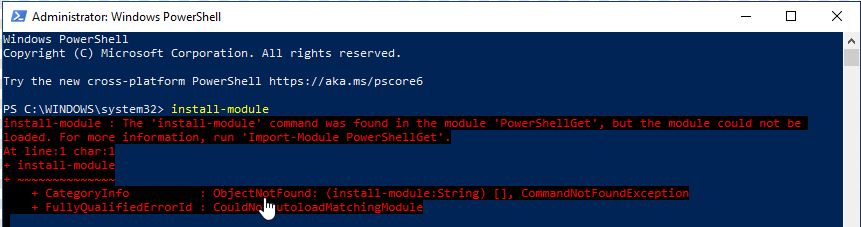
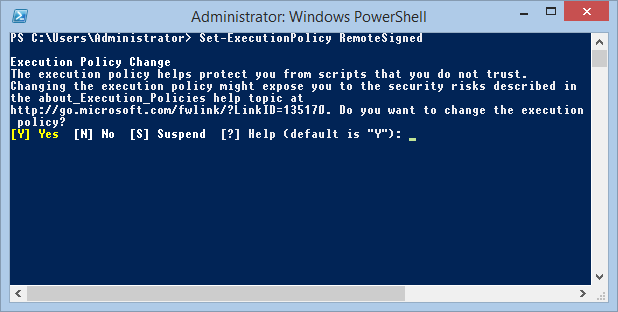
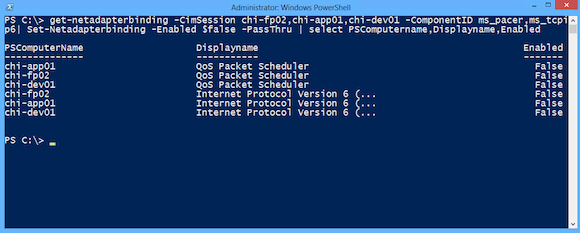





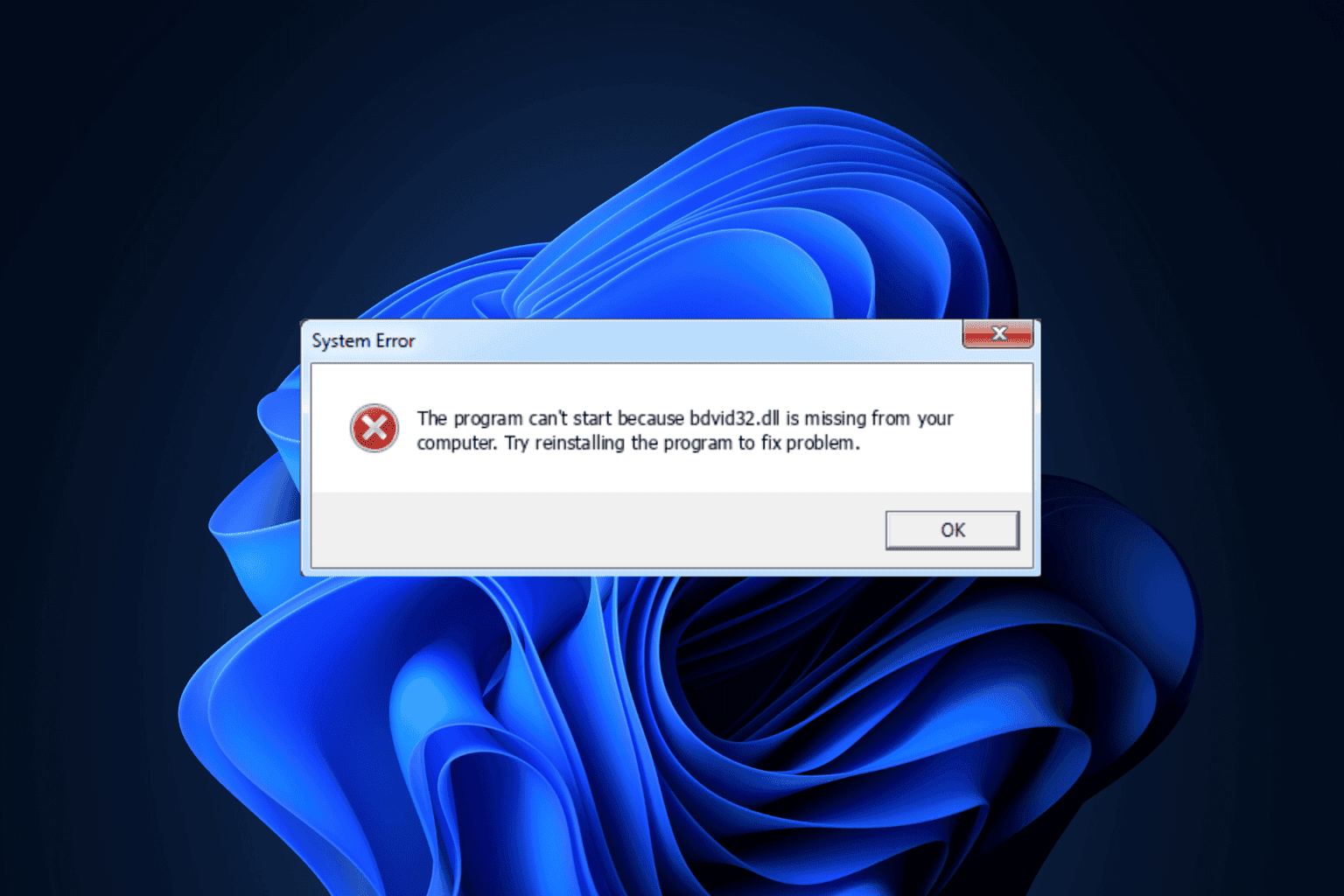
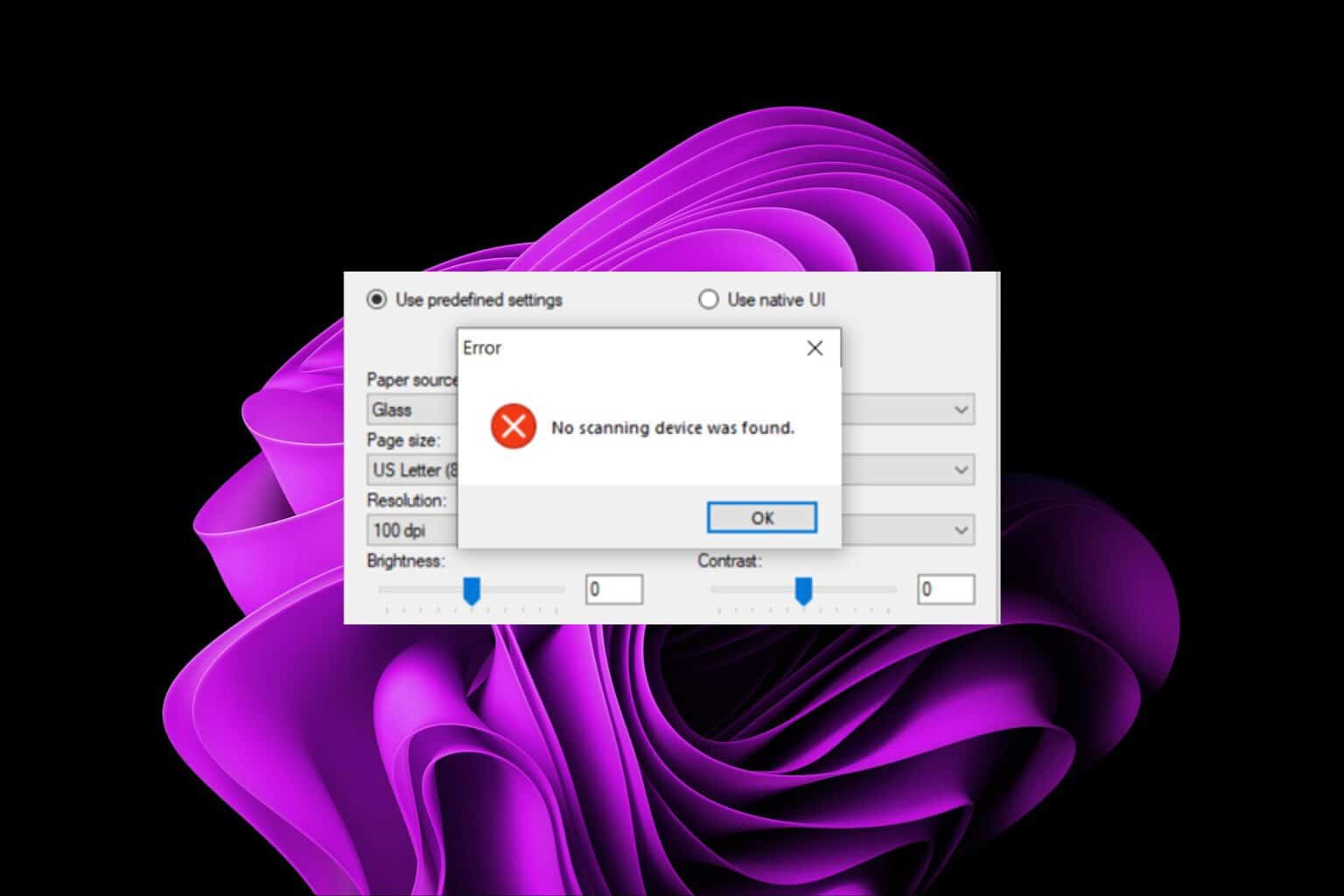

User forum
0 messages