The new Keyboard Manager utility helps you map your keyboard
2 min. read
Updated on
Read our disclosure page to find out how can you help Windows Report sustain the editorial team. Read more
Key notes
- Microsoft added two new utilities inside PowerToys, and the first is Keyboard Manager a keymapper and shortcut mapper for Windows 10.
- The second new utility is the PowerToys Run, a quick launcher faster and better than the classic Run.
- For more news from Build 2020, go to our Microsoft Build 2020 section.
- If you want to learn about more utilities and tools, head over to the Software Tools & Utilities Hub.

Microsoft released the first preview of the new PowerToys application in September 2019. Since then, developers improved it and integrated new tools inside PowerToys.
Tools like Power Rename, an Image Resizer, Fancy Zones, or Window Walker were added throughout time.
Keyboard Manager helps you remap your keys and shortcuts
At the Build 2020 event, Microsoft added two new utilities inside PowerToys, and the first notable one is Keyboard Manager.
To select the KeyBoard manager just click on the utility from the left pane. On the right you will see a button to turn it Off (by default it is On), a Remap a key button and a Remap a shortcut button.
If you press the Remap a key button, you will see a window where you will be able to remap a key to a new one really easy. They even explain the functionality in a few clear words. After you change the keys, press OK for the changes to take effect.
With the shortcut remapping it’s exactly the same except that instead of simple keys, you will use shortcut keys like Ctrl + C and Ctrl +V.
PowerToys Run, better quick launcher
The second new utility is the PowerToys Run, a quick launcher faster and better than the classic Run.
To launch it, you will have to press Alt + Space. Whereas for the classic Run, you had to know the name of the possible application to run, the PowerToys Run has a very handy search function that gives you possible application suggestions while you type your queries.
In this example, when we enter com, for instance, PowerToys detected Command Prompt but also Google Chrome and Remote Desktop Connection.
From the PowerToys app, you can set-up how many results you want to see when you search. By default, there are 4 but you can set as many as you like.
PowerToys is still in the Preview stage but you can still install it manually from the GitHub release.
[wl_navigator]











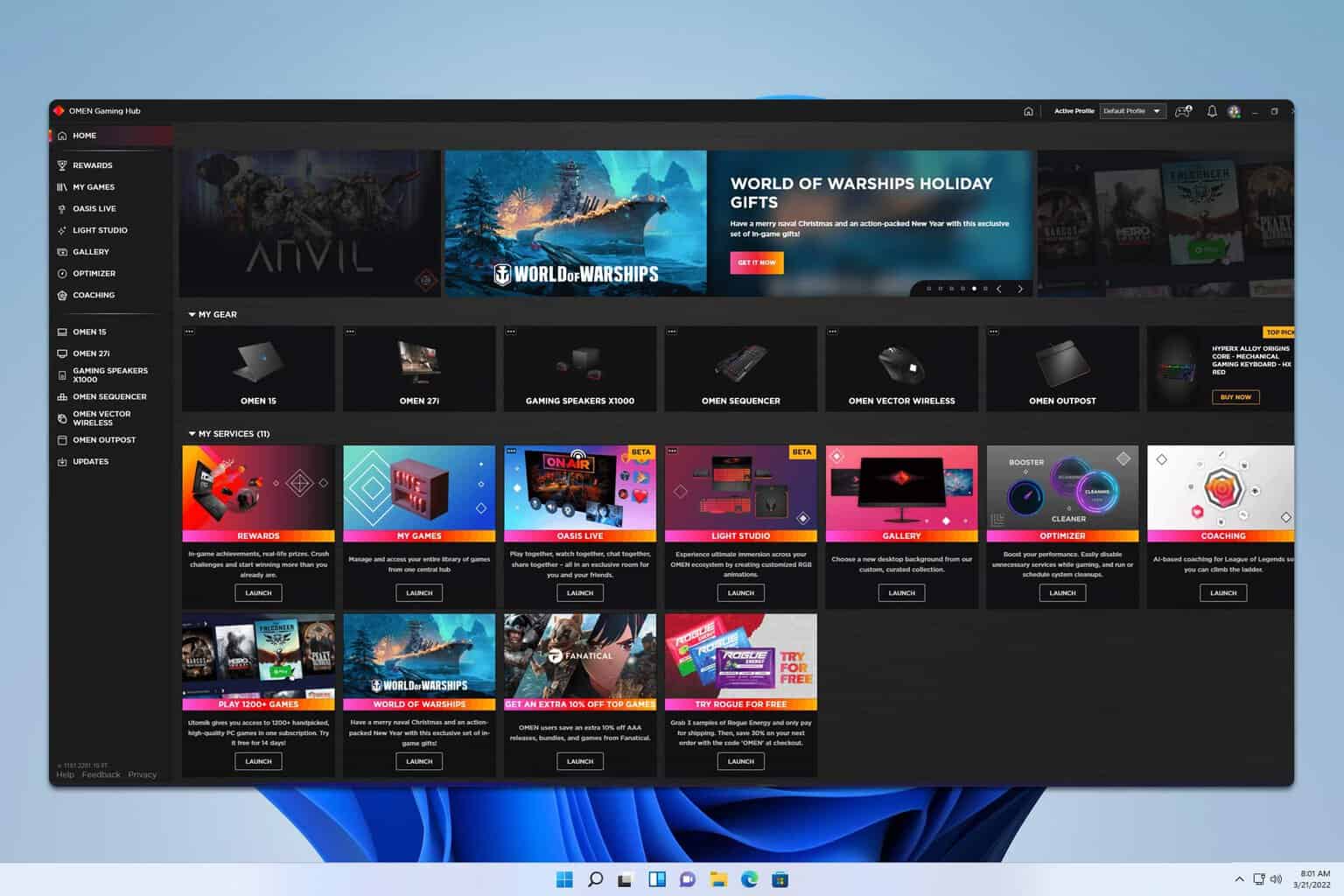

User forum
0 messages