How to Prevent Forwarding in Outlook? 3 Easy Methods to Apply
Our below solutions are tested and confirmed to work
3 min. read
Updated on
Read our disclosure page to find out how can you help Windows Report sustain the editorial team. Read more
Key notes
- Users have been looking for ways to prevent the emails they send to others from being forwarded.
- This can be easily accomplished, and we will show you how to do it.
- You can create a form to prevent forwarding, or reconfigure the email permissions.
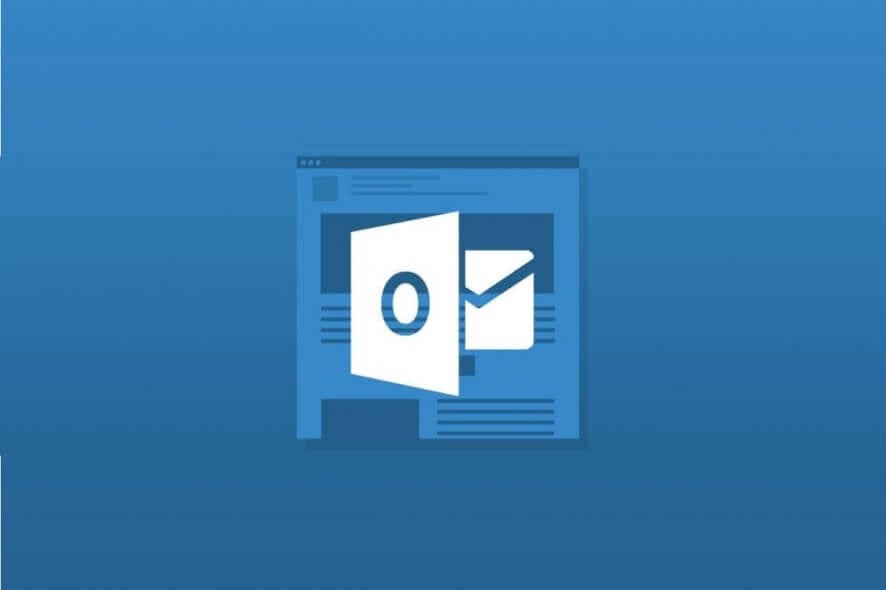
Do you want to prevent email forwarding in Outlook? You can easily disable the ability for an email recipient to forward a message in Microsoft Outlook by removing the Forward function.
This basically prevents recipients from forwarding or copying emails you send through Outlook.com, with all the attachments encrypted.
Let’s, though, assume that the recipient eventually downloads your attached file and sends it to someone else. Even so, it can’t be opened. The same thing happens if the recipient saves your email as a file and sends it as an attachment.
If your Outlook Web App cannot download attachments, the solutions are simple and things should be up and running in a short while.
In case forwarding prevention is an Outlook feature you’ve been craving for, keep on reading the lines below.
How can I prevent email forwarding in Outlook?
1. Design a Prevent forwarding form
 NOTE
NOTE
- Create a new email message.
- In the message window, navigate to the Developer tab.
- Choose Design a Form.
- In the Design Form dialog box, choose Standard Forms Library from the Look In dropdown menu.
- Up next, select Message in the textbox, and click on Open.
- Go to the Actions tab in the Message dialog box.
- Here you must double click the Forward field.
- Uncheck the Enabled box in the Form Action Properties window.
- Click the OK button.
- Check the Send form definition with item box from the Properties tab.
- Click OK to confirm the change.
- You may now click Publish and then on Publish Form.
- When the Publish Form As dialog box pops up, name the Form in the Display field.
- After that, click Publish.
- Hit the Close button.
- Click No in the prompt that appears.
- Close the new message window you created earlier.
2. Send your email by using the Form with preventing forward
- First, go to the Developer tab and click on Choose Form.
- Select the Personal Forms Library in the Choose Form window.
- Select the form you created to prevent forwarding in the textbox, click Open.
- Then, a new Message window will display; compose your email.
- Now, click the Send button.
- When the recipient opens your email, the Forward button will be disabled, thus preventing this action.
3. Set the permission in Outlook to not forward emails
1. Open Microsoft Outlook.
2. Log in to your account using the credentials.
3. Click on New Email.
4. Compose the new email that you want to send.
5. Navigate to the Options tab.
6. Click on the Permission section.
7. A drop-down menu will open with possible permissions you can set on your email.
8. Choose Do Not Forward from the list of options.
9. Send the email.
10. Your recipients will not be able to forward the email after receiving it.
An easy way to prevent an email from being forwarded in Outlook is to reconfigure permissions using the built-in options. The recipient will receive a warning message that they cannot forward the email, and have the option disabled for them.
Interested in the email forward prevention Outlook feature to better secure messages? The above procedure shows you how to keep data exchanged between you and the recipient private.
If you’re getting the Too many recipients Outlook error on Windows 10, we can also help with that.
We would love to know if you managed to prevent forwarding emails by using the procedures mentioned in this article. Leave your thoughts in the comments section found below.
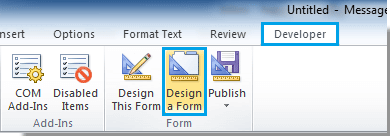
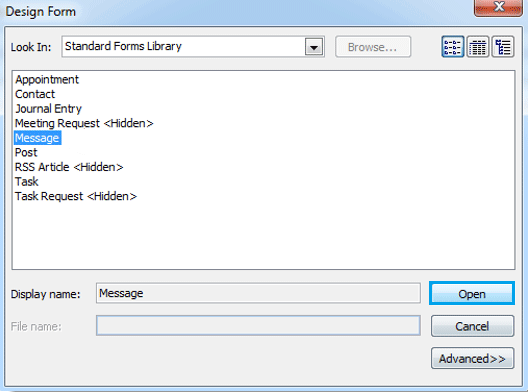

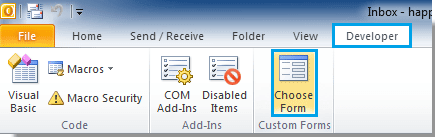
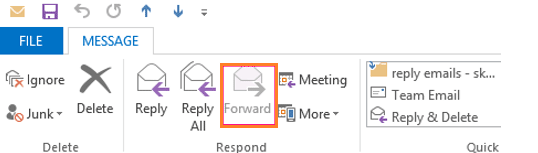
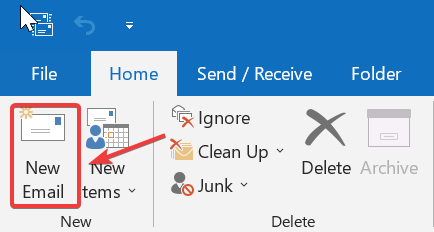









User forum
1 messages