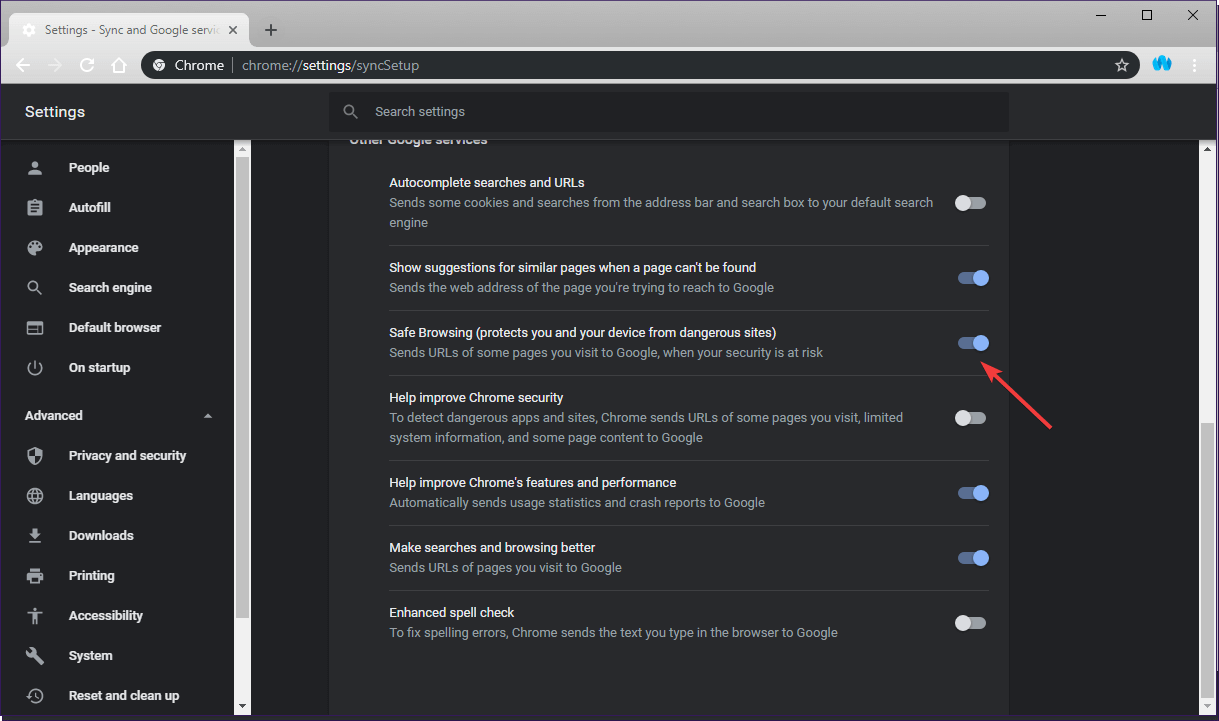Outlook Web App can't download attachments
3 min. read
Updated on
Read our disclosure page to find out how can you help Windows Report sustain the editorial team Read more
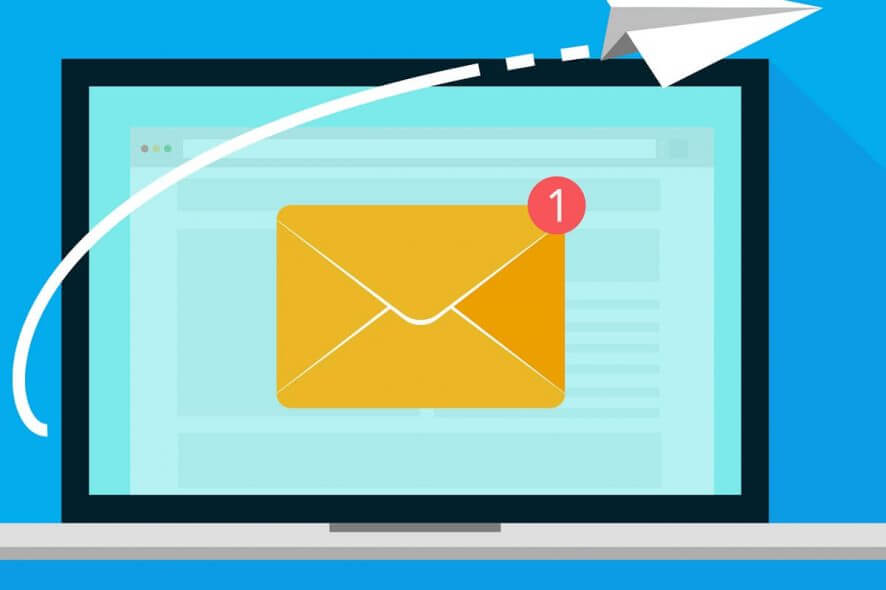
If you are an avid user of Microsoft Outlook, then you probably familiar with both the downloadable client, as well as the Web App (OWA).
Both of these choices offer pretty much the same functionality, although some prefer the web app so they won’t fill in their PC’s hard drive.
However, some users have been reporting that they are having issues downloading mail attachments when using the web version, especially on Google Chrome.
More so, users seem to be having problems with downloading XML files while using the Web App.
[…]our external partners has sent us attachments which are MHT extensions and XML files with XLS extensions. In both cases, we cannot view or save these attachments.
How do I fix Outlook attachments blocked by Google Chrome?
First of all, you must know that such problems can be caused both by the browser you are running the OWA on and by Outlook’s own functionality.
1. Disable Chrome’s safe browsing features
- Open Google Chrome
- Type in chrome://settings/ in the search bar
- Click Sync and Google services
- Locate Safe Browsing (Protects you and your device from dangerous sites)
- Toggle it off
Want to access your emails in a safer and more secure manner? Why not try this neat browser
2. Enable attachment preview
- Open the Outlook Web App
- Click on Gear Icon
- Select Options
- Click on Active view settings
- Select Always show previews (for example, photos and videos)
- Save the changes
This works especially well with photo and video attachments.
3. Whitelist the sender
- Open the Outlook Web App
- Click on Gear Icon
- Select Options
- Click on Filters and reporting
- Select Show attachments, pictures, and links for senders with good reputations
- Save the changes
This method works extremely well when you receive emails from the sender with known good reputations.
4. Check out what type of files are being sent via the OWA
As a standard, Outlook Web App blocks attachments that have a wide variety of extensions.
To bypass this, here are two workarounds you could try:
- Compress the attachment
- This will inadvertently change the extension as well
- Rename the attachment before sending, and add the extension after downloading it
Keep note that these two workarounds work for both the Outlook Web App as well as the client.
Tired of how limited Microsoft Outlook seems? Why not try an alternative from our list?
Only certain files, such as XML files, aren’t downloading
If the attachment download error only happens to a certain type of file, such as XML, your only solution is to change the Outlook Web App mailbox policy.
To do this, you need to perform some PowerShell work in order to do this, which looks like this:
- Press Start
- Type in CMD and run the Command Prompt with administrator rights
- Type in the following command:
-
- Get-OwaMailboxPolicy | Set-OwaMailboxPolicy -BlockedFileTypes @{Remove = “.xml”}
- Get-OwaMailboxPolicy | Set-OwaMailboxPolicy -AllowedFileTypes @{Add = “.xml”}
- Get-OwaMailboxPolicy | Set-OwaMailboxPolicy -BlockedMimeTypes @{Remove = “text/xml”, “application/xml”}
- Get-OwaMailboxPolicy | Set-OwaMailboxPolicy –AllowedMimeTypes @{Add = “text/xml”, “application/xml”}
In this example, we made sure XML files are marked as included in the list of permitted extensions.
Keep note that this last solution applies only to the Outlook Web App and not the client.
Do you also encounter issues downloading attachments form the Outlook Web App?
If you know of any solution we may have missed out on, let us know in the comments section below.
RELATED ARTICLES YOU SHOULD CHECK OUT: