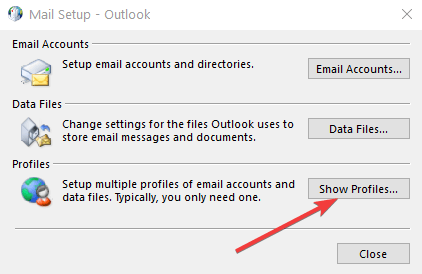Fix Outlook Error Too Many Recipients on Windows 10/11
4 min. read
Updated on
Read our disclosure page to find out how can you help Windows Report sustain the editorial team Read more
Key notes
- Microsoft Outlook is one of the most popular email client software available on a wide range of devices.
- After sending multiple emails in bulk, Outlook might receive a response of Too many invalid recipients, usually followed by Error 550. See how to fix this in the article.
- The Outlook troubleshooting section contains a lot more of these types of articles.
- Many more fixes can be found in our dedicated Outlook Fix section that you can deal with easily by following the instructions.
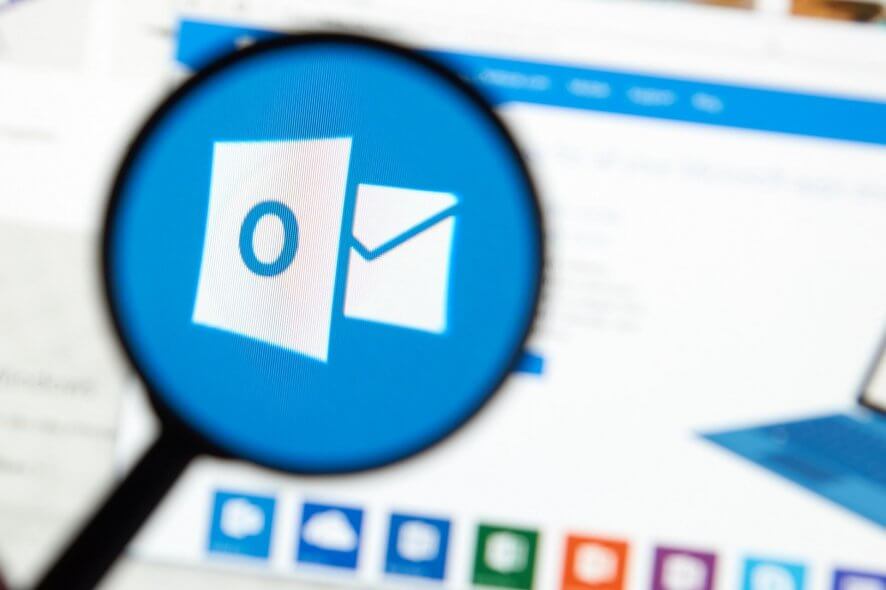
Are you getting an Outlook error that says there are too many recipients? Well, the first thing to know about this error is that it happens when a distribution list is too big, and people who regularly use distribution lists to manage and/or send emails are prone to receiving this error.
The error, which is displayed as Error 550 Too many invalid recipients occurs when you attempt to send a message to multiple users or email addresses, that are no longer valid, from Outlook, and eventually, the message doesn’t get to the intended recipients.
But what really is the maximum number of recipients you can send messages to at a go using Outlook? First of all, the Outlook error too many recipients message isn’t generated by Outlook itself, but comes from your internet service provider (ISP), or your corporate mail administrator in the form of a send/receive error.
This is because Outlook doesn’t have a limit on the number of addresses you can send to in one single message or email.
However, your ISP or corporate mail admin can set limits or a combination of limits on the number of emails you can send in an hour or day and the number of recipients for a single email in a bid to protect the mail server from abuse or excessive use.
But this is something you’d then have to check with your ISP or corporate mail admin to avoid getting the error in future messages.
One of the easiest ways of dealing with this error is by first creating a distribution list that has an optimum number of email addresses, though you can find out from your mail admin or ISP about the limits on the number of emails you can send. In this way, you can avoid receiving the Outlook error too many recipients next time you send multiple emails.
Otherwise, you can try some of the solutions listed below if the error persists.
Fix: Outlook error too many recipients
- Make a new profile and account on Outlook
- Check with your ISP
- Work with or around the email limitations
1. Make a new profile and account on Outlook
- Open Control panel
- Select Mail
- Delete the Outlook profile
- Restart your computer and open Outlook again
- Make a new profile and a new account
- If the account is an Exchange, connect to the exchange server
- If it isn’t Exchange, use the manual account setup to connect the PST file, otherwise back up the PST file first
Note: Making a new profile should not damage the PST file.
If creating a new Outlook profile or account doesn’t fix the Outlook error too many recipients, make a new test Windows User Profile (account) by logging into the new Windows account, set up Outlook and test it again.
2. Check with your ISP
If you get Outlook error too many recipients, there could be an email reputation issue and your ISP probably doesn’t want to admit it.
In this case, check your ISP’s domain reputation, block reputation, and your assigned address reputation from sites like spamhaus.org, spamcop.net, abuseat.org, or barracudacentral.org.
If this turns out to be the probable cause of the error, then it may be affecting many other customers of the same ISP. You can also get the manager’s outgoing mail routing through smtp2go.com.
3. Work with or around the email limitations
To do this, there are several methods that come in handy including:
- Using a Mail Merge in Outlook
- Use a Mail merge add-in to break mail merge into batches below the email limitation
- Consider using a third party app or service for mass mailings or distribution lists
- Get an upgrade on your subscription from your ISP and ask about possibilities that such an upgrade comes with, look out for email allowances or limitations
- Check with your corporate mail administrator for a specific mail address you can use to send out large distribution lists or mailings, and/or remove the limits on your account temporarily. You can also schedule the list to go out or run later in the night
- Verify your account through SMS to allow you to temporarily go beyond the set limit on sending emails or messages
Did any of these solutions help? Let us know in the comments section below.