How to: Print the Calendar in Windows 8, 8.1
3 min. read
Updated on
Read our disclosure page to find out how can you help Windows Report sustain the editorial team. Read more
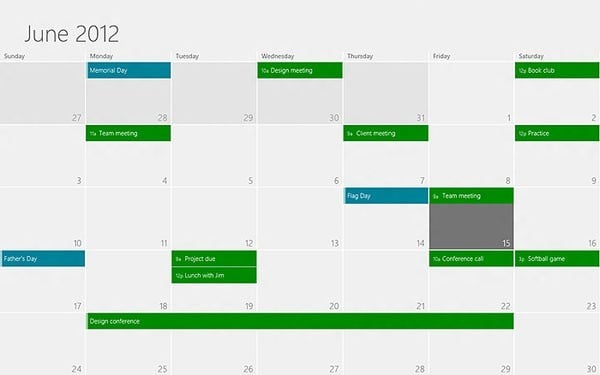
How do I print my calendar in Windows 8.1, 8 if it is not working?
A lot of Windows 8.1, 8 users have an issue with printing the calendar, after trying all sorts of different Windows 8 features I found out that some apps in Windows 8.1, 8 do not support and don’t have the feature available for printing pages inside the app.
If you are trying to print a calendar in Windows 8,1, 8 and you cannot find in the File menu the print option or the “Ctrl” plus “P” doesn’t work you will see in a few steps below how you can try to print the contents of the calendar in just five minutes of your time.
Print calendar in Windows 8.1, 8: how to do it?
1. From Calendar App menu
The first steps we need to take are to check if we can print normally the calendar by clicking (left click) on the “File” menu inside the app and then click (left click) on “Print”.
This should take you to your printing page and from there all you have to do is select the options for printing you want to have and click (left click) on the “OK” button situated in the lower side of the “Print” window you opened.
2. Make a print screen
If you do not have access to the print app in Windows 8 then we are going to try to work around this issue and print the calendar using another method posted below.
- Click (left click) on the calendar app.
- Go to the calendar you want to print.
- Press and hold on the keyboard the button “Ctrl” and the button “PrtScn” (the button for print screen).
- Open a Word document and name it as you see fit (Example: Calendar)
- Press and hold the buttons “Ctrl” and “V” or just right click in the word document and select from there “Paste”.
- You can change in the Word document the picture as you see fit.
- Press and hold on the keyboard the button “Ctrl” and the button “P” or go to the “File” menu in the document and select from there the “Print” option.
- Now you can print the calendar within the word document.
3. Calendar software that can be printed
You might want to change your calendar, in order to print it, especially if the Calendar App from Windows does not let you print it. You can set up a personalized calendar on your Windows PC. If you want to personalize it more, you can even install a photo calendar software and mark dates with your favorite photos. Finally, if you want a simpler method for you to print your calendars and your events, just go on and install Google Calendar.
Seeing that Windows 8 doesn’t have the print feature for all of the apps the second tutorial is a good way to print the calendar and it will only take you a few minutes of your time. If you have anything else to add to this tutorial please write us below your opinions on the matter.
READ ALSO: 5 best calendar apps for Windows 10 users

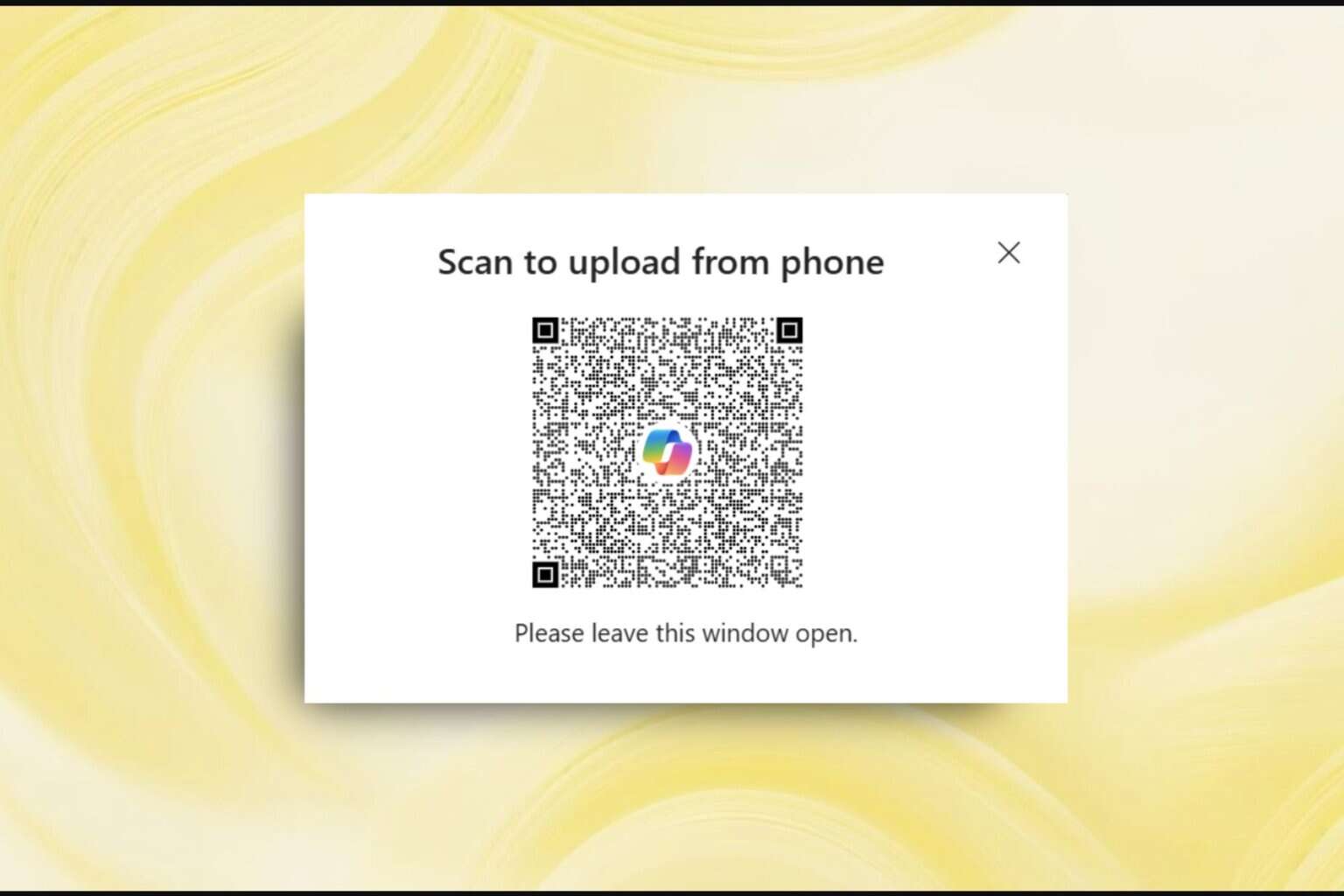


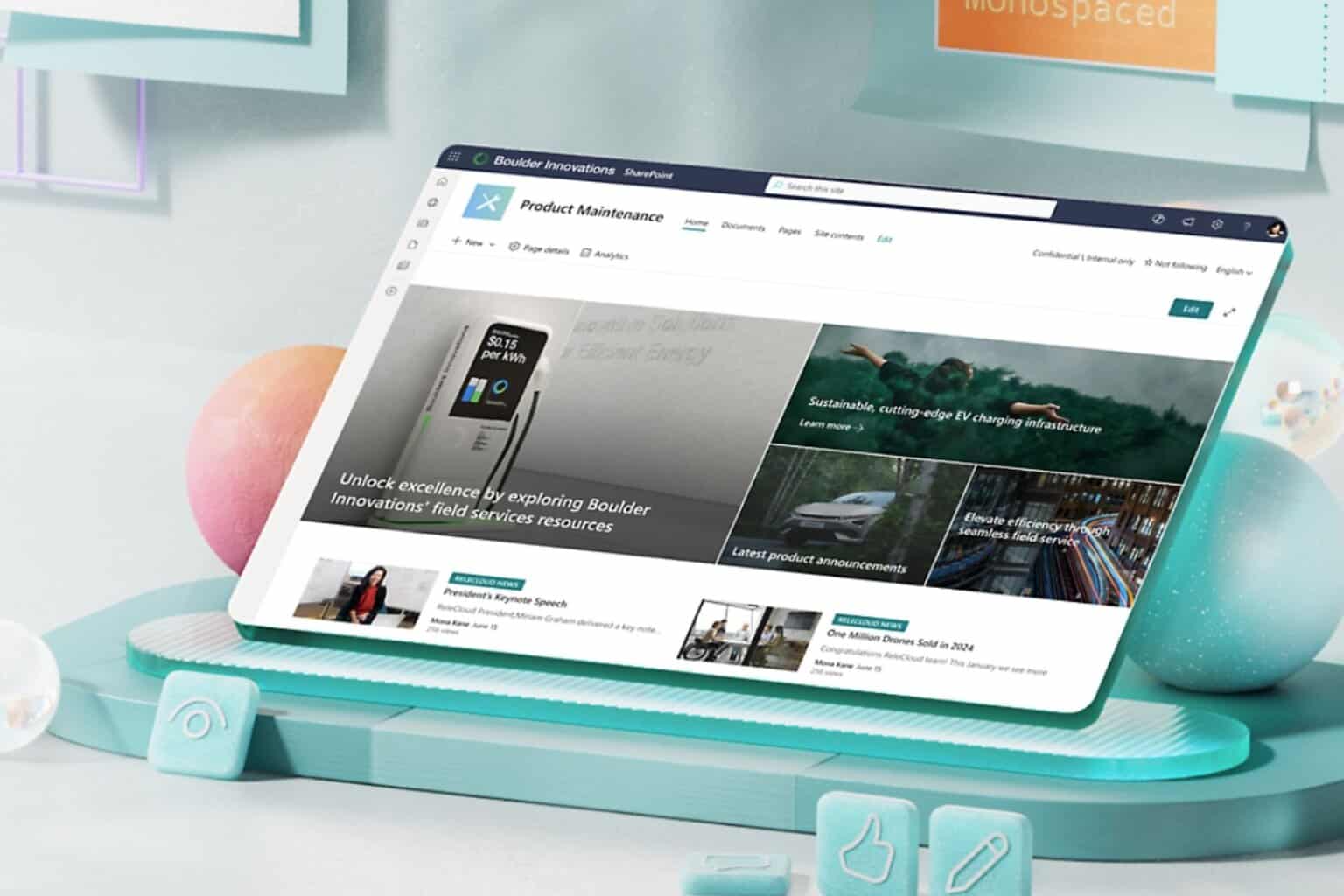

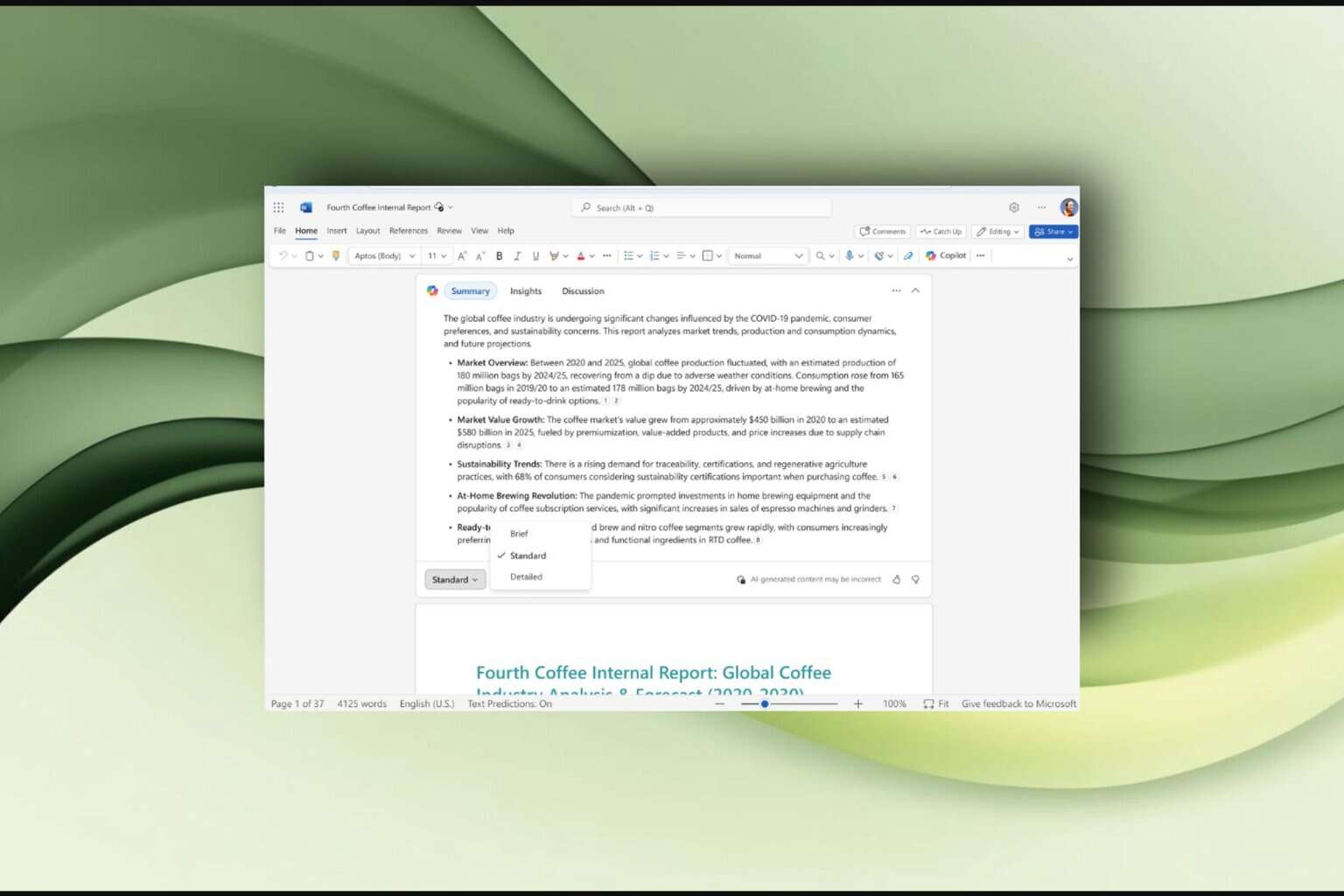

User forum
1 messages