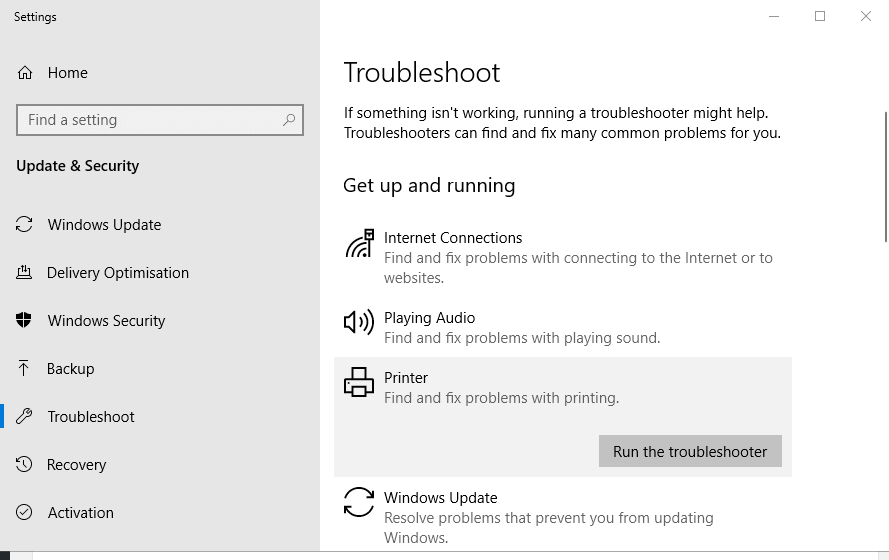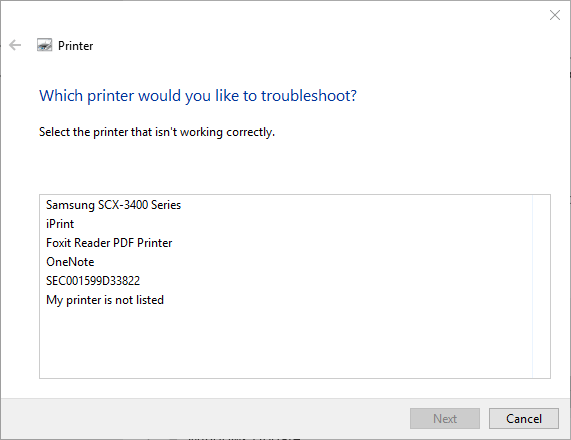Epson Cannot Recognize Ink Cartridge: 4 Quick Fixes
Learn to get rid of this error once and for all
3 min. read
Updated on
Read our disclosure page to find out how can you help Windows Report sustain the editorial team Read more
Key notes
- This error is likely caused by incompatible or not genuine ink cartridges.
- In order to fix this, there are multiple possible ways.
- The built-in Printer Troubleshooter comes in very handy when it comes to printing issues, such as this one.
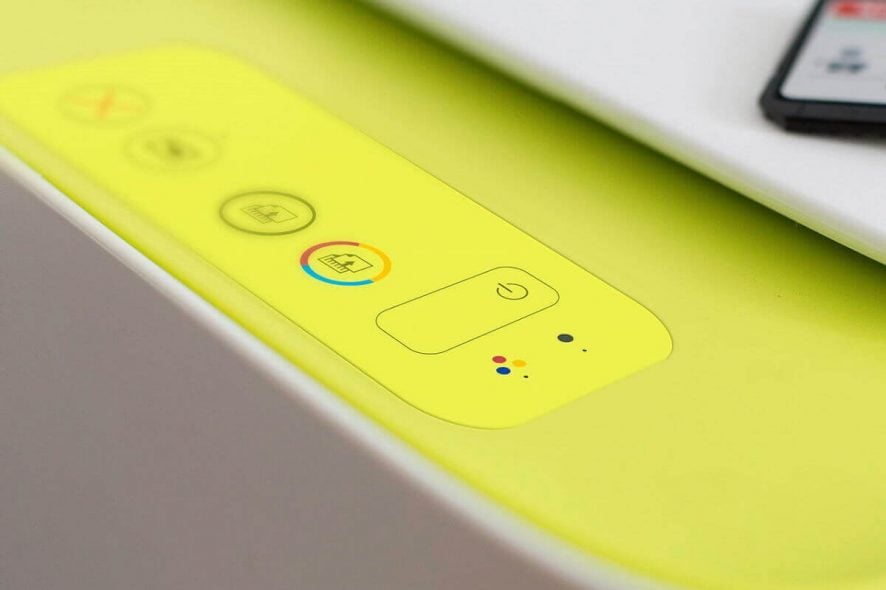
The Ink cartridges cannot be recognized error is not an entirely unusual error message for Epson printer users. That error message can pop up for users when they insert new incompatible or not genuine ink cartridges in their Epson printers.
The Epson cannot recognize ink cartridge error can also arise for older cartridges when they run out of ink. Users can’t print anything when an Epson printer doesn’t recognize a cartridge.
How can I fix the Epson cannot recognize ink cartridge error?
First, double-check that new cartridges are the right ones for your printer. Check that one of the printer models listed on the cartridge packaging matches your printer model.
If the cartridges are the right ones for the printer, check out the resolutions below.
1. Insert the Print Ink Cartridges One at a Time
If you’re installing more than one new cartridge, try installing the cartridges one at a time instead. It might be the case that the error arises for just one of the cartridges, and installing them each separately will help identify what one that is. Furthermore, inserting new cartridges one at a time can even fix the issue on more recent Epson printer models.
2. Open the Printer Troubleshooter
- Windows 10’s Printer troubleshooter might come in handy for resolving the “Ink cartridges cannot be recognized” error. Users can run that troubleshooter by pressing the Windows key + S hotkey.
- Enter ‘troubleshooter’ as the keyword in the search box.
- Then click Troubleshoot settings to open the Settings tab shown below.
- Select Printer and click Run the troubleshooter.
- Then select the printer model to troubleshoot, click Next, and go through the suggested resolutions.
3. Reset the Printer and Reinsert the Ink Cartridge
- The “Ink cartridges cannot be recognized” error arises when cartridges aren’t fully clicked in, so reinserting the cartridges can resolve the issue. First, turn on the printer and remove the ink cartridges.
- Thereafter, turn the printer off and unplug it for a few minutes to reset it.
- Plug the printer back in, and turn it on.
- Thereafter, check the ink cartridge installation guidelines within the printer’s manual. Insert the cartridges within the printer exactly as outlined in the manual and make sure they’re fully clicked in.
4. Clean the Cartridge Chips
The “Ink cartridges cannot be recognized” error can also be due to dirty cartridge chips. So, remove the cartridge that isn’t recognized and place it on a flat surface. Then wipe down the metal contact chip on the cartridge with a dry cloth to clean it. Thereafter, install the cartridge again.
We hope that your Epson cannot recognize ink cartridge issue is gone by now. Let us know which solutions worked out for you.