Protect your data with Paragon Backup & Recovery
4 min. read
Updated on
Read our disclosure page to find out how can you help Windows Report sustain the editorial team Read more
Key notes
- If ransomware attacks your PC, then you need the best backup solution from Paragon.
- The tool comes with a handy scheduler that allows your backup to run nearly on autopilot.
- You can also migrate files from another location on the same network to your PC.
- The paid version comes with a permanent license and other useful features.

The number of ransomware attacks is growing at an alarming rate. And so is the cost to businesses.
The estimated cost of the Wannacry ransomware that hit between 200,000 and 300,000 computers in 150 countries in May this year is estimated to climb past $5 billion, a huge amount.
The damage from ransomware attacks can take the form of data theft, corrupted files, and extended downtime while systems are cleaned and secured.
But the damage can also extend to costs that cannot be easily quantified in financial terms, like dampened consumer confidence.
And don’t think that it’s only the large pharmaceuticals and banks that are a target. Everyone is at risk and Paragon can provide a tool to the rescue.
Needless to say, the damage from a ransomware attack like Wannacry for smaller, not very well-resourced businesses can be catastrophic.
How to protect my data from ransomware?
That your entire computer systems must be securely backed up is, thus, absolutely important. The Paragon Backup & Recovery is designed as just the solution for your backup needs.
This tool isn’t revolutionary, which isn’t surprising for this free version. But it will do a decent job backing up your files and folders.
Once downloaded, a wizard will prompt you to choose the drive or files you would like to backup.
You will have a choice to save your files to a local destination, another computer on the network, or an external storage device.
The tool comes with a convenient scheduler that allows your backup to run almost on autopilot – when you log on or startup your computer.
You can also set it to run the backup sequence every week, fortnight, or monthly. Another welcome feature is the File Transfer Module that enables you to migrate files from another location on the same network to your computer.
Perform differential backups
Perhaps the one feature that will nudge you towards the commercial version of the tool is the differential backup. You won’t find that feature with the free version.
With this functionality, you won’t have to backup files that you have already backed up. Ideally, only new and files updated since the last backup should be backed up.
Otherwise, the backup will take longer every time you back up. To restore your files all you will need is to reload your old drive or file folders with your backup file.
If for some reason you can’t access these, the tool will create a recovery disc that you can use to boot your computer and restore your old files.
If some of the features you need while backing-up or recovering are locked, you can always buy the product for a full-throttle experience.
And speaking about recovery, the restore wizard will help you retrieving entire systems, disks, partitions, or just a selection of files depending on your specific needs.
You can even restore a backup of an entire system on different hardware completely with just a few clicks from your part.
It also has a free version that you can download from the official website and test it on your PC.
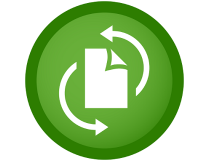
Paragon Backup & Recovery
Keep your data and your business safe with this excellent back-up and recovery tool.We hope that you made the right choice and got this excellent tool to help you create a healthy back-up strategy for your data.
However, if you didn’t decide yet, you should also take a look at our selection of the best cross-platform cloud backup services to secure your data.
What is your strategy to protect against ransomare? Share the information with us in the Comments section below.








