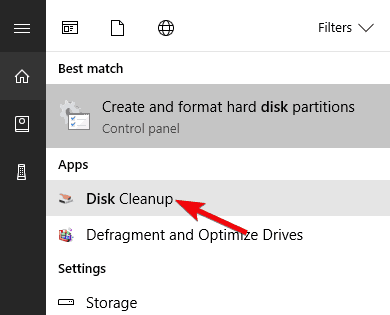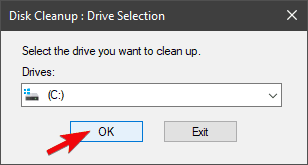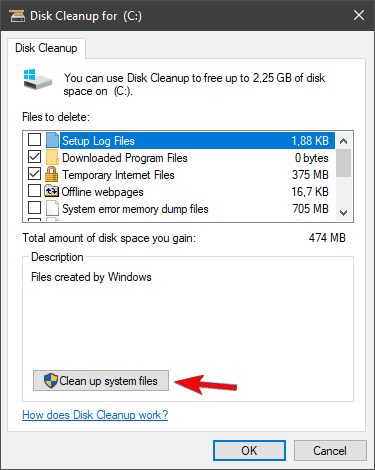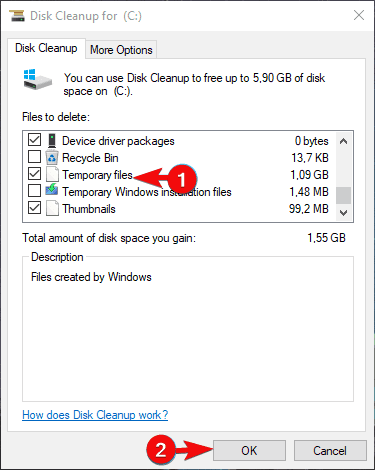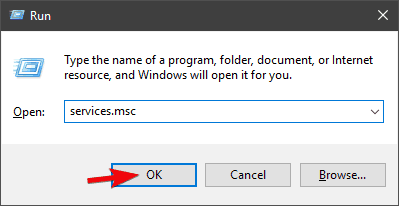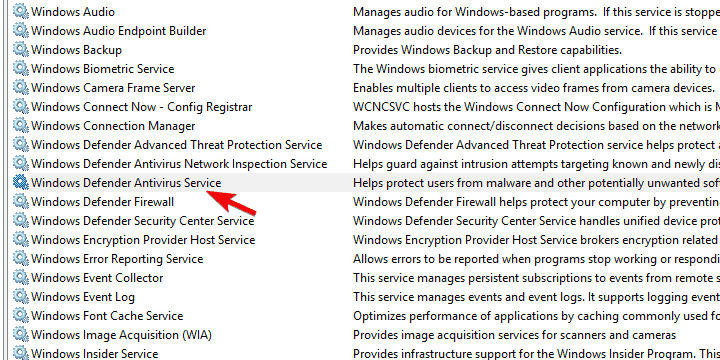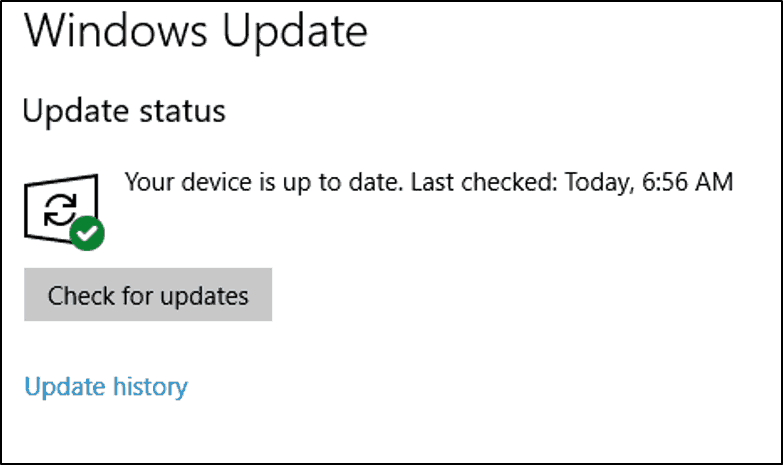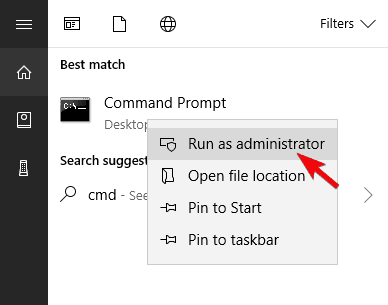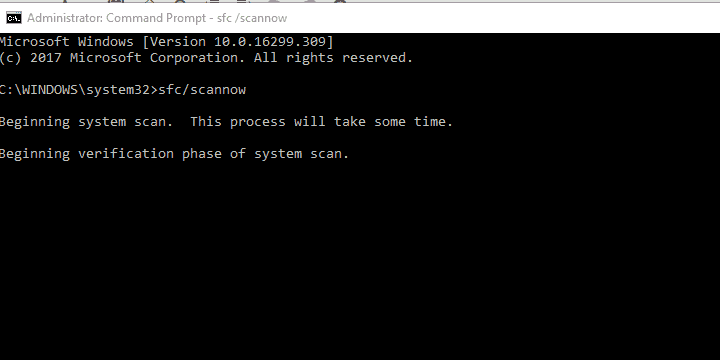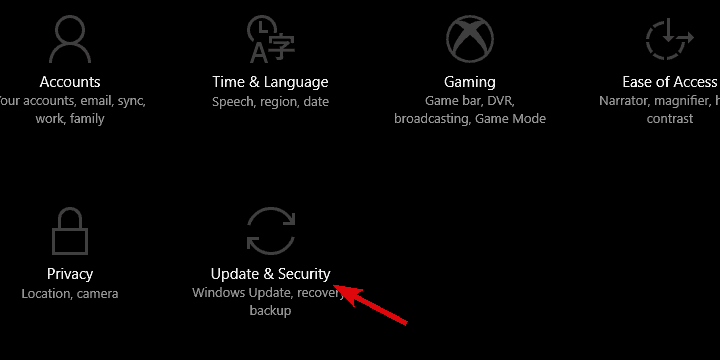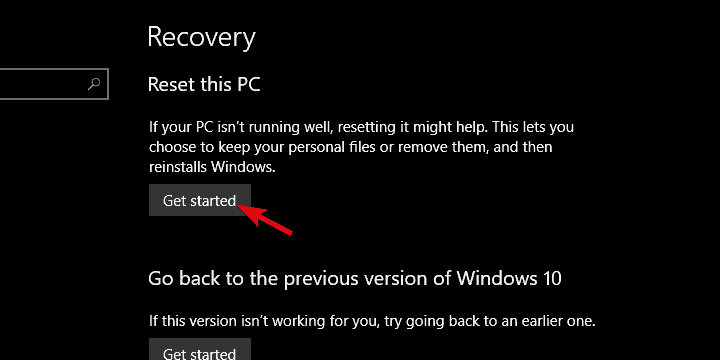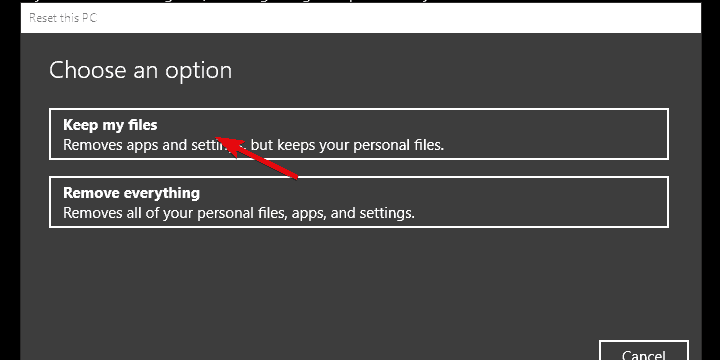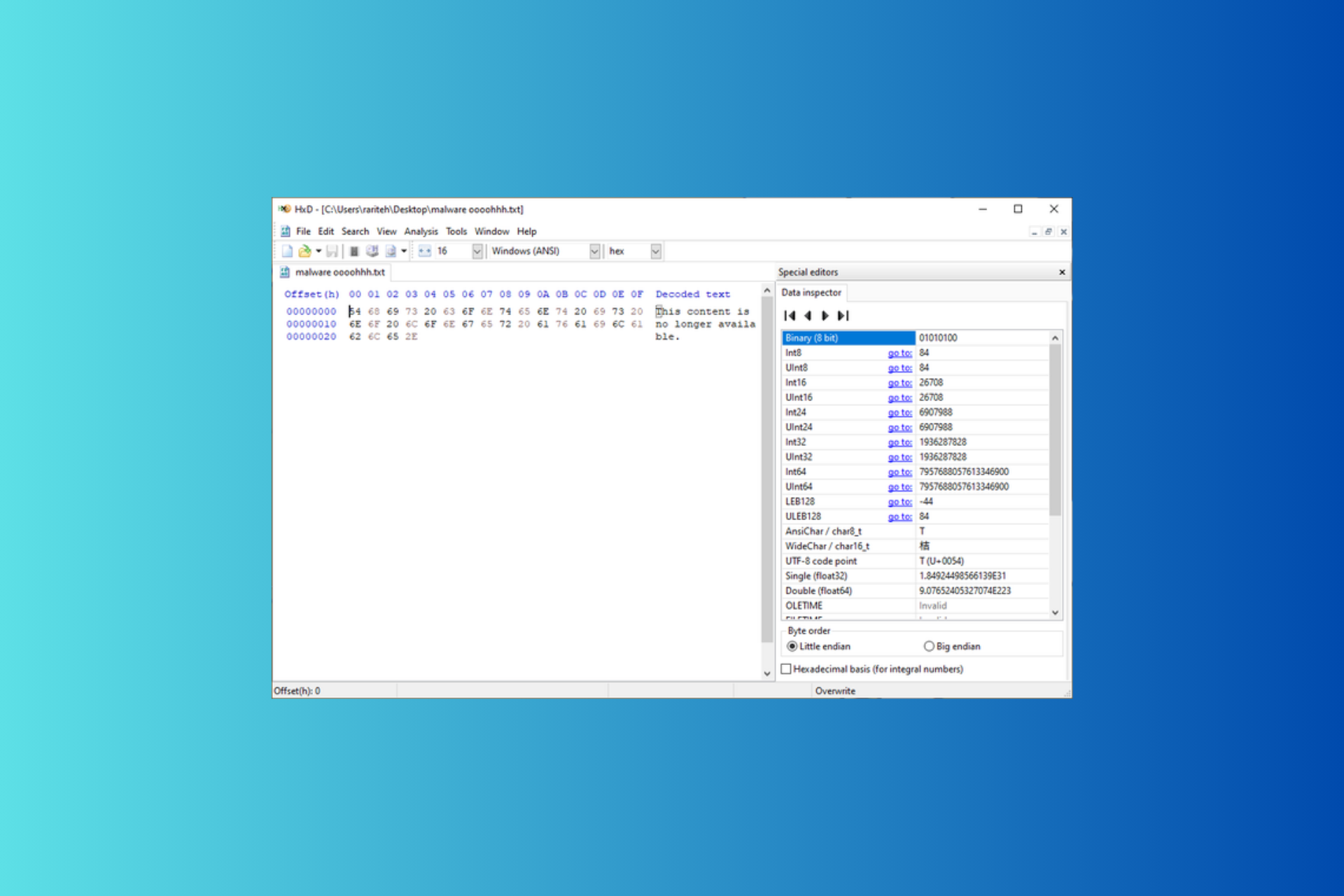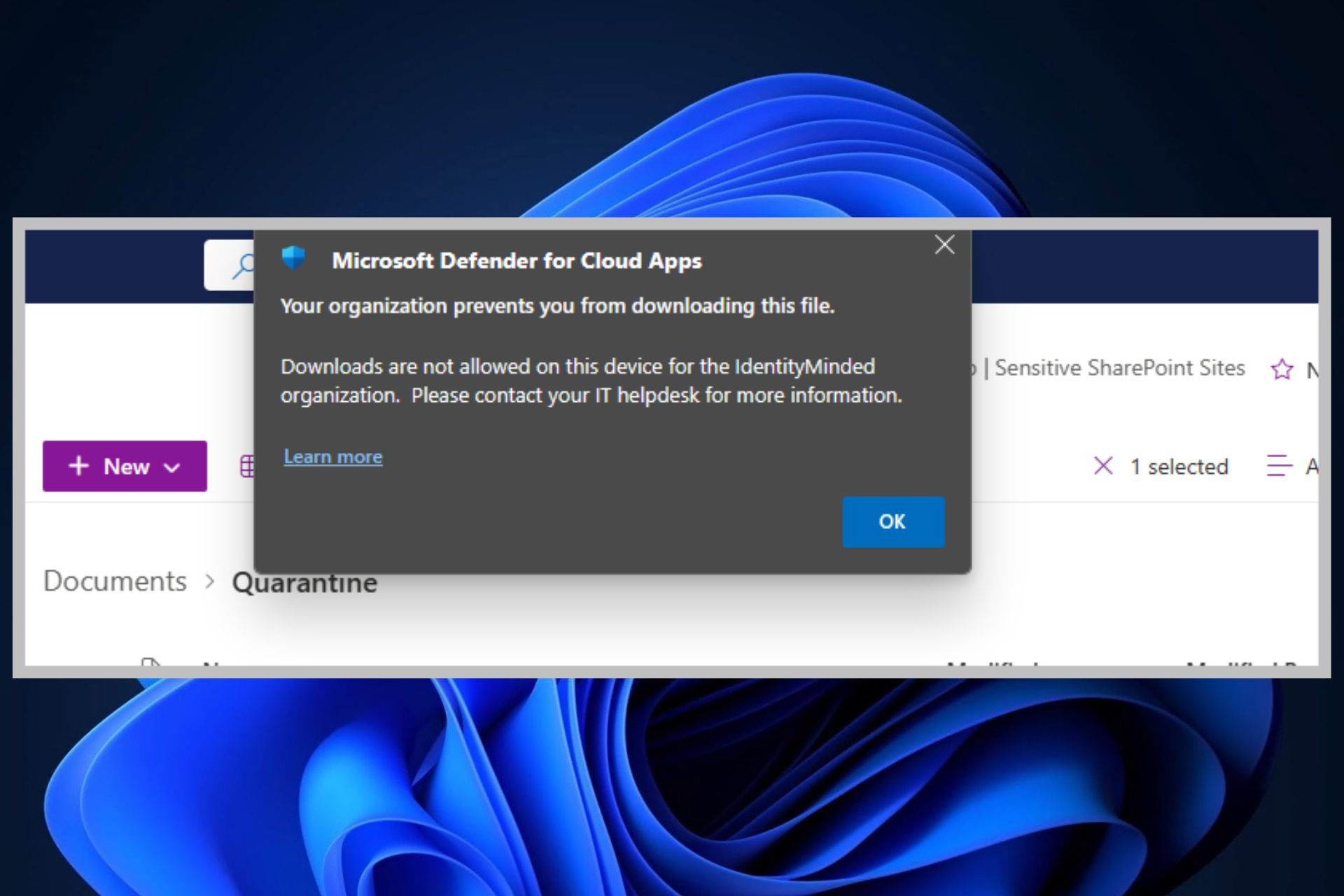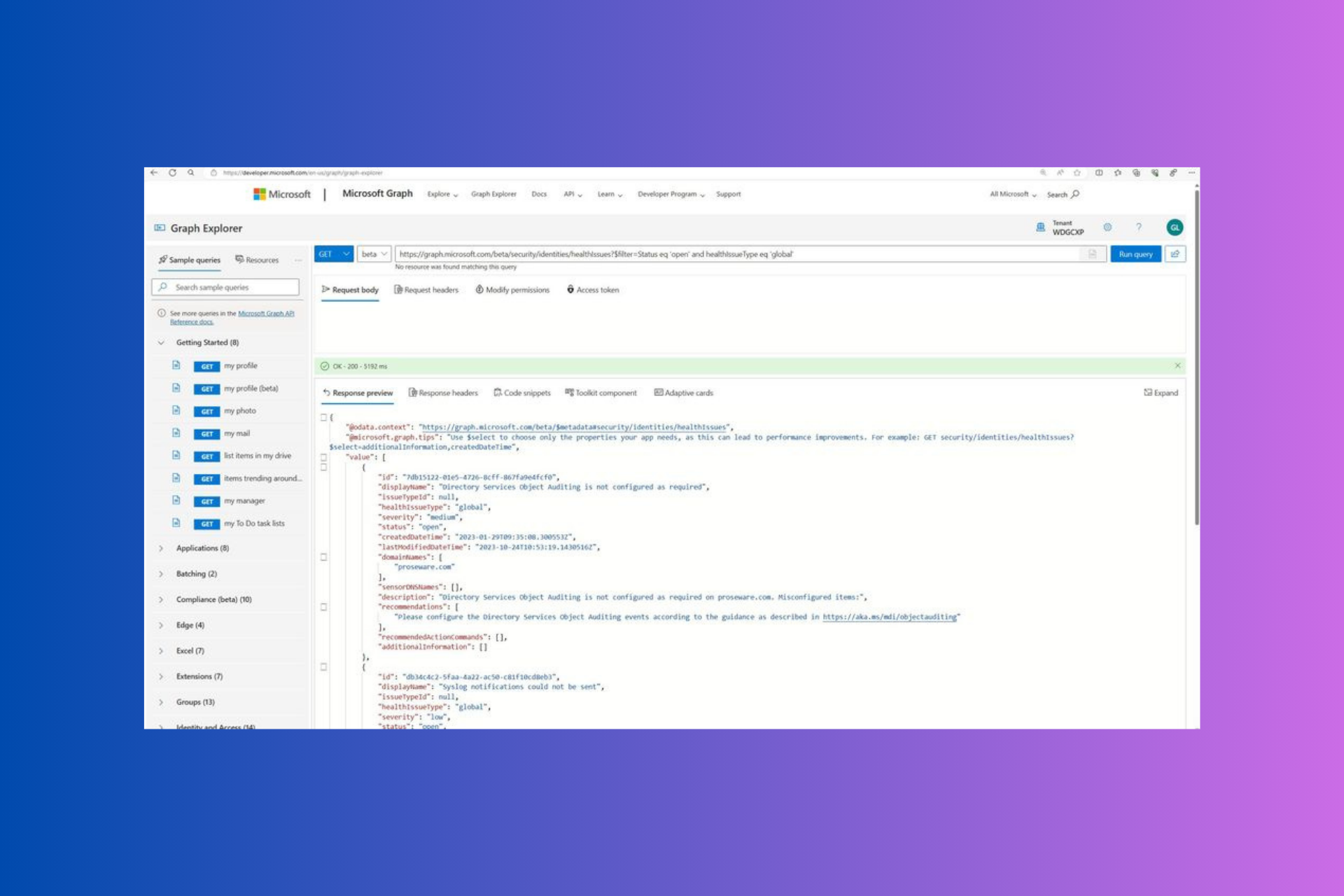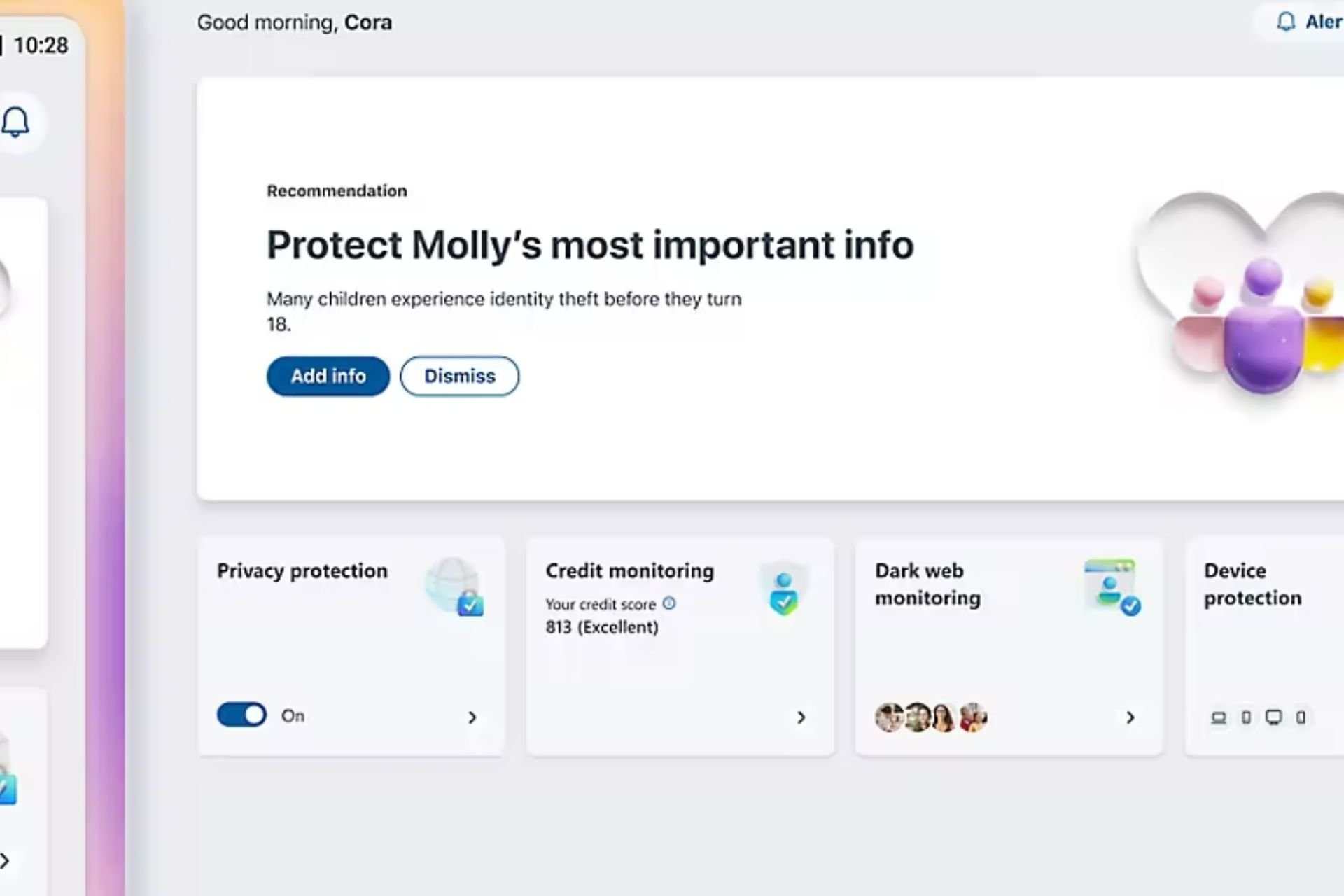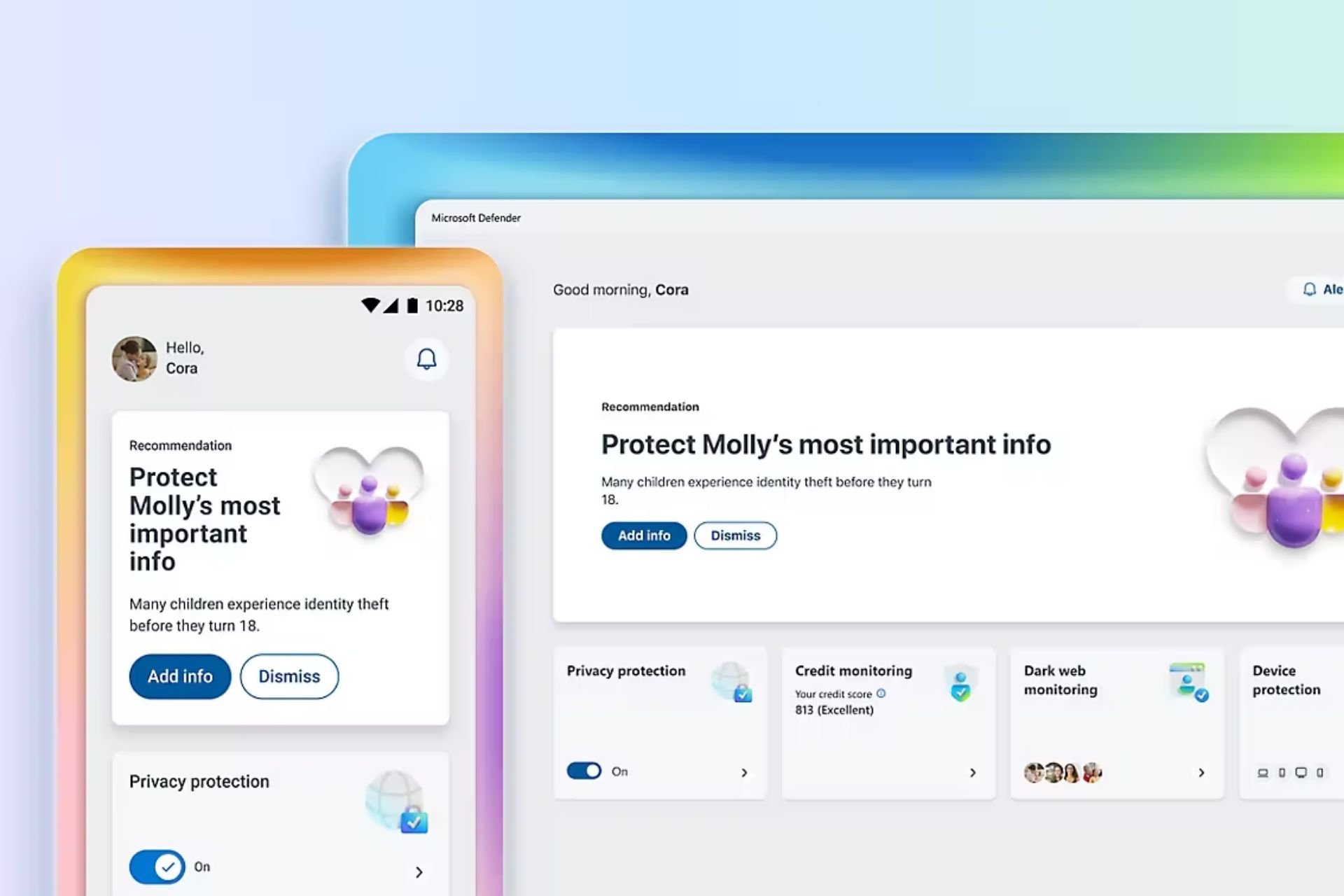FIX: Windows Defender Protection definition update failed
6 min. read
Updated on
Read our disclosure page to find out how can you help Windows Report sustain the editorial team Read more
Key notes
- When the OS is unable to update Windows Defender, you’ll get the Protection definition update failed error message.
- Deleting the temporary files on your PC will quickly solve the Protection update failed Windows Defender error.
- Restart the Windows Defender service and update the OS to get rid of any related issue.
- You could also try installing third-party antivirus software that provides extra security.

Windows Defender is slowly but steadily getting a lot more trust from users. On the other hand, a lot of errors from the current and previous Windows 10 major releases, are still an issue.
One common issue comes with a variation of the error codes and is accompanied by the Protection definition update failed message.
Today we’ll try to help you address this. In case you’re stuck with the error at hand, make sure to check the steps we provided below.
How do I fix the Protection definition update failed error?
- Delete temporary files
- Restart Windows Defender service
- Install a third-party antivirus software
- Update Defender manually
- Run SFC
- Reset your PC
1. Delete temporary files
- In the Windows Search bar, type Disk and open the Disk Cleanup tool.
- Choose the System partition(C:) and click OK.
- Click on the Cleanup system files.
- Check the Temporary files box and click OK to clean them completely.
- Now, boot into Safe mode and navigate to the following path and delete the content in the folder:
C:\Windows\Software Distribution - Restart your PC and look for changes in Defender’s behavior.
The corruption within the system files, especially the ones concerning update distribution and storage is a rather common occurrence.
In this scenario, the previous iteration of the Windows Defender virus definition might be corrupted. In order to address this, we recommend clearing all temporary files and restarting the update procedure.
Windows Defender usually updates its definition automatically on a frequent basis and stores it in a dedicated folder. Deleting the content of the folder might help, as well.
After this, just restart your PC and make sure that it is connected to the internet. Windows Defender should do the rest.
2. Restart the Windows Defender service
- Press the Windows Key + R to open the Run command line.
- Type services.msc and press Enter.
- Navigate to the Windows Defender individual services.
- Right-click on it and open Properties on every service respectively.
- Make sure every single one is set to start Automatically.
On the other hand, if the Defender itself shows signs of stalling or misbehaves in an unusual manner, there are additional steps to take.
Even though Windows Defender is the built-in part of the Windows 10 shell, it can be disabled, and it also automatically turns off in presence of a third-party antivirus.
Now, even if you uninstalled the third-party antivirus prior to the occurrence of the update error, we encourage you to install one.
3. Install a third-party antivirus software
The worst thing that can happen to you while you’re using the Internet is being infected with malware or virus that will screw things over, steal your data, or cause other errors.
Therefore, you can’t rely solely on your Windows Defender to protect you, especially since the tool is ill-equipped to keep harmful software away.
Additionally, you’ll encounter errors such as the Windows Defender Protection definition update failed or the error code 2145107924.
To avoid such things from occurring, you could install trustworthy third-party antivirus software that utilizes machine learning and other security methods to protect you.
For instance, ESET HOME Security Essential provides comprehensive protection for your PC against malware, cybercrime, snail-mail, and hackers.
To keep out threats, it makes use of the cloud’s power and many levels of detection. As a result, all possible attacks are blocked and you are shielded while you are working, social networking, playing online games, or exchanging data via removable storage.
If you have sensitive information and need to access potentially dangerous websites on a regular basis, you may require specialized software like ESET HOME Security Essential.
⇒ Get ESET HOME Security Essential
4. Update Defender manually
- Press the Windows Key + S and search for Windows Update.
- Select Windows Update, then select Check for Updates.
- Wait for your Windows to check and install any updates available.
Furthermore, updates aren’t Windows Update exclusives. Namely, you can download the recent definition for Windows 10 manually and install it just like any other program.
We all know how Windows Update for Windows 10 frequently causes issues of different kinds. That makes this nothing new.
5. Run the SFC scan
- In the Windows Search bar, type CMD, right-click on the Command Prompt, and run it as an admin.
- In the command line and type the following command:
sfc /scannow - When everything is done, close the elevated command line and restart your PC.
If the built-in, essential part of Windows 10 won’t work as intended, you can’t reinstall it. What you can do is run the System File Checker and hope for the best.
This built-in system utility runs through the elevated Command Prompt. Its main purpose is to check for corruption within the system files. Once it gets what’s wrong, SFC will try to repair the affected files.
6. Reset your PC
- Firstly, backup your data.
- Once you’ve done that, press the Windows key + I to open the Settings app.
- Open the Update & security section.
- Select Recovery in the left pane.
- Click on the Get Started button under the Reset this PC section.
- Choose to Keep your files and click Next.
Finally, if you’re still unable to resolve the issue at hand, we can go as far as recommending to reset your PC to factory settings.
It might seem discouraging at the first glimpse, but your files and apps won’t get affected whatsoever. In addition, the procedure is simple and quick – much better than the last resort.
This is, of course, a clean system reinstallation. After you reset your PC to factory values, the Windows Defender update error should be gone.
That’s it. We hope at least one of the aforementioned solutions was helpful in addressing the Protection Definition update failed error in Windows 10.
We also recommend checking out this article containing antivirus software with lifetime license. Take a look at the products and choose one that fits you best.
In case you’re aware of some alternatives or have a question regarding the ones we enlisted, make sure to tell us in the comments section below.