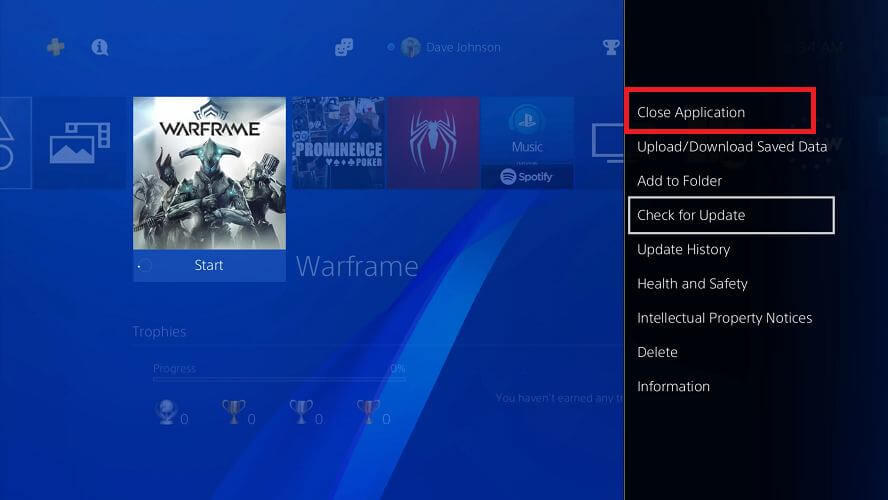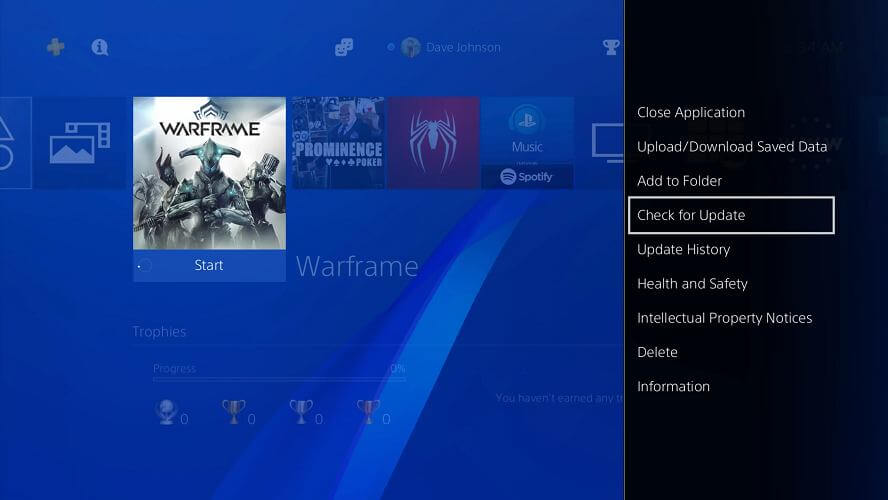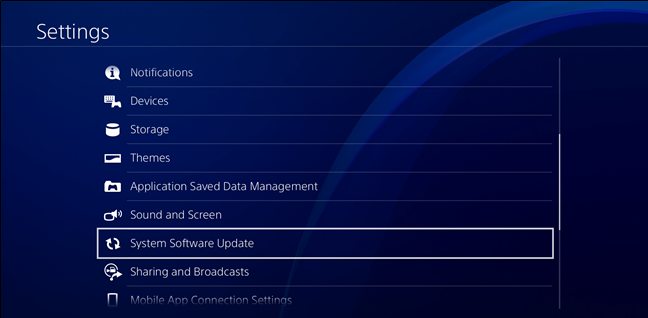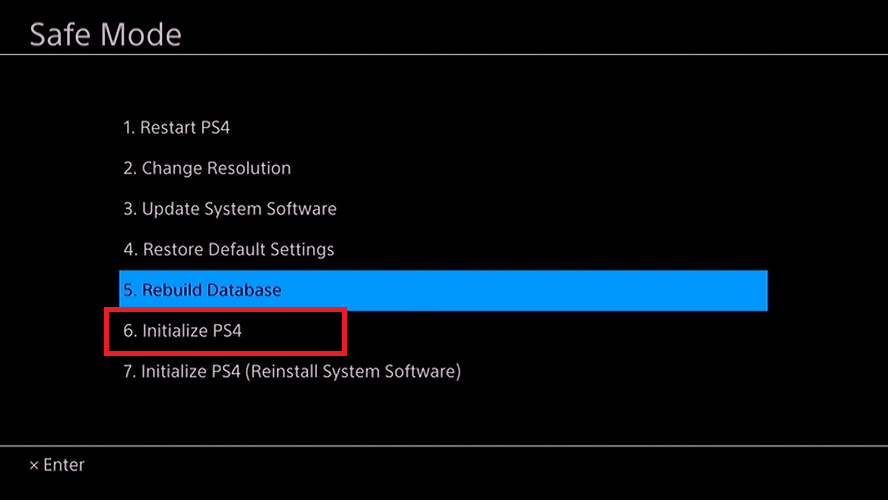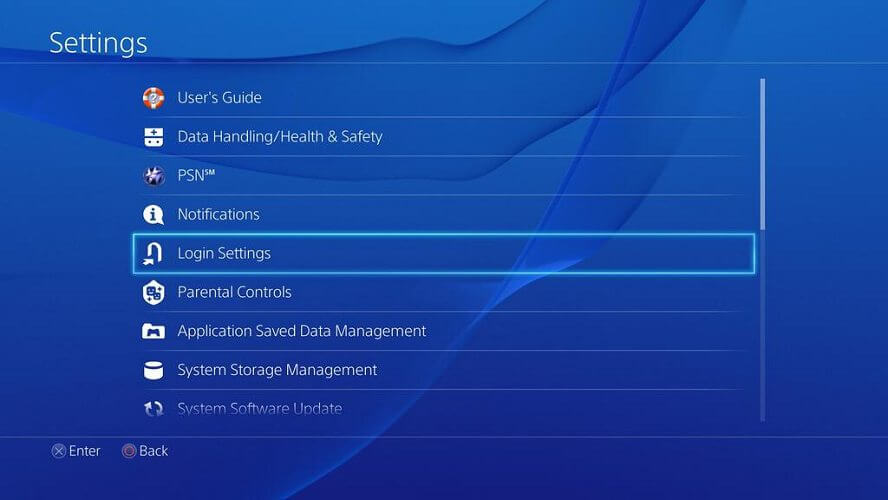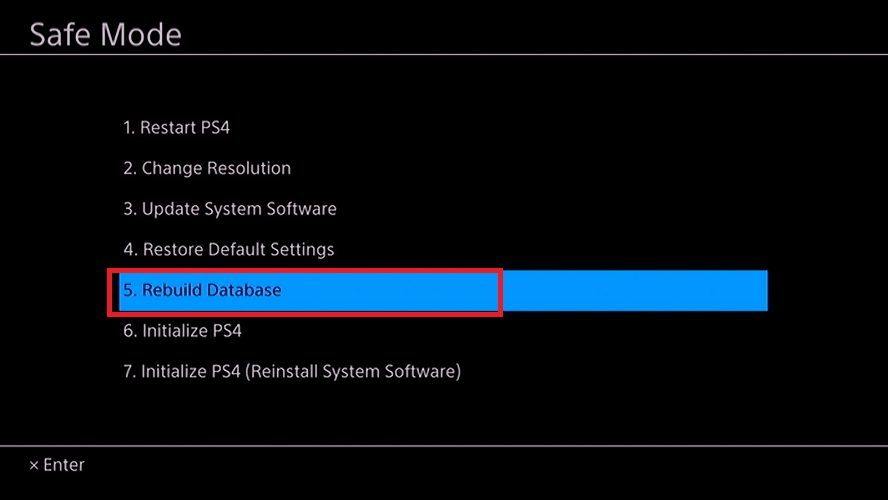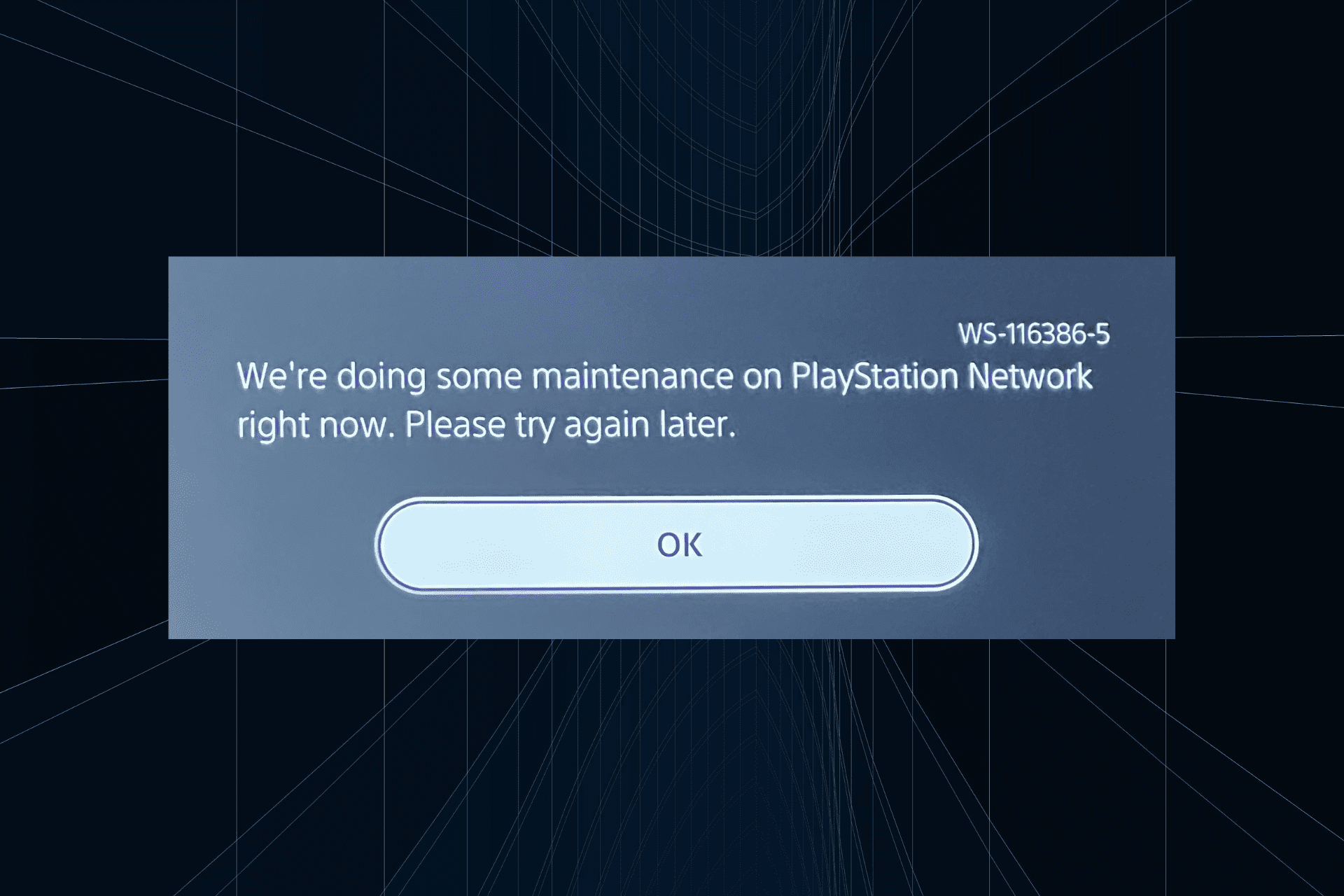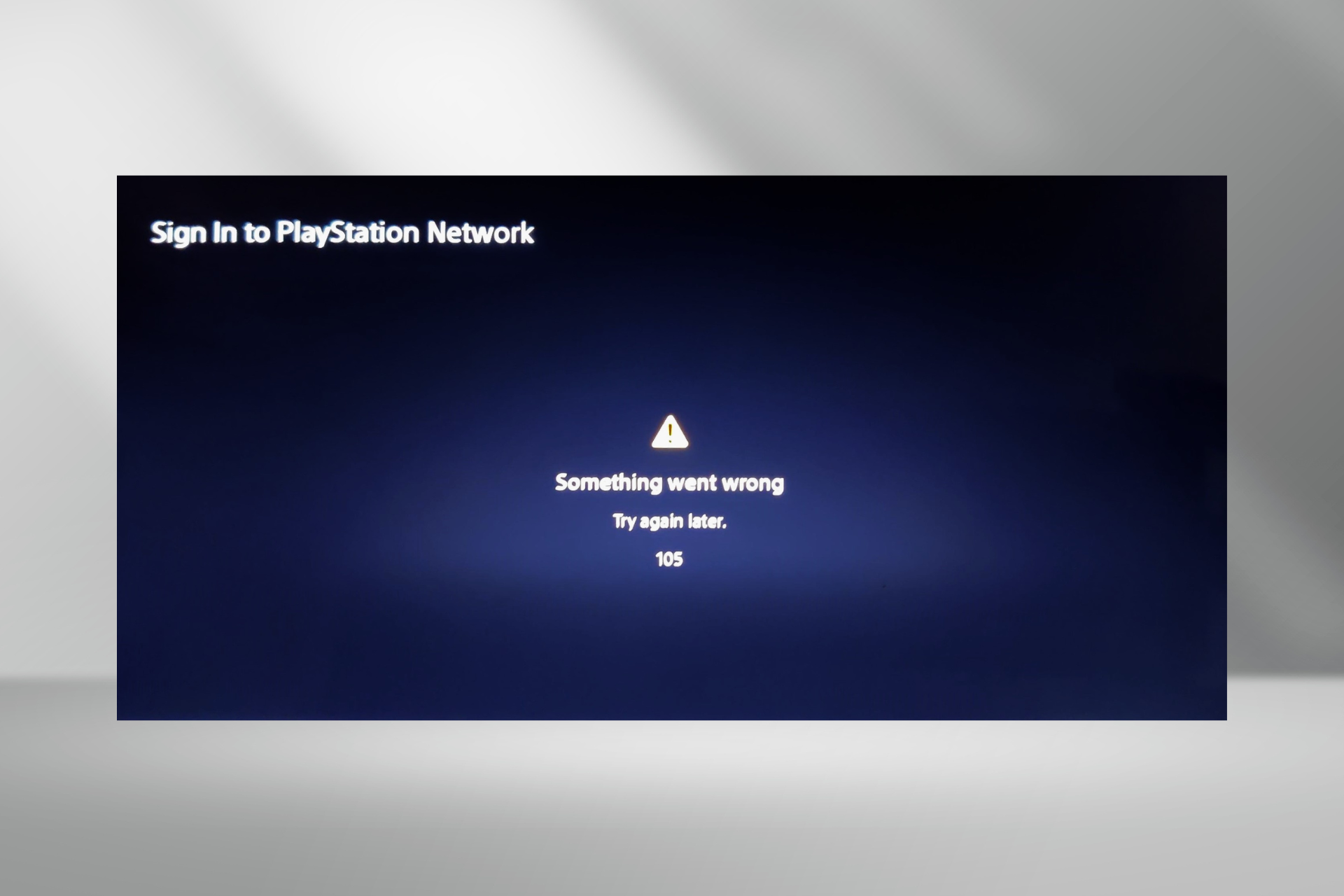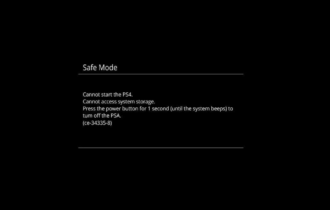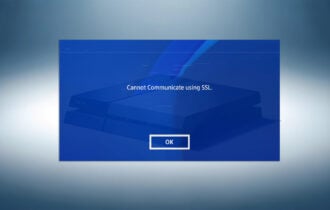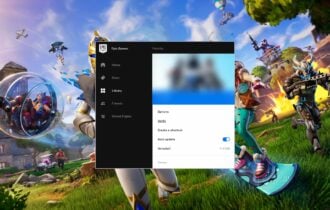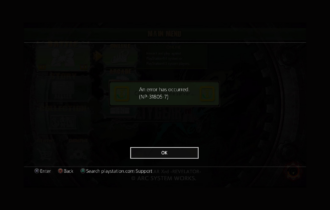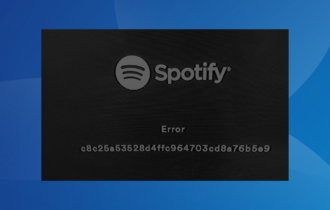PlayStation 4 Error Codes CE-34878-0, CE 30005-8 [Full Fix]
4 min. read
Updated on
Read our disclosure page to find out how can you help Windows Report sustain the editorial team Read more
Key notes
- The PlayStation 4 Error Codes CE-34878-0, CE 30005-8 can occur due to several reasons.
- In this article, we explore how to troubleshoot these PlayStation errors with a step by step guide.
- If the issue persists, check out our specialized PlayStation 4 section for more resources.
- Take a look at our PlayStation Hub to see all the related information in one place.

If something goes wrong with your games, Play Stations will display an error message to help you troubleshoot the problem. Two of these general errors are error code CE-34878-0 and CE 30005-8.
CE-34878-0 is a general error that can occur due to temporary issues, software, and game problem as well as hardware problems. The error code CE 30005-8, on the other hand, can occur if the Play Station 4 is having difficulty reading the hard drive or DVD drive.
In this article, we explore how to fix the PlayStation 4 error codes CE-34878-0, CE 30005-8 in detail.
CE-34878-0: PS4 Update File error [Fix]
1. Close and restart the game / Update PlayStation
- Highlight the game that is encountering the error from the dashboard.
- Press the Options button.
- Close the game.
- Restart the game and see if the error is resolved.
Update the game
- Make sure the console is connected to the internet.
- Highlight the game that you want to update from the dashboard.
- Press the Options button on your DualShock 4 controller.
- Press Check for Updates.
- PlayStation will scan and download any pending updates for the game.
- Install the updates.
- Once installed, relaunch the game to see if the error is resolved.
Update PlayStation
- Go to Settings.
- Select System Software Update.
- Select Upgrade Now.
- PlayStation will scan and download any pending updates for the console.
- Once the download is complete, select Accept.
- Press the X button to confirm your choice.
- You can also update the PlayStation 4 manually using an external storage device.
Once the game and the console are updated, try to launch the game and check if the error CE-34878-0 is resolved.
2. Check your hard disk drive for issue
If you have upgraded the hard disk drive in your PlayStation 4 console, check the new hard disk drive for problems. Try installing the original HDD to see if the error is due to your new HDD.
Ask for a replacement if the HDD is found to be faulty and is under warranty.
3. Restore PlayStation 4 to factory default
- Make sure to create a back up of your saved data in an external hard drive.
- Next, go to Settings.
- Select Initialization.
- Choose Initialize PS4.
- Follow on-screen instructions to restore your PS4 to factory default.
Performing a factory reset can fix many issues with your PS4. Once the device is reset, restore the saved data using a backup drive. Launch the game and check for any issues.
4. Disable Face Recognition
Note: Follow these steps if you have PS Camera connected to your system.
- Disconnect the PS Camera connected to your console.
- Restart the system.
- Go to Settings.
- Select User.
- Select Login Settings.
- Uncheck Enable Face Recognition option.
Relaunch the game and check if the error is resolved.
CE 30005-8: Cannot Start Application – PS4 Error Fixed
1. Perform a power cycle
- Press and hold the PS button for at least 1 second.
- Select Turn off PS4 on the screen that is displayed.
- Once turned off, press and hold the power button on the front for 7 seconds.
- Release the button once the system beeps twice.
- Restart the console and check if the error is resolved.
2. Check if the game disc is damaged
- Eject the disk from the Play Station console pressing the Eject button.
- Clean the disc carefully.
- Check the underside of the disc for any scratches or smudges.
- Wipe the disc using a clean, soft cloth.
- Insert the cleaned disk back into your console.
- Launch the game to see if the error is resolved.
3. Rebuild the database
- Hold the Power button to turn off PS4 entirely.
- Press and hold the power button again until you hear two beeps.
- Once the system is in the Safe Mode, connect the DualShock 4 controller to the system.
- Press the PS button on the controller.
- Select the Rebuild Database option.
The database rebuilding can take longer depending on the data stored in your system. Wait for the database to rebuild. Once done, launch the game to check if the error is resolved.
The CE 30005-8 is usually related to the hard drive disc or the game disc. However, the CE-34878-0 error is a general error that can occur due to many reasons. Follow the steps in the article to resolve the issue and let us know which method helped you fix the errors in the comments.
[wl_navigator]