PS4 controller Exclusive Mode not working on Windows 10/11
3 min. read
Updated on
Read our disclosure page to find out how can you help Windows Report sustain the editorial team Read more

A large number of users have reported that their PS4 Exclusive Mode in Windows 10 has stopped working after a Windows update.
This can be extremely frustrating, as you might find yourself in a situation in which you can not play your favorite PS4 games with the settings that you’ve set.
This issue is most likely caused by interference between the updated files of Windows 10 and the registry setup for the Exclusive Mode inside DS4Windows application.
For these reasons, in this article, we will explore the best way to deal with this issue and get back to your gaming asap. Follow the steps closely to achieve that.
How to fix PS4 controller Exclusive Mode problems?
1. Get the latest HIDGuardian
- Click here to download the latest InputMapper HIDGuardian.
- Run the downloaded software and follow the on-screen instructions in order to complete the setup.
- After the process is completed, follow the next method.
2. Change properties for your controller
- Click on Cortana search button -> type in Control Panel.
- Inside the Control Panel -> select Hardware and Sound -> Devices and Printers.
- Right-click your controller -> select Properties.
- Inside the Hardware tab -> select HID-compliant game controller -> click Properties.
- In the Detail tab -> select Hardware IDs from the drop-down menu.
- Copy the first three strings of text in a notepad file (we will need this information later).
Want to use PS4 Remote Play on your PC? Here’s how to set it up quickly!
3. Use Registry Editor to modify values
- Press Win+R keys on your keyboard to start the run window.
- Inside the Run window -> type regedit -> press Enter.
- Navigate to the following location inside the Registry Editor:
HKEY_LOCAL_MACHINE\SYSTEM\CurrentControlSet\Services\HidGuardian\Parameters - Right-click the value AffectedDevices -> select Modify.
- Copy and paste the code lines you saved in Notepad earlier inside the Value data list.
- Press Ok and then restart your PC.
Note: Please make sure that the code lines you are pasting inside the AffectedDevices value data box are using one line per line of text, and make sure the last line is left blank.
4. Make sure your antivirus/firewall is not blocking access
- Click on Cortana search box -> type in Firewall -> choose the first option from the top.
- Inside the Firewall settings -> choose to Allow an app or service through the firewall.
- Search for the DS4Windows application on the list.
- Make sure all connections are allowed (both incoming and outgoing).
- Save the settings and try to see if the issue persists.
Note: If you’re using a third-party antivirus, you’ll need to change the settings form that application as well.
In this article, we explored some of the best methods to deal with the PS4 controller Exclusive Mode not working on Windows 10.
Please let us know if this guide helped you solve your issue by using the comment section found below.
[wl_navigator]


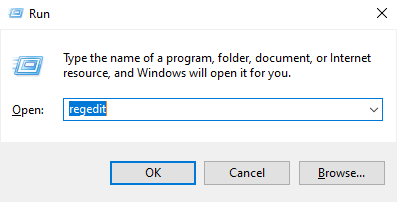

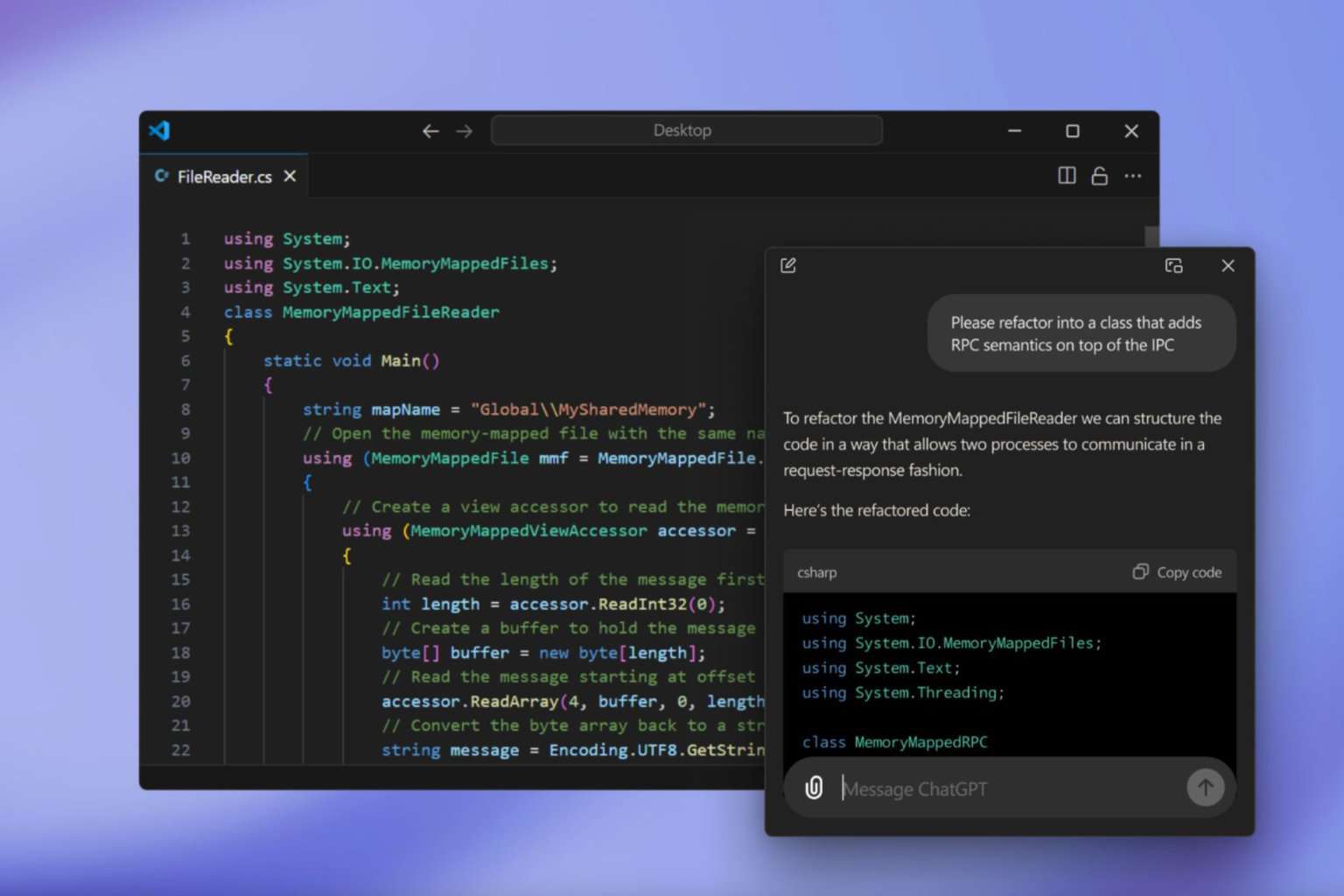

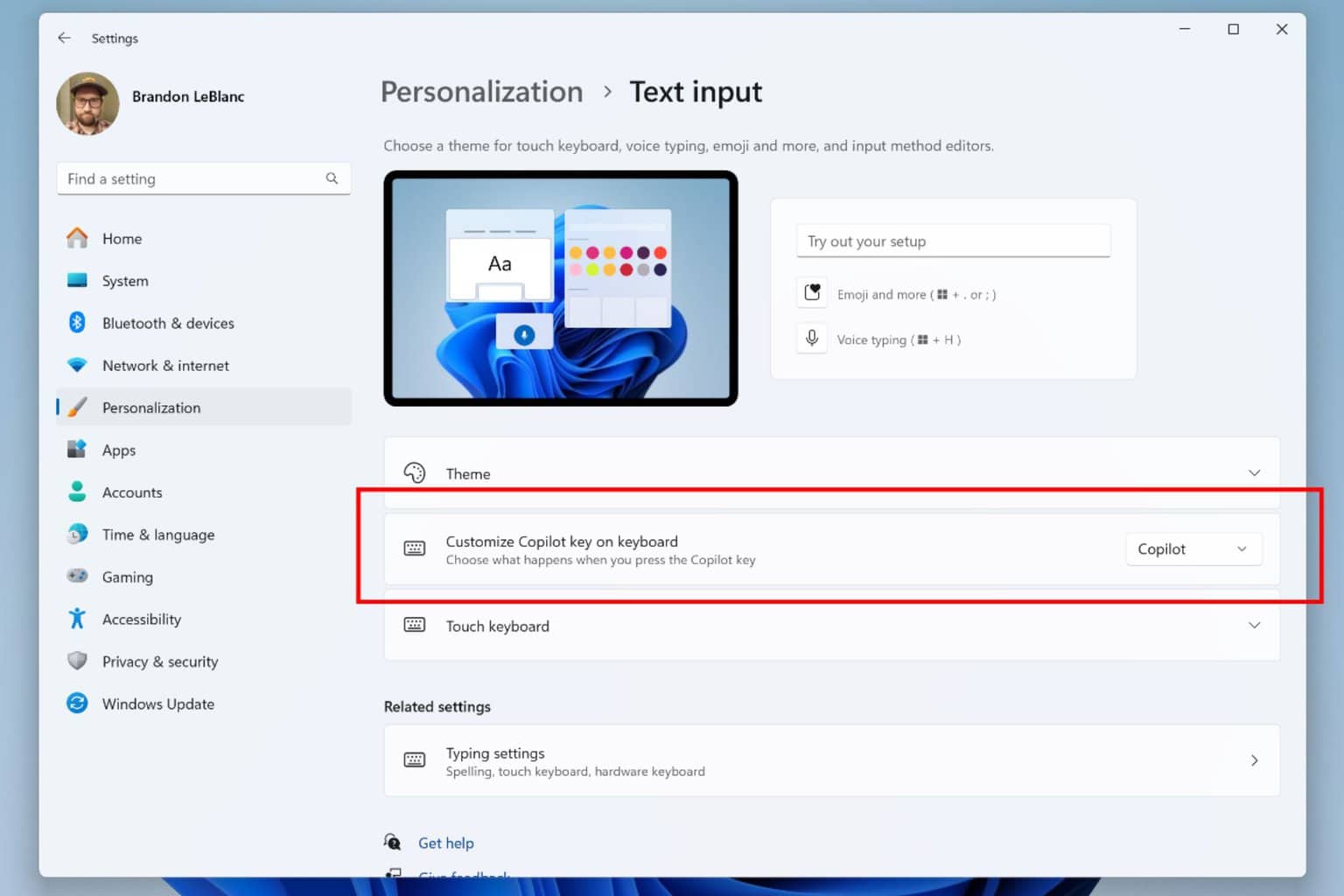


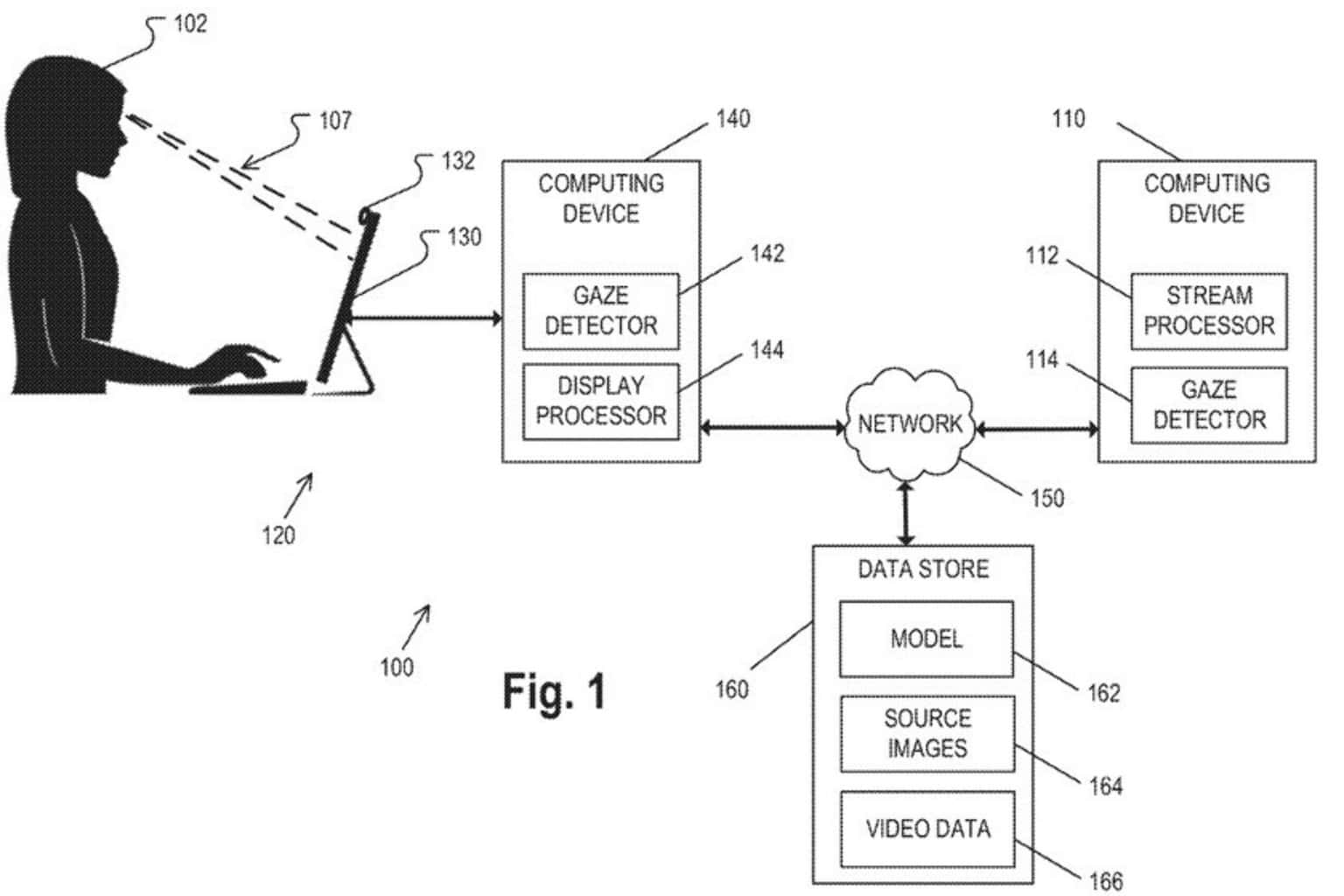


User forum
1 messages