Fix: PS4 error CE-37813-2, WS-37431-8
Give a try to these quick methods now
3 min. read
Updated on
Read our disclosure page to find out how can you help Windows Report sustain the editorial team. Read more
Key notes
- PS4 users can’t connect to the PlayStation Network when the CE-37813-2 and WS-37431-8 errors arise.
- This post provides some potential fixes for these annoying issues stopping you from online gaming.

The PS4 errors CE-37813-2 and WS-37431-8 are two network connectivity issues. These errors arise when users try to connect to the PlayStation Network.
The PlayStation 4 displays An error occurred a message that includes those error codes. Consequently, players can’t play PlayStation games online, which can cause a lot of anger to appear.
But have no worries; the methods described in this guide will surely help you resolve these issues and get back to your online gaming sessions.
How can I fix the CE-37813-2 and WS-37431-8 errors?
1. Reboot or reset your router/modem
- Power off the router, and then unplug it.
- Wait for about five minutes before plugging the router back in.
- Then power on the router back on again.
Routers also include small Reset buttons you can press with paper clips. You can reset routers with those buttons. However, bear in mind that it will completely erase all their current settings.
2. Rebuild the database
- Hold the PS4’s power button for 5-10 seconds until the console beeps twice.
- Next, connect a DualShock 4 control pad to the PS4 with USB cable so you can navigate Safe Mode.
- Press the PS button that’s on your DualShock 4 gamepad.
- Select Rebuild Database on the PS4’s Safe Mode menu.
3. Change your MTU setting
- Open the PlayStation 4’s Settings menu.
- Select the Network option.
- Select Set up Internet Connection and the Use Wi-Fi option.
- Select to configure your network connection with the Custom option.
- Next, select the required Wi-Fi connection to utilize.
- Select the Automatic IP address option.
- Choose Do Not Specify for the DHCP.
- Select Automatic for DNS settings.
- Next, select the Manual MTU option.
- Input 1473 as the MTU number, and select Next to continue.
- Finally, select the Do not use proxy server option.
4. Change DNS settings
- Open the Settings menu on the PS4.
- Select Network to open further networking options.
- Go to Set Up Internet Connection, and select the Wi-Fi or LAN Cable option depending on how you connect.
- Select the Custom option.
- Select a Wi-Fi network to utilize if required, and enter the password for it.
- Choose the Automatic option for IP address settings.
- Select the Do Not Specify DHCP setting.
- Choose the Manual DNS setting.
- Type 8.8.8.8 as the primary DNS.
- Input 8.8.4.4 for the secondary DNS.
- Select the Next > Automatic > Do Not Use options to finish.
Changing the DNS will also help when Spotify is not working on PS4. Should you come across other network-related errors like nw-31291-6, feel free to check out our fix articles.
The above resolutions could fix the CE-37813-2 and WS-37431-8 errors for some users. There might be other fixes, however, and users who have fixed the same issues with alternative resolutions are welcome to share them below.
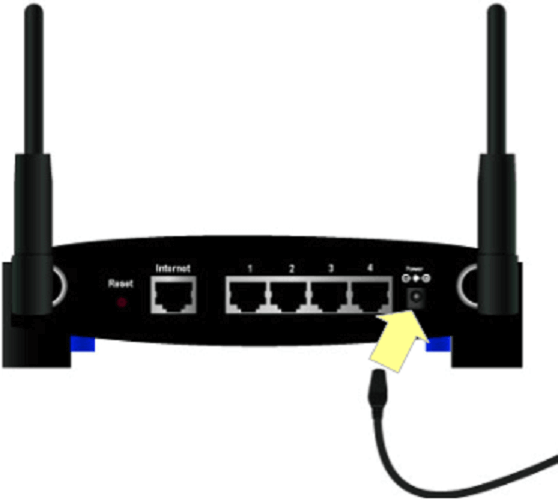
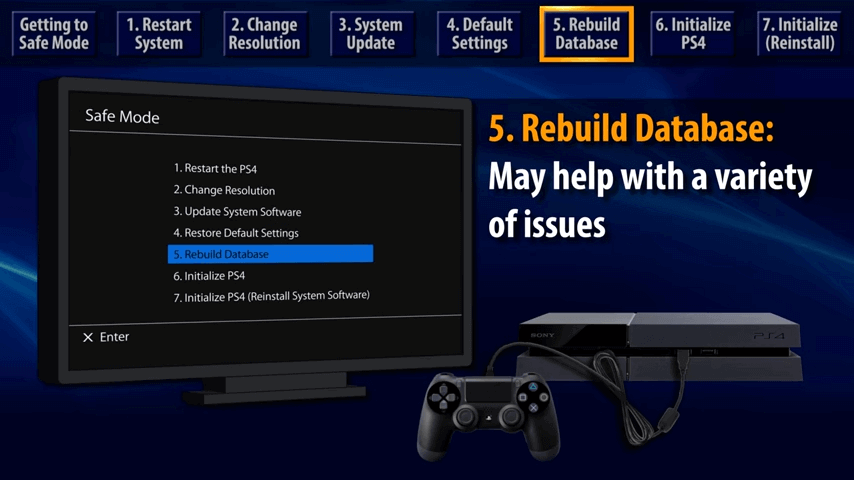
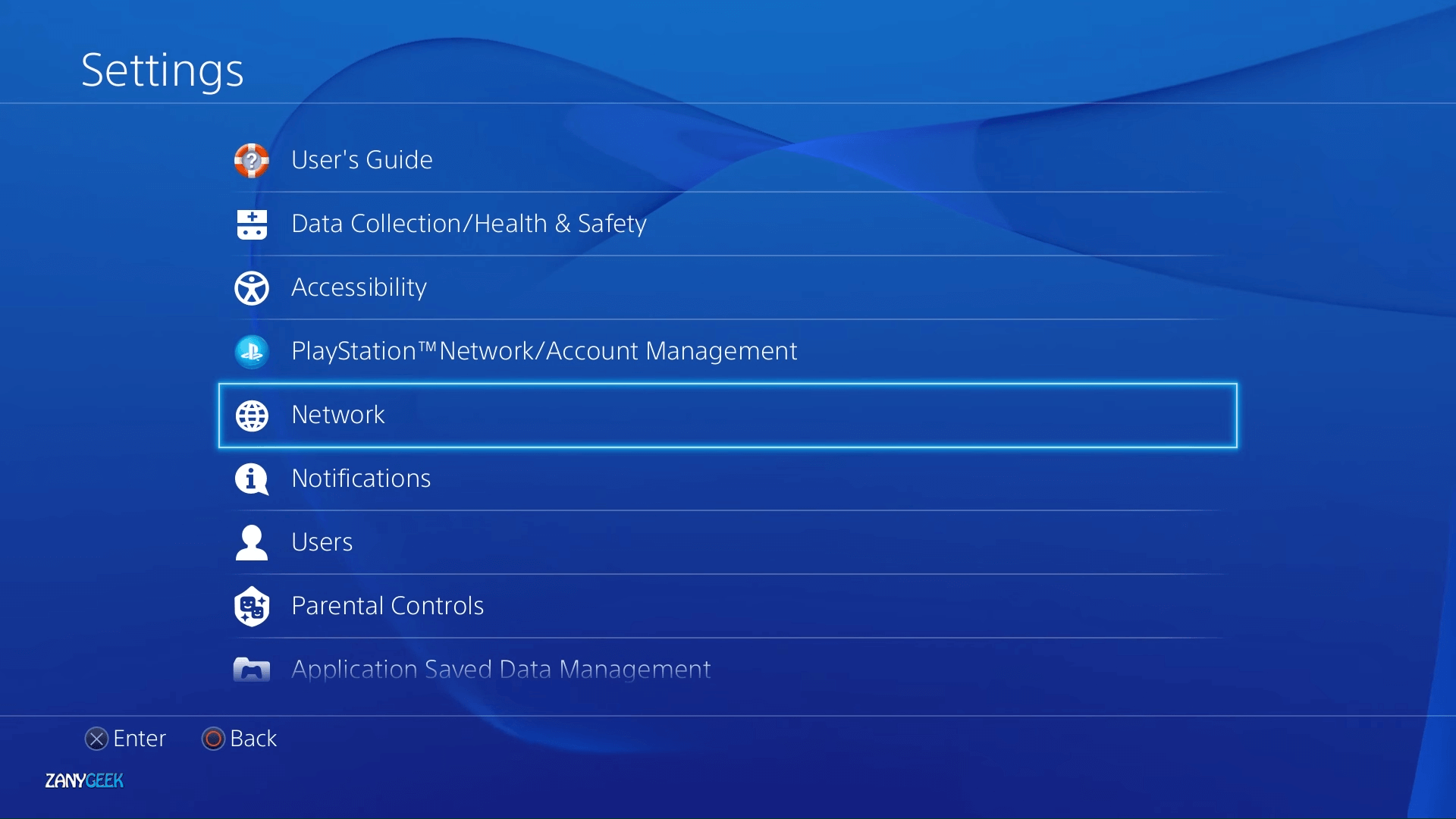
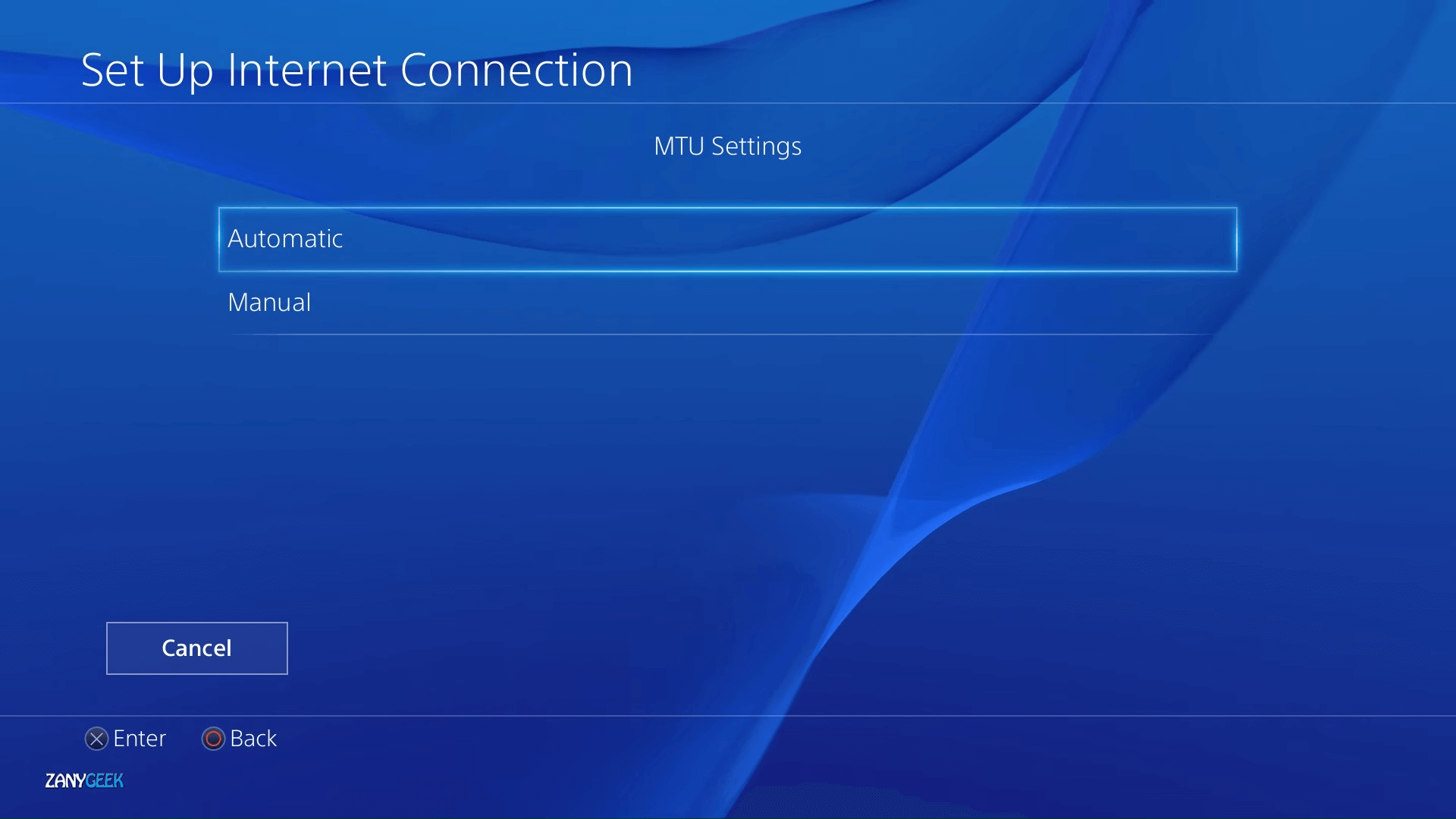
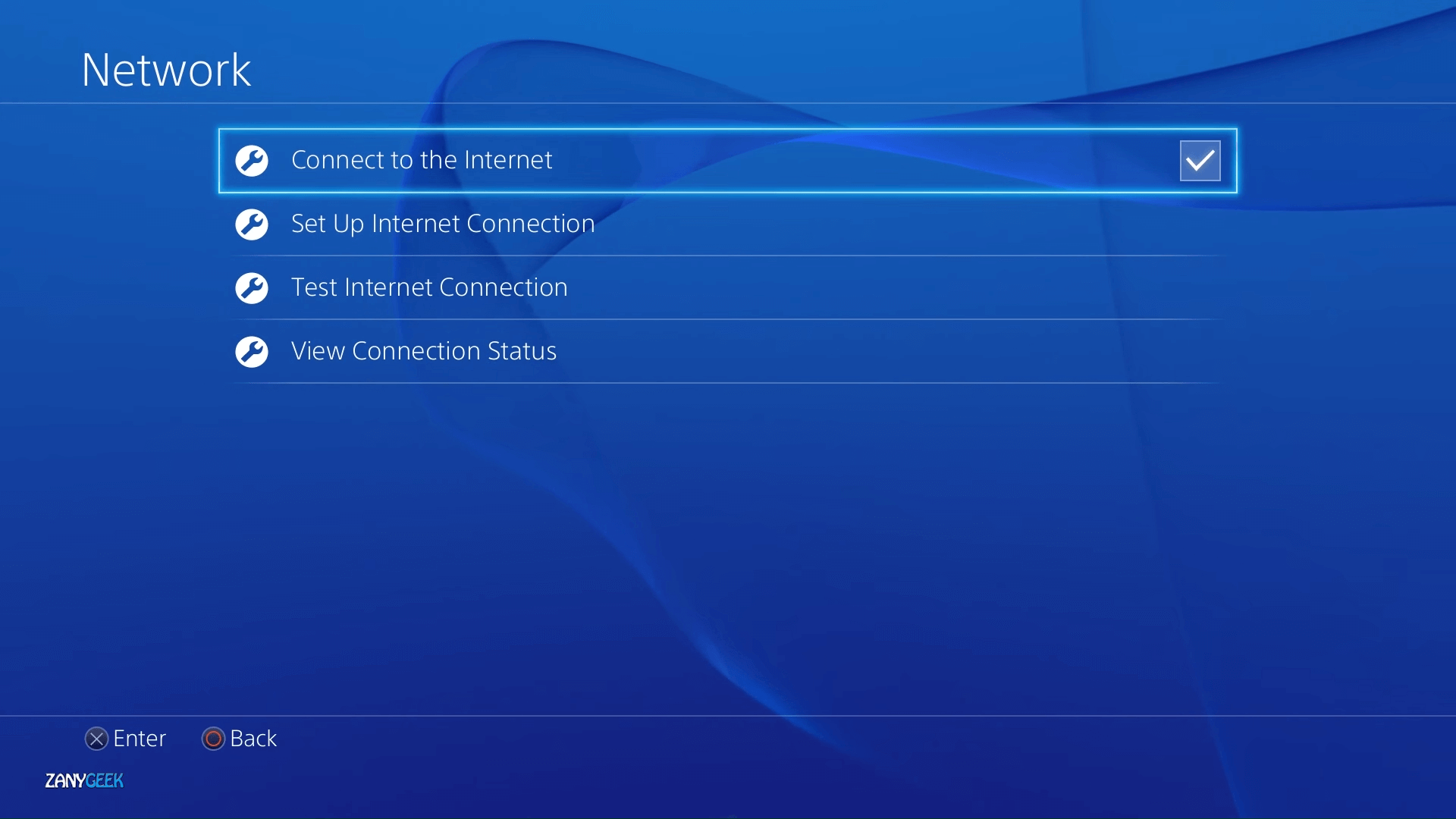
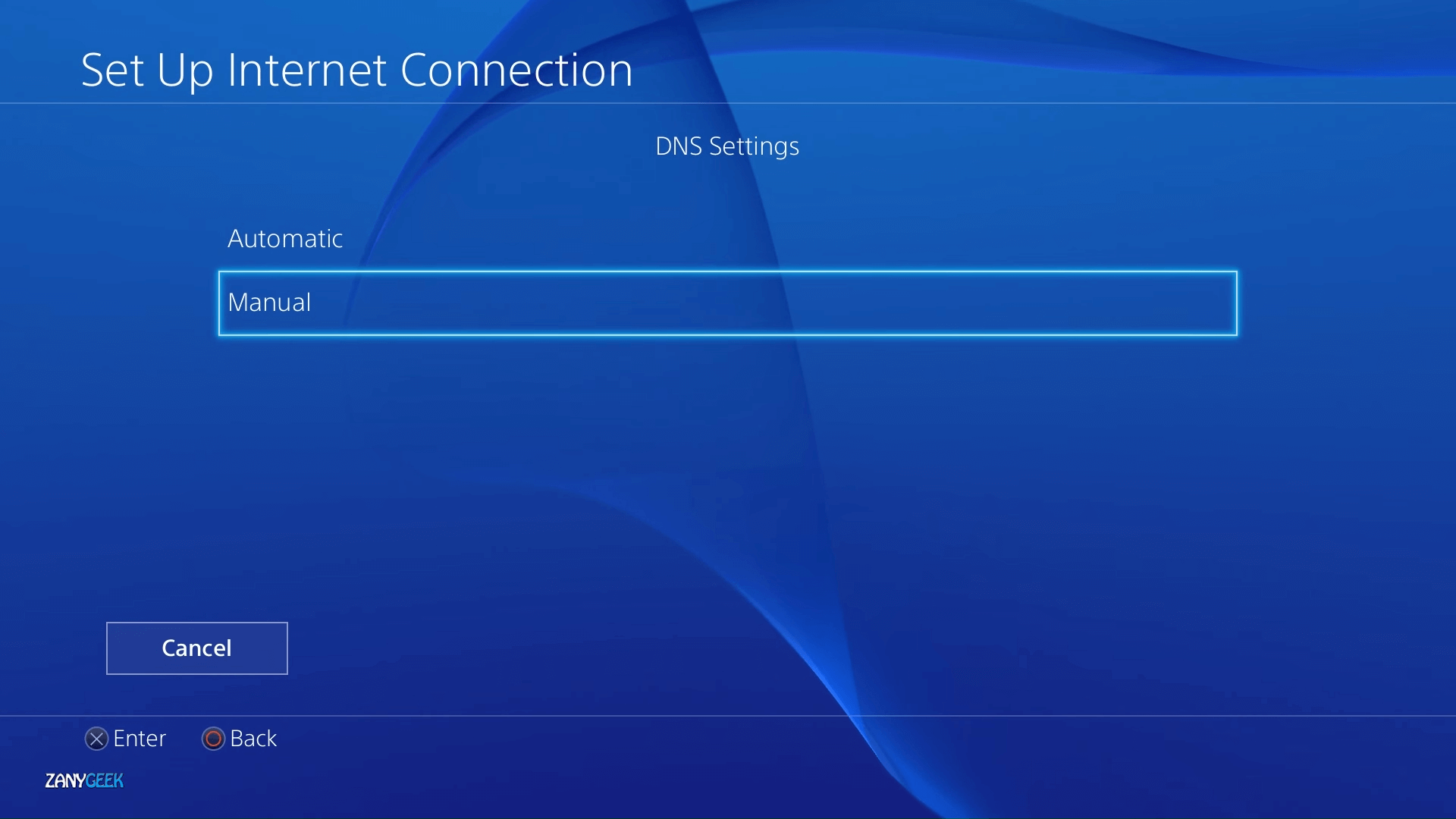
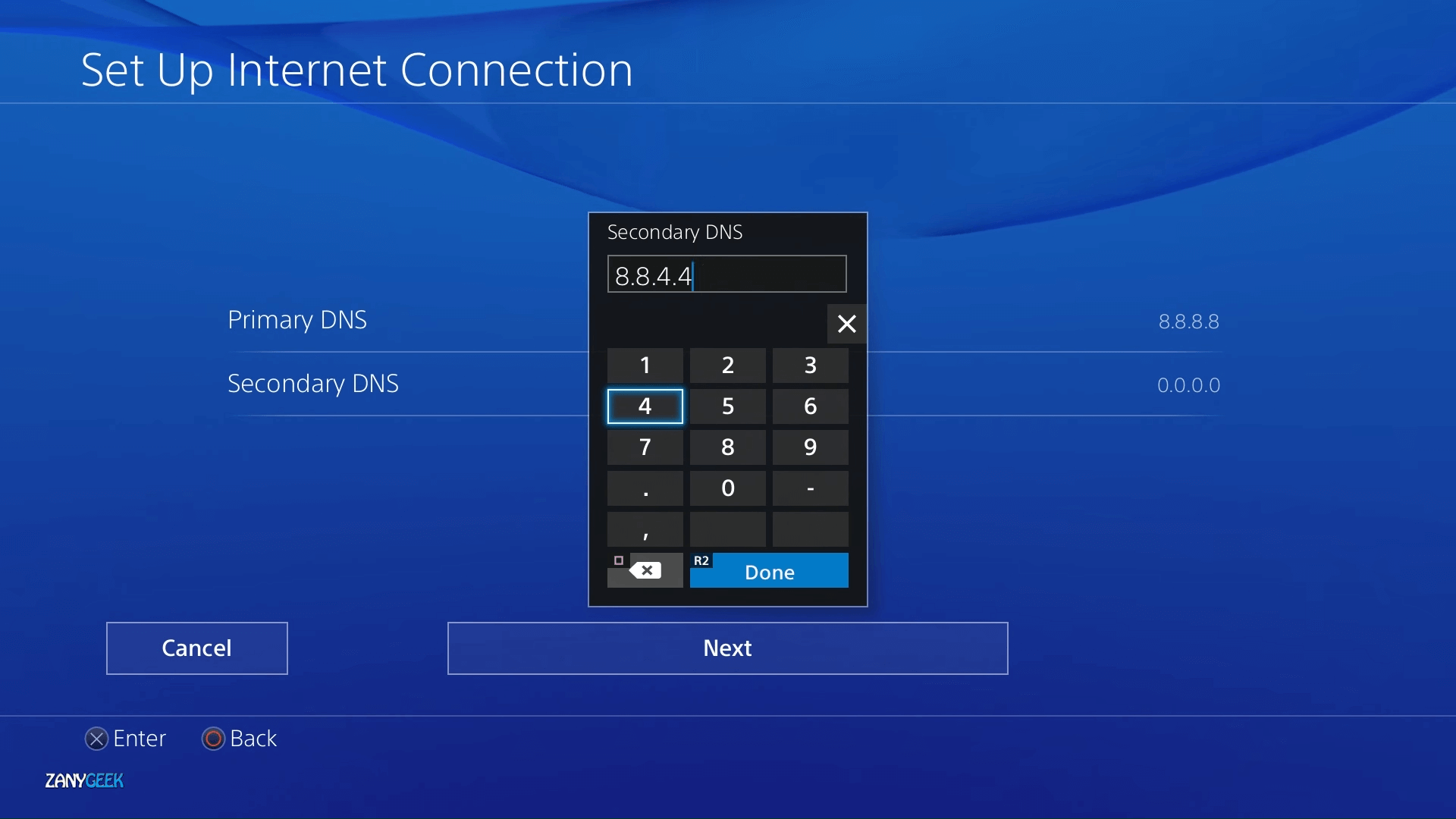
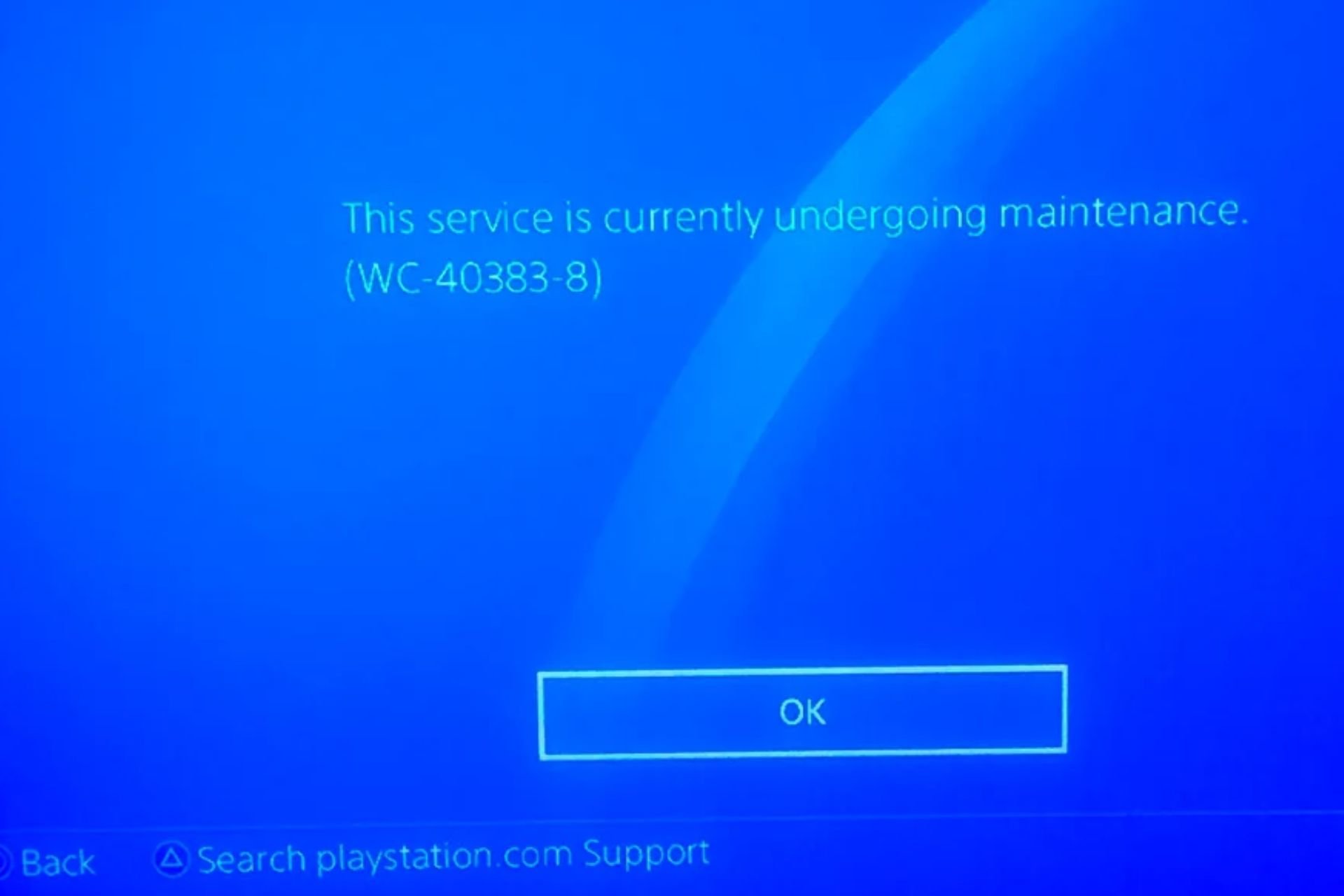
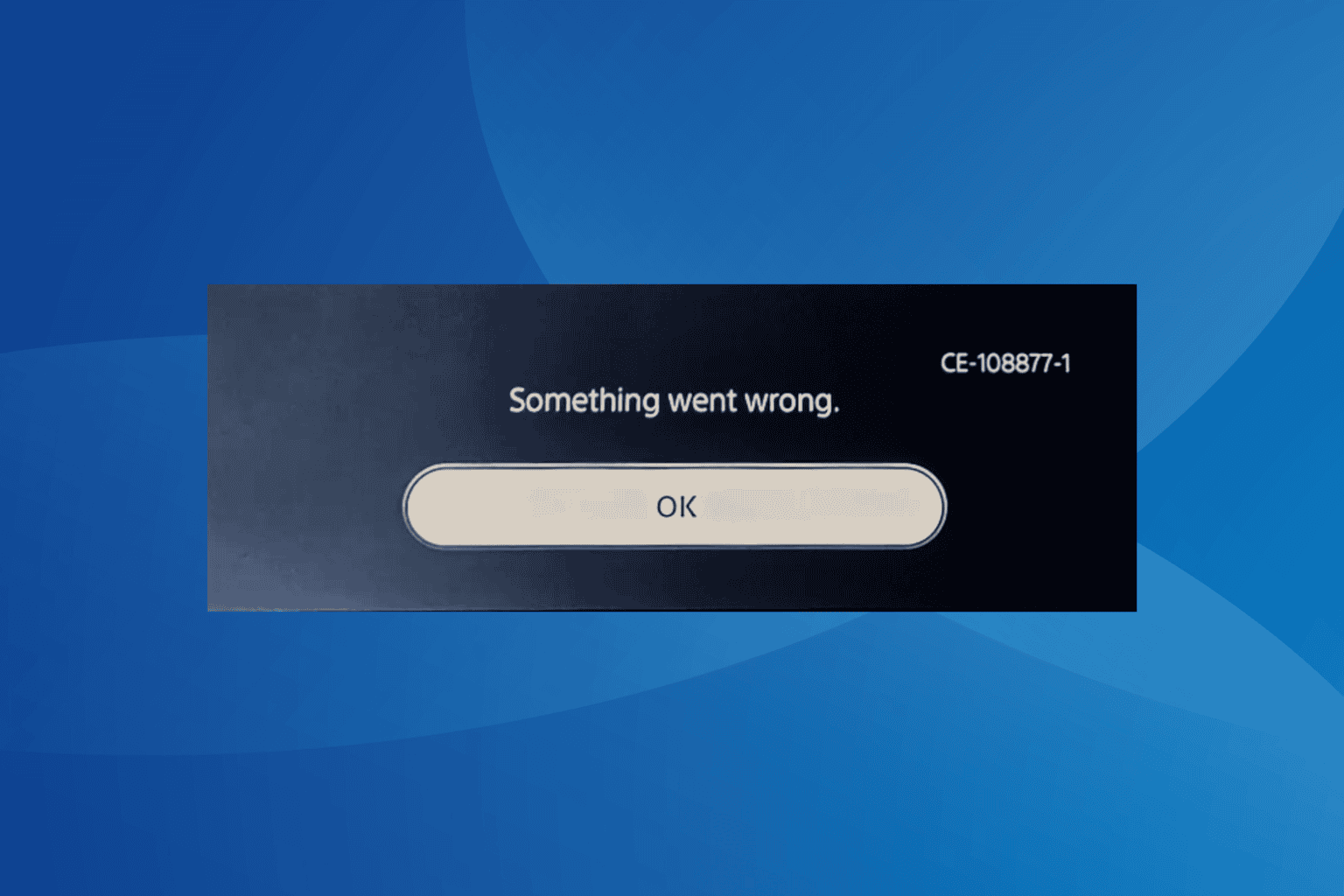
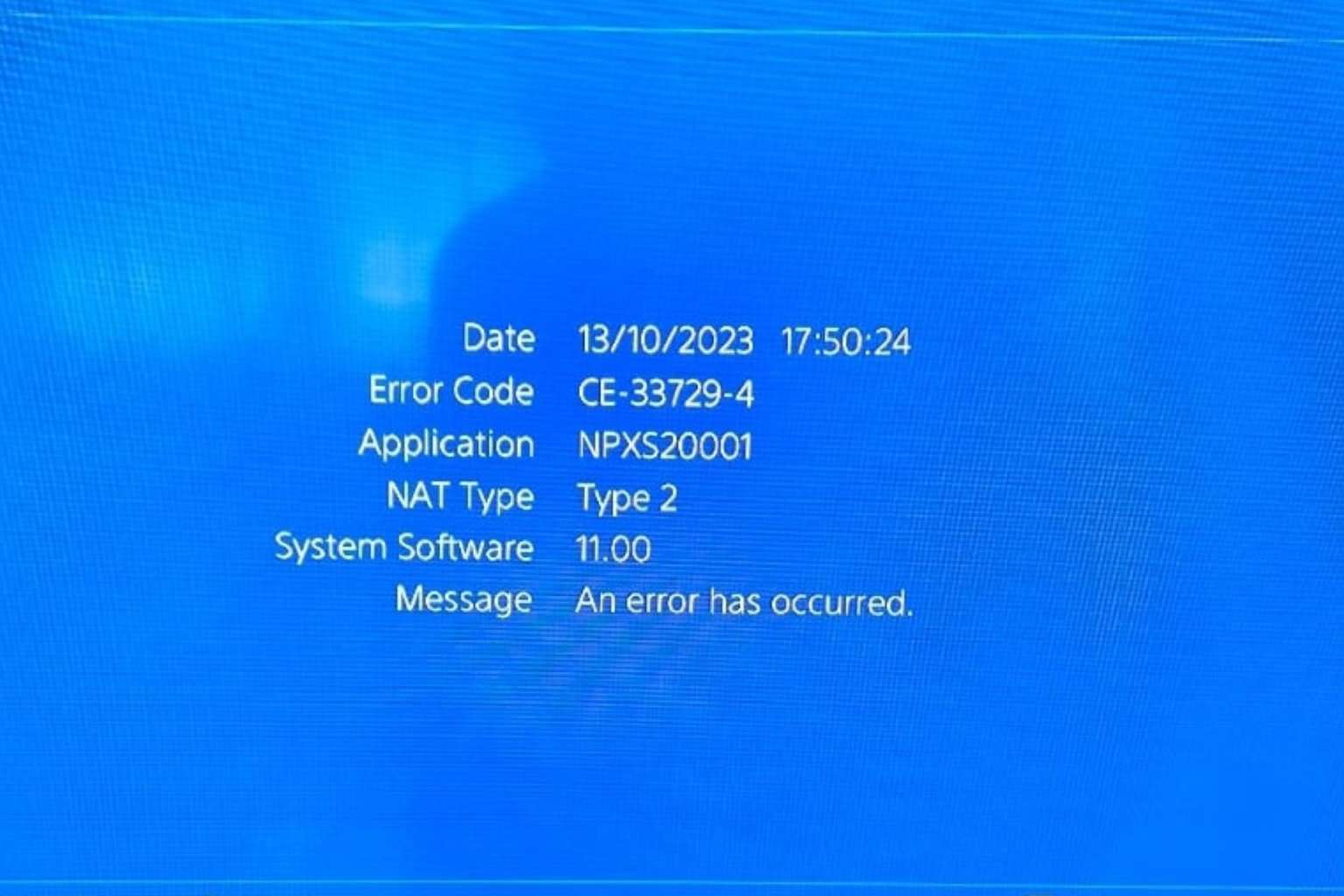
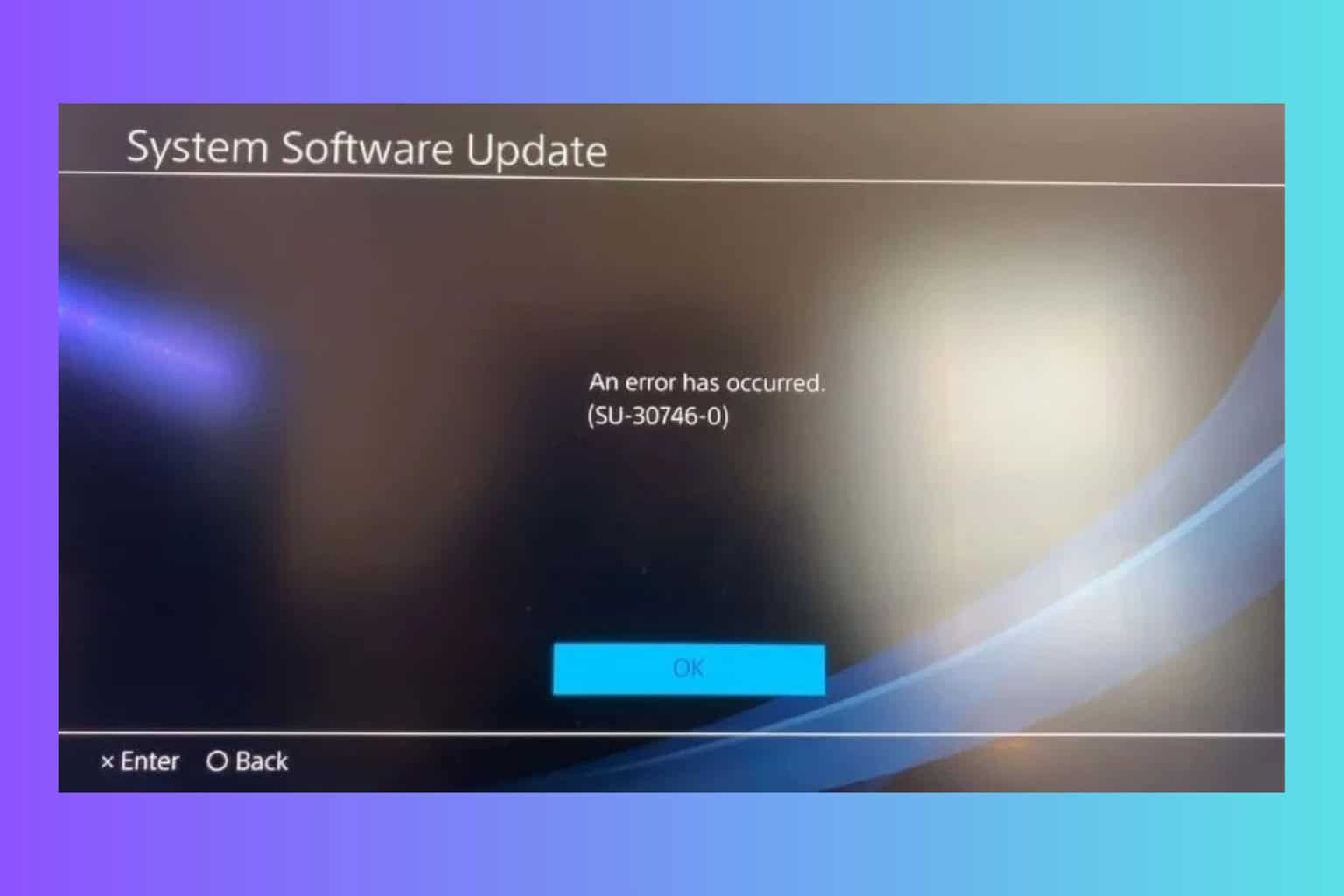
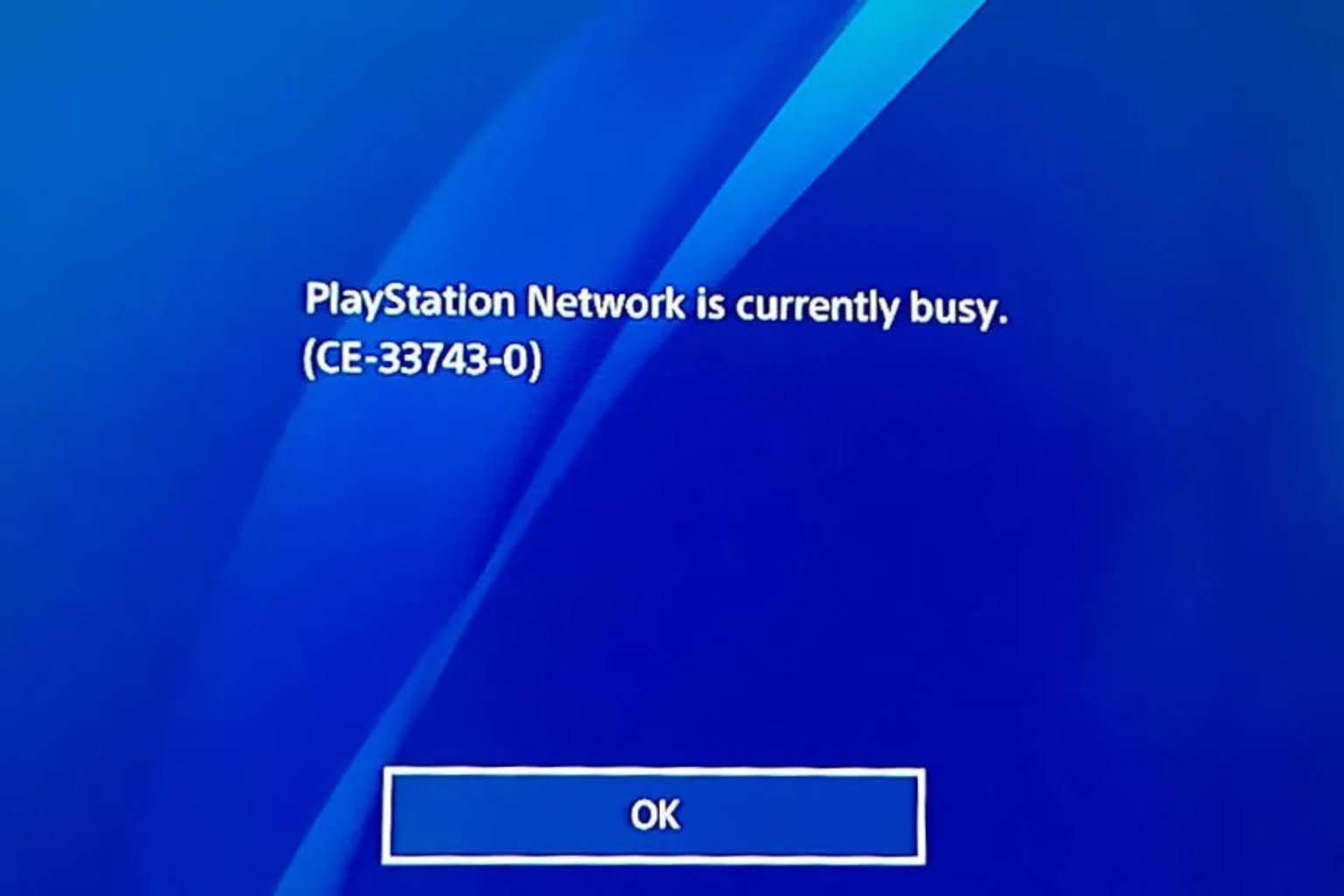
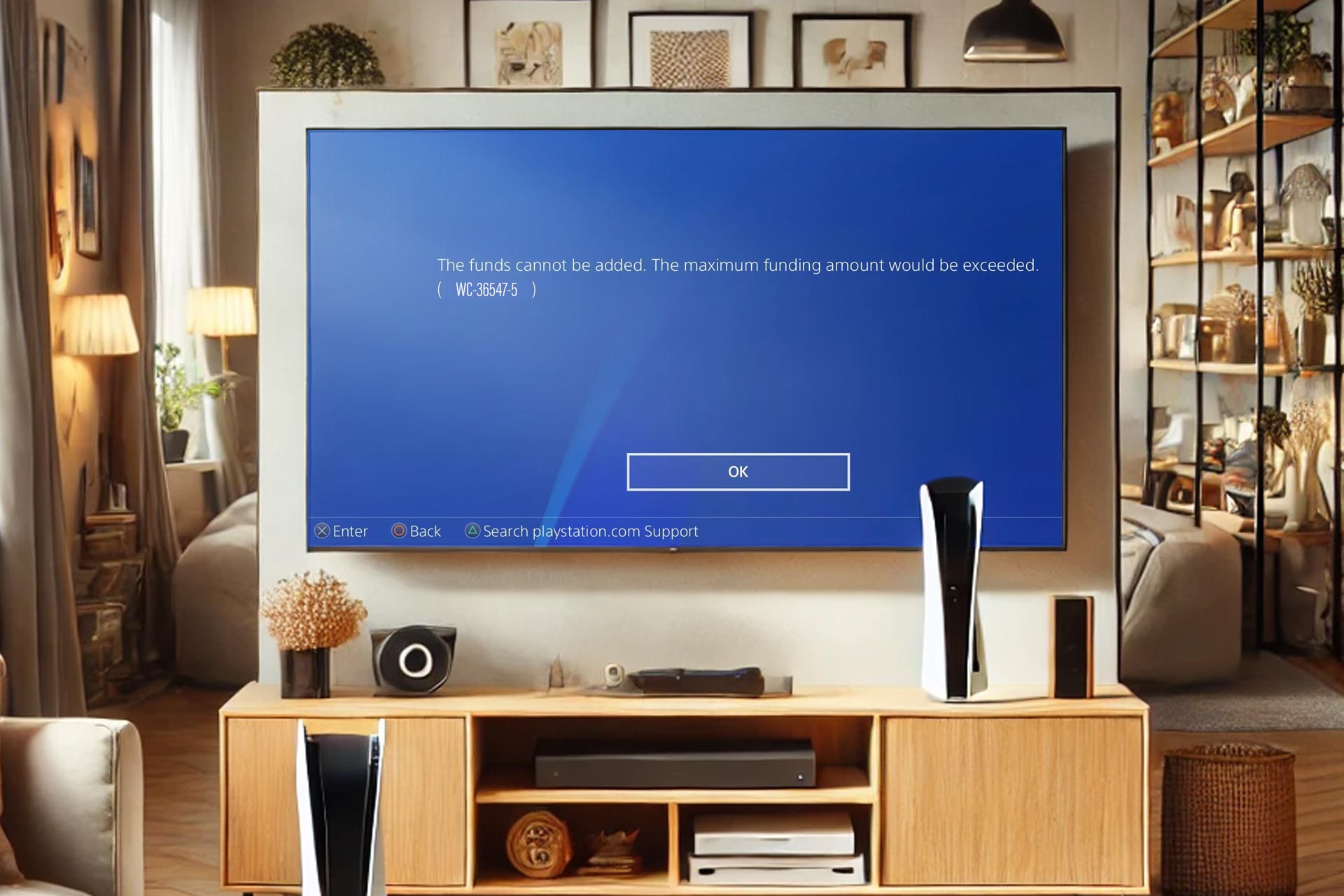

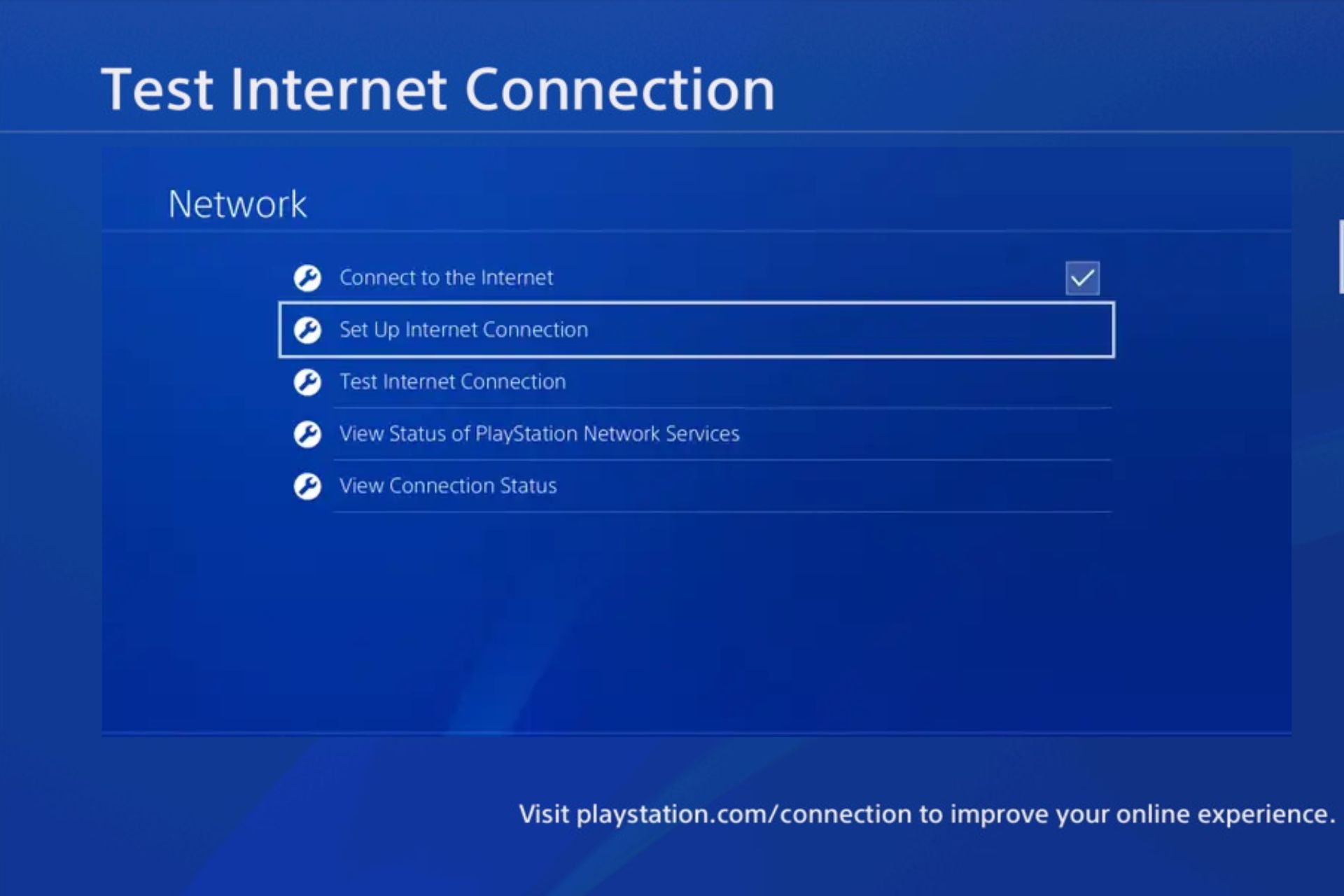
User forum
0 messages