Fix the PS4 error code CE-35694-7 in just 3 easy steps
4 min. read
Updated on
Read our disclosure page to find out how can you help Windows Report sustain the editorial team. Read more
Key notes
- Seeing PS4 error code CE-35694-7 can be extremely annoying, especially if it's a recurring problem.
- To start fixing this issue, try deleting irrelevant games and data from your hard-drive, and then follow the next steps.
- Don't hesitate to explore our thorough PlayStation Hub for more easy-to-follow information on this topic.
- Have a look at our specialized PS4 errors section for more troubleshooting guides for PS4.

The most annoying this about the PS4 error code CE-35694-7 is not that it doesn’t allow you to play games on your console, but that the error message is vague , and leaves no clue about the cause of the issue.
All it says is that an error has occurred.
However, it’s a good thing that you’re reading this guide because you are about to find out what causes the PS4 error code CE-35694-7 and how to fix it.
This problem arises when the hard disk of your PS4 console runs out of storage space to download new games.
In the past, you wouldn’t get this error if the space available is sufficient to run the game.
However, recent firmware will hit you with the CE-35694-7 error when the storage space is less than double of what you require to play the game.
Keep reading this guide to get working fixes for this issue.
How can I fix the PS4 error code CE-35694-7?
1. Delete irrelevant games and data
- Turn on the PS4 console.
- Navigate to Settings and tap the X button to select it.
- Go to System Storage Management and click on it using the X button.
- From the screen that follows, use the X button to click on Applications.
- Press the Options button on your controller, and select Delete.
- Click on the game titles and installed apps that you want to delete to mark their checkboxes.
- Navigate to the Delete button and select it with the X button.
Note: To clear out more space, you can also delete data from other locations.
The number one cause of the PS4 error code CE-35694-7 is an insufficient storage space of your HDD. Therefore, clearing out old games and media will likely fix the issue.
Also, you don’t have to worry about your deleted data if you back it up somewhere else first before wiping them off your PS4.
2. Force check the system storage status
- Power on your console and connect a game controller to it via a USB cable.
- Press the Power button on the console and hold it down for a few seconds (the system will beep soon after, but only release the Power button when the LED light flashes).
- When the PS4 is completely turned off, press the Power + Eject buttons and hold them till the screen light up.
- On booting up, the system enters the System Storage Status check procedure. Give it some time, and the system will restart.
After deleting your games and freeing up your storage, the PS4 error code CE-35694-7 should go. However, due to a known PS4 bug, the system can show you inaccurate storage stats.
To resolve this issue, you need to force a System Storage check.
3. Rebuild the system’s database
- A database rebuild is a PS4 alternative to a factory reset. Therefore, you must first back up your game saves either on a USB storage drive or on the cloud.
- Go to the Settings menu on your home screen ribbon.
- Scroll down to the Initialization option and hit the X button to select it.
- Select Initialize PS4.
- Select Full with the X button for a complete reboot of your system.
Start troubleshooting the PS4 error code CE-35694-7 from the first solution in this guide. Deleting unused data would most likely fix the PS4 error code CE-35694-7.
If this fails, it means that your console is having problems processing the correct empty storage space on the hard disk.
In this case, you now need to force a System Storage status check. If this also doesn’t work, your last resort is to initialize the PS4 console.
Make sure you back up your game saves and data before initializing your system. Hopefully, these methods should clear the error and let you continue to enjoy your PS4.



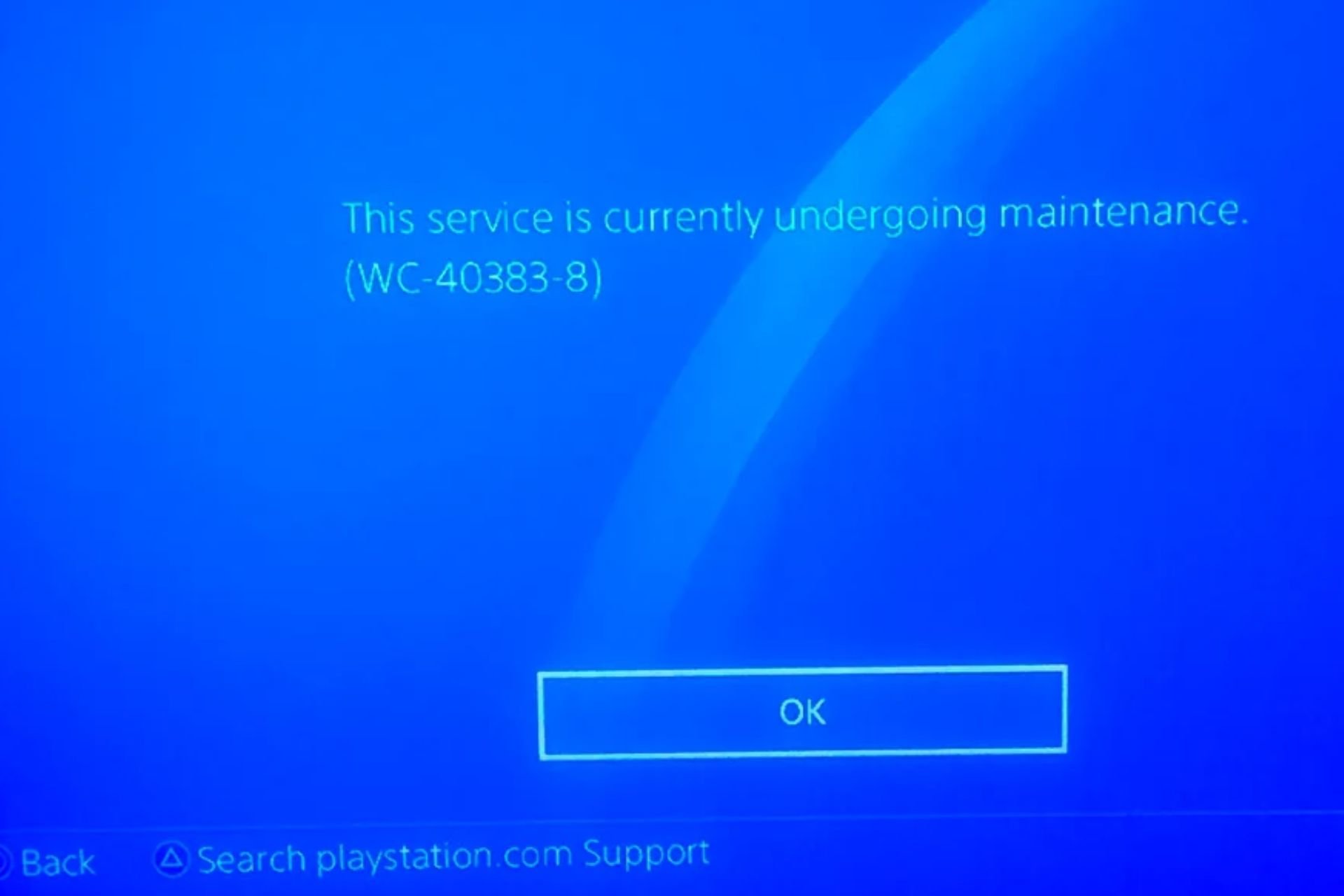
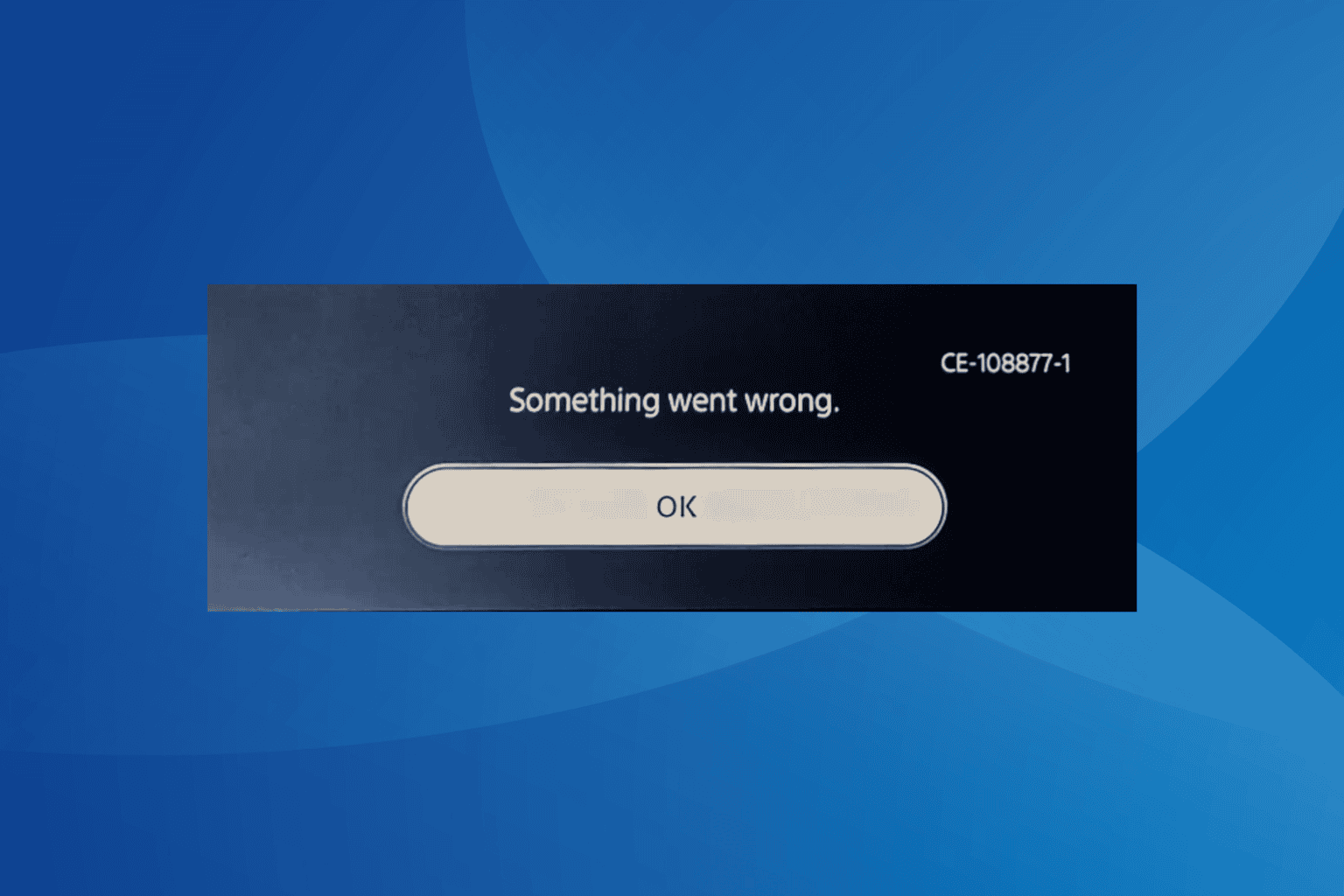
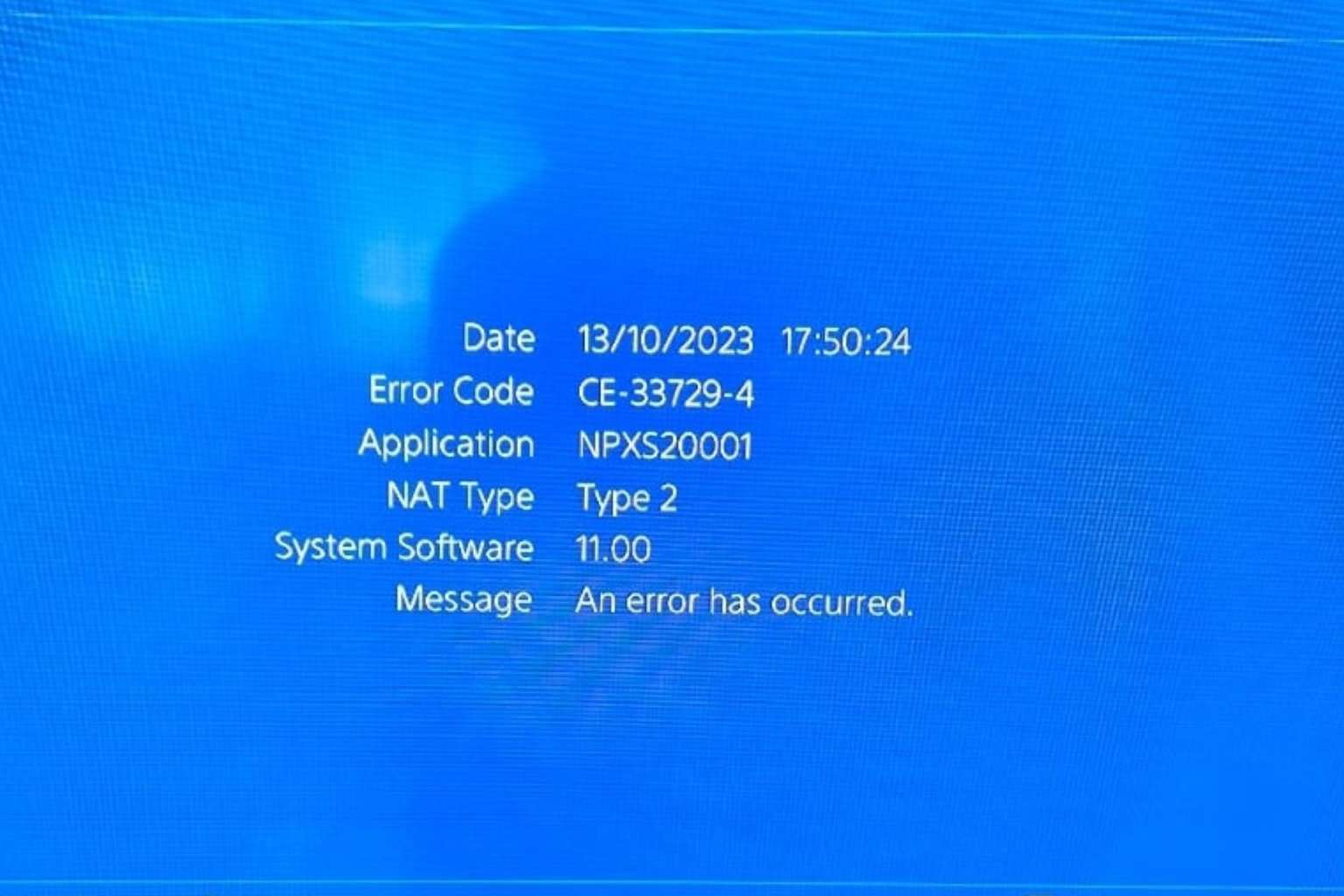
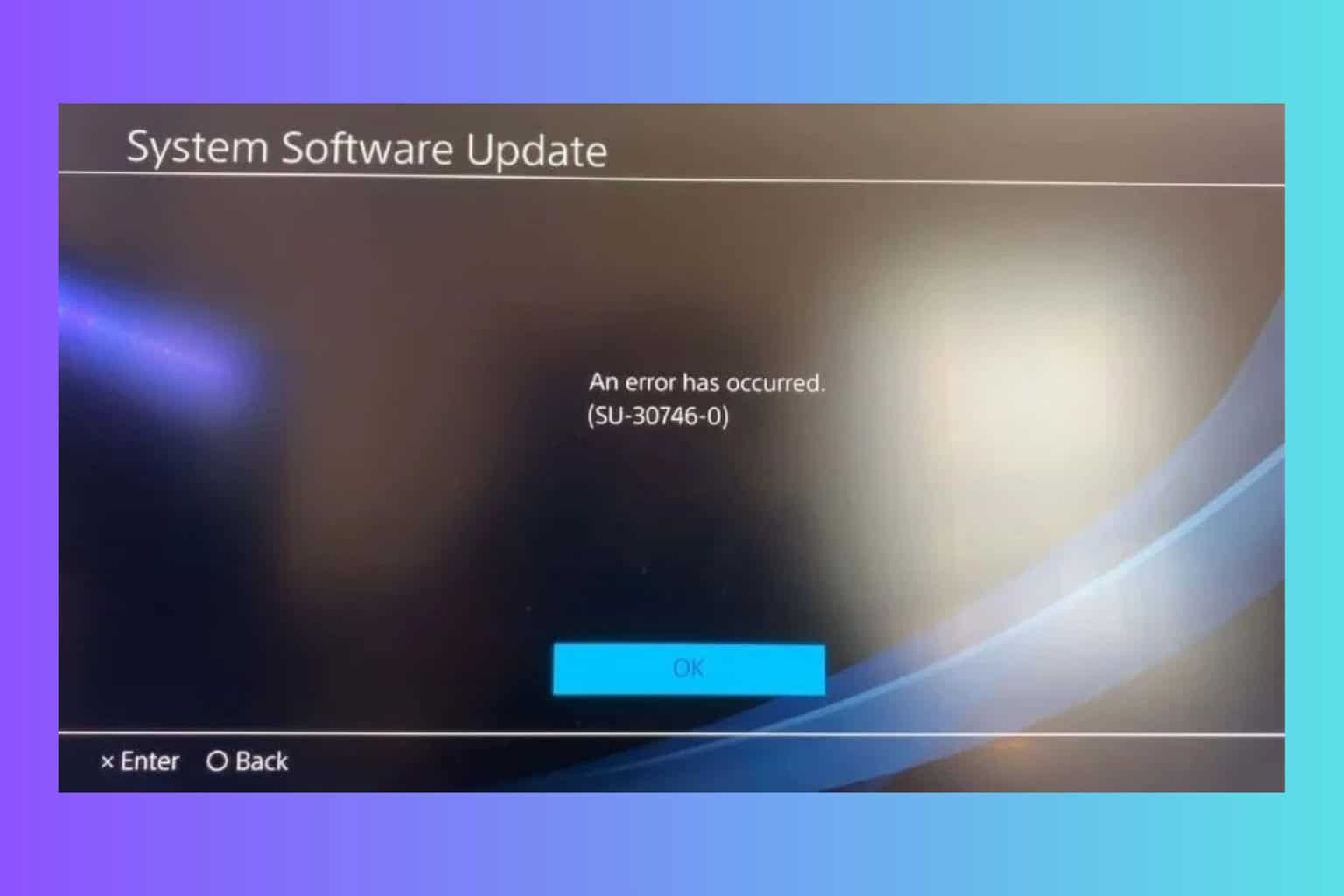
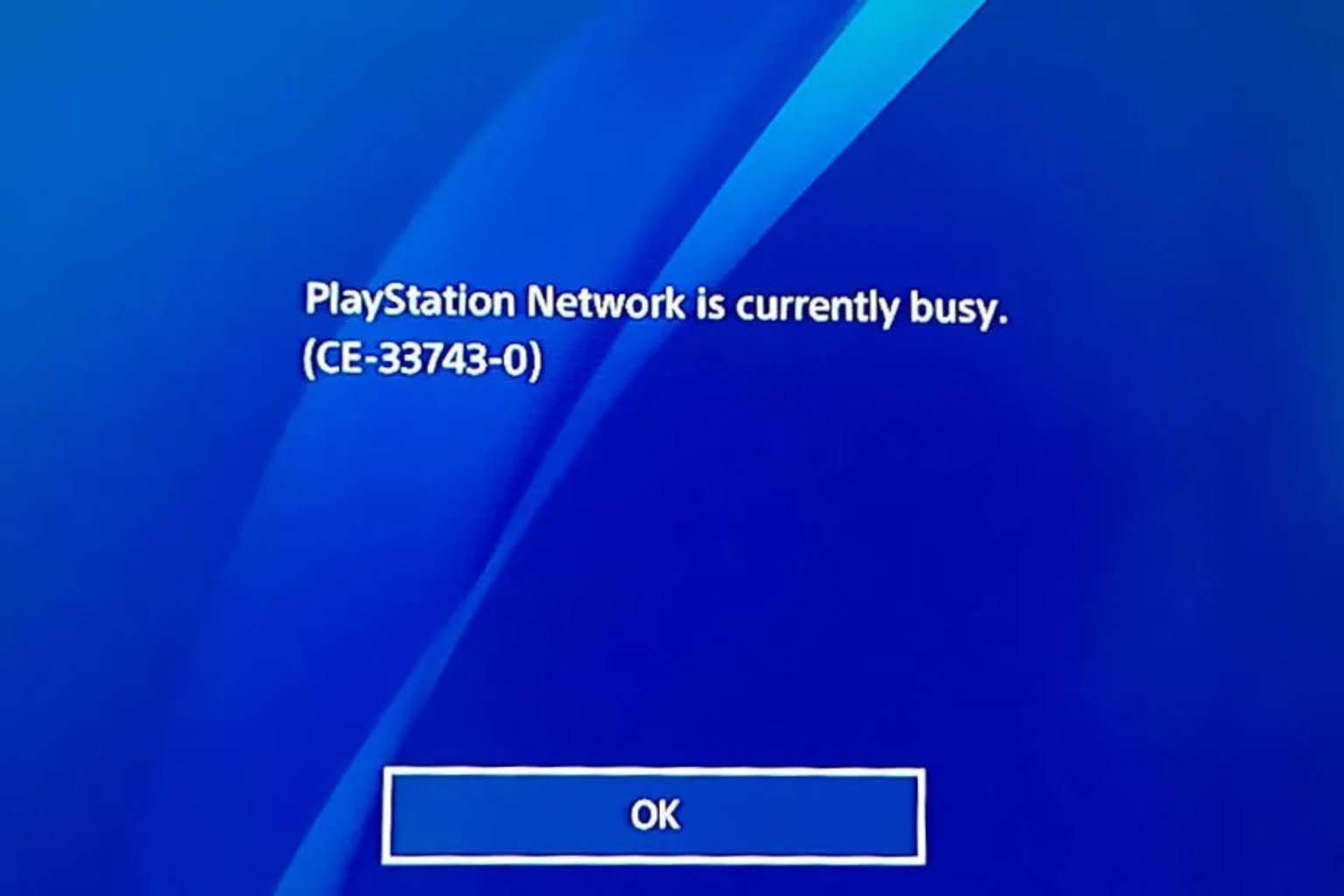
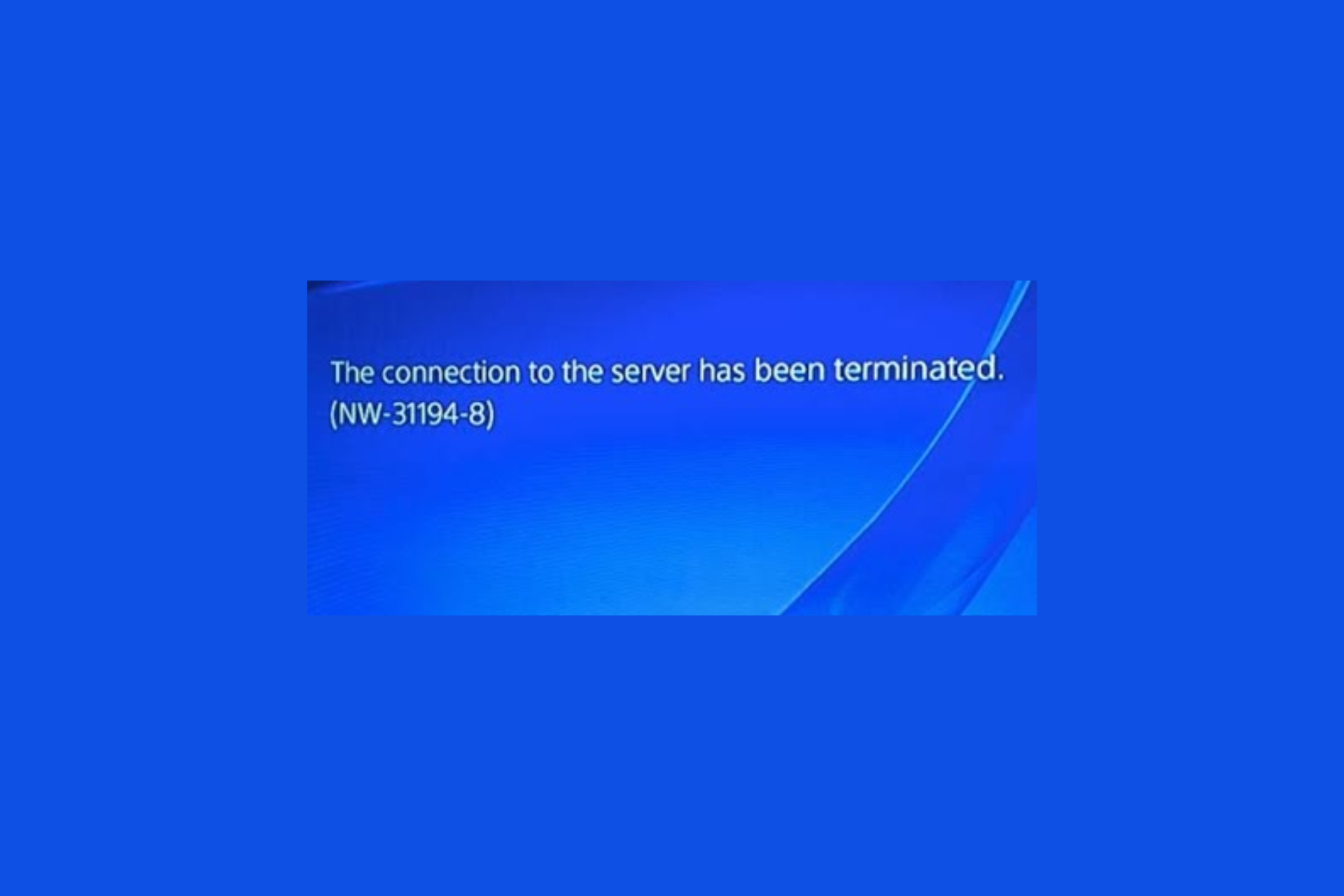
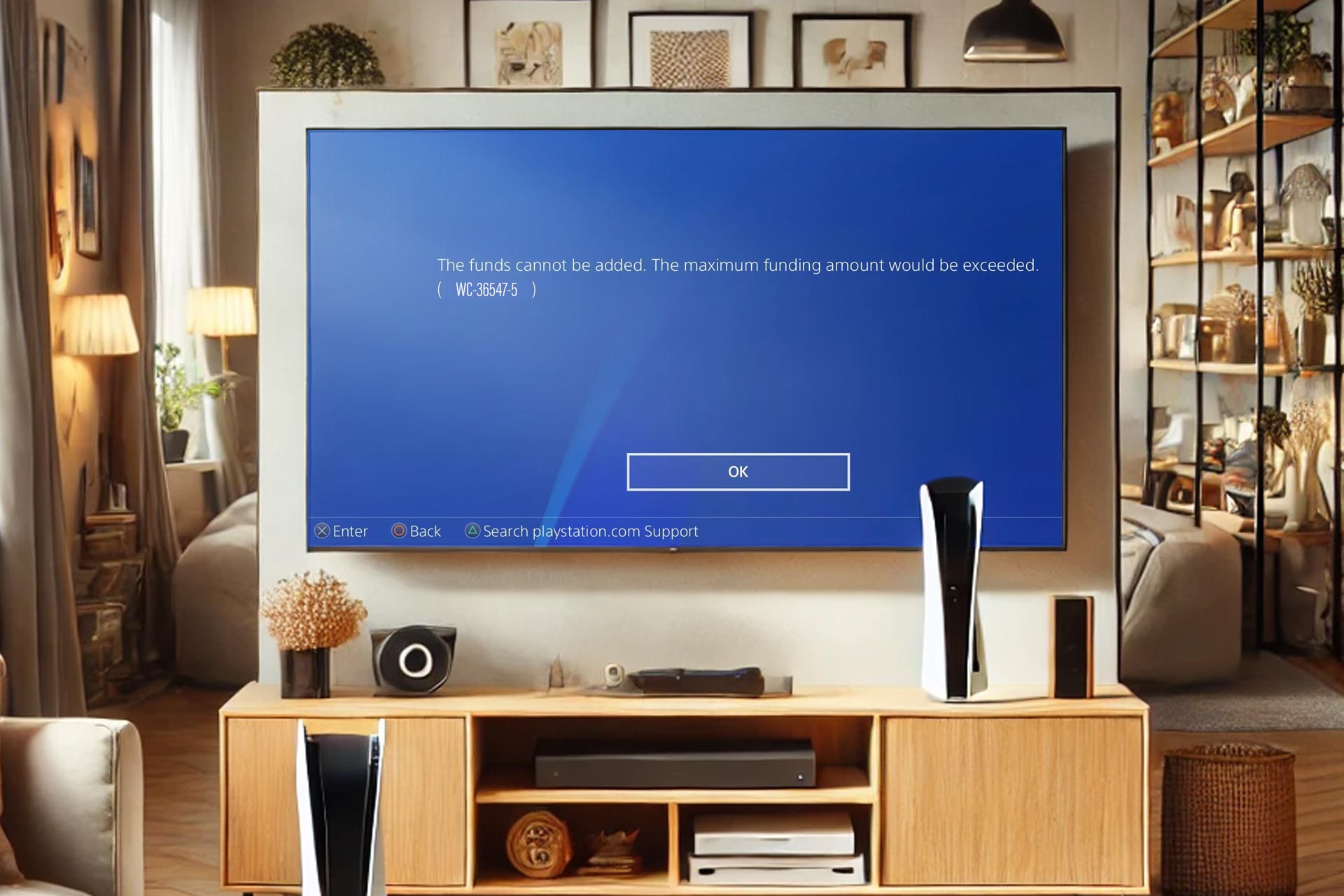

User forum
0 messages