5 Simple Ways to Fix PS4 Error Code NW-31194-8
First, ensure the PSN server is up and running
3 min. read
Updated on
Read our disclosure page to find out how can you help Windows Report sustain the editorial team. Read more
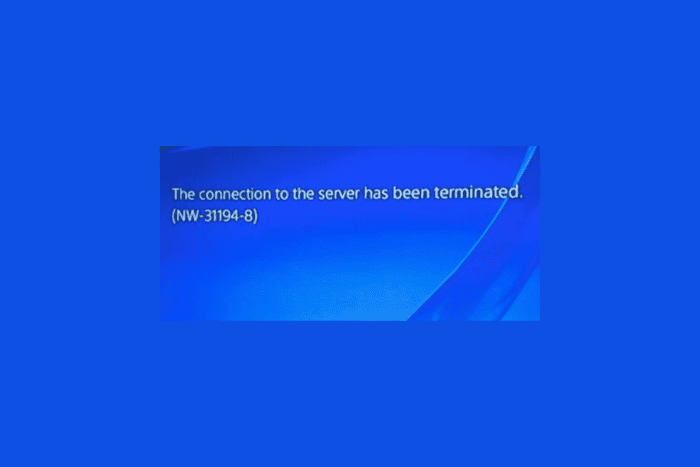
Many players encountered an error message saying the connection to the server has been terminated with code NW-31194-8 on PS4. The error could occur due to an unstable internet connection or server maintenance. First, check the PSN (PlayStation Network) service status, then restart your router and ensure it has the latest firmware installed.
How can I fix error code NW-31194-8 on PS4?/h3
1. Restart the PS4 console
- Press the PS button on your controller and select the Power option.
- Choose Restart PS4.
- Once the console is rebooted, check if the error still shows up.
2. Check network connection using the inbuilt tool in PS4
- Go to Settings on the home screen.
- Navigate to Network.
- Click Test Internet Connection.
- When the test is completed, you will get the network status. If there is a problem with the network, follow other methods.
3. Change DNS on console
- Go to Settings on the home screen.
- Select Network.
- Click Set Up Internet Connection.
- Choose Wi-Fi or LAN Cable, depending on the option you are using.
- Click Custom, choose Automatic for IP address settings, then choose Do Not Specify for DHCP host name.
- On the DNS Settings screen, select Manual.
- For Primary DNS, type 8.8.8.8, and for the Secondary DNS, type 8.8.4.4.
- Once done, test the network connection.
Setting up the DNS manually can also help fix NW-31473-8 error code; check out this guide to learn more on the topic.
4. Change the MTU Settings on Your Console
- Go to Settings on the home screen.
- Select Network, then click Set up Internet connection.
- Choose Wi-Fi or LAN Cable, according to the option you are using.
- Click Custom, choose Automatic for IP address settings, then choose Do Not Specify for DHCP host name.
- Select Automatic in the MTU settings screen.
- Choose Do not use for Proxy server.
5. Update the PS4 software using your computer
 NOTE
NOTE
- Download the update file from this link from the PS4 System Software Update page.
- Connect the USB flash drive on your computer and press Windows + E to open File Explorer.
- Navigate to the USB drive, click New, then Folder from the drop-down menu, and name it PS4.
- Double-click the PS4 folder to open it, then click New Folder, and name it UPDATE.
- Double-click the UPDATE folder and copy & paste the file you downloaded in the first step in the folder. Ensure the name of the file is PS4UPDATE.PUP
- Go to the system tray, right-click the pen, and choose to Eject it safely.
- Now plug the USB drive into your PS4 console.
- Press and hold the power button, and release it after you hear a second beep to start the PS4 in safe mode.
- Connect the DualShock 4 controller to the console with its USB cable, and press its PS pairing button.
- Choose System Software Update.
- Select Update from USB Storage Device, then click OK.
- Choose Next to continue and follow the on-screen instructions to complete the process.
If the PS4 console is unable to recognize the files, check the folder and file names and ensure they are in uppercase, then try again.
Updating the system software can help fix the not able to sign in to your PS4 error as well; to learn more you can check out our detailed guide on the issue.
For more PS4 network errors like the ce-33743-0 or the wc-40383-8-ps4 error code check out our detailed articles.
If you have any other questions or suggestions about PS4 Error Code NW-31194-8, feel free to leave them in the comments section below.
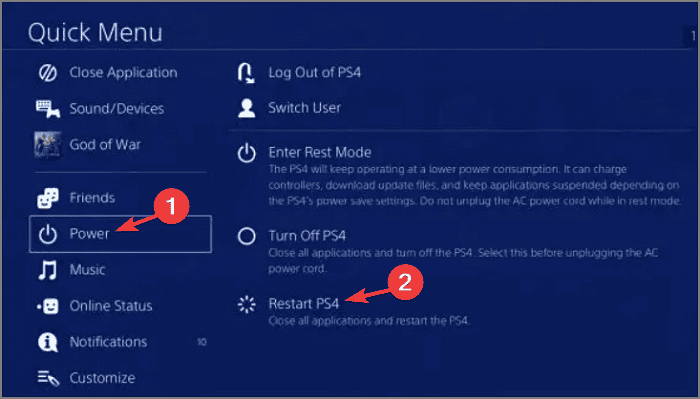
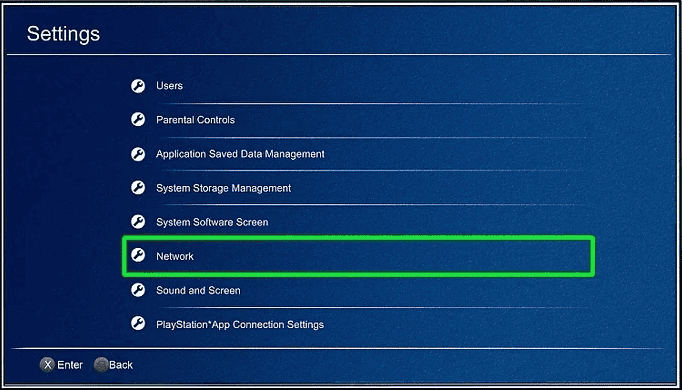
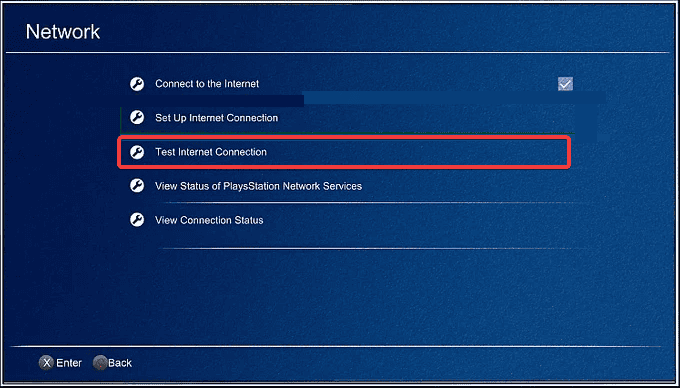
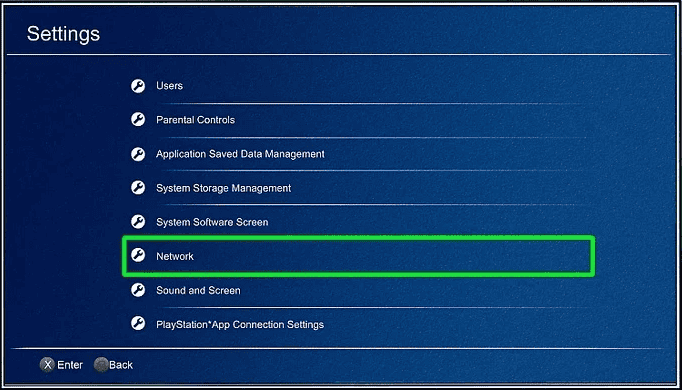
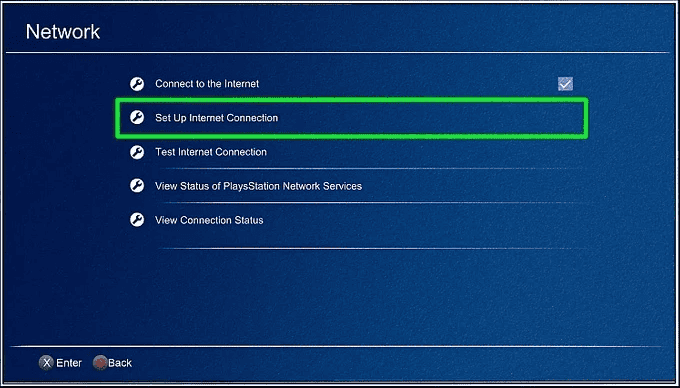
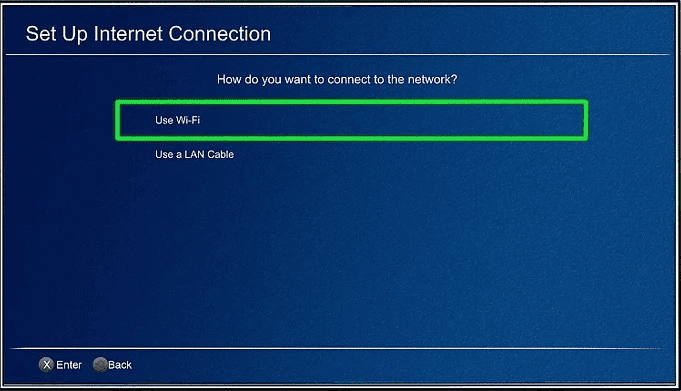
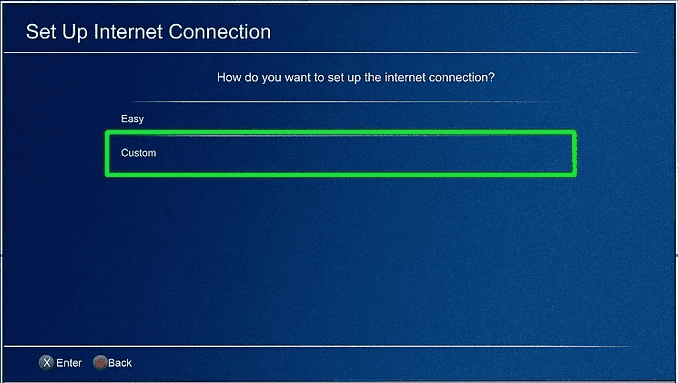
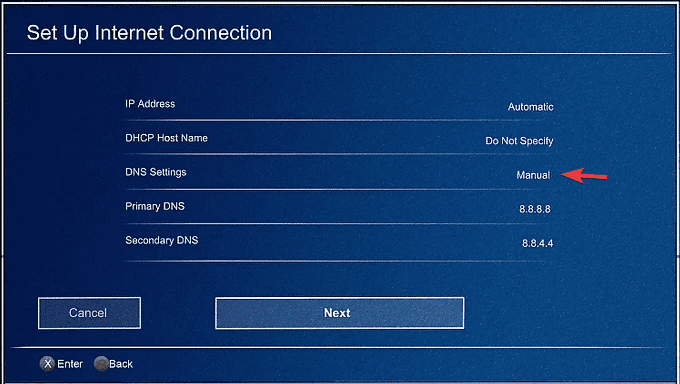
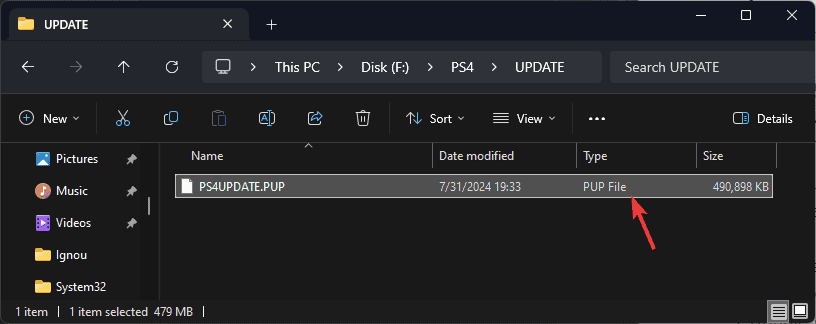
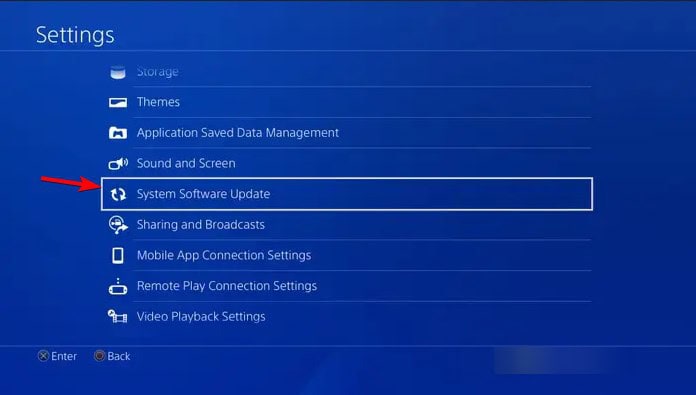
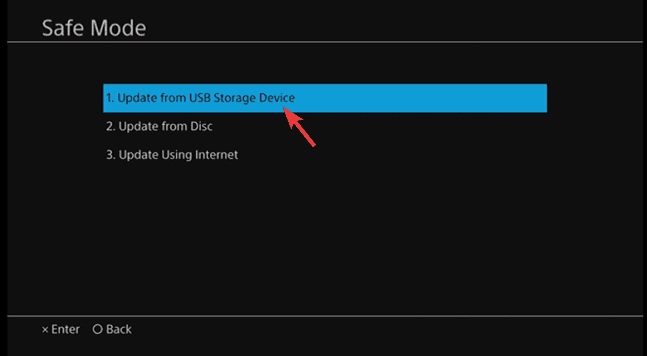








User forum
0 messages