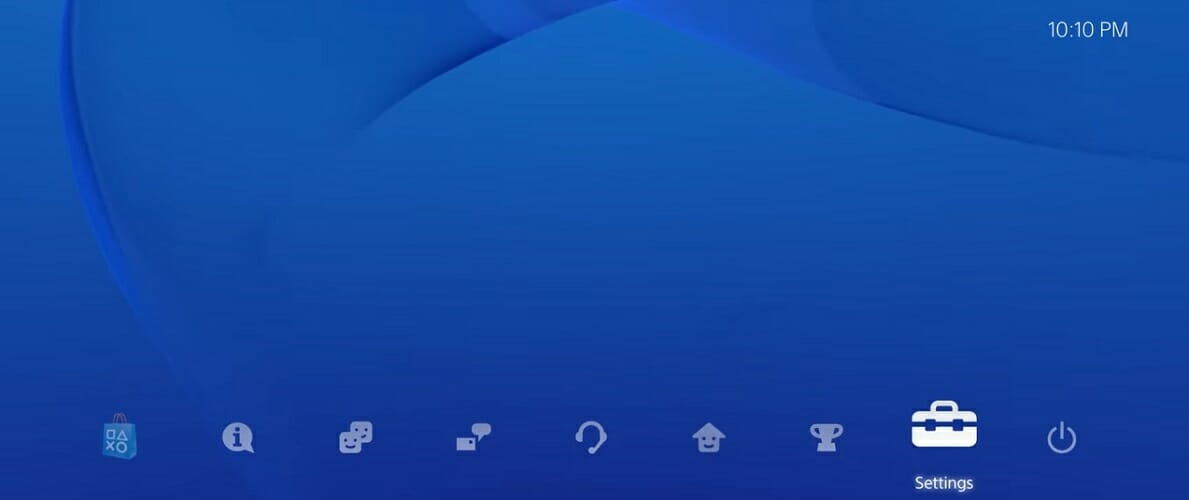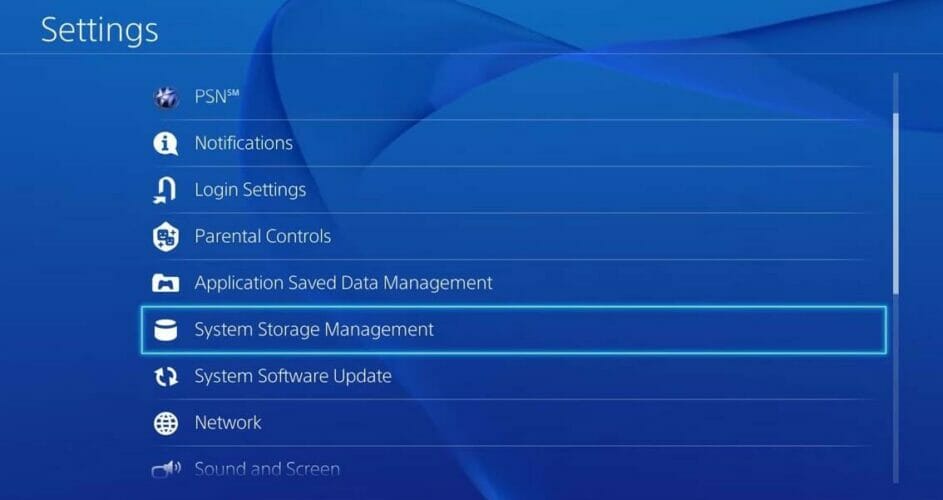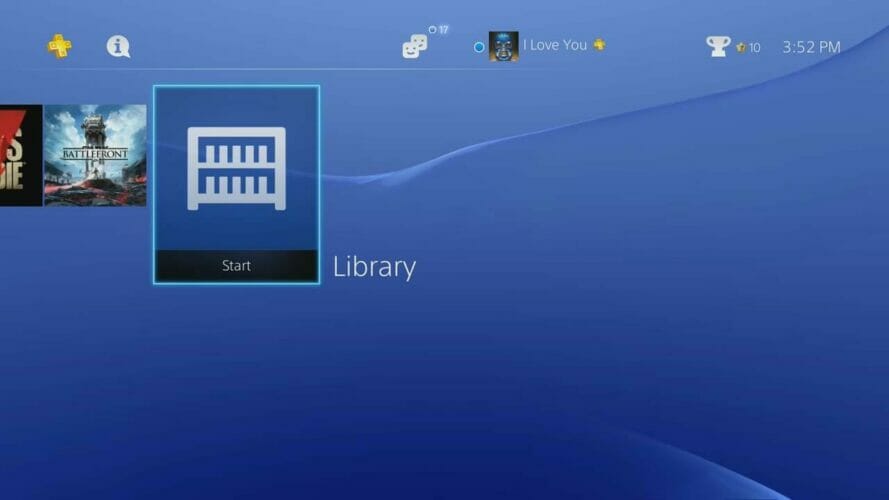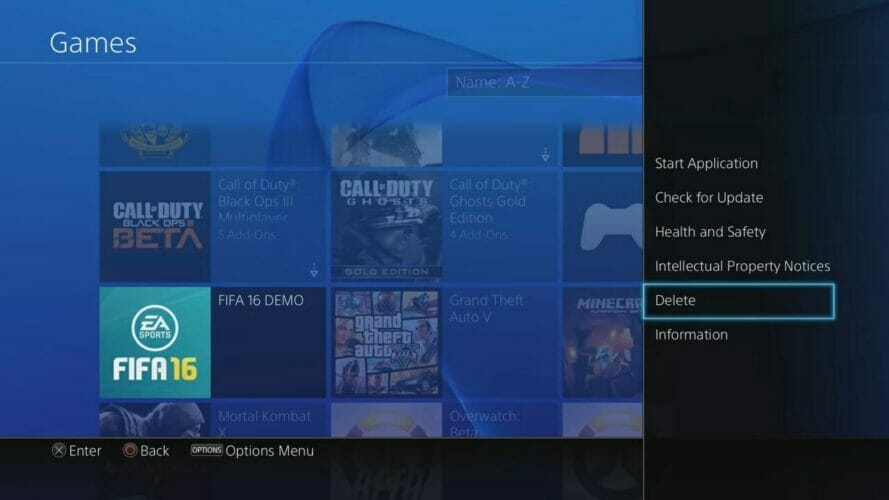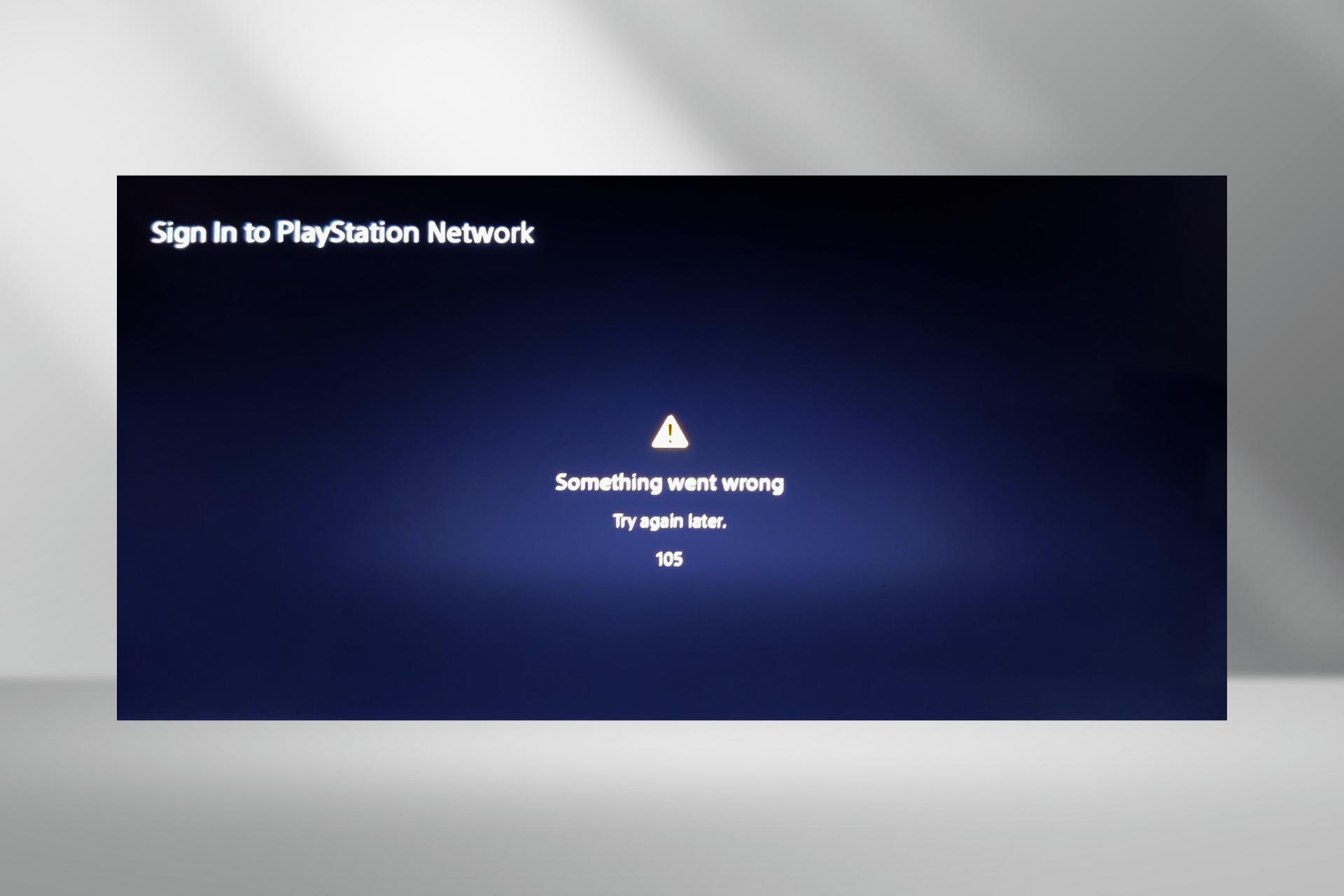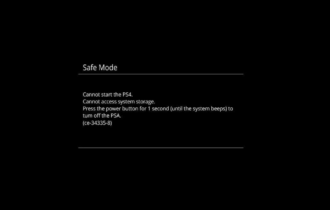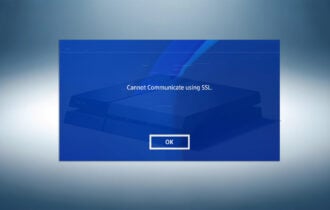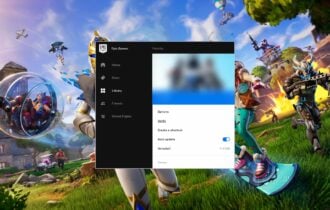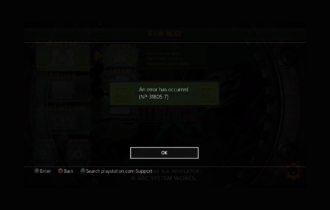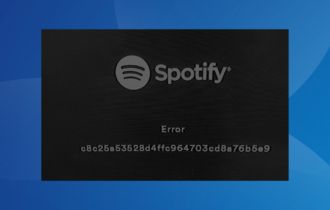PS4 error code NW-31449-1 [Full Fix]
4 min. read
Updated on
Read our disclosure page to find out how can you help Windows Report sustain the editorial team Read more
Key notes
- Much like most internet-connected devices, your PS4 is susceptible to network errors.
- One of these errors is the NW-31449-1 error. Learn how to fix it in the following guide.
- For more PS4-related content, check out our impressive Gaming Hub.
- Don't hesitate to explore our detailed PlayStation section for more useful guides on this topic.

Even with incredibly fast Internet speeds, games these days can take an excruciatingly long time to download and install on your PlayStation 4.
There aren’t a lot of things more frustrating than running into a PS4 download error NW-31449-1.
Users on different online messaging boards have also experienced this exact error message while trying to play the Destiny 2, and the Incredibles games.
The Destiny 2 error NW-31449-1 is a PS4 network error that may occur while you trying to download the game.
In the case of the NW-31449-1 Incredibles error, the reasons for it appearing are either a result of network issues, lack of storage space, or corrupted data files on your PS4. The error also appears while the user is trying to download the game.
Check out the steps required to resolve this issue in all the cases mentioned above.
How do I fix the NW-31449-1 error on my PS4?
1. Perform a full reboot on your PS4
- Press the power button.
- Select Turn off the PS4 System.
- Ensure that the console is off and then unplug all peripherals including the power cable.
- Press the power button and hold it for 30 seconds while your PS4 is still completely unplugged. This will drain any residual or stored power.
- Let your PS4 sit for around 5 minutes.
- Reconnect the power cable to the outlet.
In the same way, rebooting a computer can fix most software and hardware related issues, rebooting your console can do the same thing.
After all, your console uses PC architecture and runs on a branch of the FreeBSD operating system.
Rebooting and power cycling your console will delete any leftover data in its cache and disconnect it completely from your network.
In laymen’s terms, congestion of cached data could be the root cause of not only an NW-31449-1 error but various PS4 update errors too.
2. Ensure that your PS4 has enough space
- Boot your PS4 up.
- Select your user profile.
- Select Settings.
- Scroll down to the System Storage Management item under settings and select it.
- The amount of free space you have should be under the fourth option (named Free Space).
- Match it against the game or patch you’re trying to install and decide if you have enough space.
If you’ve recently updated your PS4’s software, then you may have far less space than you originally bargained for.
Alternatively, the patch or game you’re trying download may be bigger than you originally thought it would be. This can cause a plethora of issues.
Much like the CE-35694-7 PS4 error, the NW-31449-1 code could be caused by a scarcity of space on your PS4’s hard drive.
Free up some space on your PS4
- In the main menu, scroll through the items until you reach the Library option. Select it.
- Select the Games option.
- Choose a game you’re willing to delete, then press the Options button on your controller.
- Select Delete. It should be located above Information and just below Intellectual Property Notice.
- The system will then ask you to confirm. Select the OK option and then hit the X button on your controller.
- It will take a few seconds to delete the game and then it will take you back to the main menu.
- Once again, check if you have enough space. If not, follow steps 1 – 5.
You can always re-download a game after you delete it. So once you delete it, it’s not lost forever and you haven’t flushed your money down the toilet.
3. Rebuild your database
- Turn your PS4 off.
- Hold the power button on the PS4’s front panel for seven seconds. You should hear one beep when you initially turn off the system and then a second after the 6 or 7 seconds mark of holding the power button. This will put your PS4 into its Safe Mode.
- Once you boot into Safe Mode, scroll down to option 5 (Rebuild Database).
- Follow any prompts the system displays and wait until it rebuilds your database.
Rebuilding your PS4’s database can take up to an hour. During this time, the system will parse through all its files and delete any corrupted data. You’ll need to exercise a bit of patience during the process.
In addition to possibly solving your PS4’s NW-31449-1 error code, rebuilding your database will also help you if:
- The PS4 contains any corrupt data that can’t be accessed.
- The PS4 stopped working during an update.
- The PS4 froze up in one of the system menus displays
- The PS4 displays an error that reads Hard Disk Drive is Corrupt.
Hopefully, one of the tips or solutions in this guide works for you. If you have any questions or would like to share your experience with this error, leave a comment down below.
[wl_navigator]