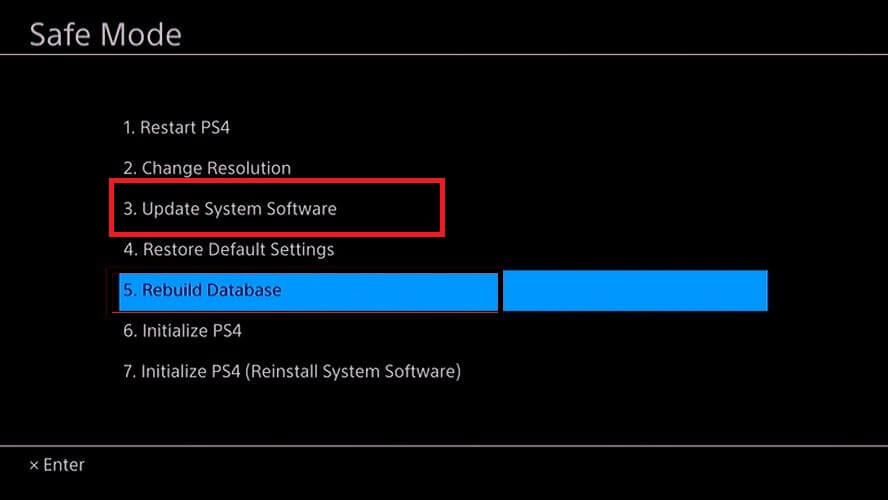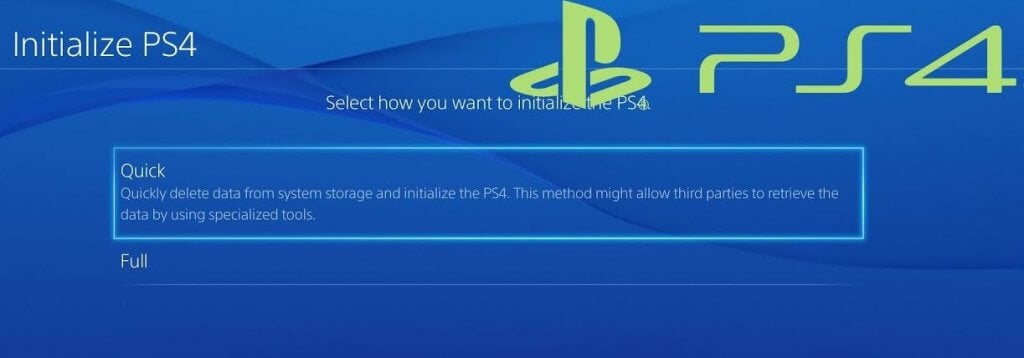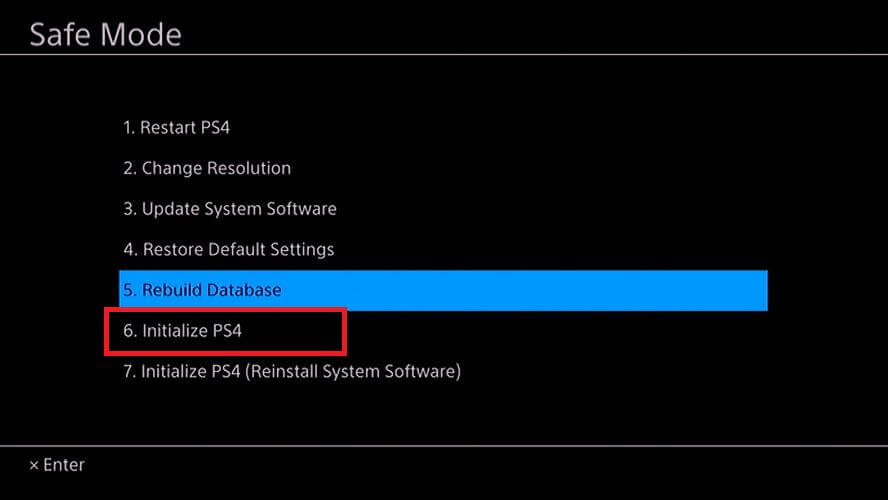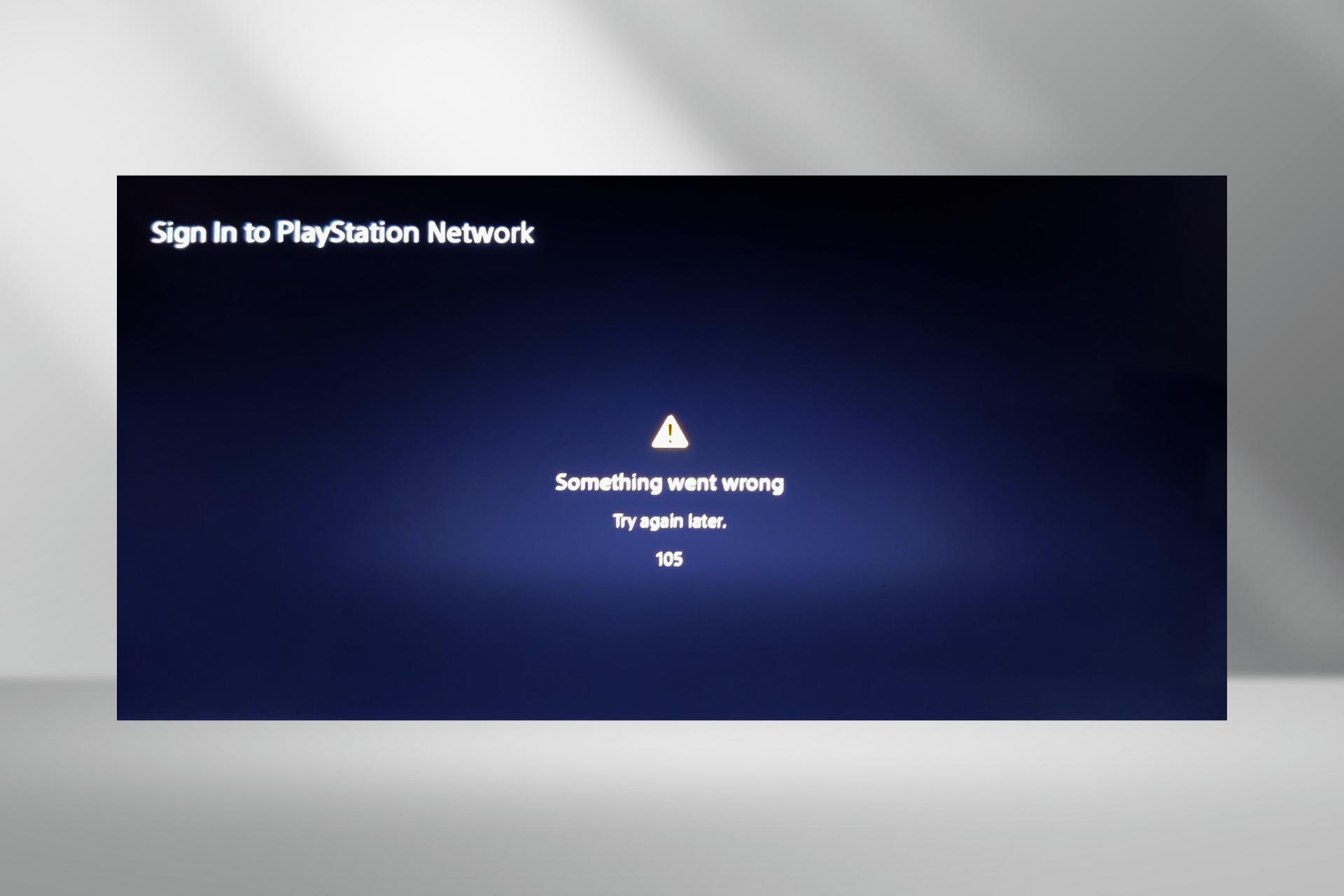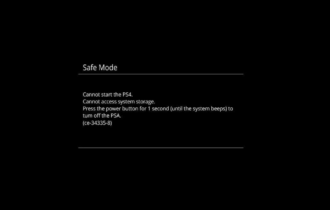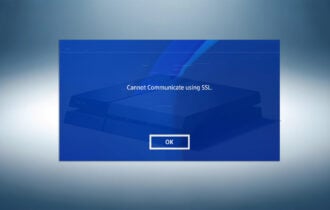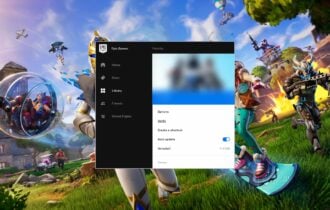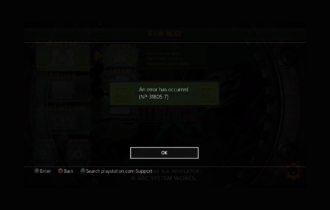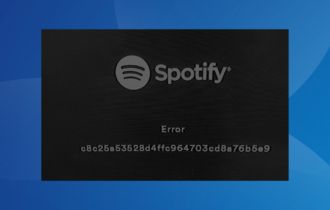How to Fix PS4 Error Su-30625-6, SU-42481-9 [Update errors]
4 min. read
Updated on
Read our disclosure page to find out how can you help Windows Report sustain the editorial team Read more
Key notes
- The PS4 Update error, Su-30625-6, SU-42481-9 can occur due to update file corruption or other temporary glitches.
- In this article, we show you how to fix these errors in PlayStation 4 and update your console successfully.
- Consider bookmarking our extensive PlayStation Hub for more resources on PlayStation.
- If the issue persists, check out the thorough PlayStation 4 section for more troubleshooting guides.

PS4 releases new updates to fix issues with system security and stability. However, while installing the updates, you may encounter the PS4 error Su-30625-6 and error SU-42481-9.
According to Sony, these errors occur if the system software update file is not recognized by the PS4 system and has failed.
To fix the error, Sony recommends installing the system software update using safe mode.
In this article, we have listed a couple of troubleshooting tips to help you resolve the PS4 Error Su-30625-6, PS4 Error SU-42481-9 errors.
How to fix PS4 Error Su-30625-6, PS4 Error SU-42481-9
1. Perform a power cycle
- Power off your PS4 by pressing the power off button on the front of the device.
- Once the console is fully shut down, disconnect the power cable from the outlet.
- Press and hold the Power button for at least 30 seconds to discharge the remaining power.
- Leave the console idle for a few minutes.
- Press the power button again to turn on the device.
- Try connecting to the PlayStation Network to see if the updates can be downloaded.
Performing a power cycle can fix any temporary issues with the system. It also clears system cache that can be triggering the error.
2. Update using Safe Mode
- Press the power button on your PS4 at the front to turn off the system.
- Once turned off, press and hold the power button until you hear two beeps. You may have to keep the button pressed for about 7 seconds to hear the second beep.
- To enter the Safe Mode, connect the PS4 controller with a USB cable to the PlayStation.
- Press the PlayStation button on the DualShock 4 controller. The PS4 will now boot into safe mode.
- Select the Update System Software option from the menu.
- Wait for the system to download and install the updates.
Updating the system software in safe mode can work if a third-party service is causing the update to fail. In safe mode, PlayStation loads only essential files for the system to run.
3. Manually update PS4 using an external storage device
- Connect a USB device to your computer.
- Create a new folder on the storage device named PS4.
- Inside the PS4 folder, create another folder named UPDATE.
- Download the PS4 update file.
- Move the downloaded file to the UPDATE folder.
- Rename the downloaded files as PS4UPDATE.PUP.
- Make sure the PS4 folder is at the root of the USB storage device and not inside any other folder that you may have on your storage device.
- Connect a DualShock4 controller to your PlayStation using a USB cable.
- Power off the PlayStation.
- Next, press and hold the Power button on your PS4 for 7 seconds.
- Release the button when you hear two beeps. This will enter the system into safe mode.
- In Safe Mode, select the Update System Software option.
- Select Update from USB Storage Device.
- Select OK to initialize the update process.
The update process may take a few minutes to hours, depending on the file size and hard drive type. If the PS4 fails to recognize the update file, check the folder name and file name for accuracy.
Make sure to enter the folder names and file names in single-byte characters using uppercase letters.
If the error persists, you may have to initiate the PS4 system. PS4 initializing process is similar to factory resetting the device. Here is how to do it.
4. Initialize the PS4 system
Note: Initializing a PS4 system will delete all the data stored on the device. We recommend you to create a backup before proceeding with the steps.
- From the PlayStation home screen, open Settings.
- Go to Initialization.
- Select Initialize PS4.
- Follow the on-screen instructions to factory reset your PS4.
If you are unable to access the Settings screen, do the following to perform initialize from Safe mode.
- Turn off the PS4 system by pressing the power button on the front panel. The power indicator will blink for a few moments.
- Once the system is off, press and hold the power button again for seven seconds.
- Release the button once you hear two short beeps.
- Connect the DualShock4 controller with a USB cable to your system.
- Once you are in Safe Mode, select Initialize PS4.
- Follow on-screen instructions to complete the process.
Once the system is successfully restored, try performing a software update before restoring your data backup.
The PS4 Error Su-30625-6, PS4 Error SU-42481-9 error in PlayStation usually occurs due to a glitch that can be fixed by performing a power cycle. If the issue persists, try installing updates using Safe mode.
If everything fails, initialize PS4 and then install the update manually. Do let us know which method helped you resolve the issue in the comments.