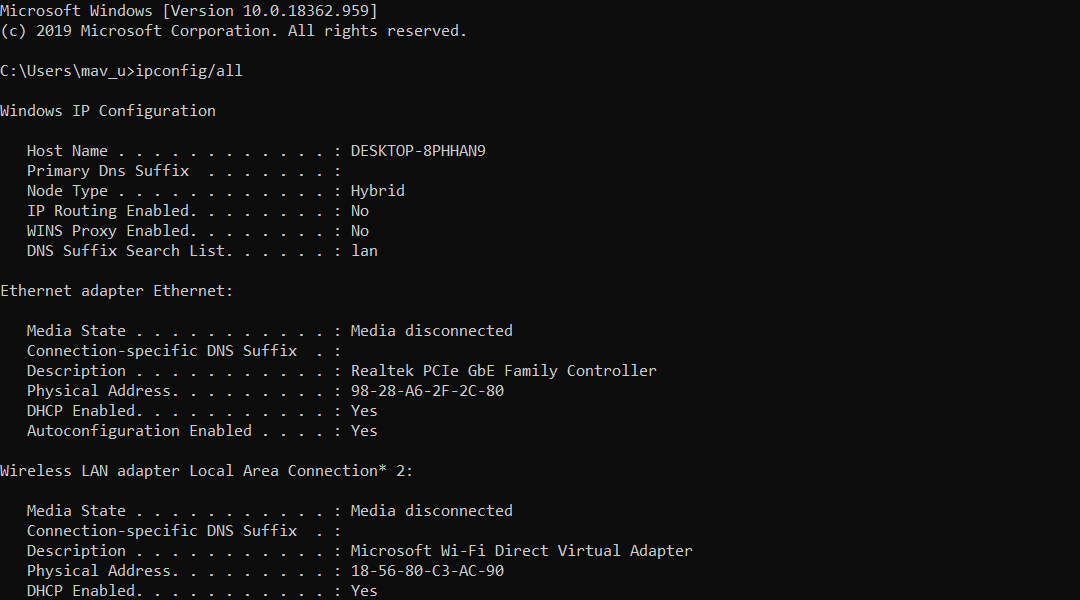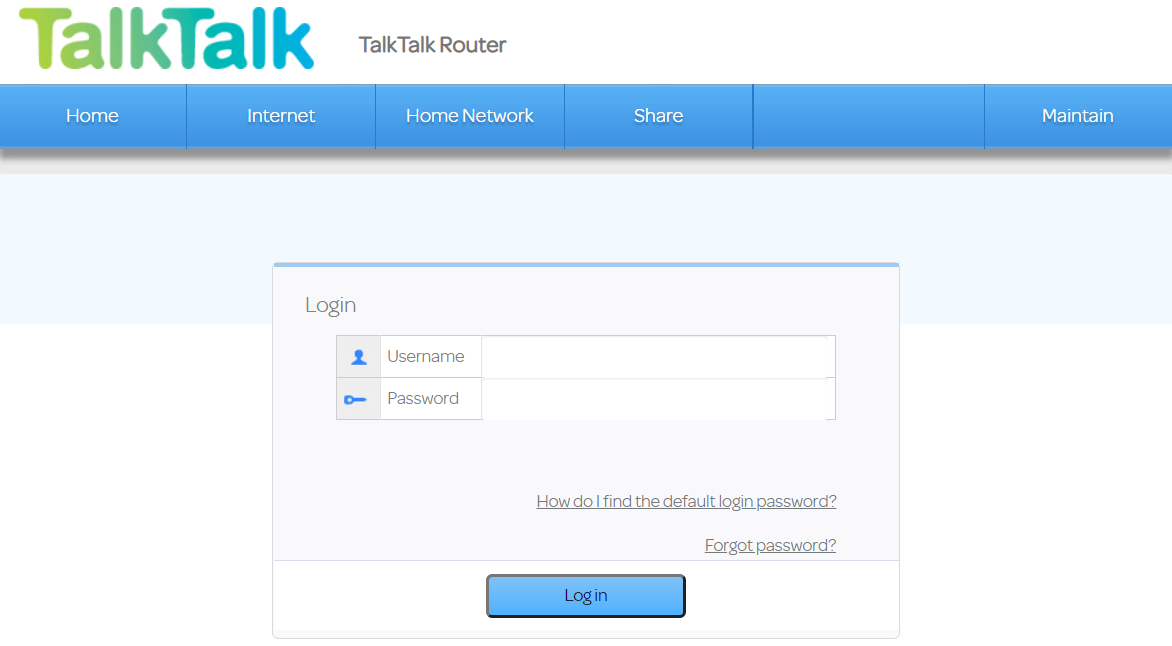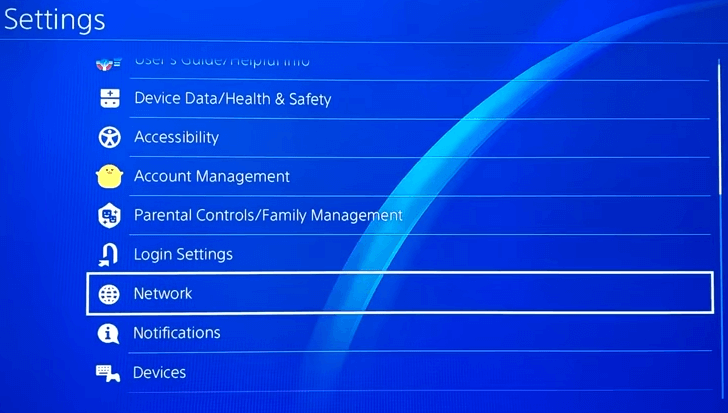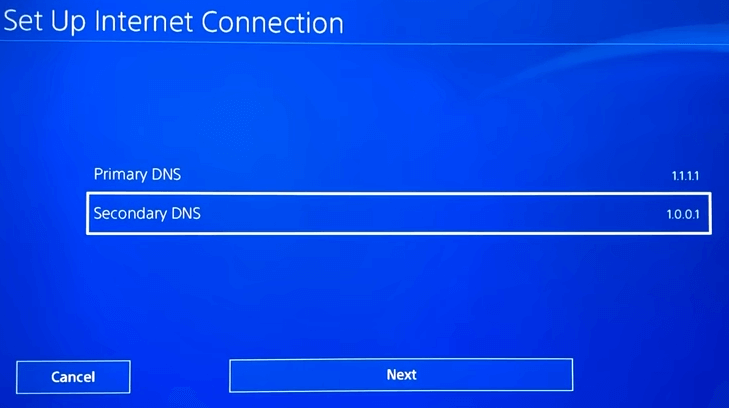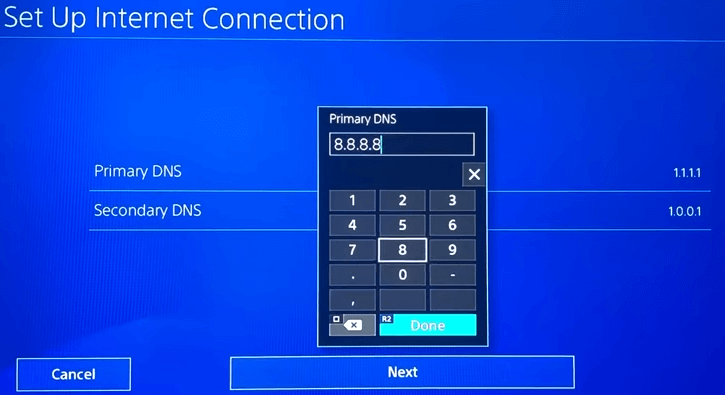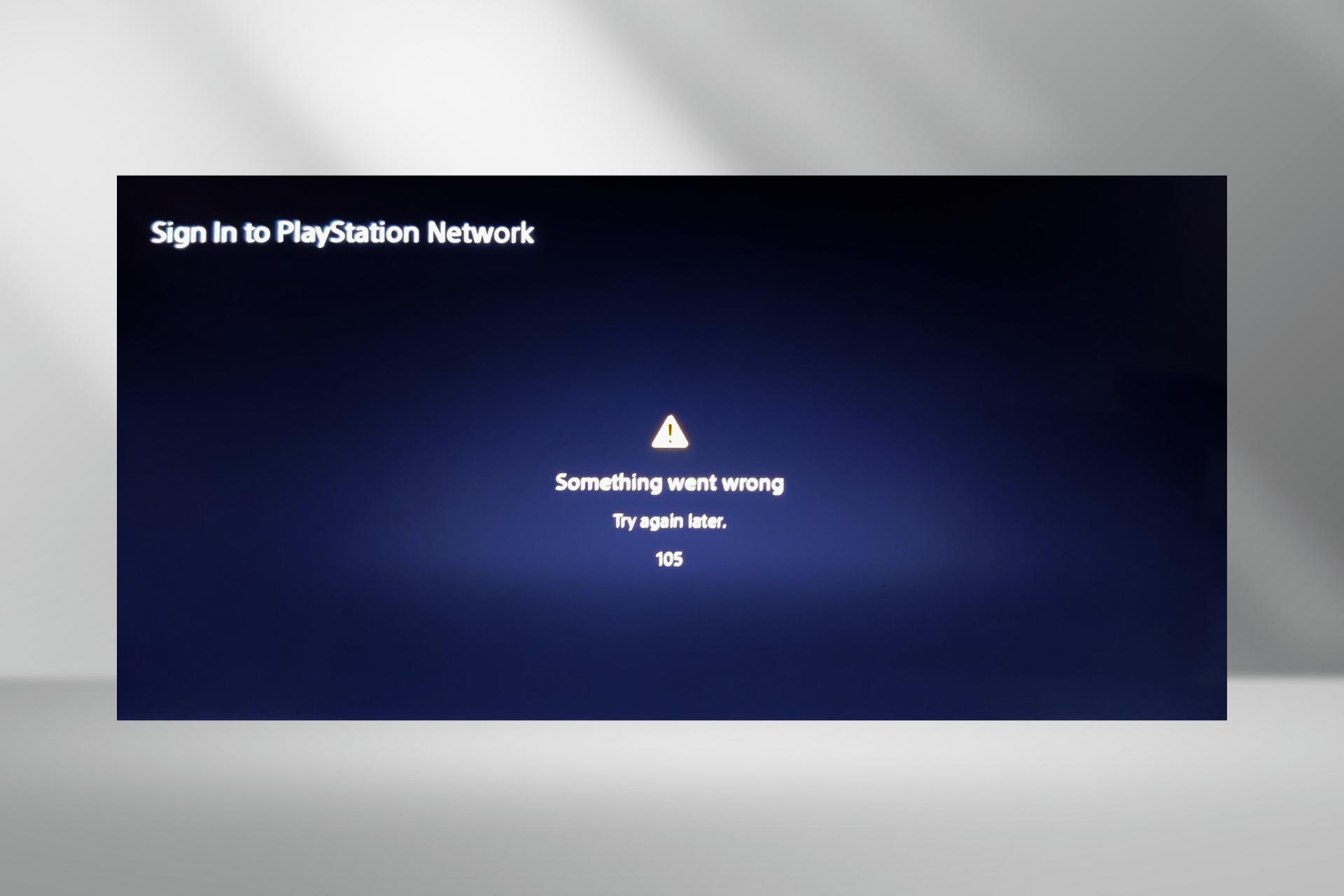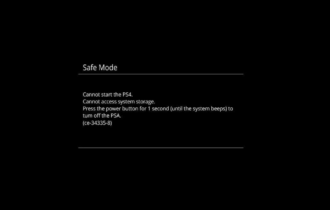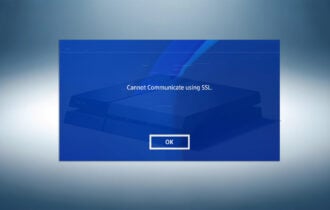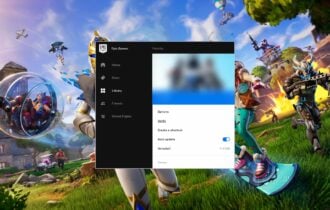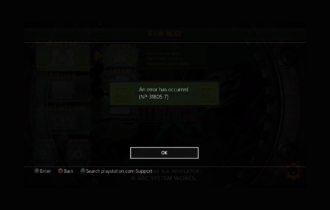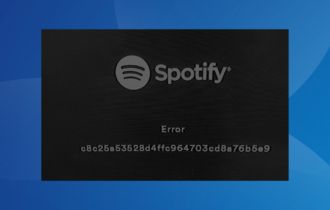[Solved] PS4 NAT Type error / NAT Type Failed
4 min. read
Updated on
Read our disclosure page to find out how can you help Windows Report sustain the editorial team Read more
Key notes
- PlayStation 4 players can't chat online when the PS4 NAT Type Failed error arises.
- To start fixing this issue, modify your PS4 network settings, and follow the next steps.
- Alternatively, check out our Gaming hub that includes a plethora of troubleshooting articles for Windows, Xbox, and PlayStation 4 games.
- Our Play Station section includes other useful troubleshooting guides for more PlayStation 4 errors.

The PS4 NAT Type Failed error is a PlayStation 4 voice chat issue that often arises in Party Chat and when playing games.
When the issue arises, the console displays a NAT Type Failed error message.
NAT is the Network Address Translation that translates public IP addresses to private IP alternatives.
The NAT Type error can be fixed by adjusting network settings to change the NAT type.
How can I fix the PS4 NAT Type Failed error?
1. Reconfigure your PlayStation’s 4 network settings
Get information about your PS4 network
- Turn on a PC that’s connected to the same network as your PlayStation 4 (users without PCs can skip to the other resolutions).
- Press the Win+ S hotkey.
- Next, enter cmd in the search box; and click Command Prompt to open its window.
- Type ipconfig /all in the Prompt’s window, and press the Enter key.
- Note down the Default Gateway, DNS Server, IPv4 Address, and Subnet Mask details listed in the Command Prompt.
Use the information gathered from Command Prompt on your PS4
- Turn on your PlayStation 4.
- Select Settings to open that menu.
- Select the Network and Set up internet connection options.
- Chooses the required Wi-Fi or LAN cable connection option.
- Press Custom to manually enter the network details you noted down from the Command Prompt.
- Select the Do Not Use Proxy Server setting.
- After the network settings are updated, you can select the Test Internet Connection option to see what your NAT type is.
2. Enable the Demilitarized Zone Server
- To enable the DMZ, open a web browser.
- Open your router’s login page by entering the router’s IP address in the browser’s URL bar and pressing Enter.
- Enter your router login details.
- Next, open the DMZ menu, which might be listed on a NAT submenu.
- Enter your PS4’s IP address in the DMZ Host IP Address box. To check your PS4’s IP address, you can select Network > View Connection Status within your PlayStation 4.
- Select the Open NAT Filtering option if your router has one.
- Save the new routers’ settings.
- As an optional step, you can also power cycle your router and PlayStation 4 by unplugging them and plugging them back in again.
3. Disable IPV6
To disable IPV6, log in to your router’s firmware as outlined for the second resolution.
Then, you will need to look for an IPV6 setting within your router firmware.
Disable the IPV6 setting, and select to utilize IPV4 instead.
4. Enable your router’s Universal Plug and Play
- Log in to your router’s firmware settings page. The required IP address and login details will probably be listed within your router’s manual.
- Open the UPnP options within your router firmware.
- Enable the UPnP option.
- Remember to apply or save the new settings.
- Power cycle your router and PlayStation 4 consoles by turning them off and unplugging them.
5. Change your console’s DNS server to Google DNS
- To change your PS4’s DNS settings, turn on the console.
- Open the PS4’s Settings menu.
- Select the Network and Set up Internet Connection menu options.
- Next, select either Use Wi-Fi or Use LAN cable.
- Select the Custom option to proceed.
- Select the Automatic IP Address Settings option.
- Choose Do Not Specify DHCP Host Name option.
- Select Manual to open the DNS options shown directly below.
- Input 8.8.8.8 within the Primary DNS box.
- Next, input 8.8.4.4 in the Secondary DNS box.
- Select Next > Automatic > Do not use to finish.
Those are some of the resolutions that can potentially fix the PS4 NAT Type error. If further potential resolutions are required, you can contact the live chat service at the PlayStation Support site.