A Serious Error has Occurred on PS4 [Solved]
Rest assured that our tested solutions won't disappoint you
3 min. read
Updated on
Read our disclosure page to find out how can you help Windows Report sustain the editorial team. Read more
Key notes
- Encountering the Serious error has occurred message on your PS4 usually happens after updating the firmware.
- The PS4 serious error loop can cause a lot of frustration, especially if you’re an avid gamer.
- The troubleshooting options are easy to follow, and they should prove useful in your circumstances.
- Restoring your device to factory settings is a proven way to avoid the PS4 serious error occurred problem.

Plenty of gamers have faced the following frustrating situation with their PlayStation 4 console: after updating the system firmware, the console got stuck when booting, showing an error message.
The full message reads: A serious error has occurred in the system software. The PS4 will restart.
The same happened to users who, accidentally or not, unplugged their PS4 before it was fully powered down.
There aren’t many options to explore here, since the console is almost impossible to use, however, we’re trying to shed some light into the matter in this article.
How can I fix the serious error has occurred on PS4?
1.Restore to factory settings
- Plug your controller to the console using a USB cable.
- Press the PS4 power button until the console beeps twice.
- The press the PS4 button on the controller to enter Safe Mode.
- Here, scroll to the Restore Database option and proceed.
- Allow the process the finish and then try to reboot the console as you usually do.
This will clear the system of any corrupt files but will also restore the database and will also clear anything you have saved up until that point. So make sure you have a backup of your files prepared.
This will also help if you find Spotify not working on PS4.
2. Reinstall software using a USB
- On a FAT32 USB created a folder named PS4. Inside that folder, create another folder named UPDATE.
- Download the installation file from the PlayStation official page, and save it in the UPDATE folder as PS4UPDATE.PUP. (The PS4 has to be at the root of the USB storage device, and not contained in another folder.)
- Follow the first 3 steps mentioned in the previous solution to enter Safe Mode.
- Here, select Initialize PS 4, then Update from USB Storage Device and OK.
This applies only if you have a USB with the PS4 software on it; and hopefully, the console will read it. On some occasions, the users complained that the console took a very long time until it recognized the file.
Hopefully, one of these solutions is of use in your situation, as these recommendations have proven useful for other users.
This isn’t the only error you can encounter, and many reported An error has occurred message on PS4, but we have a separate guide that addresses it.
This isn’t the only update error, and we already covered SU-41350-3 in a previous guide, so don’t miss it.
Feel free to share your experience with us or suggest another way of fixing this problem by using the comment section below.


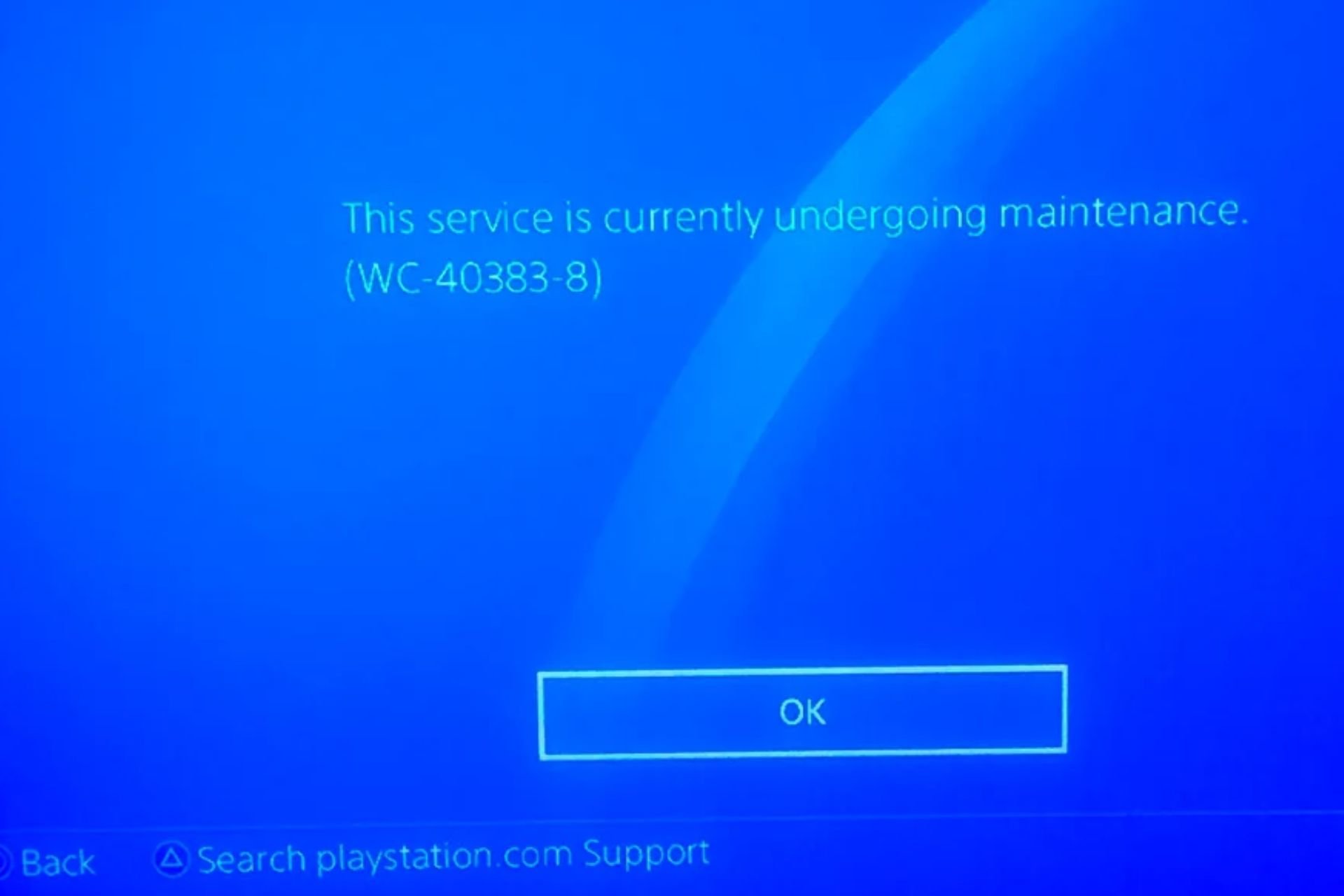
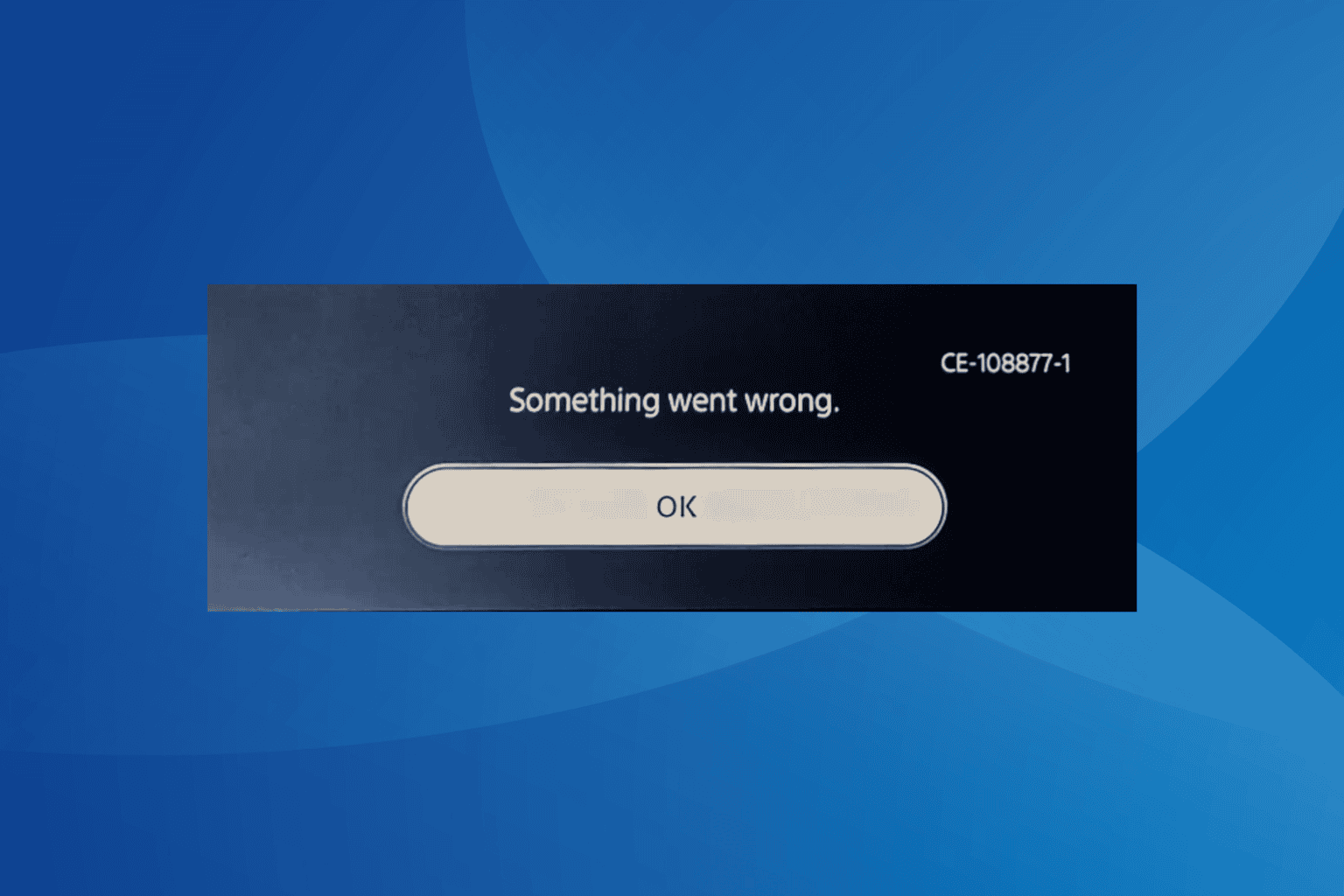
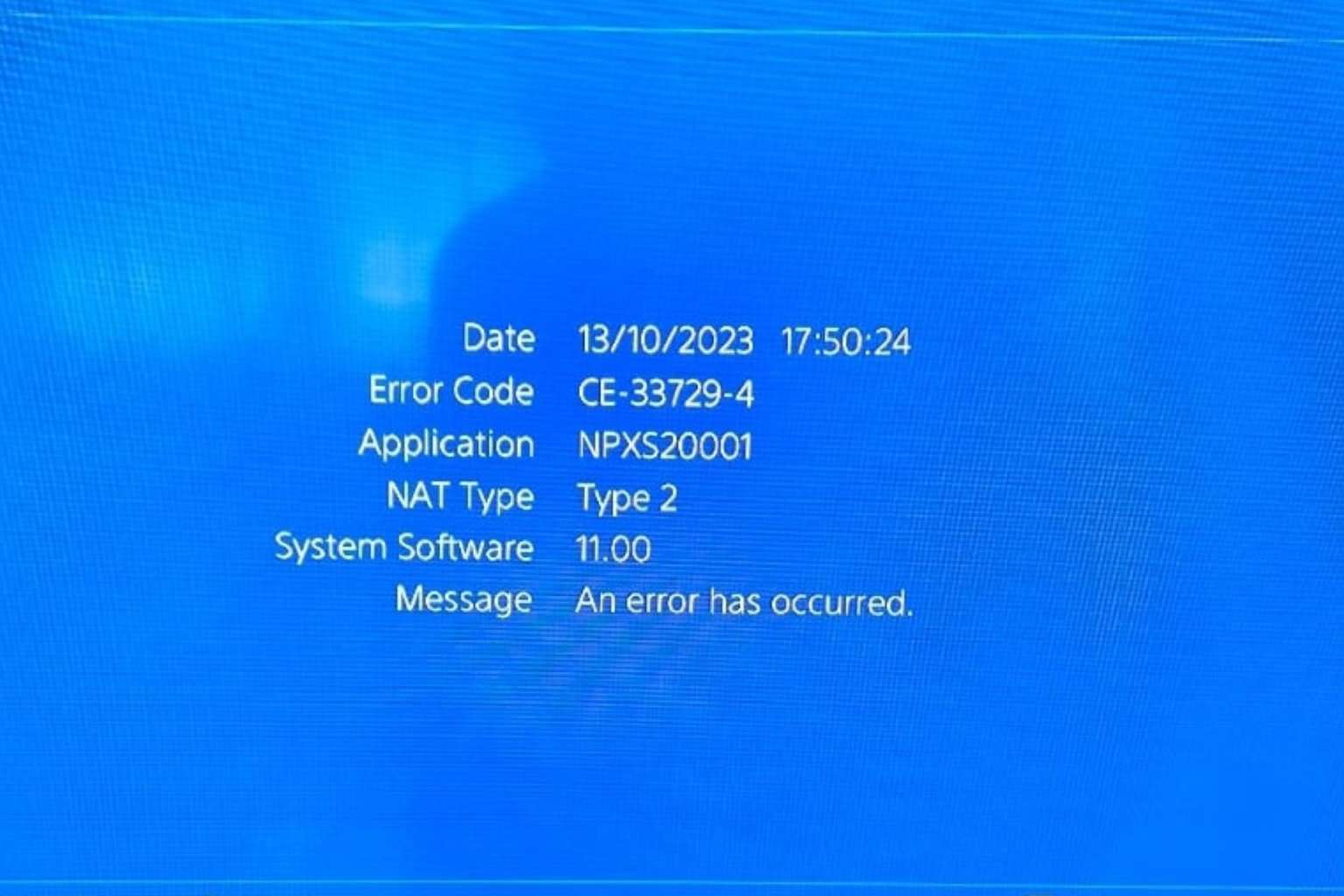
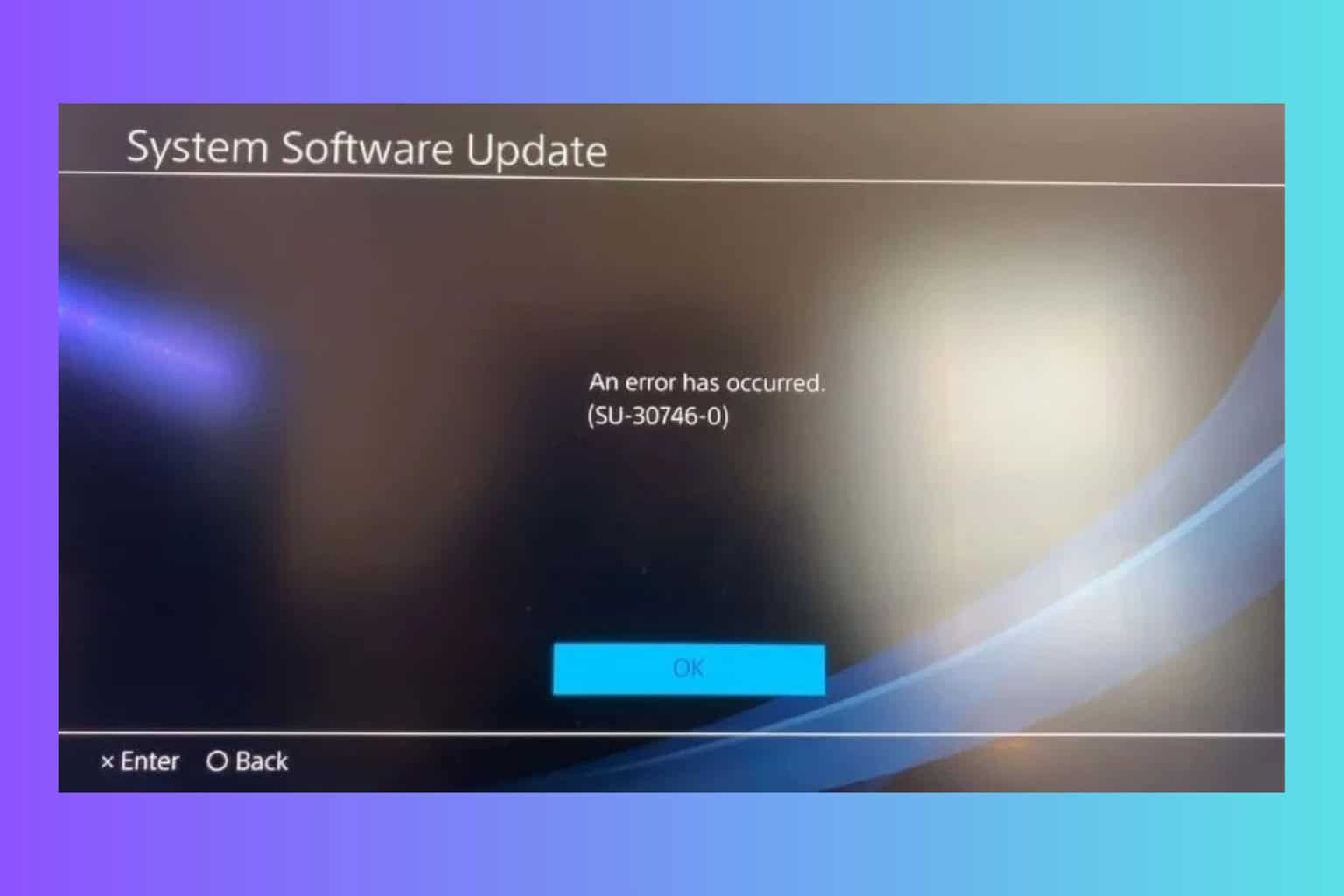
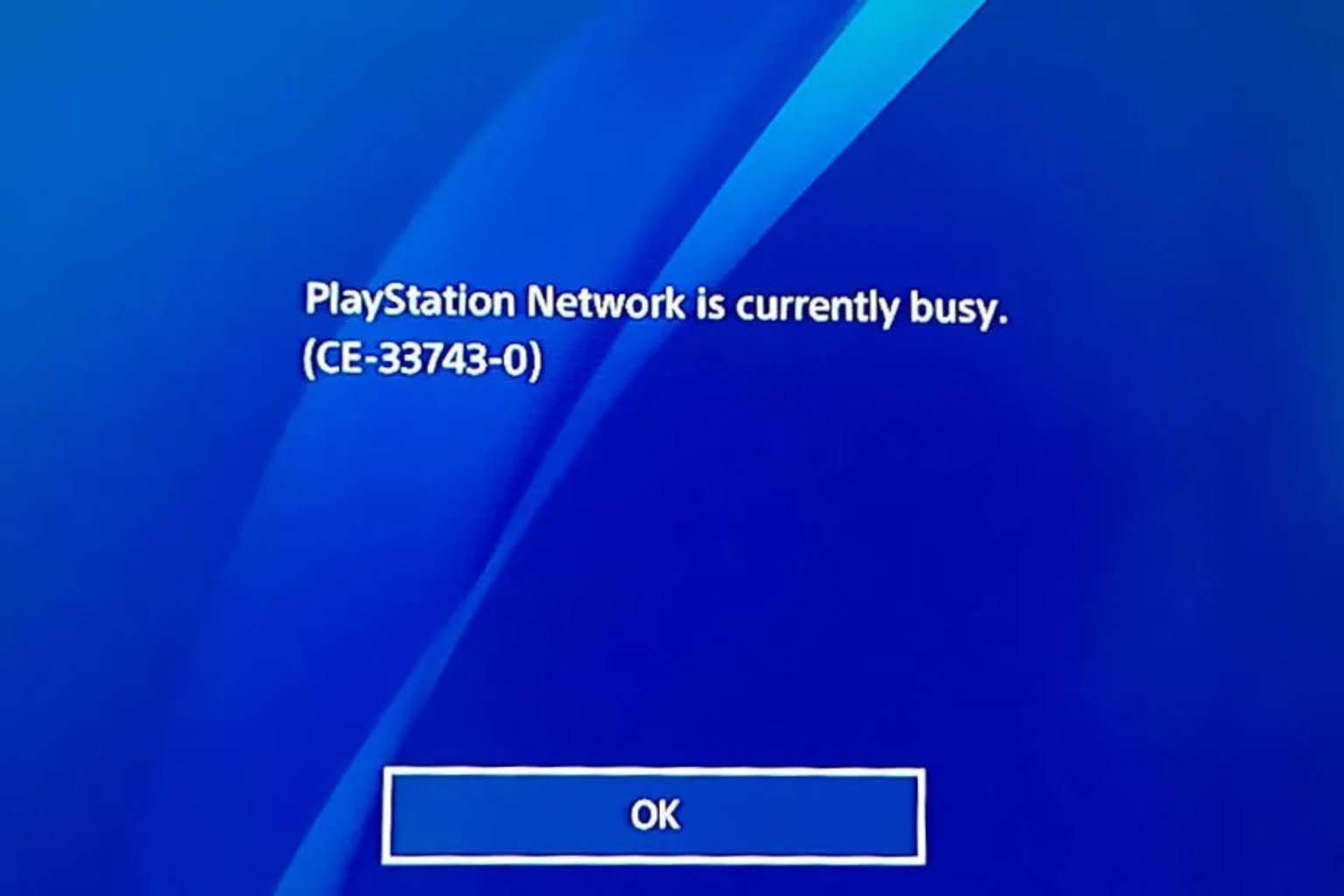
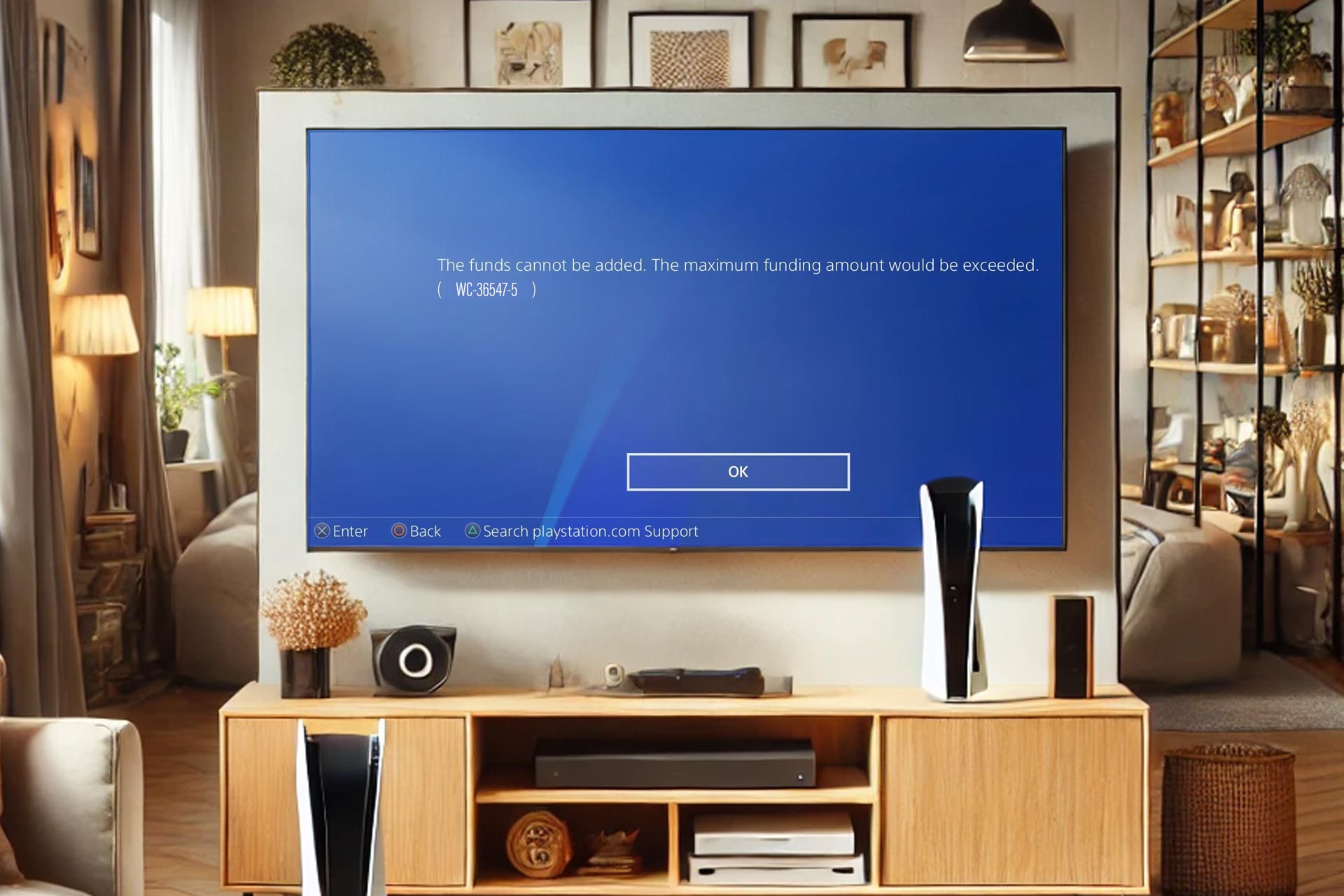

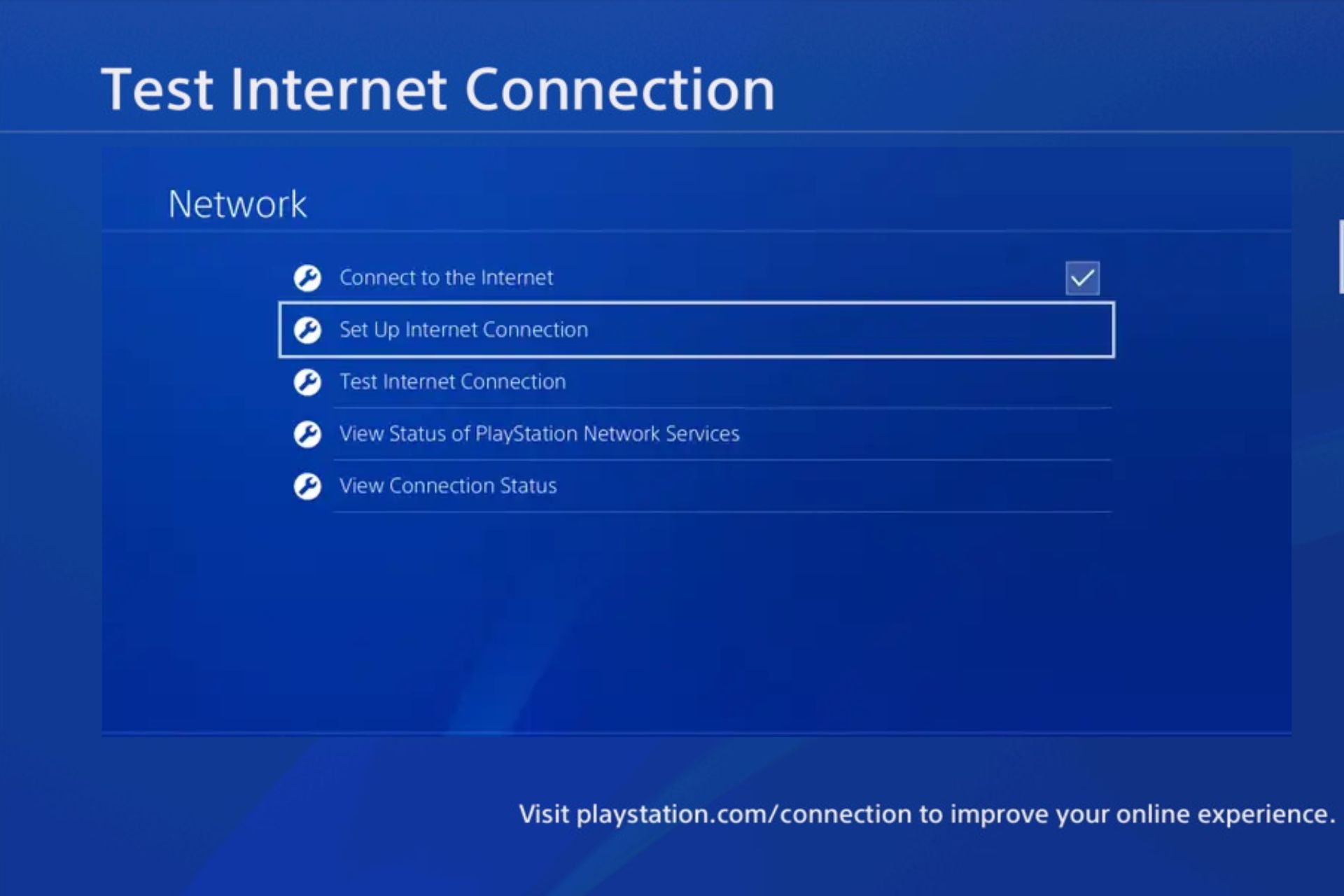
User forum
2 messages