An Error Has Occurred on PS4 [Network Sign In Fix]
Verify your account to make sure that everything is in order
5 min. read
Updated on
Read our disclosure page to find out how can you help Windows Report sustain the editorial team. Read more
Key notes
- Keep your account information up to date to prevent this error.
- Updating the firmware can help with this problem.
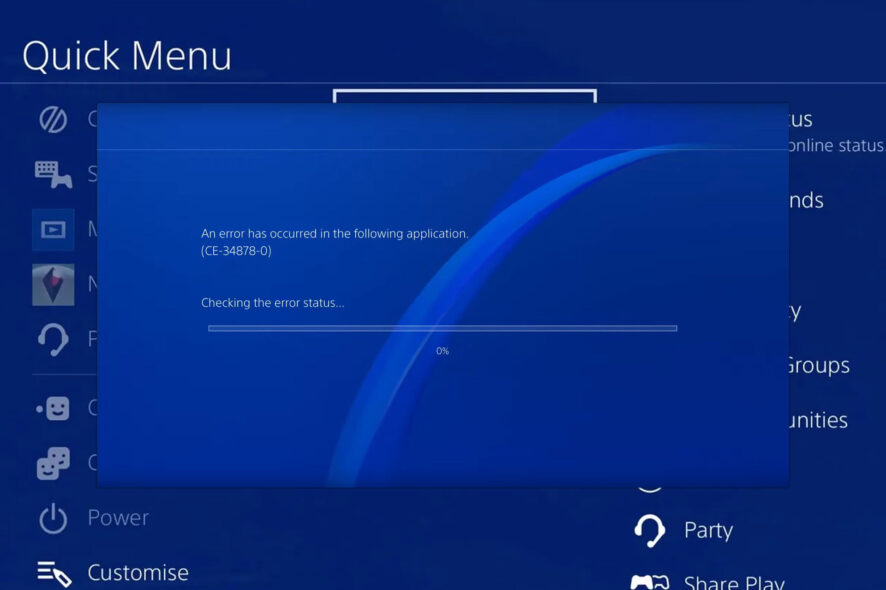
The error has occurred PS4 sign-in message shows up when you sign in to your PSN account and it will prevent you from making online purchases and more.
Fixing this issue is pretty simple, and today we’re going to show you the best ways to do that, so let’s get started.
Why does An error has occurred on sign in on PS4 appear?
This issue appears if your account isn’t verified or if your account information isn’t up to date.
What can I do when the PS4 says an error has occurred?
1. Verify your PSN account
- Sign up for a PSN account.
- Access your email inbox (Gmail may put this email in the Promotions or Updates folder).
- Open the Account registration confirmation.
- Now click on Verify now button in the email.

- You account should now be verified.
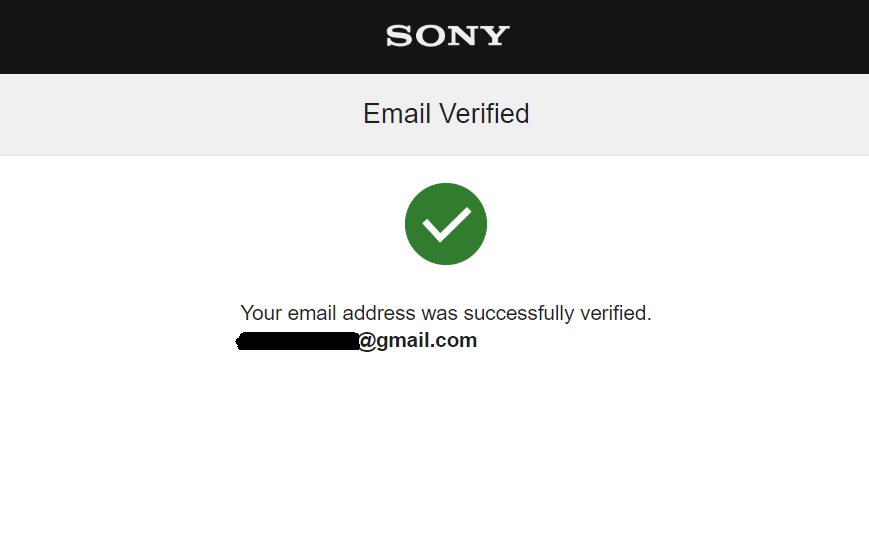
2. Update your information on the PSN
Use the website
- Go to your Account.
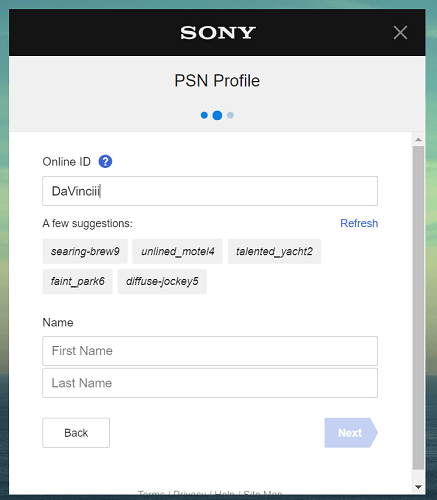
- Click on PSN Profile or Basic Account Information.
- Modify all the incorrect information here and add the missing ones.
- Save the changes you’ve made on this page.
Use your PS4
- Visit the PlayStation Network and login to your account. You can also update your profile directly from the PS4.
- For PS4, navigate to Account Management.
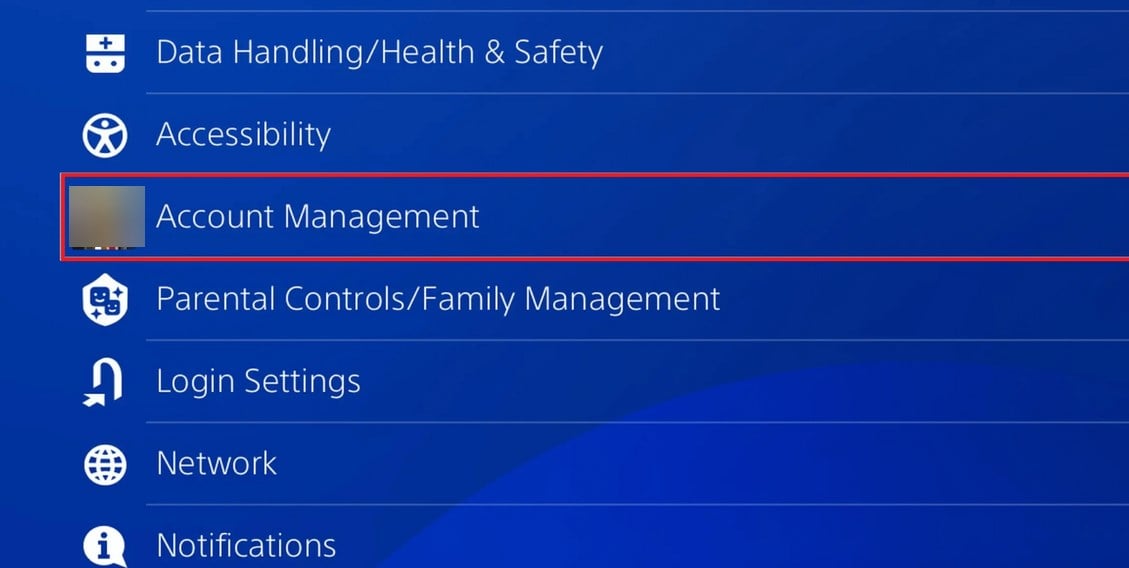
- Click Account Information.
3. Update your console firmware
- Power on your PS4 console.
- Connect your PS4 to a stable and fast internet connection.
- Press the PlayStation button on your controller.
- Click on Settings and select System Software Update.
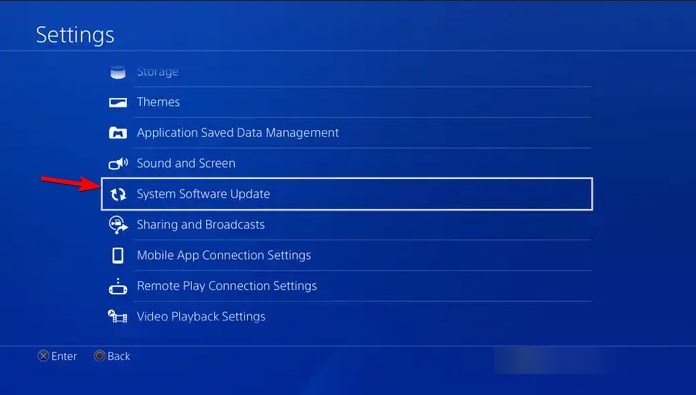
- Select the Update Using Internet option and follow the on-screen guide to update the console.
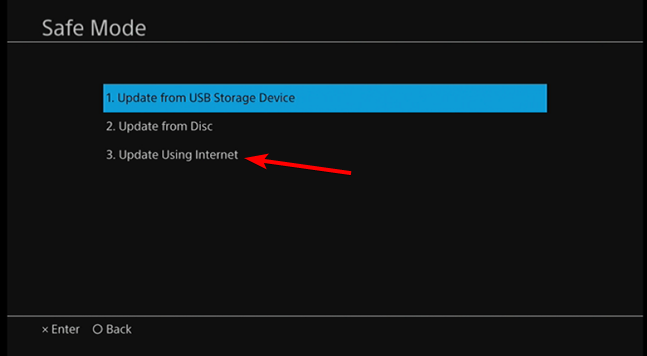
4. Register as a new user with a different email address
Using the PS4
- Power on the PS4 console and go to the New User option.
- Click on Create a User on your game screen.
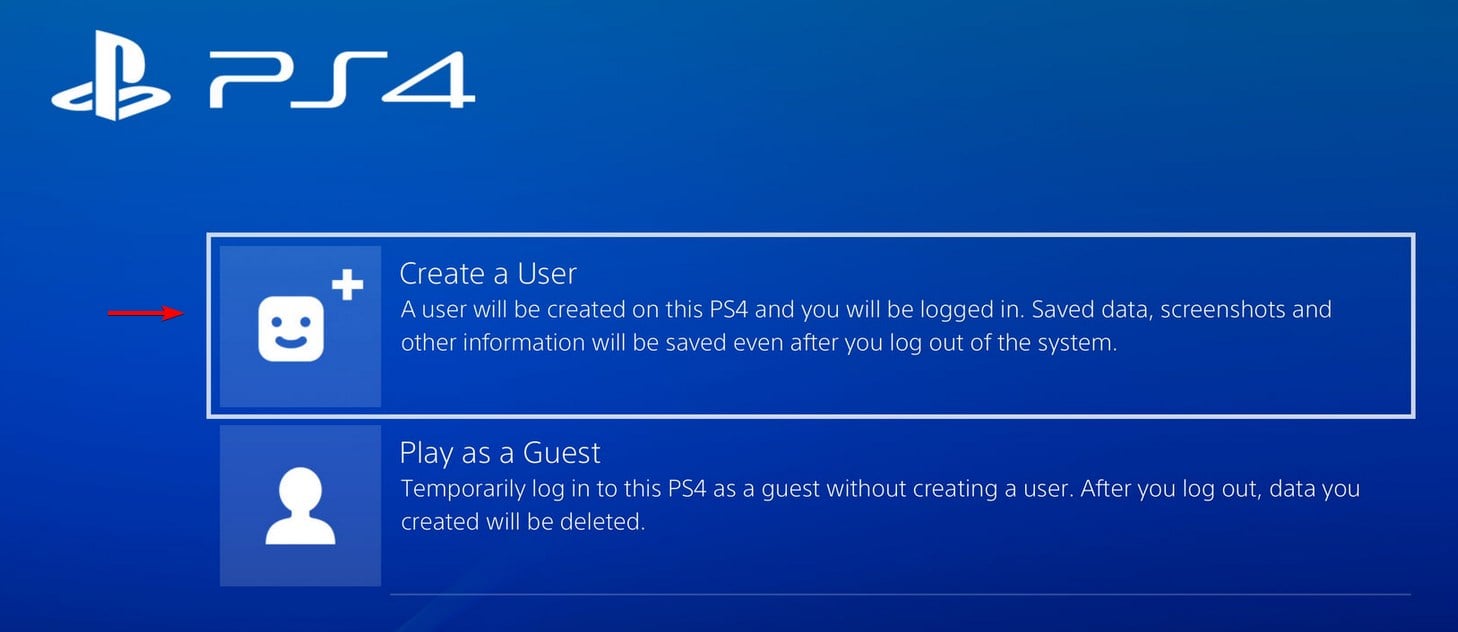
- Click on Next and select the New to PlayStation Network? Create an Account option.
- Hit the Sign Up Now button to proceed and follow the usual registration steps.
Note: The user you will create in step 2 only resides on the console and not PSN.
Using the website
- Go to Sony Sign up page.
- Now select Create new account.
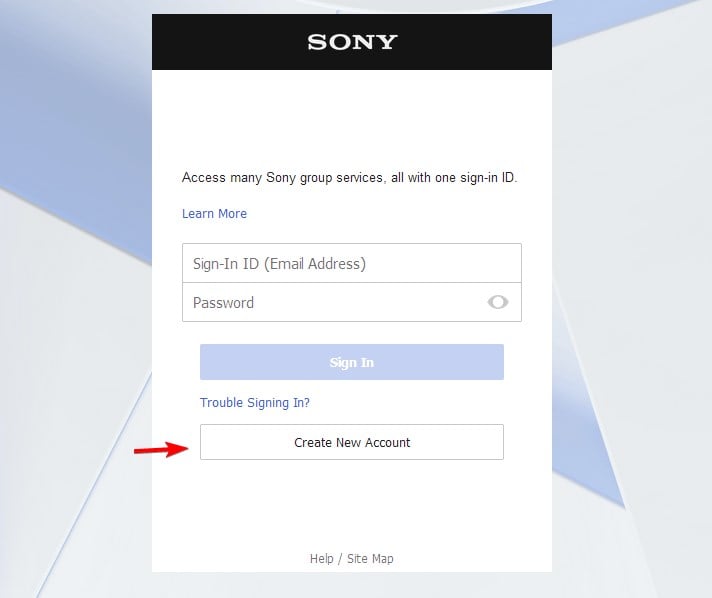
- Click Create.
- Enter your regional information.
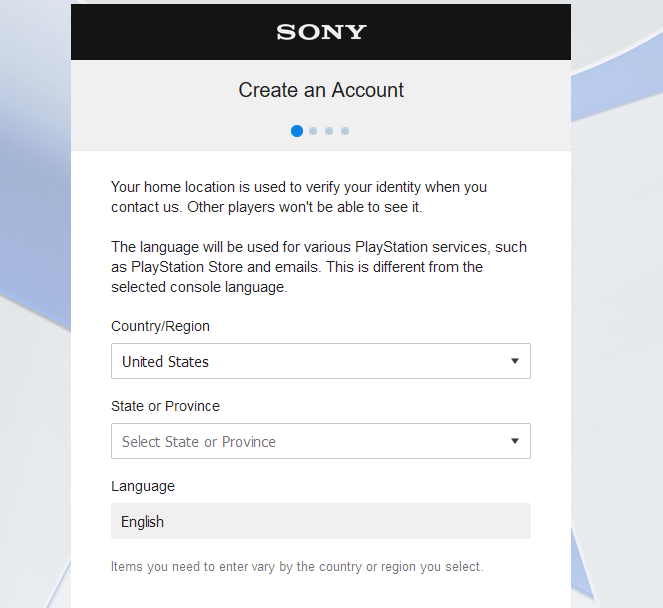
- Next, enter your personal information.
- Verify your account and select the new account ID.
5. Login with another PS4 console
- Try logging in on a different PS4 device.
- If everything works, log out.
- Try logging back in on your console.
Users who got the an error has occurred PS4 sign in error have fixed it by simply logging in to their account on a different PS4 console.
6. Change the Privacy Settings to No One
- Turn on your PS4 console.
- On the Home menu, go to Settings.
- Navigate to PlayStation Network.
- Click on Account Management and select Privacy Settings.
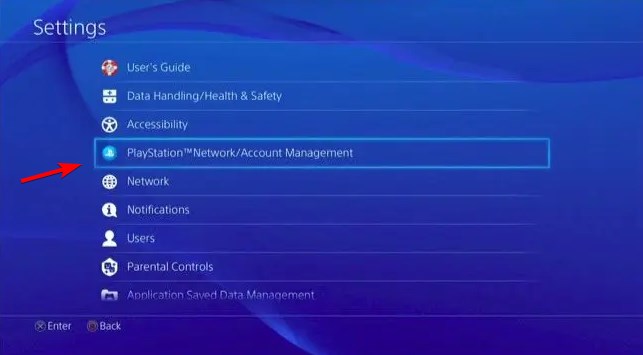
- On the Privacy Settings page, modify every setting to No One.
- First, click on Gaming | Media.
- Click on Edit next to the item and change the dropdown menu option to No One.
- At this point, you have to repeat the steps on all the options under Friends | Connections and Personal Info | Messaging.
Note: You can also access the Privacy settings from the website via this link.
What do you do when your PS4 keeps logging out?
You should stay logged on to your console. However, if you’re getting logged out of PS4 because an error has occurred, follow the next steps to resolve it.
- Sign out the account with the issue from the PS4 system.
- Turn off your PS4 console.
- Visit the PlayStation website on your internet browser.
- For desktop: Sign out and sign back in, if you are already logged in. Then, sign out again.
- For smartphones:
- iOS: Tap and hold the refresh button and select Request Desktop Site.
- Android: Tap the three dots in the upper right-hand corner and tap on Desktop Site.
- Sign in to your PlayStation account.
- Sign out of the account.
- Power on your PlayStation console.
Can’t connect to PlayStation Network?
Even if you are positive that your Internet connection is up and you entered the correct password, you may still have difficulty with your network.
Here are some of the most common error messages that indicate an underlying issue with your network setup:
- Sign in to PlayStation network error has occurred, error code NW-102311-8
- Sign in to PlayStation network error np, error code 31730-4
- Playstation network sign-in failed
- PlayStation network is currently busy ce-33743-0
- Failed to connect to the server, error code WS-37469-9
- PlayStation error ce-33729-4
When registering your PS4 account, if you are under 18 years old, it’s not a good idea to increase your age because you won’t be able to add billing information. Get an adult to help you out.
With these methods, you will easily remove the PlayStation network sign-in failed error and sign in to your account. The solutions on this page will also fix the problem of PS4 logging you out.
If the issue persists, check our can’t sign in into PlayStation Network guide for more solutions. We also covered a Serious error has occurred on PS4 in another guide, so you might want to read it as well.
Let us know if this guide helped you solve the problem. If you have your solutions and suggestions, please let us know in the comments below. Might be useful for somebody else in the community.

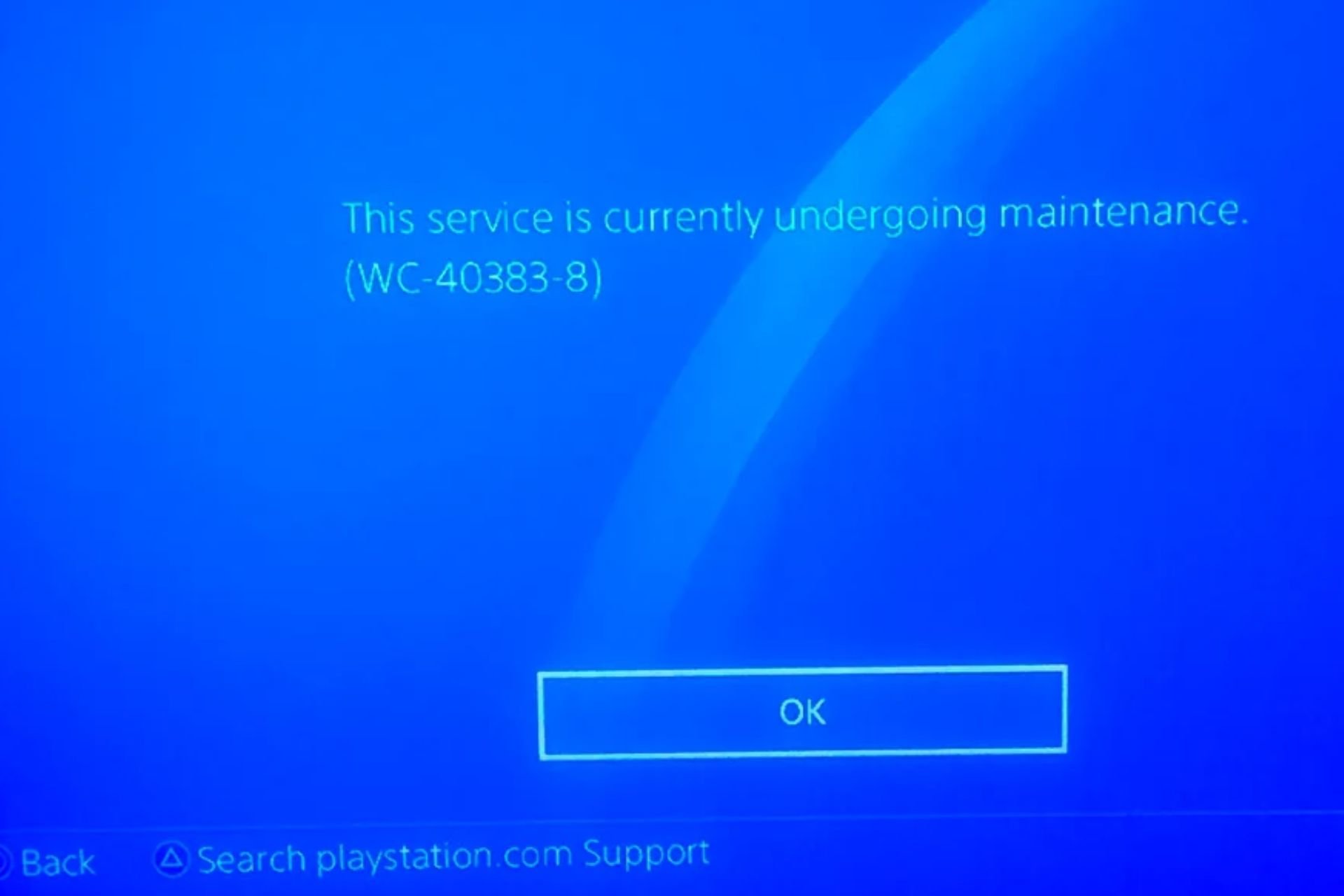
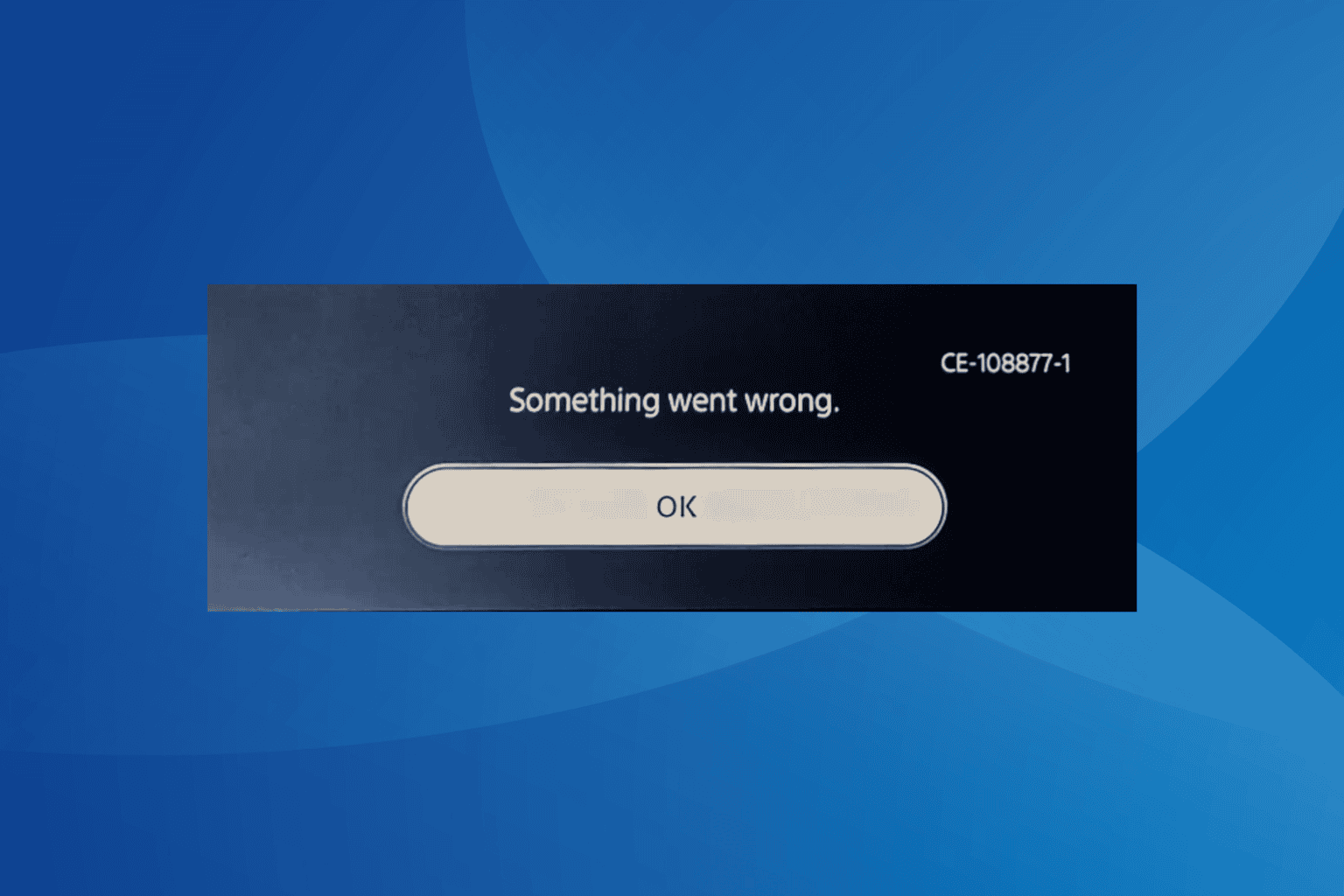
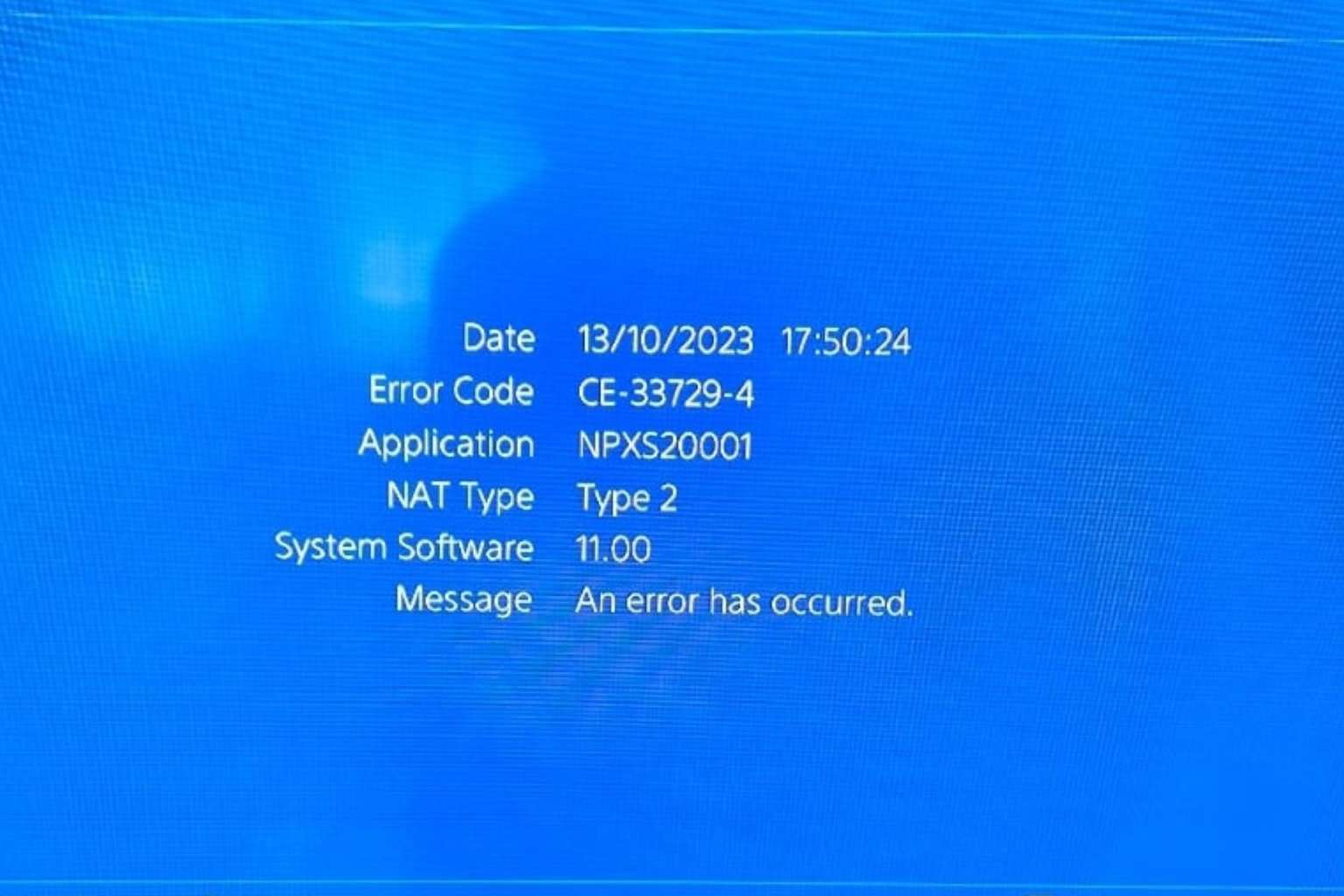
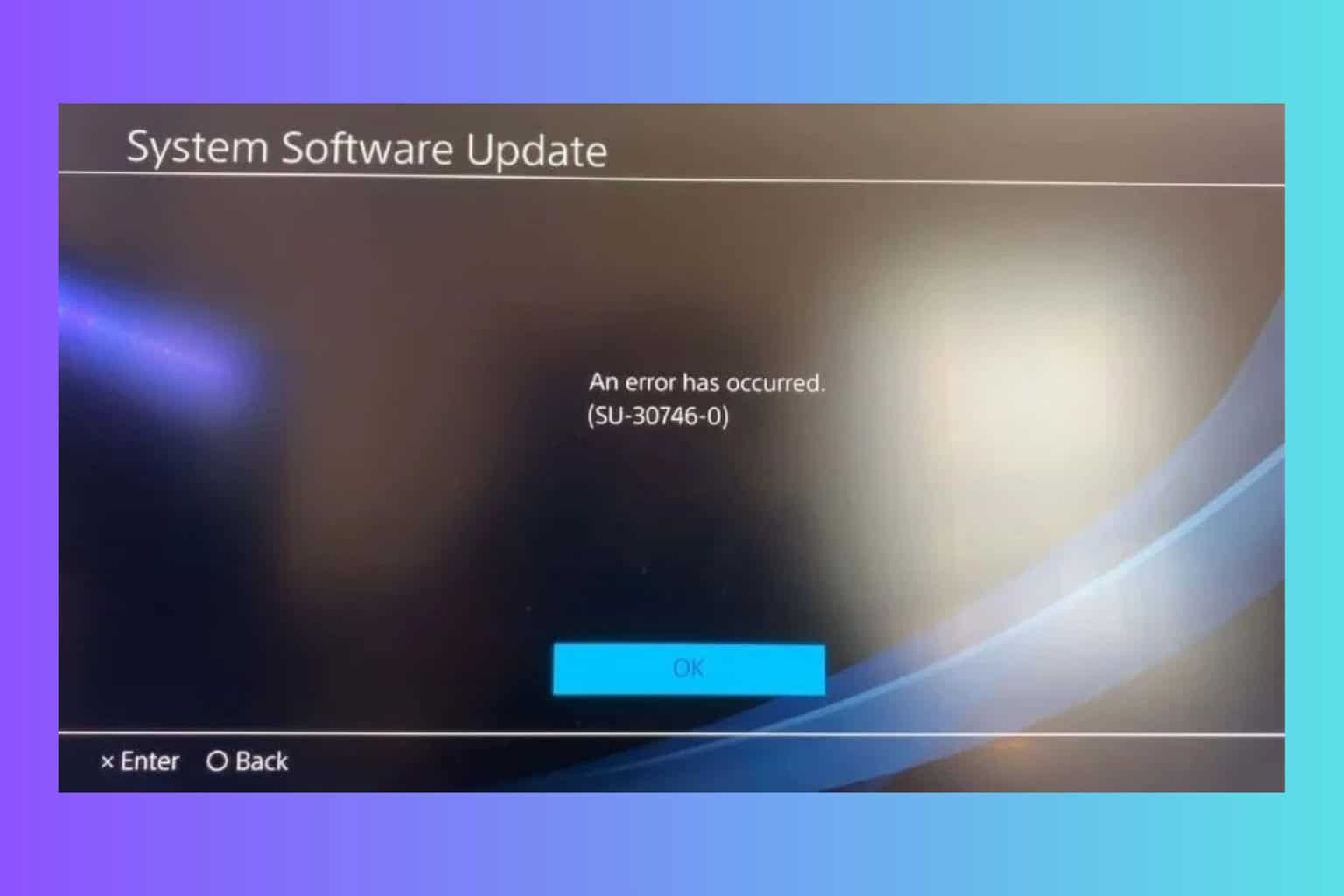
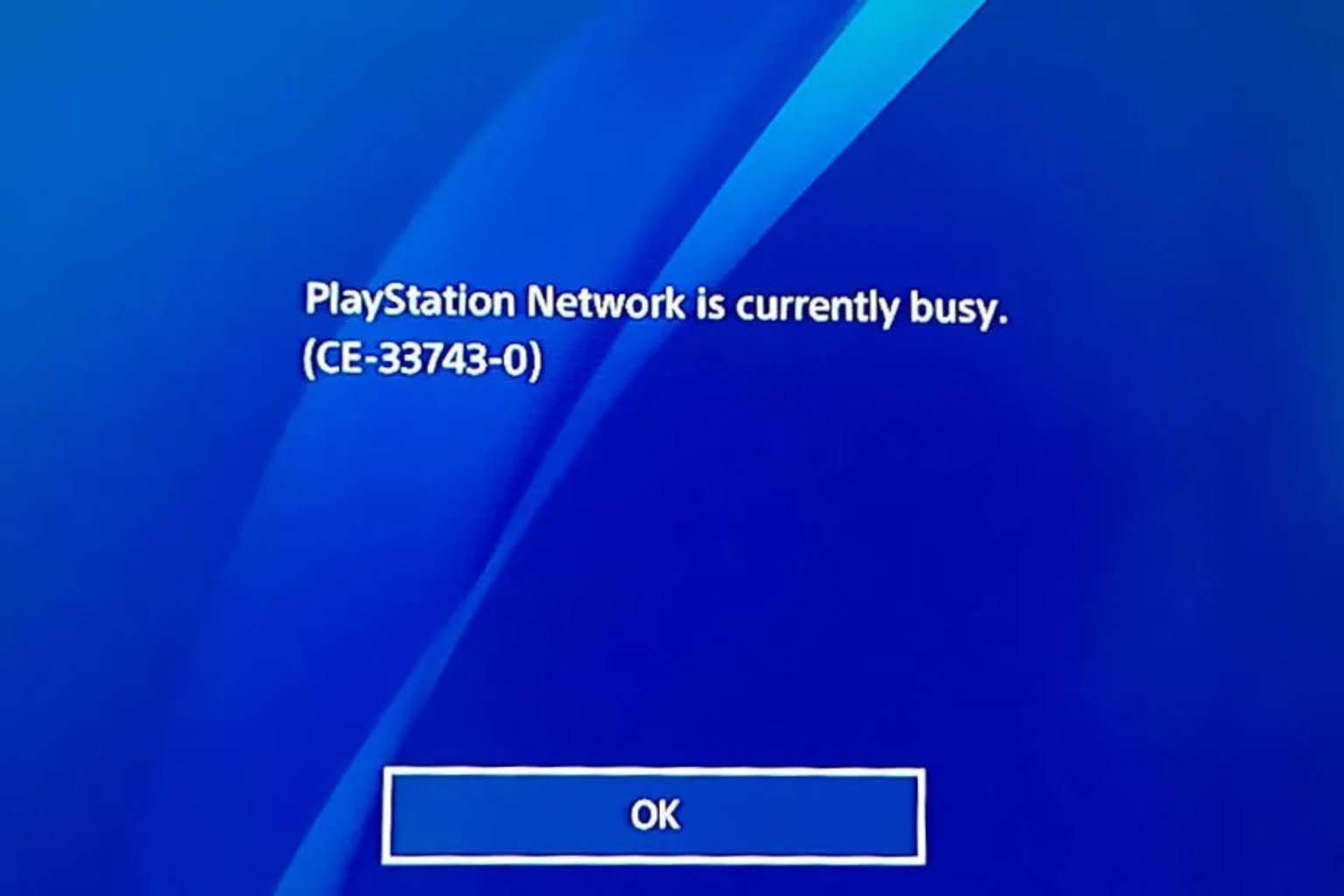
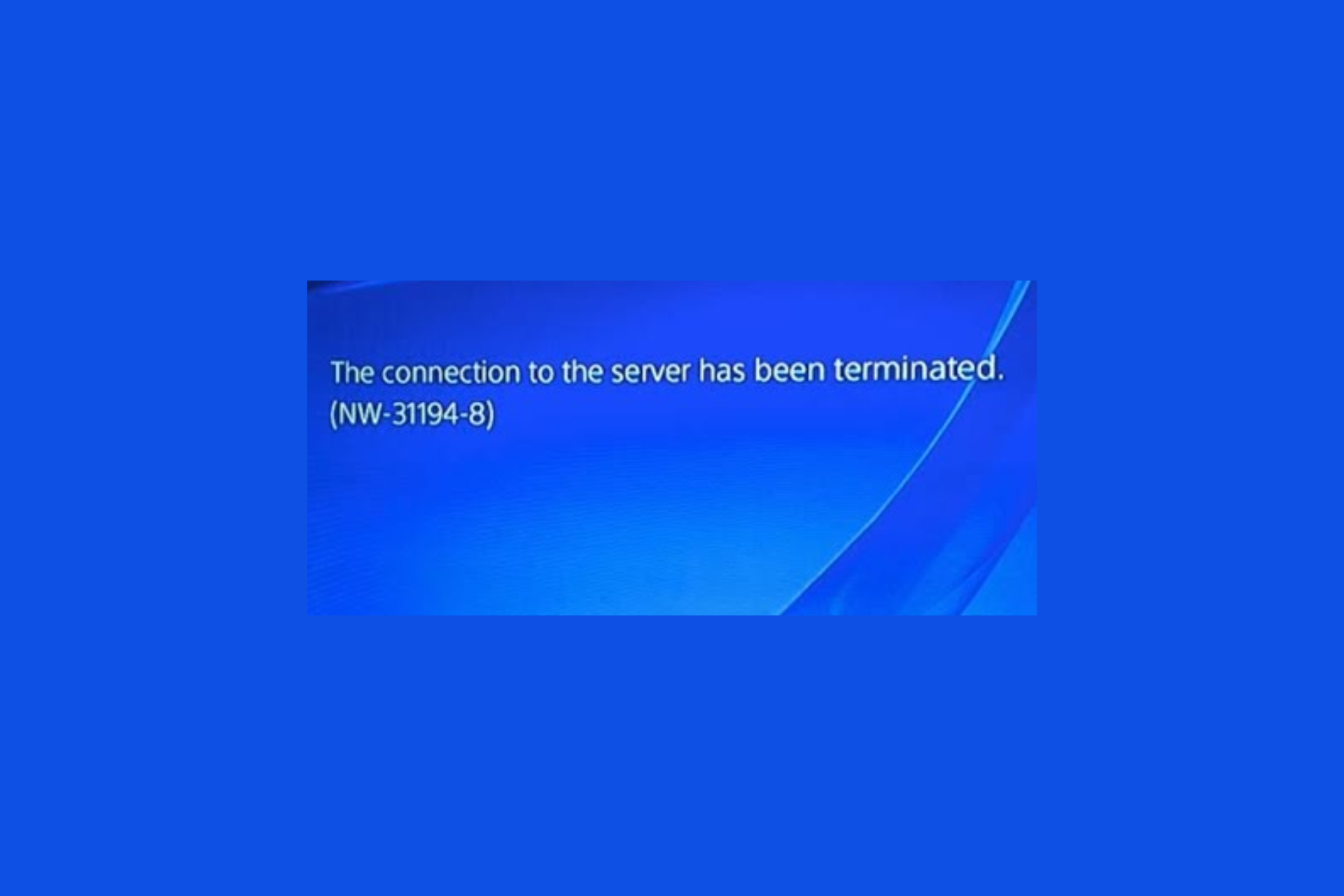
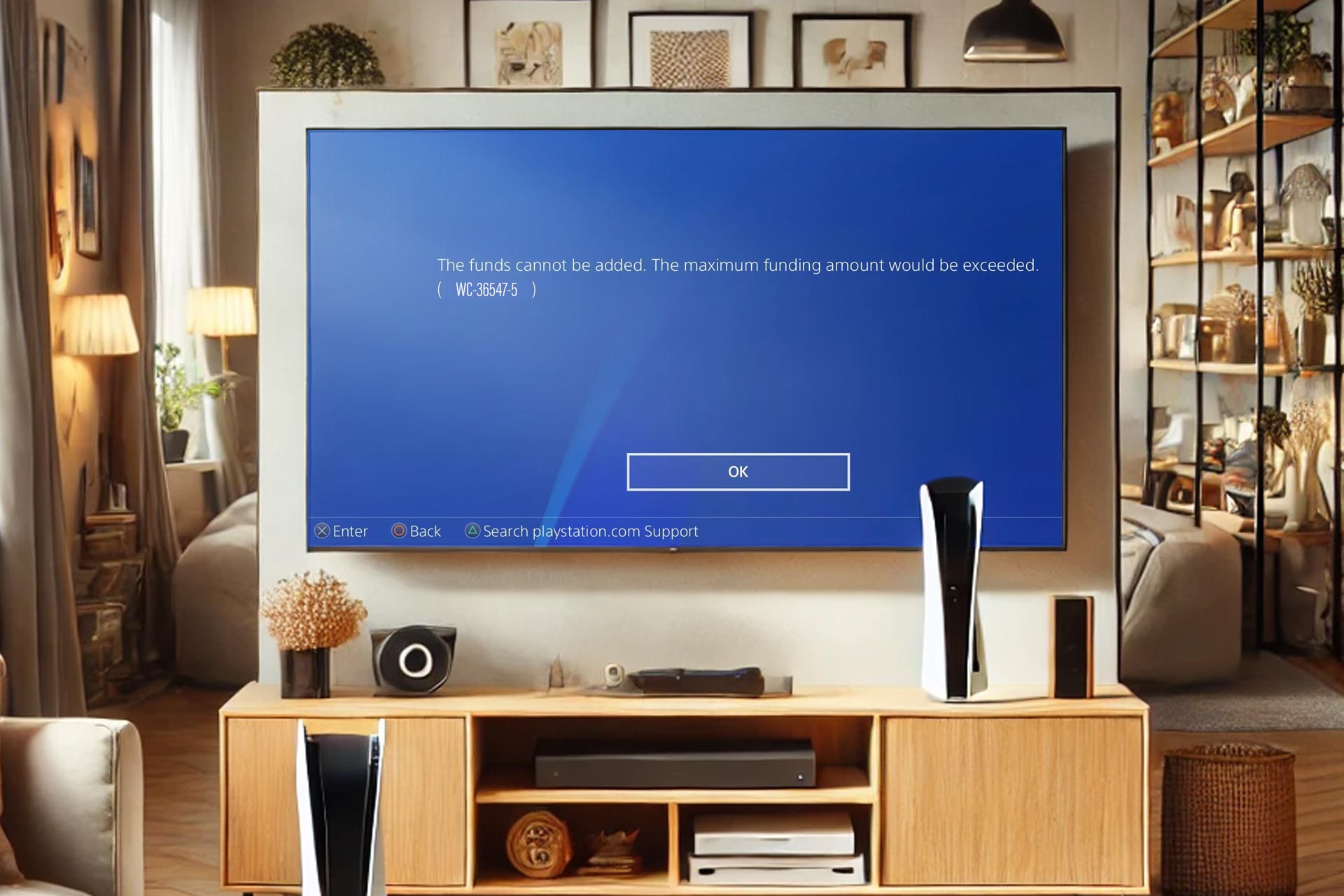

User forum
0 messages