What is PUABundler: Win32/MediaGet & How to Get Rid of It?
Use advanced anti-malware tools to counter-attack this PUA
5 min. read
Updated on
Read our disclosure page to find out how can you help Windows Report sustain the editorial team. Read more
Key notes
- PUABundler: Win32/MediaGet is a dangerous application that hijacks computers and changes your settings and files.
- Your computer will slow down significantly, and if not removed early, it may become inoperable.
- You can remove this PUA using Windows Defender or use advanced security tools that are more comprehensive.

Just like its name, you can already tell that PUABundler: Win32/MediaGet is a virus. It is classified as a Potentially Unwanted Application (PUA) and as such, you need to remove it from your PC as soon as possible.
We’ve already talked about how to get rid of Potentially Unwanted Apps in Windows 11, but if this malicious program has found its way to your PC, we share the top methods to remove it below.
Is PuaBundler: Win32/MediaGet a virus?
PUABundler: Win32/MediaGet is a very harmful adware that secretly sneaks into your computer without your permission and changes the default settings of your browsers.
This type of program is specifically designed to deliver advertisements, collect data about your browsing habits and send this information to third-party companies for their own purposes.
The PUABundler virus is distributed through websites that host free software downloads. The developers of this virus know that people want free programs and use this to their advantage.
To your disadvantage, PuaBundler: Win32/MediaGet also comes in other variations, so if you don’t see it by the name identified here, it could pick one of the following:
- agario-powerups.zip
- agario-powerups-bot-hilesi_id1130881ids1s.exe
- MediaGet.exe
- index2[1].exe
- MediaGet2.exe
- half_open_limit_fix_4.2.exe
- MediaGet (1).exe
- uTorrent.exe
- mediaget-2-01-2525-es-en-br-fr-de-it-win.exe
Once it has positioned itself in your system, you can expect one or more of the following behaviors:
- Program installations – You may start noticing startup programs installed that you did not authorize.
- Driver installations – You may also spot a few driver installations for software you did not install.
- Unnecessary processes – Your CPU consumption may shoot up as it injects unfamiliar processes into your system.
- Installs browser extensions – You’ll probably find an increase in the number of ads and some peculiar changes in how your browser responds.
These are just some possible changes you can expect from this PUA. Now, onto the moment we’ve all been waiting for. Get rid of PUABundler: Win32/MediaGet.
How do I get rid of Win32 Pua?
1. Scan for viruses
1.1 Browser scan
- Open your Chrome browser and click on the three vertical ellipses at the top right corner.
- Select Settings.
- Next, click on Reset and cleanup, then select Cleanup computer on the right.
- Hit the Find button next to Find harmful software.
- Wait for the scan to finish and remove any recommended software.
Not all browsers have their own virus scanner, so if yours is missing this feature, proceed to perform the system scan.
1.2 System scan
- Click on the Start Menu icon, search Windows Security, and click Open.
- Select Virus & threat protection.
- Next, press Quick scan under Current threats.
- If you don’t find any threats, proceed to perform a full scan by clicking on Scan options just below Quick scan.
- Click on Full scan, then Scan now to perform a deep scan of your PC.
- Wait for the process to finish and restart your system.
Still, even with both scans, it’s possible for the PUABundler: Win32/MediaGet to resist any removal attempts. In such cases, you’ll need the reinforcement of a stronger security tool.
With so many antivirus programs in the market, it can be difficult to select one that meets all your needs. Lucky for you, we’ve selected the top in the industry that all do a phenomenal job.
2. Reset your browser
- Open your browser (in this case, Chrome) and click on the three vertical ellipses at the top right corner.
- Select Settings.
- Next, click on Reset and cleanup, then select Restore settings to their original defaults.
- Confirm Reset settings in the next dialog box.
Resetting will help you return to your default settings and delete all your browser settings. This way, if PUABundler: Win32/MediaGet had made any changes, they can be undone.
3. Uninstall the browser
- Hit the Windows key and click on Settings.
- Click on Apps, then select Apps & features.
- Find your browser (in this case, Google Chrome), click on the three ellipses, and select Uninstall.
- Confirm uninstallation in the next dialog box that pops up.
And once you’re done, don’t just stop at uninstallation. You have to dig deeper and ensure all affected files are eliminated. You can do this by removing any software remnants that may have also been corrupted.
This way, when you reinstall the browser, it will start with a clean slate. Also, when reinstalling the browser, ensure you get it from trusted sites, preferably the Microsoft Store.
If unavailable, ensure it is the official site. After all, downloading programs from third-party sites brought about the PUABundler: Win32/MediaGet in the first place.
In the event that all these fail, you may have to perform a clean install of Windows to remove this PUA completely.
As a precautionary method, we recommend reviewing Microsoft’s tips on how to prevent malware infections from getting into your PC.
Hopefully, you are malware-free and can continue using your PC without issues. For any feedback, contact us in the comment section below.
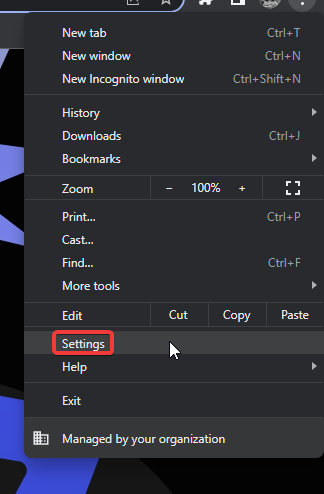
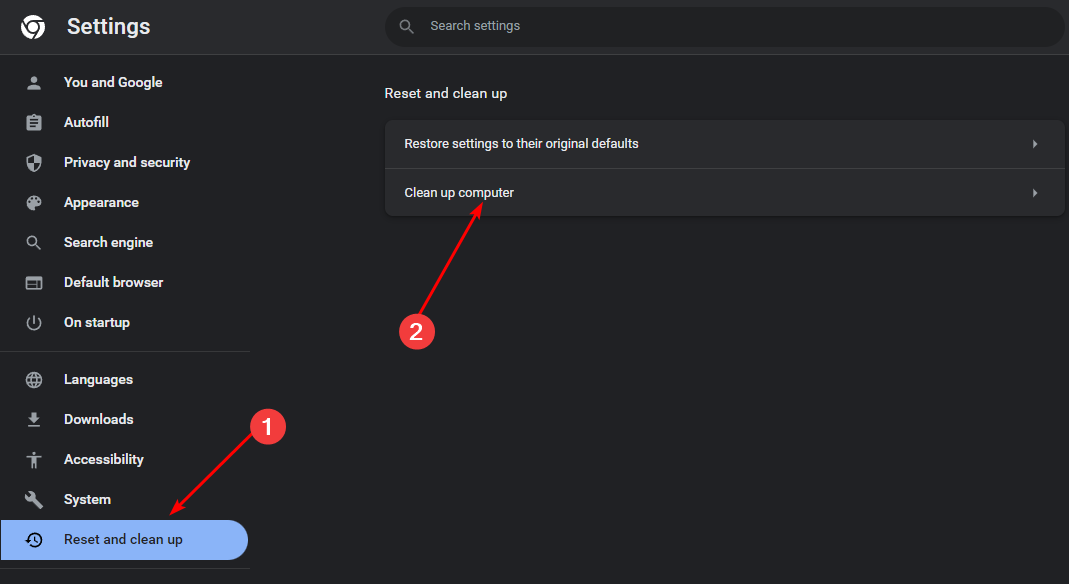
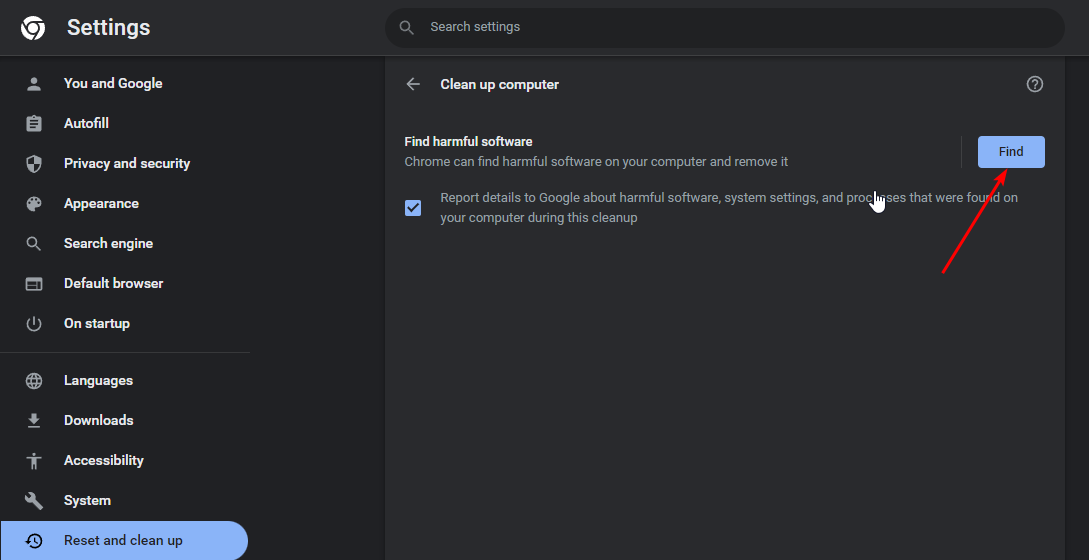

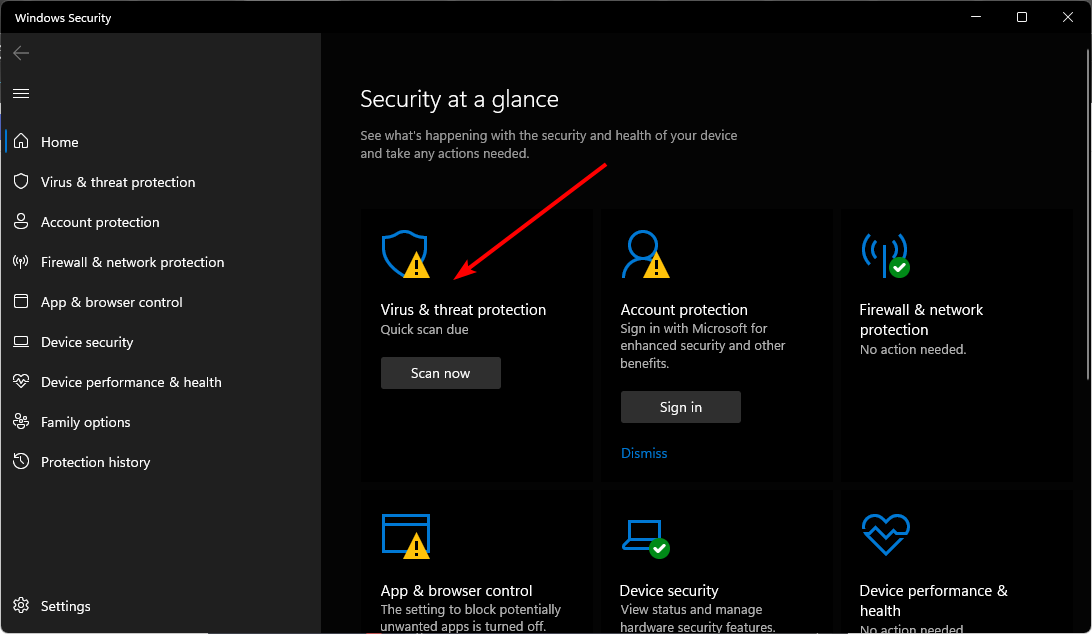

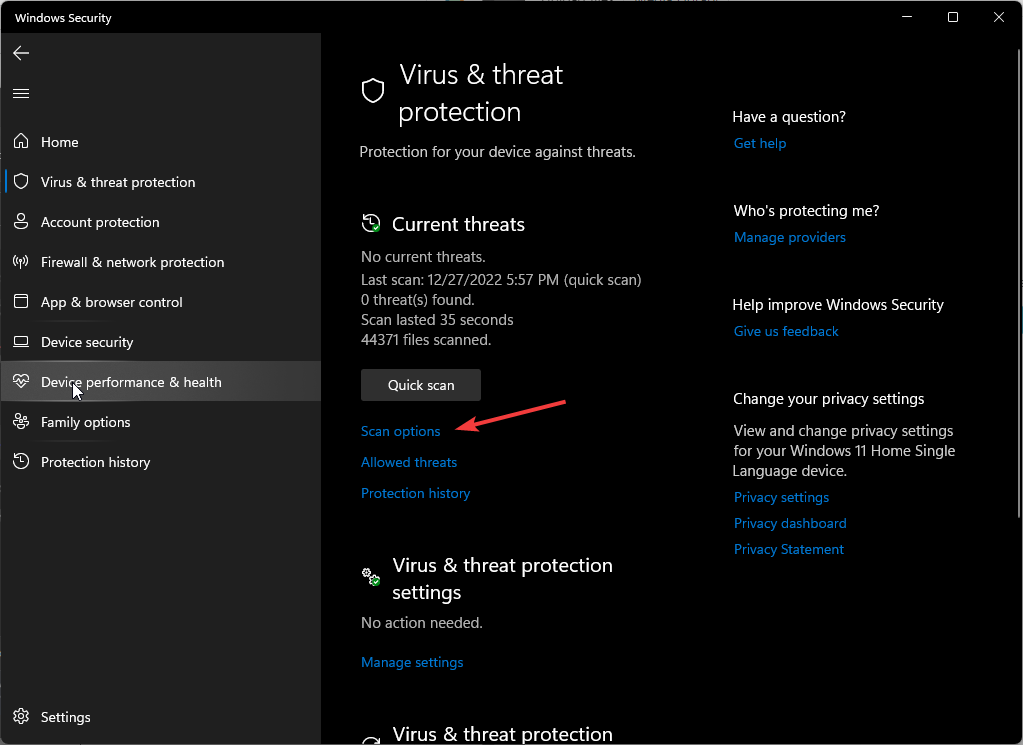
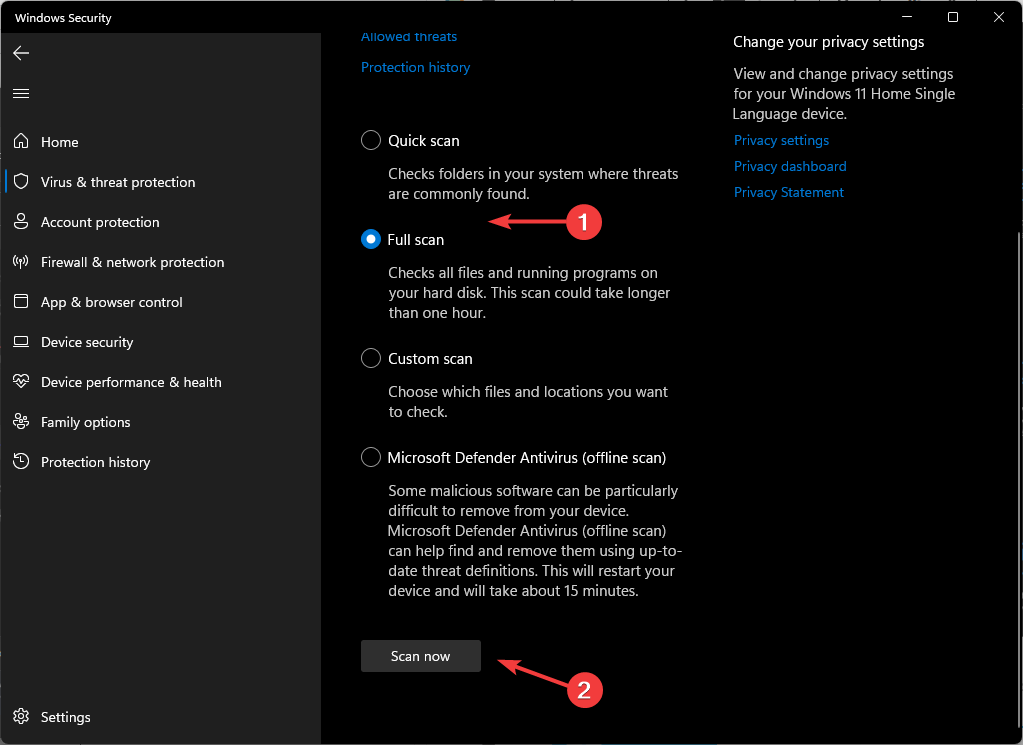
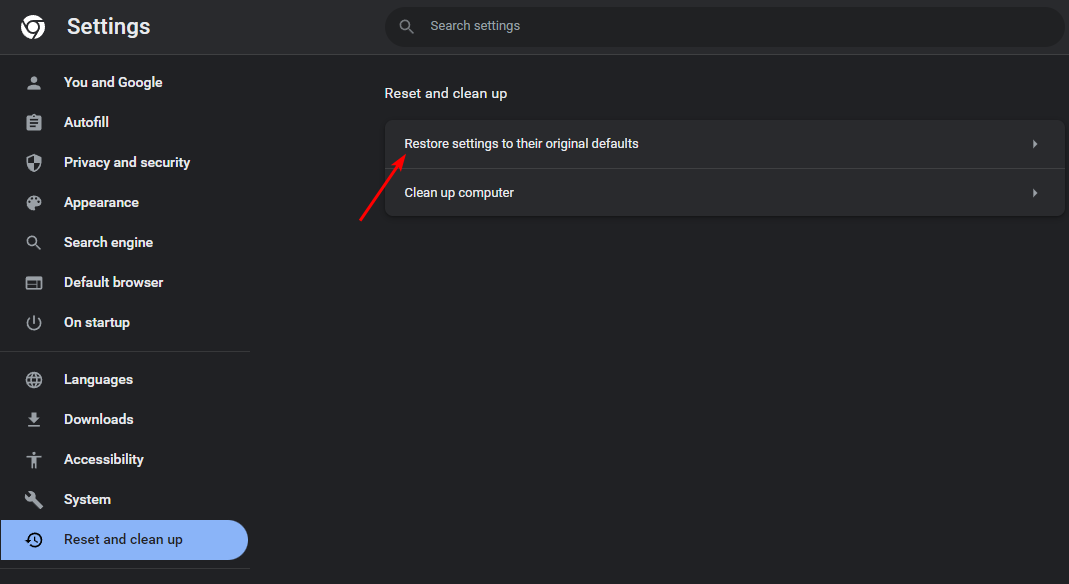
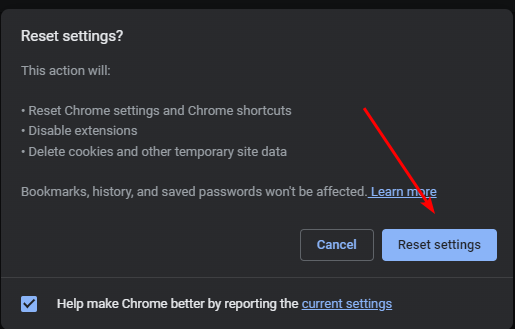

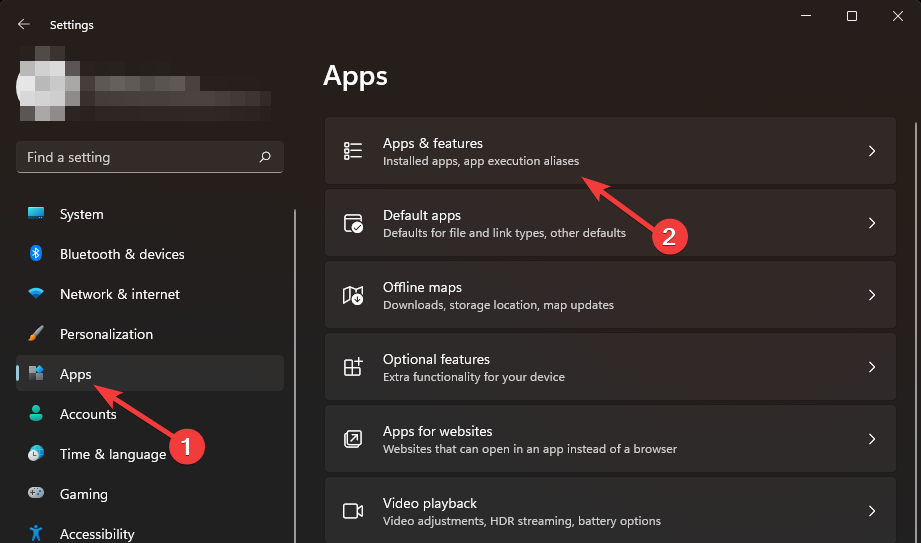
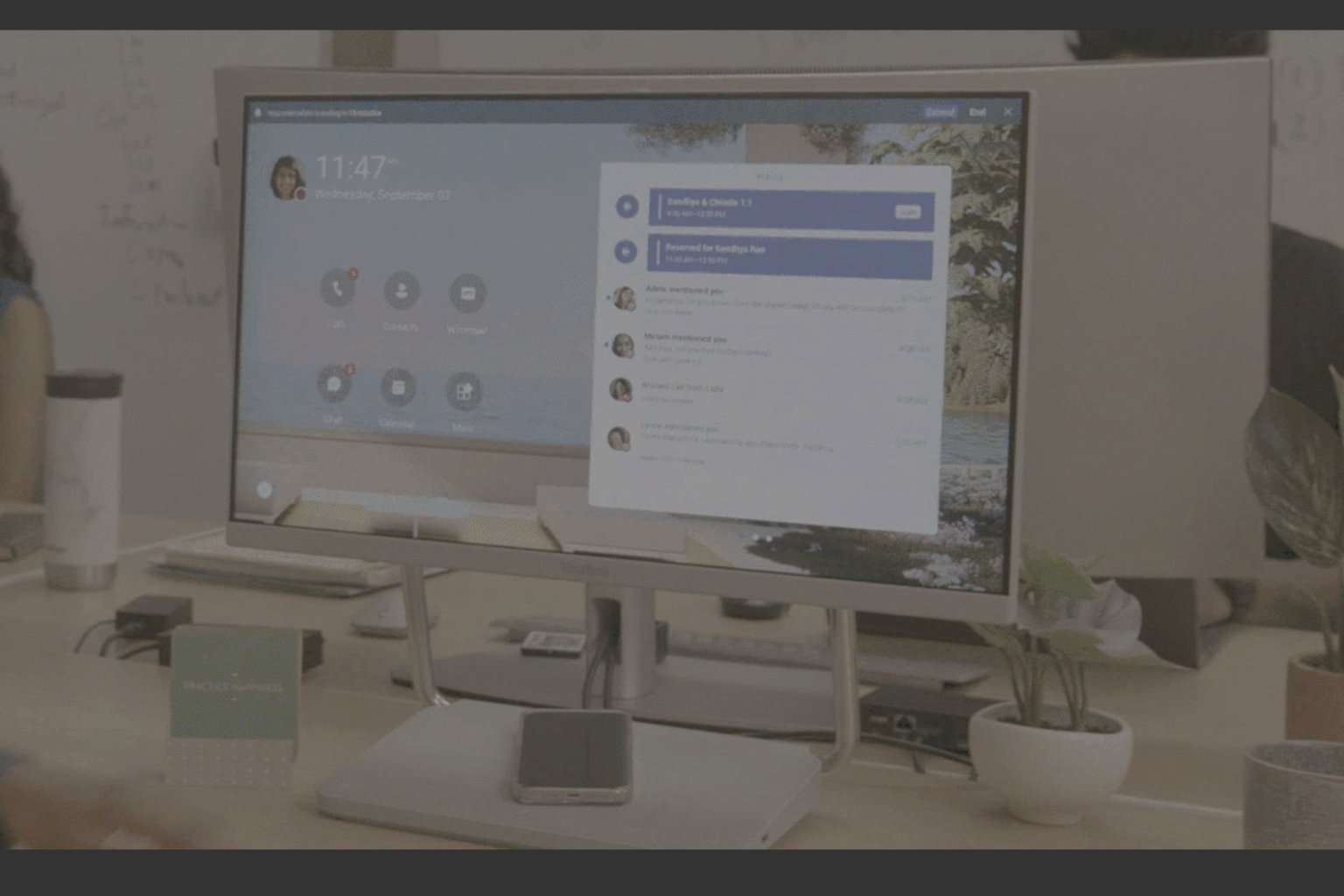

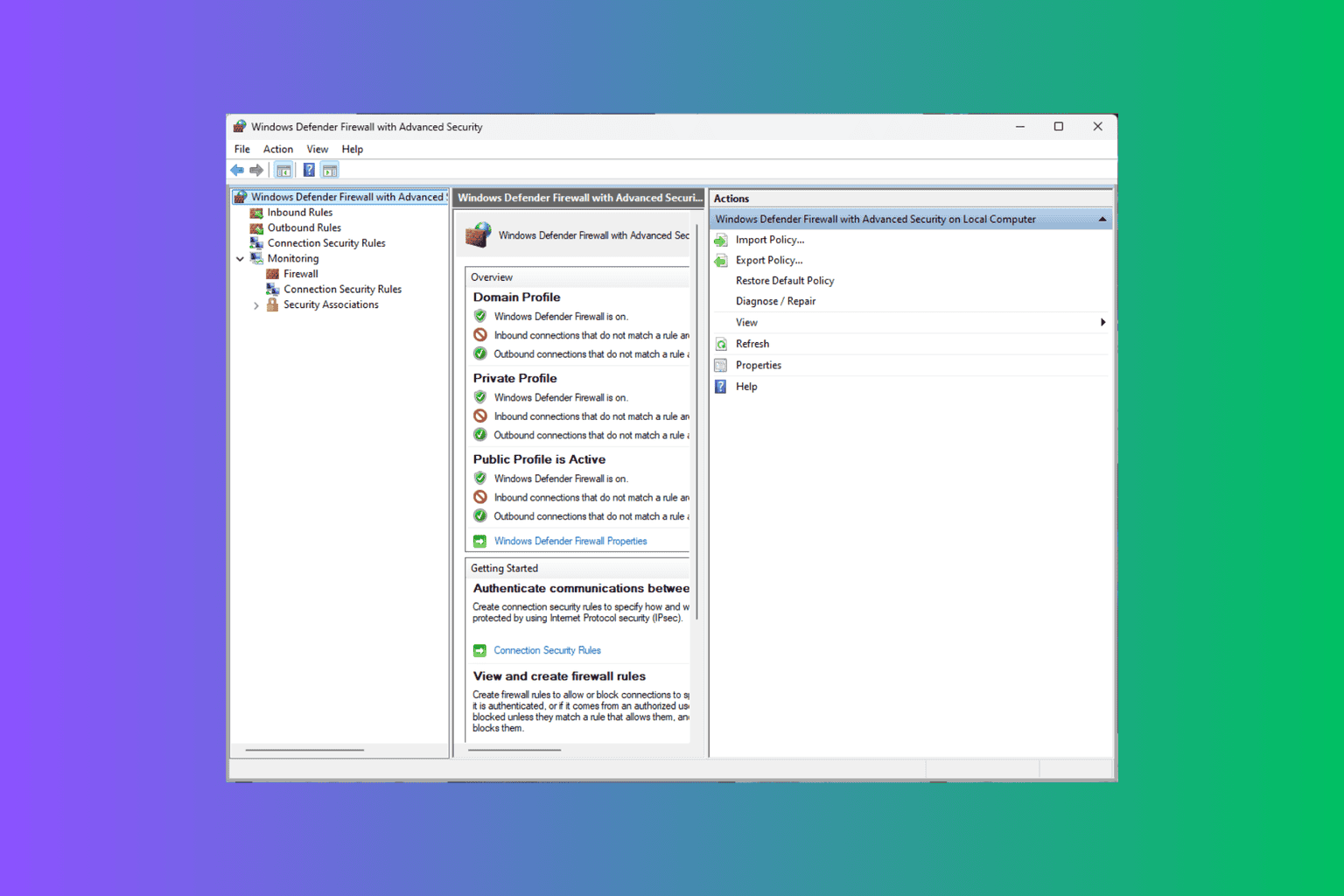
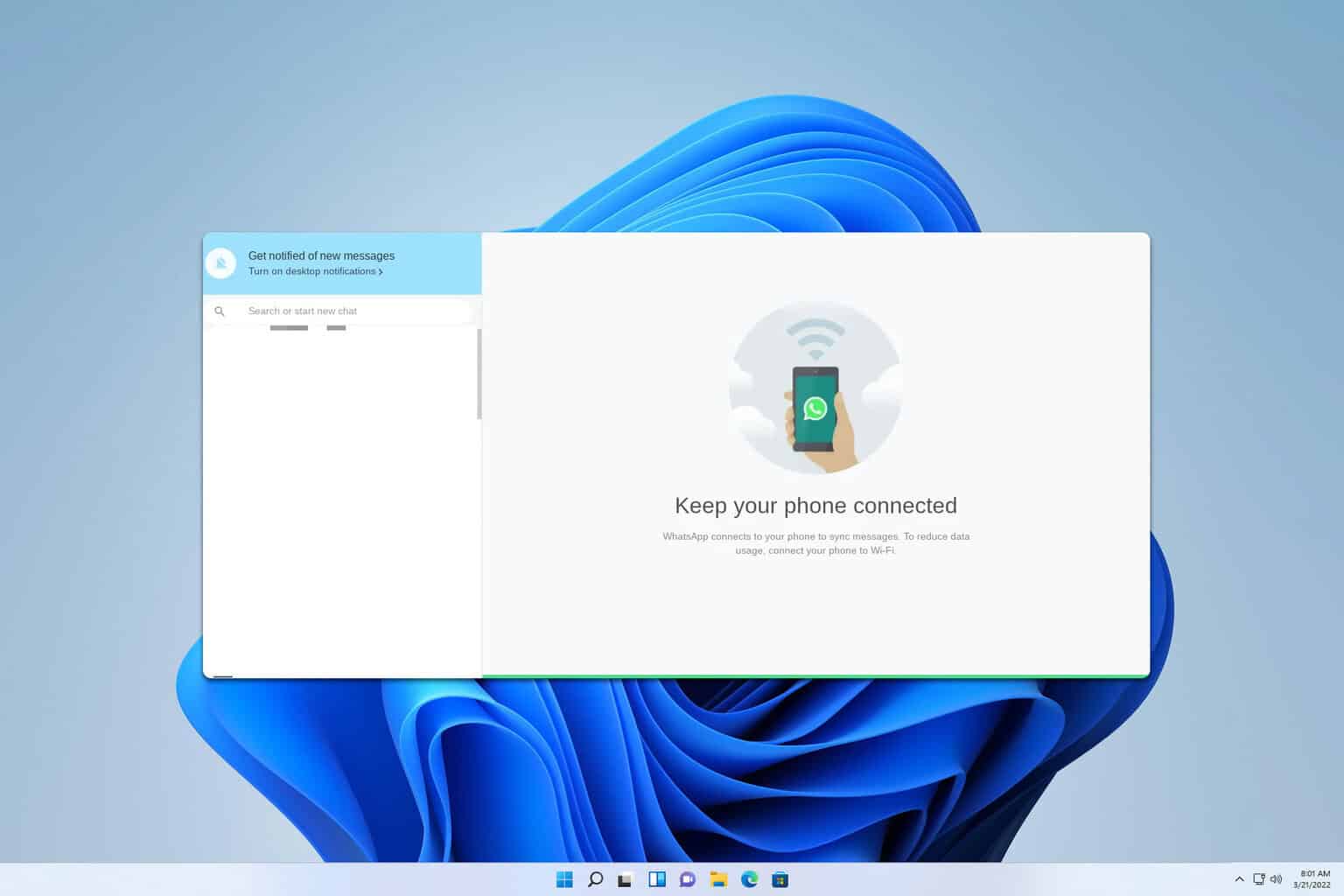
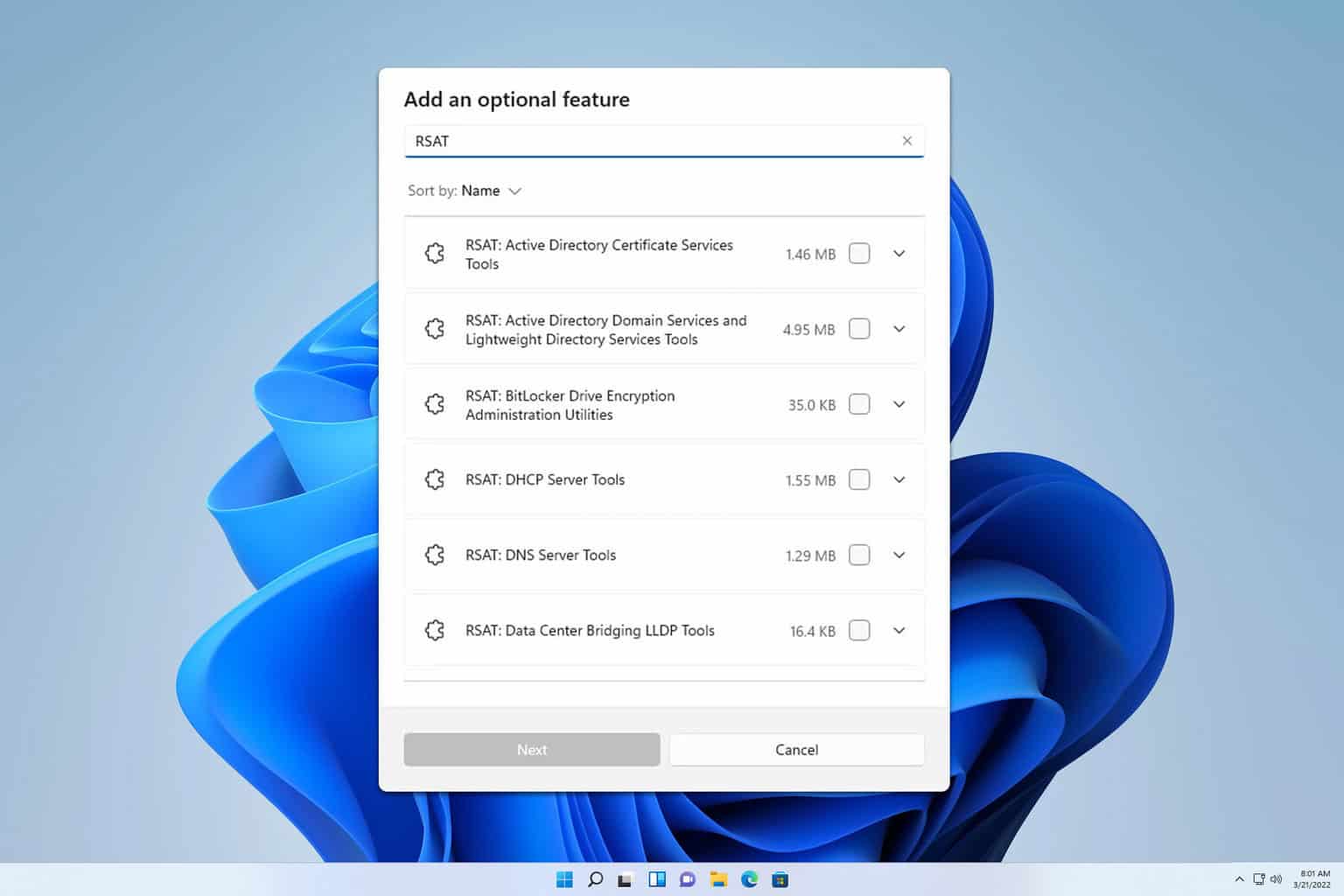
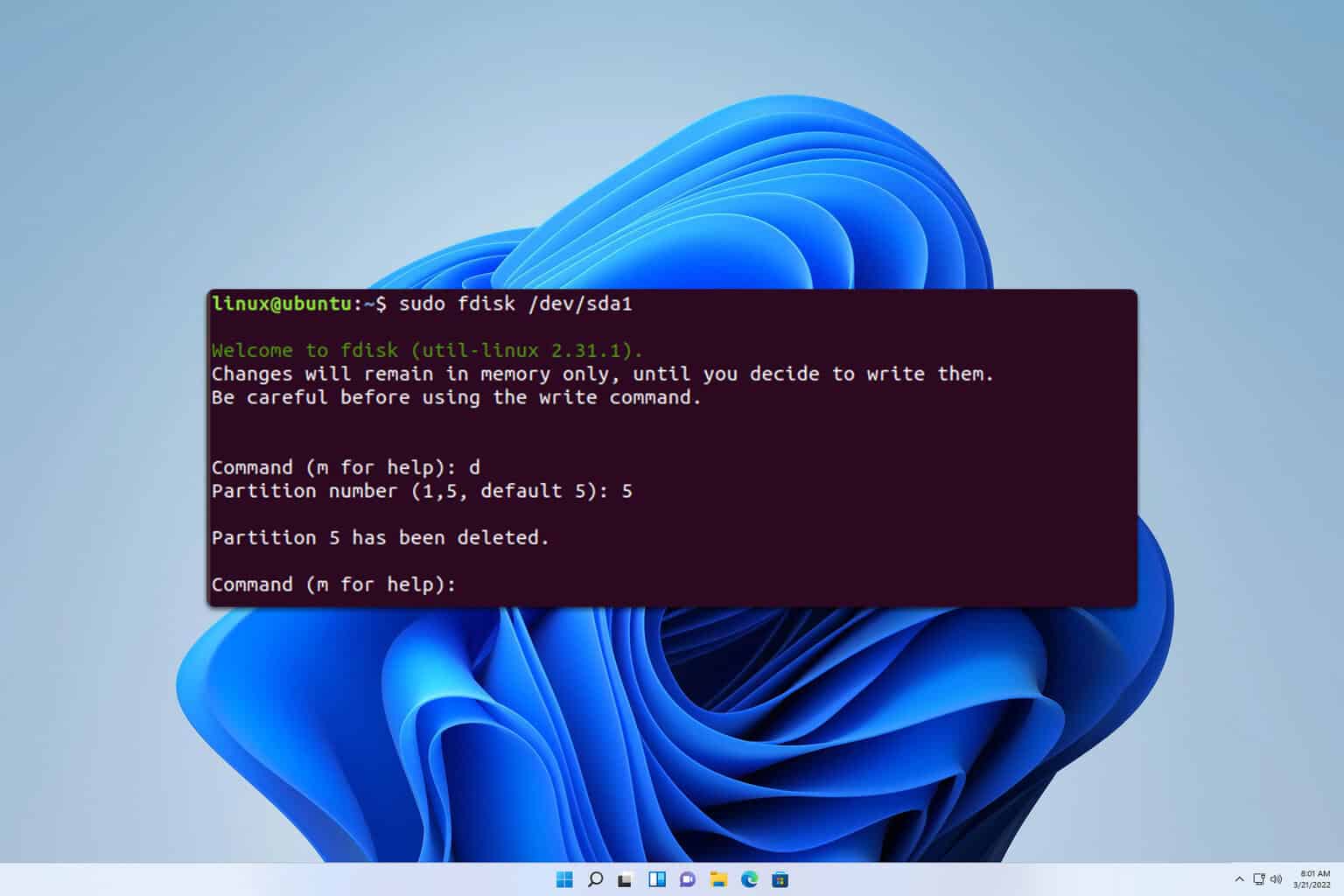
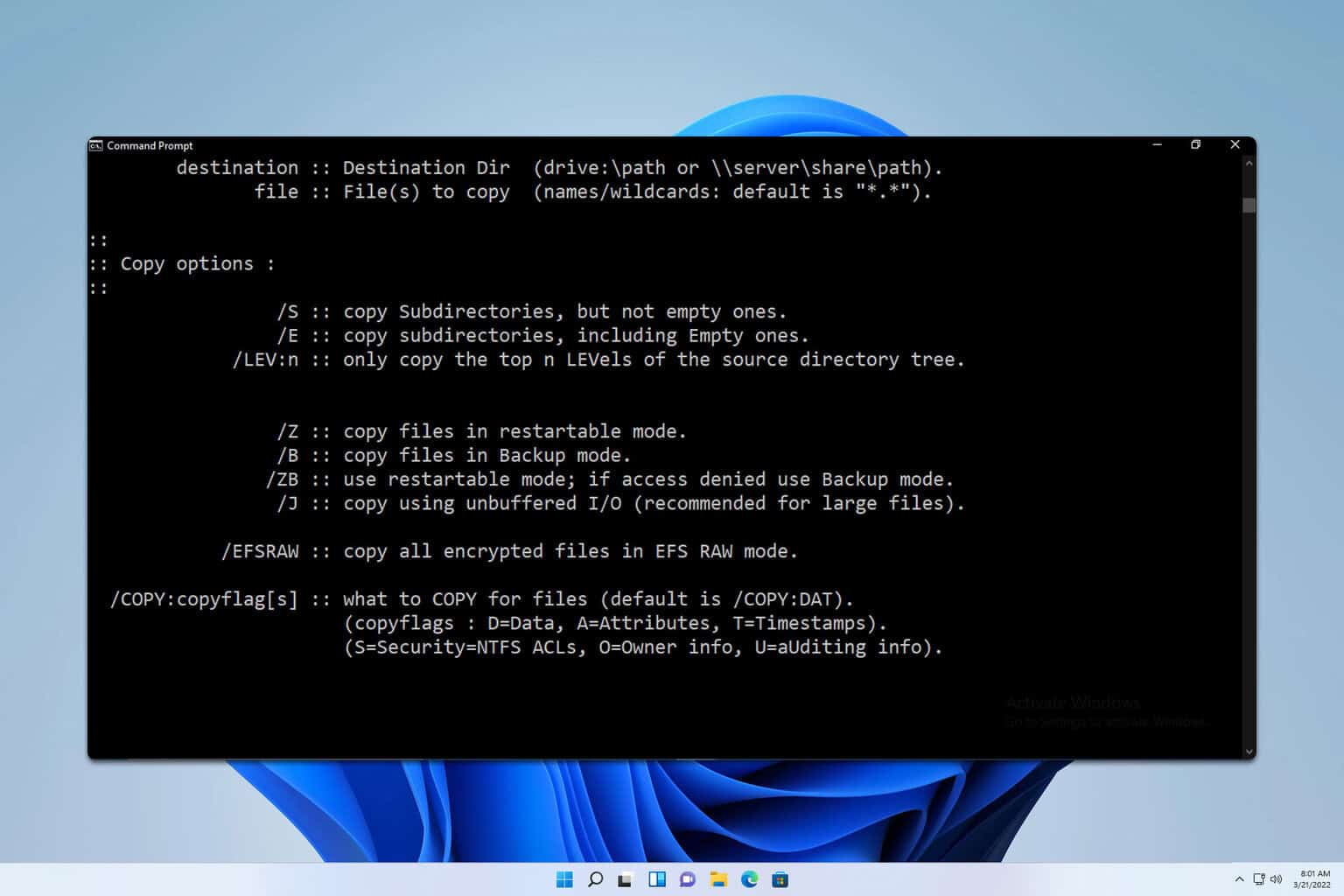
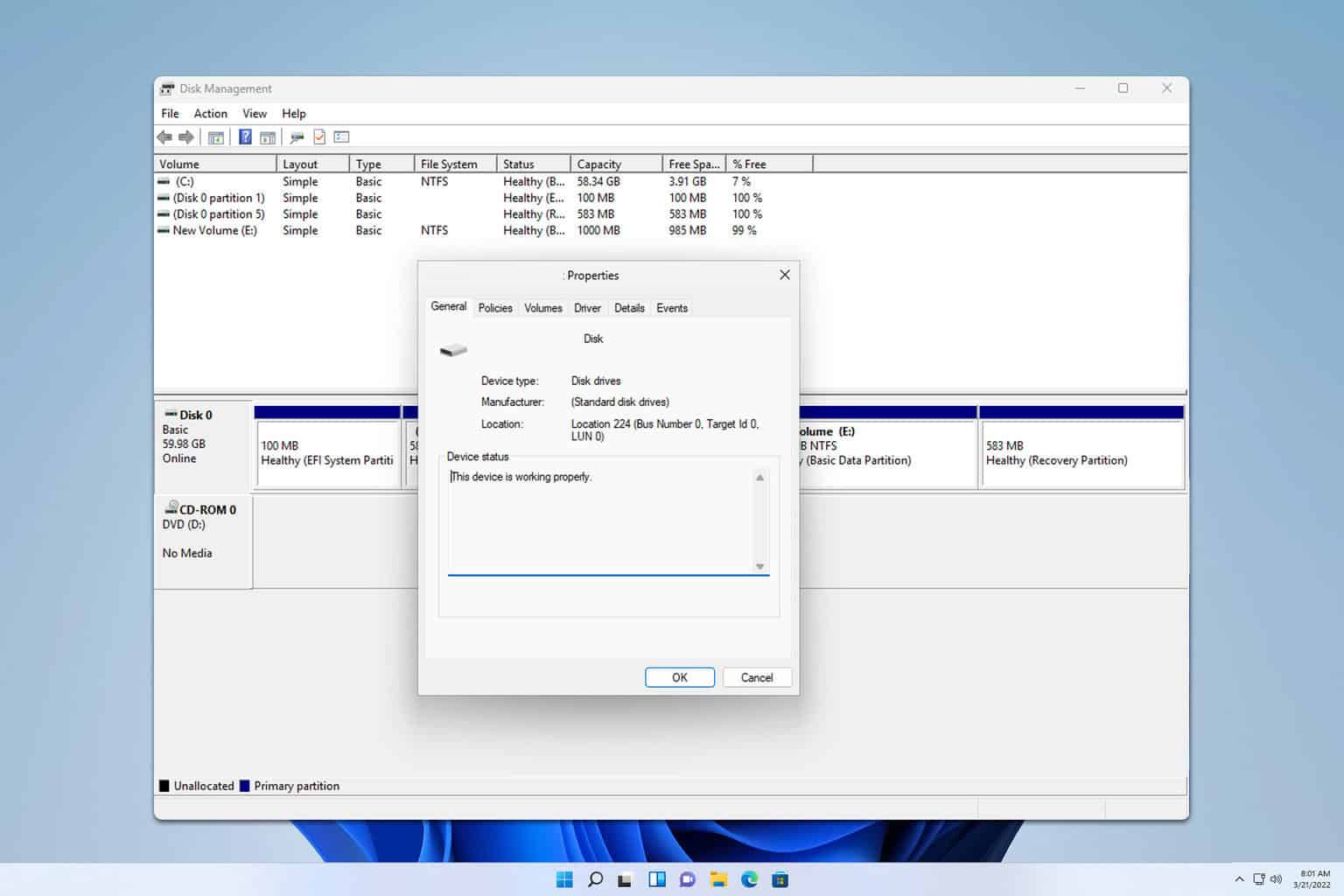
User forum
0 messages