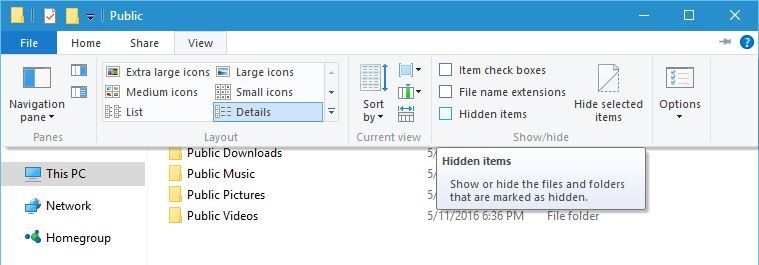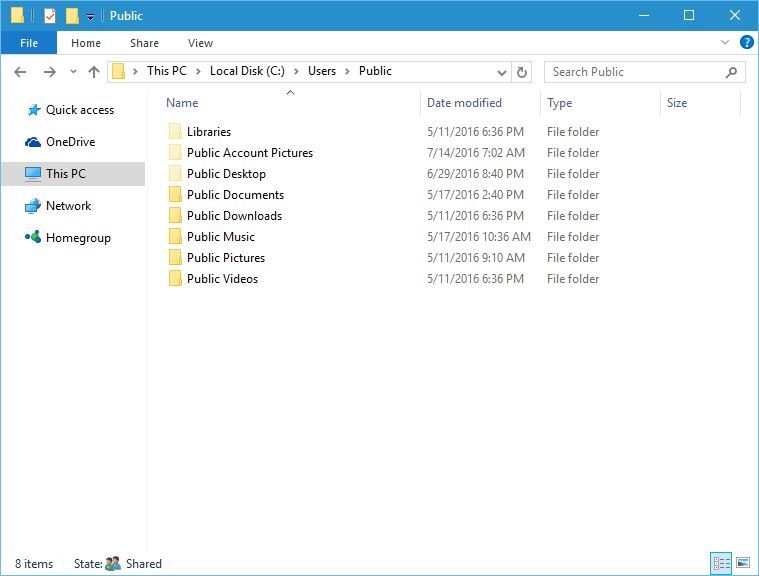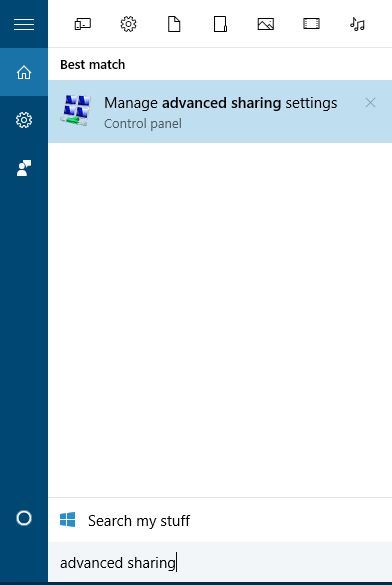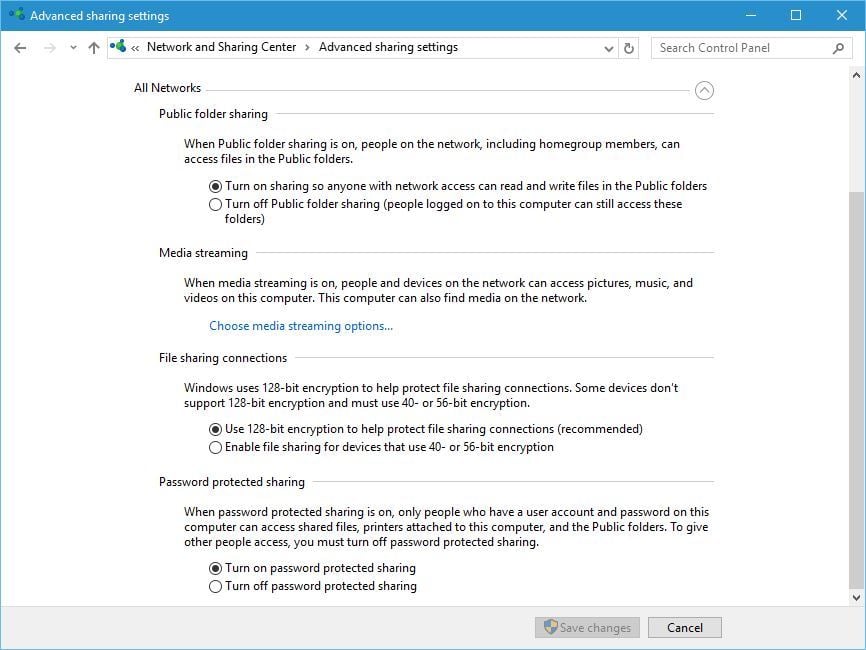We answer: What is Public folder in Windows 10 and how to use it?
4 min. read
Updated on
Read our disclosure page to find out how can you help Windows Report sustain the editorial team Read more
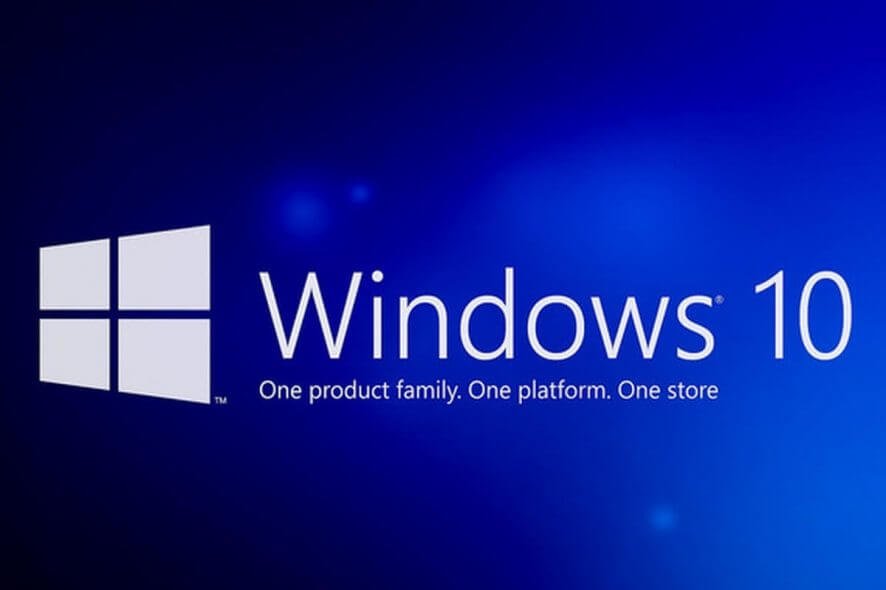
Windows 10 has many useful features that many of us don’t use at all. One simple, but underused feature is Public folder, and if you never used this feature before, today we’re going to explain you how it works.
What is Public folder and what does it do?
You probably noticed a Public folder on your PC at least once, but you never used it before. The Public folder was originally a Windows Vista feature, but Microsoft kept this feature in all future versions of Windows.
So what is a Public folder? Simply put, it’s just a folder that is available to all users on your PC. For example, if you have an Administrator account and several user accounts, both users and Administrators can access this folder. This feature can be useful if regular users have limited access to certain folders, therefore if two users want to share files, or work together on a certain file, all that they have to do is to move that file into the Public folder.
Public folder is located in C:Users folder and any user on a PC can access it without any special privileges. When you open the Public folder you’ll notice several folders available.
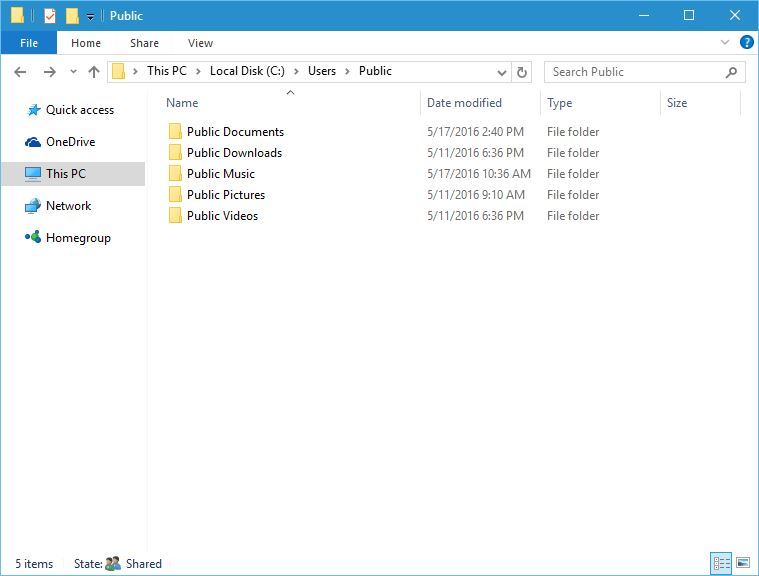
After turning on hidden folders you’ll notice that three new folders have appeared. Libraries and Public Account Pictures are usually empty, but Public Desktop folder contain shortcuts to applications that will appear for users, therefore, you might want to change it and add certain applications that you want all new users to have on their Desktop.
In addition to sharing files with other users on your computer, Public folder can be used for sharing files with other users on your local network. This feature is great especially if you have non-Windows computers on your network that cannot join a Homegroup.
Bear in mind that you can change the availability of Public folder in your local network. For example, if you want to share certain files with users that you share your PC with, but you don’t want to share them with other members of your local network, you can disable the sharing of the Public folder by following these steps:
- Press Windows Key + S and enter advanced sharing. Select Manage advanced sharing settings from the list of results.
- You should see three groups available: Private, Guest or Public and All Networks. Click All Networks group to expand it.
- Under Public folder sharing section you can enable or disable Public folder sharing over the local network. Bear in mind that Public folder will always be available to users that you share your PC with.
Public folder is a simple and sometimes useful feature, especially if you share your computer with several other users. If you have an Administrator account and you share your computer with other users that have limited access to files and folders, using the Public folder might be the simplest and fastest way for you to share files with them.
READ ALSO: