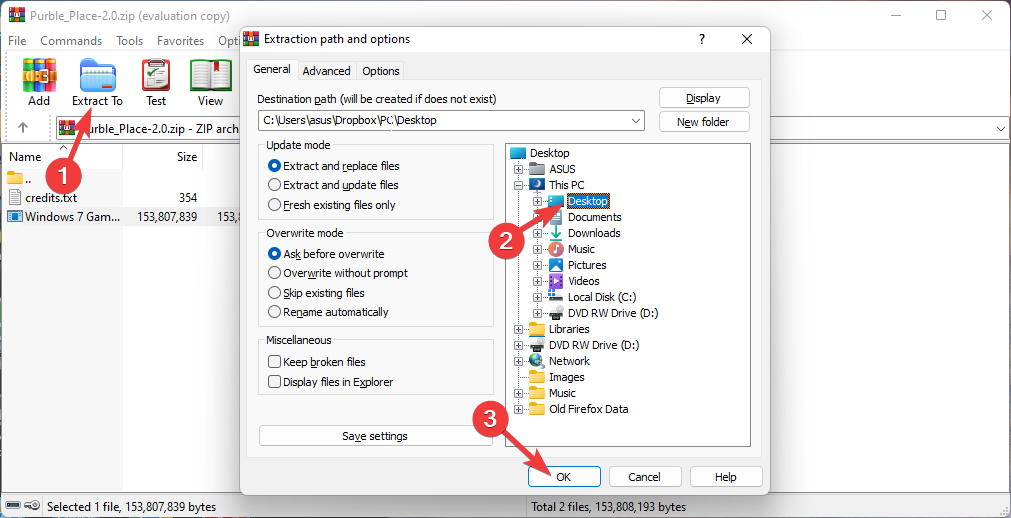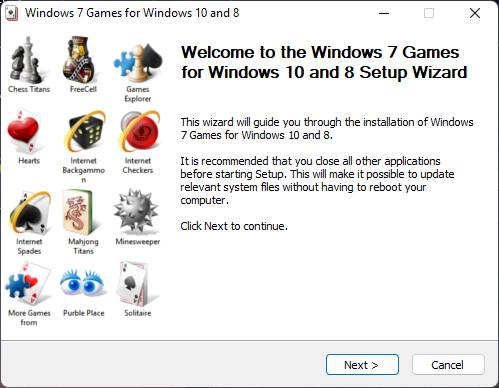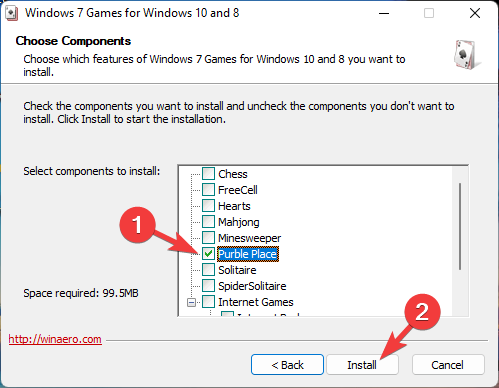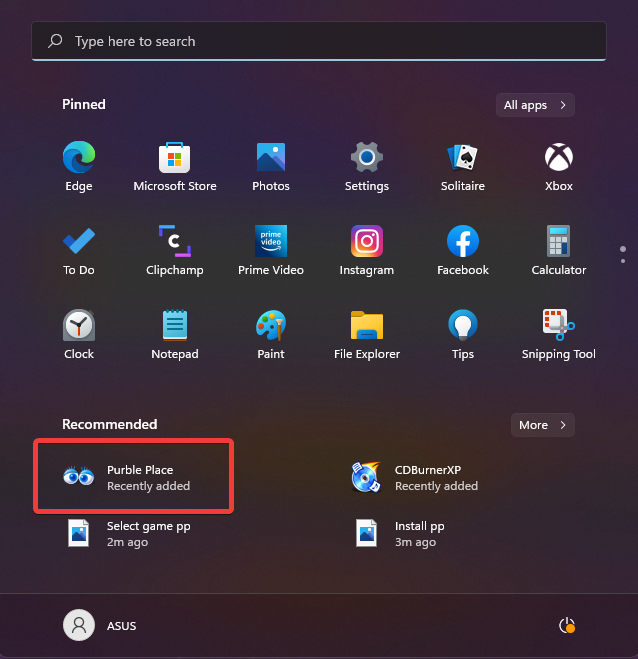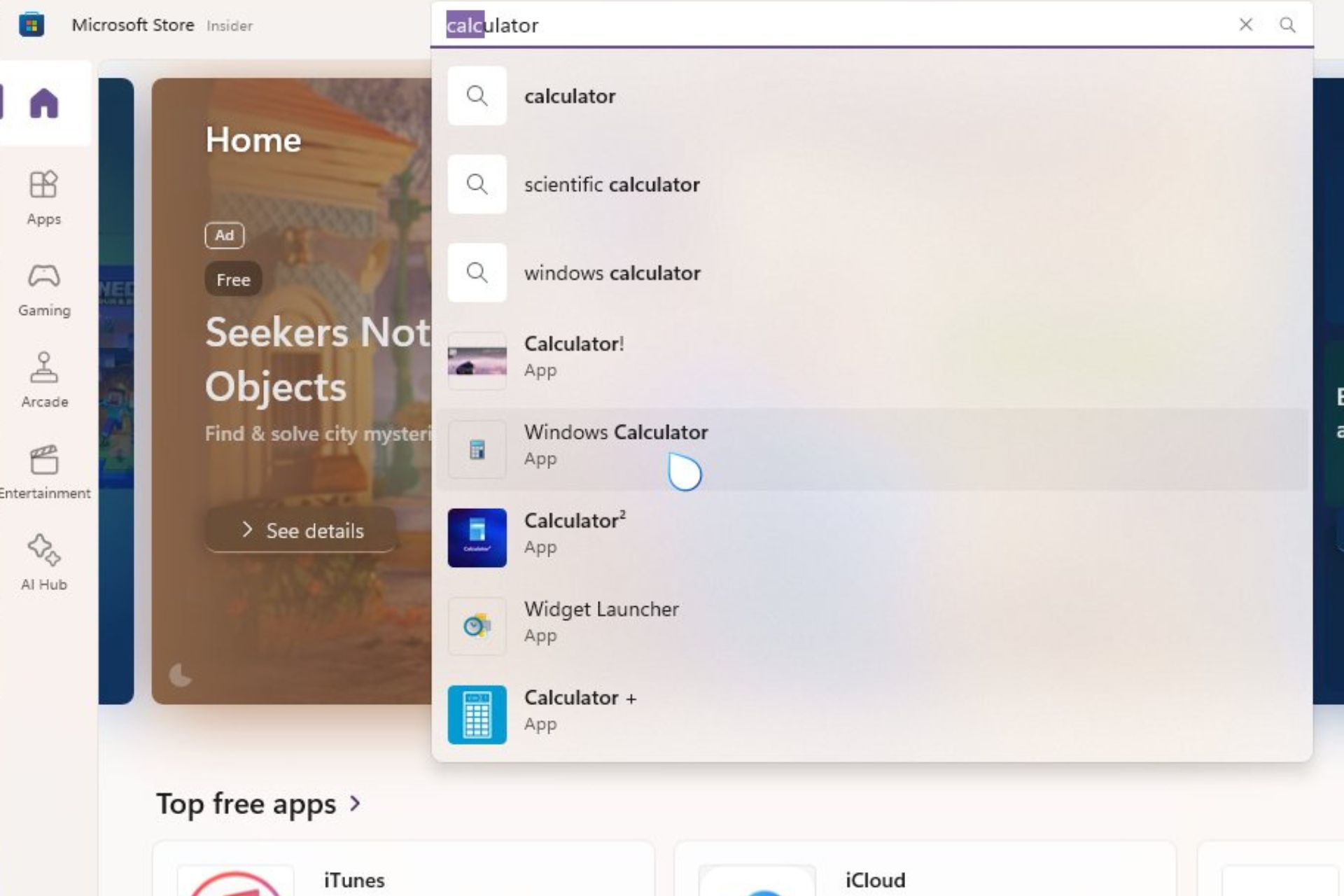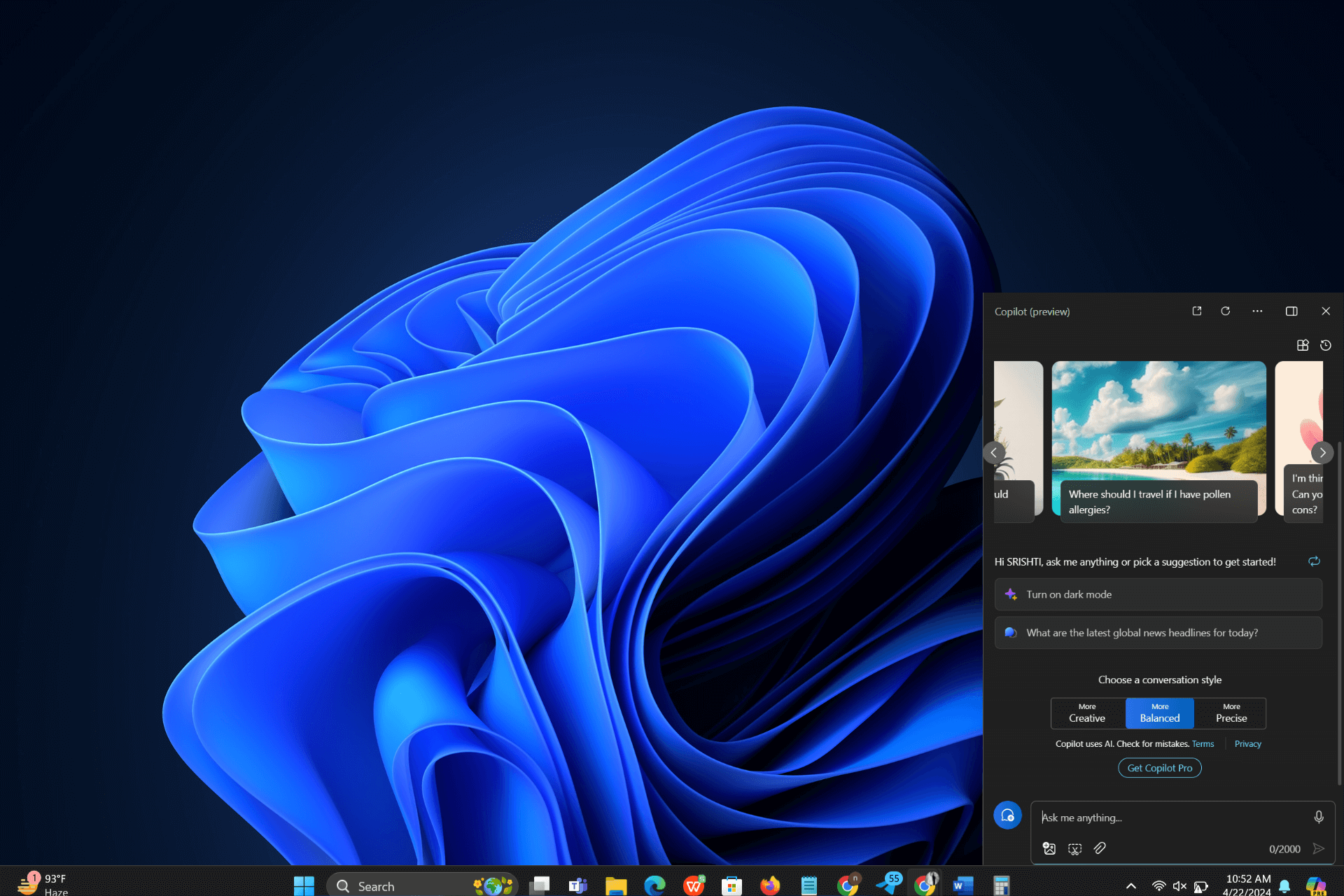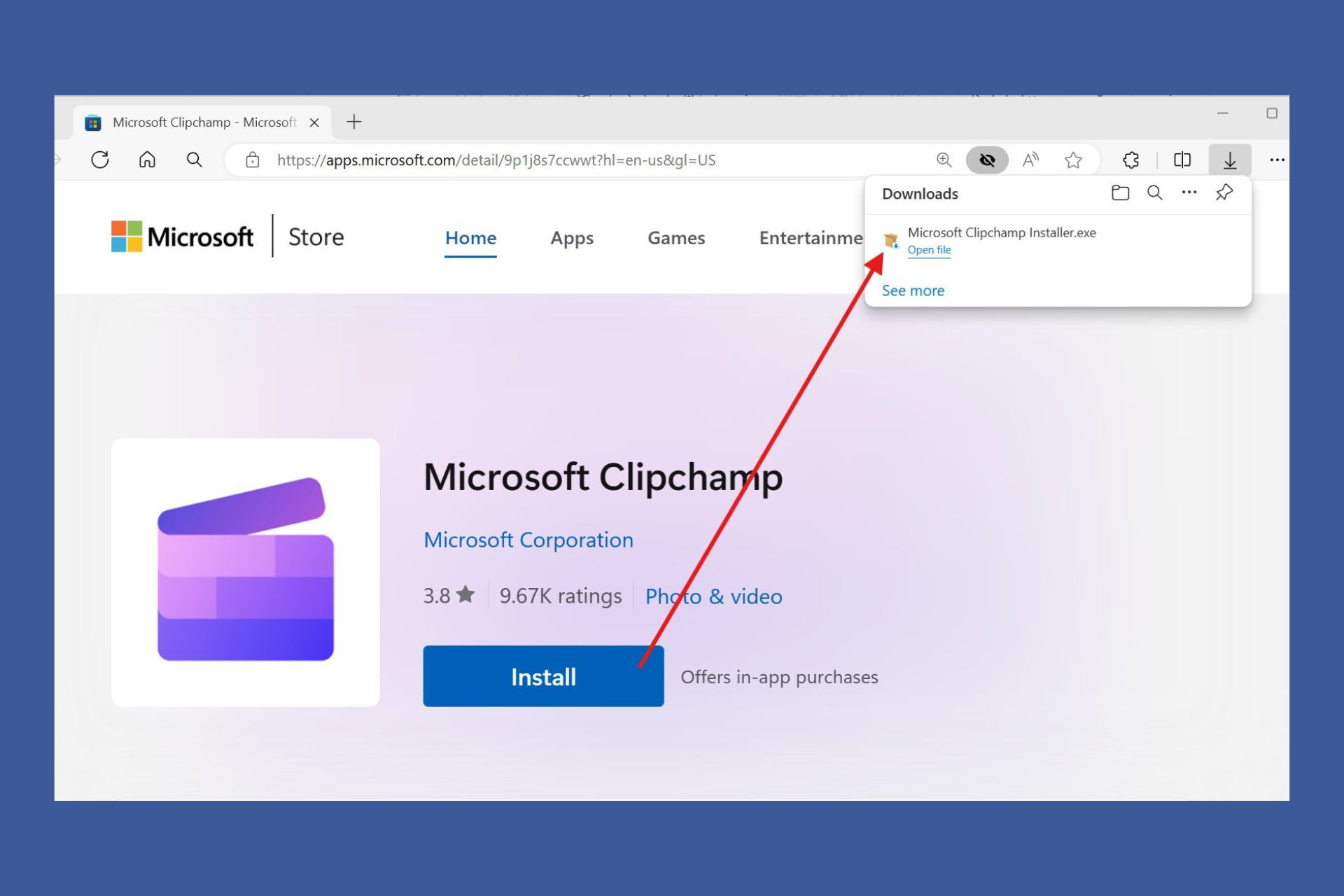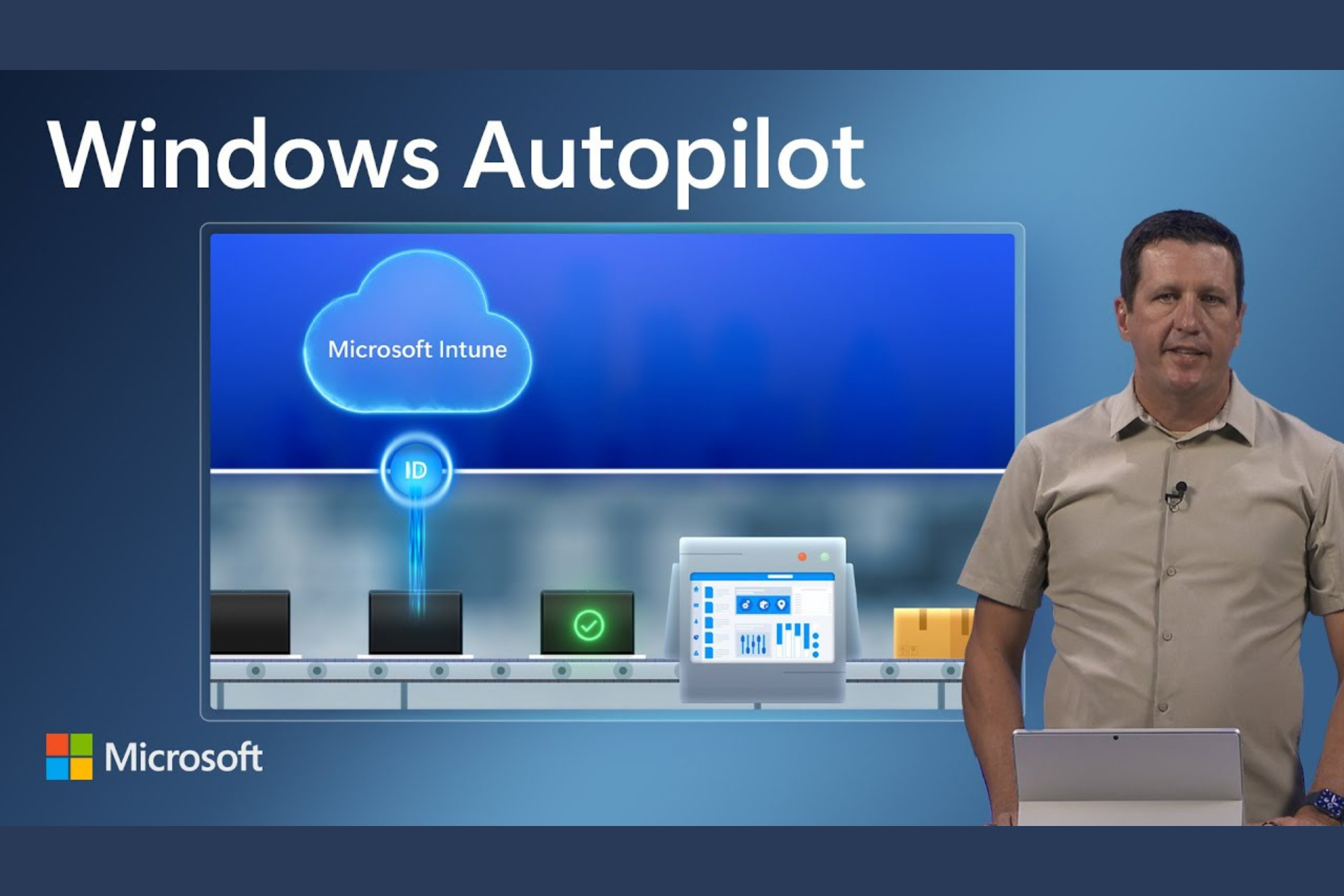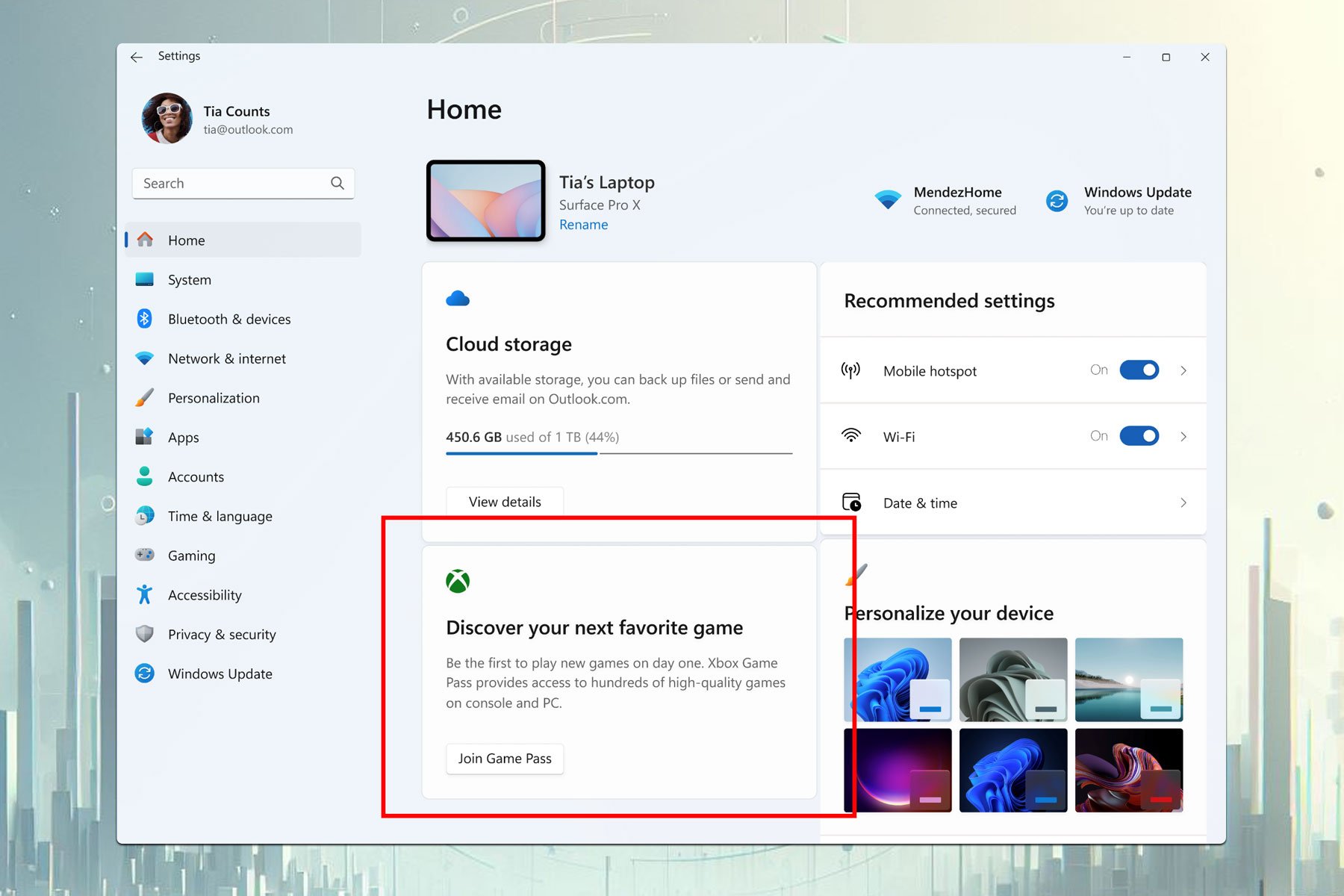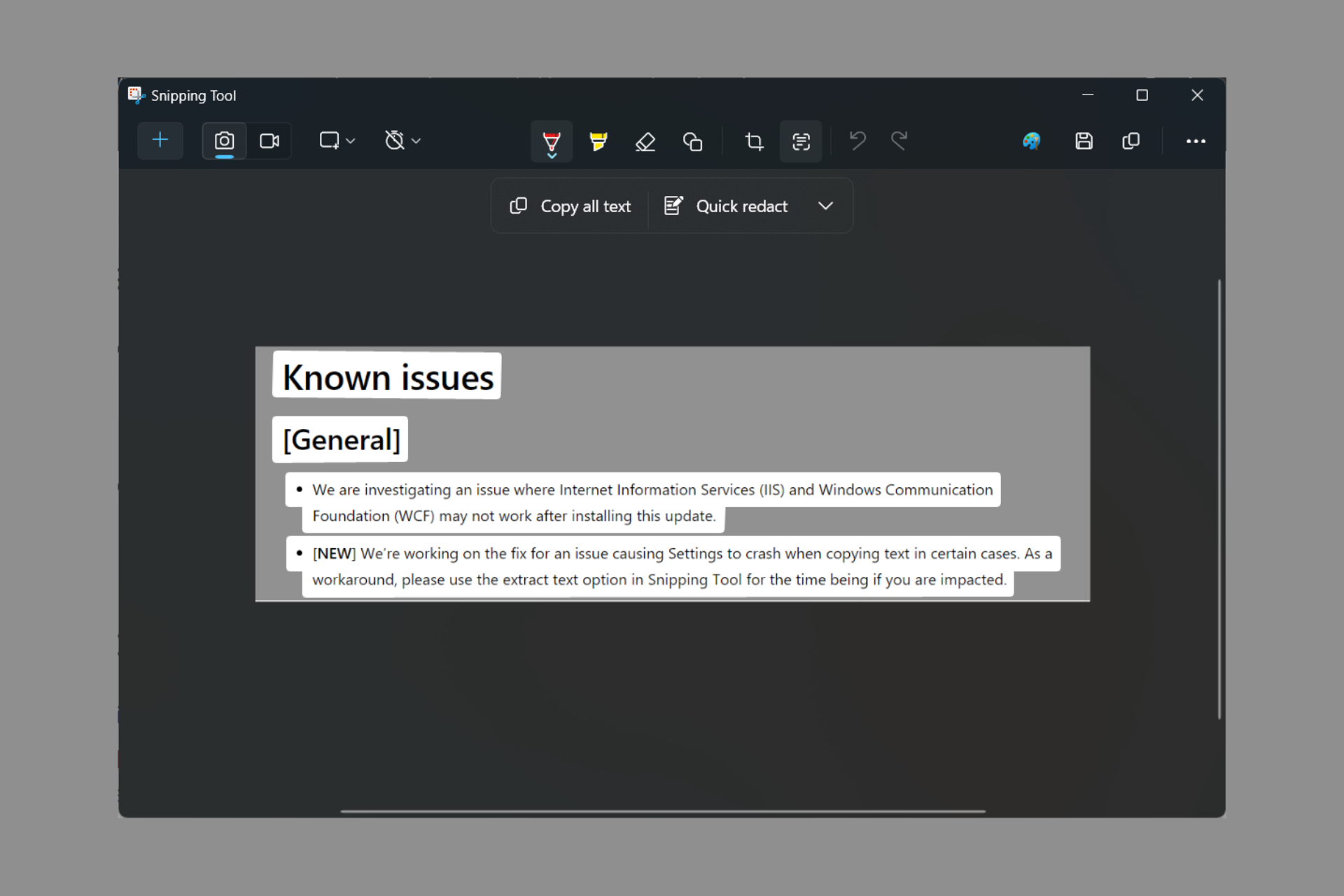How to Get Purble Place on Windows 11/10
This classic game is designed to offer fun and engagement
3 min. read
Updated on
Read our disclosure page to find out how can you help Windows Report sustain the editorial team Read more
Key notes
- Windows previously came packed with these iconic games that were a part of the operating system.
- Microsoft removed free games like Purble Place since the launch of the Windows 8 operating system.
- This post elaborates on the steps to install Windows 7 games in Windows 10 and 11.
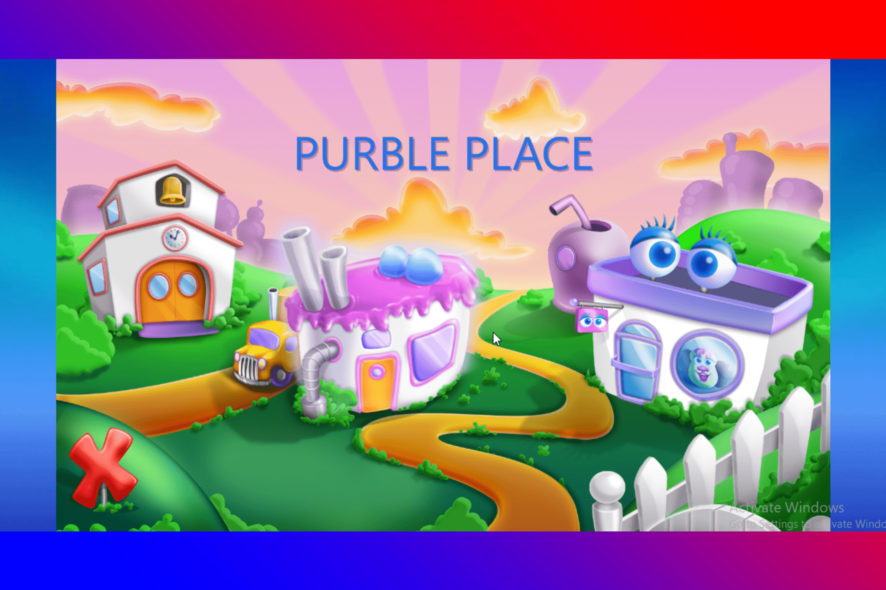
Purble Place is a set of single-player mini-games developed by Oberon Media for Microsoft. This game was mainly designed for Windows 7 and was removed in since the launch of the next OS.
Windows previously came packed with these iconic games that were a part of the operating system. These games are one of the best if you want to get entertained for some time and test your brain.
But is it possible to install Purble Place in Windows 10 and 11? Well, that’s something we will discuss in this post.
Is Purble Place on Windows 11?
Purble Place was one of the most played games previously available on Windows 7. But Microsoft removed these free games later in the future updates of the Windows operating system.
So, this game doesn’t come pre-installed on any Windows 11/10 device. This classic game is designed to offer fun straightforwardly. Keep reading this post to learn how to download the game on Windows 10 and 11.
How do I get Purble Place in Windows 11 & 10?
1. Download the Purble Place zip file
To begin installing the game in Windows 11 and 10, you will have to download the zip file for Purble Place.
For this task, download and install WinZip, which includes built-in support for the majority of popular file compression and archive formats, including .gzip, .hqx, .cab, Unix compress, and tar.
After you install WinZip, just right-click on the zip file for Purble Place and extract it on your PC.
The overall file size is around 150 MB, so make sure you have enough space on your device before starting with the downloading and installation procedure.
Once the Purble Place Windows 11/10 download is complete, it’s time to start installing it.
2. Extract the game from its zip file
After the zip file is downloaded, right-click on the file then select extract all, and then the location at which you want to extract the files. Now, wait for a few minutes before the process is completed.
This can take a few minutes according to your device’s processing capabilities. Once done an icon named Windows 7 games for Windows 10 will appear.
3. Install Windows 7 games for Windows 10 and 11
- Start installing the Windows 7 games for Windows 10 and 11.
- Once the welcome screen appears click on Next to continue.
- On the next screen, you will be asked to select the games you want to install on your device.
- Select Purble Place and click on Install.
- It will now start installing Purble Place in Windows 11. Click on Finish once done.
4. Enjoy Purble Place on your device
You have now successfully installed the game on your Windows 11 device. Click on the Start button and the Purble Place app should appear as recently added.
This was how you can install Purble Place on your Windows 11/10 device. We hope that the steps mentioned above helped you.
If you still have any issues, feel free to drop a comment below. We’re eager to hear from you.