Qt5Widgets.dll: How to Download & Fix it if it's Missing
Trustworthy guides to repair DLL related files
5 min. read
Updated on
Read our disclosure page to find out how can you help Windows Report sustain the editorial team. Read more
Key notes
- The qt5widgets.dll not found or missing error may cause due to corrupted or being incorrectly installed file.
- One of the most basic solutions to fix the missing qt5widgets.dll file is downloading and installing it manually.
- You can also use a trusted third-party PC repair tool to automatically scan and fix the issue.
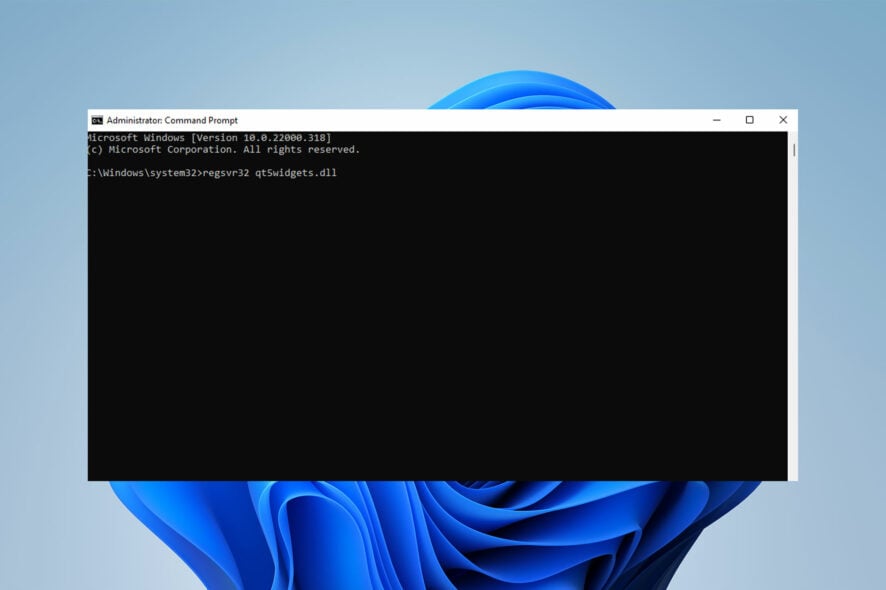
Do you get a qt5widgets.dll not found error and are unable to resolve the problem? Then this is the article for you.
Microsoft Corporation’s shared libraries for Microsoft Windows are DLLs (Dynamic-Link Libraries).
DLL files are as crucial as EXE files, and all DLL files archives could not be implemented without the .exe extension.
Dynamic Link Library is a collection of functions or instructions that other programs can use. DLL files save disk space by allowing access to code and data required for some applications to function.
The advantage is that instead of keeping data in files, apps use a shared DLL, which makes your computer function faster.
What are the most common qt5widgets.dll errors?
Qt5widegts.dll-related error messages show that the file has been installed incorrectly, corrupted, or removed. This problem reveals itself with the following messages:
- qt5widgets.dll is missing: This issue occurs when the qt5widgets.dll file on your computer is missing, as the error message indicates.
- qt5widgets.dll error loading: This problem happens when this DLL file is either not meant to operate on Windows or includes a bug.
- qt5widgets.dll crash: Unintentionally deleting Qt5widgets.dll causes this problem, which in turn causes the DLL file to crash.
- qt5widgets.dll was not found: If the qt5widgets.dll file is missing, this error message will appear.
- qt5widgets.dll could not be located: This problem occurs when a DLL file on your computer is unable to be located, as suggested by the error message.
- qt5widgets.dll Access Violation: This issue may occur when you launch an application that utilizes Qt5 dll files and there is an incompatibility.
- The procedure entry point qt5widgets.dll error: Software bugs or missing DLL files may be the blame.
- Cannot register qt5widgets.dll: This error happens when your computer can’t find the DLL file.
How do I fix the qt5widgets.dll not found issues?
1. Download and install qt5widgets.dll manually
- Choose the correct version of qt5widgets.dll based on the language and architecture of the troubled program (64- or 32-bit) and download it.
- Copy the DLL file to C:\Windows\System32 folder.
- Then, click on the Start menu, type Command Prompt in the search box, and select Run as administrator.
- Type the following command and press Enter.
regsvr32 qt5widgets.dll
You can search for the qt5widgets.dll file on the internet, download and install it manually. If you can’t decide which version to use, follow the steps above to find the correct file.
2. Fix the DLL error automatically
To fix qt5widgets.dll error automatically you may use a third-party PC repair tool that will search for any corrupted or troubled file or program. After that, such an app will download and install the correct version of it to fix the issues.
These troubleshooters will also solve DLL issues, such as qtwidgets.dll. not found error. Besides fixing errors, they can boost PC performance.
3. Scan your computer for malware
- Click on the Windows icon and type Windows Security in the search box.
- Choose Virus & threat protection.
- Select Quick scan.
Sometimes, malware or malicious software can cause qt5widgets.dll not found error and damage DLL files.
If you don’t have an active Windows security system, you have to scan and activate your Windows Defender or install a third-party anti-virus program.
4. Use System File Checker (SFC)
- Click on the Windows icon, type Command Prompt in the search box, and select Run as administrator.
- Type the following command and hit Enter.
sfc / scannow
If you want to fix DLL missing or not found error, you can use sfc / scannow command, which automatically checks and fixes protected Windows system files.
After typing the command, the system will check; corrupted files will be found and repaired.
5. Run System Restore
- First, press Windows + R keys to launch the Run dialog box.
- Type rstrui and click OK.
- Choose a recovery point you’re sure the qt5widgets.dll file was valid and click Next.
System Restore is one of the most valuable features for solving different Windows errors, including the qt5widgets.dll error.
After system restore, your computer will boot up with the restored version of Windows, and the issue would be resolved.
It is also worth mentioning that methods discussed in this article, can fix Genshin Impact qt5widgets DLL, qt5widgets.dll Filmora X, and qt5widgets.dll missing issues.
The qt5widgets.dll is not found error may occur for several reasons. You can solve this problem using the abovementioned solutions.
Additionally, if you’re looking for qt5widgets.dll download for Windows 7, and qt5widgets.dll Windows 10 fixes, the methods mentioned above can still be used.
If you’re looking for the best DLL repair software tools, check out this article.
Scanning your system for malware can solve your problem. Restoring your Windows and fixing the missing qt5widgets.dll file with System File Checker (SFC) are the solutions you can use.
Let us know which method you used to solve the qt5widgets.dll is not found issue in the comments section below.
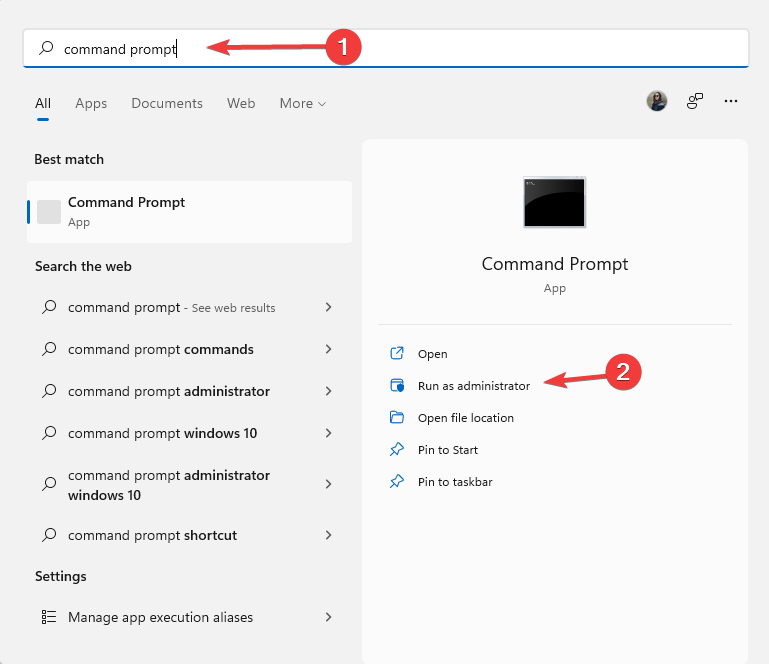
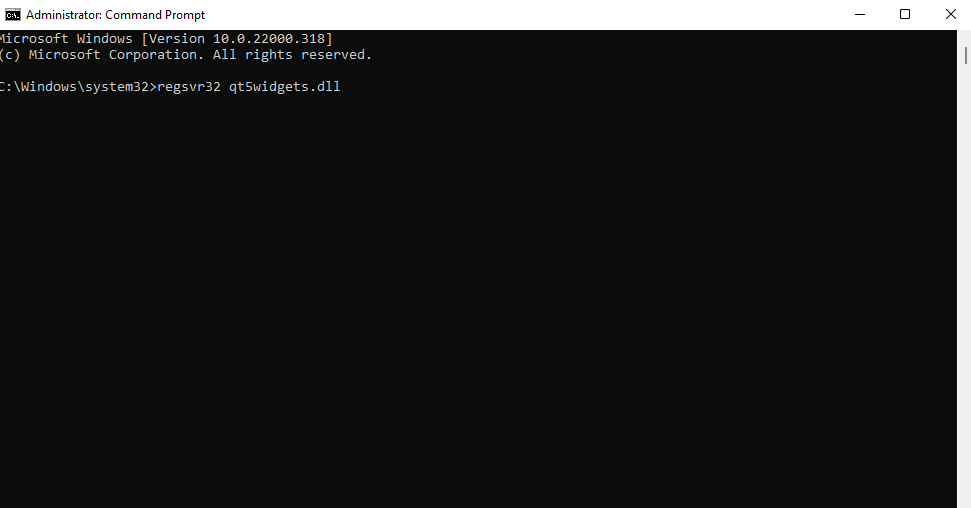
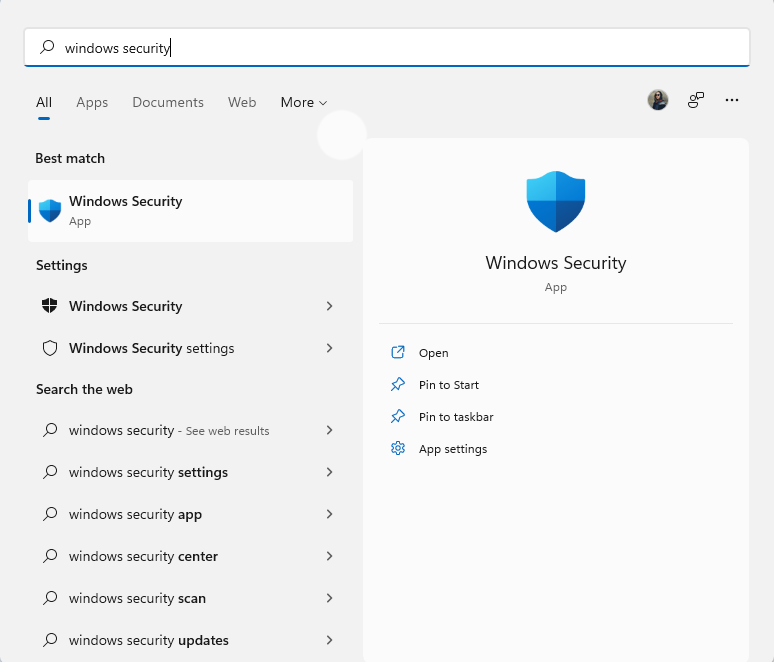
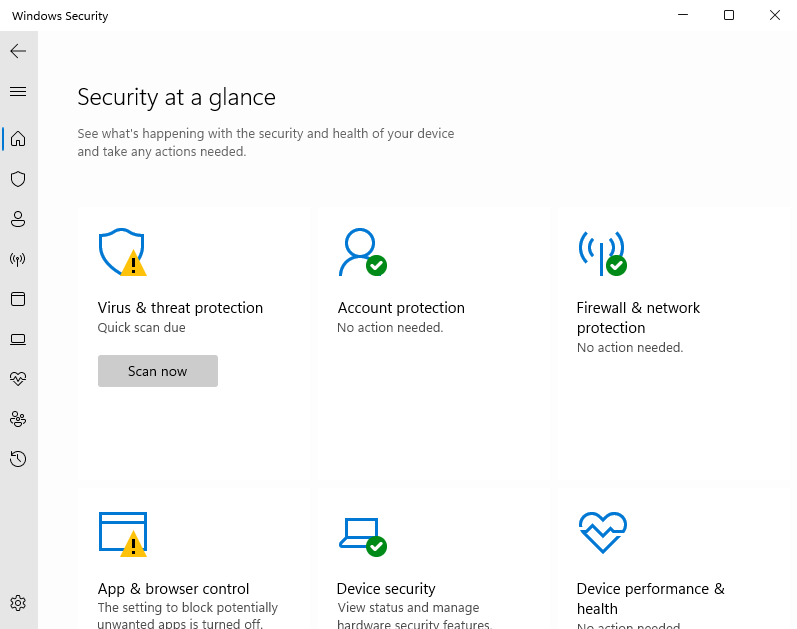
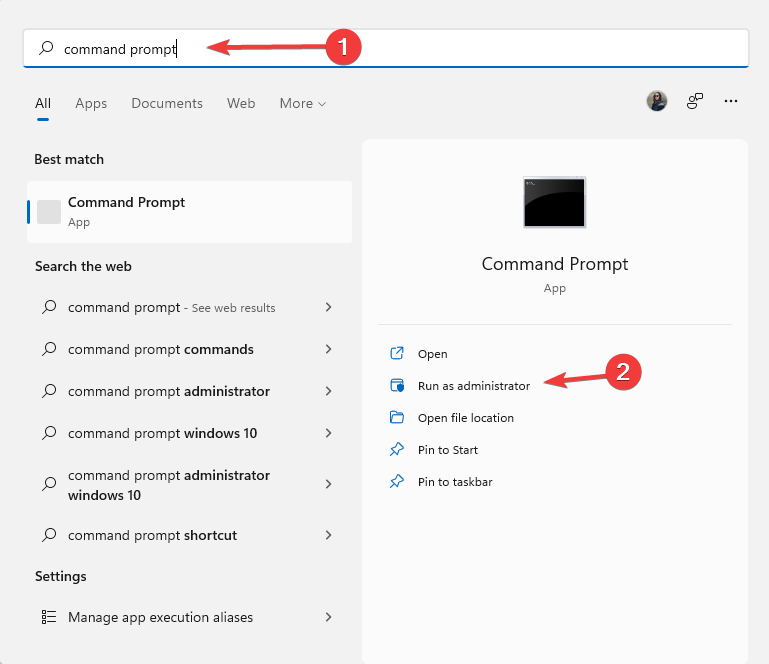
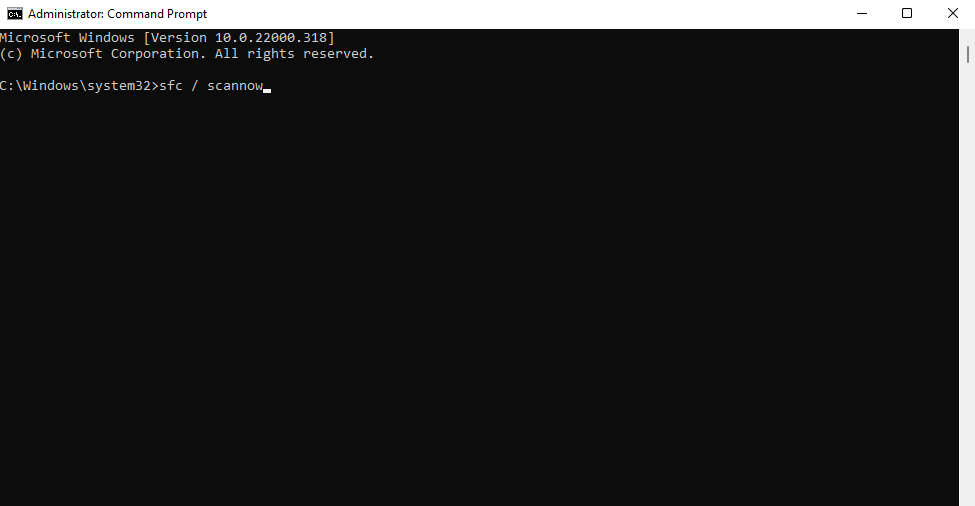
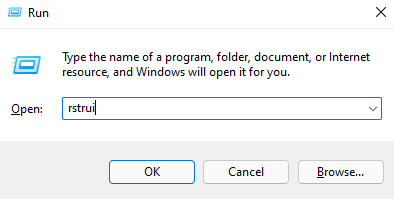
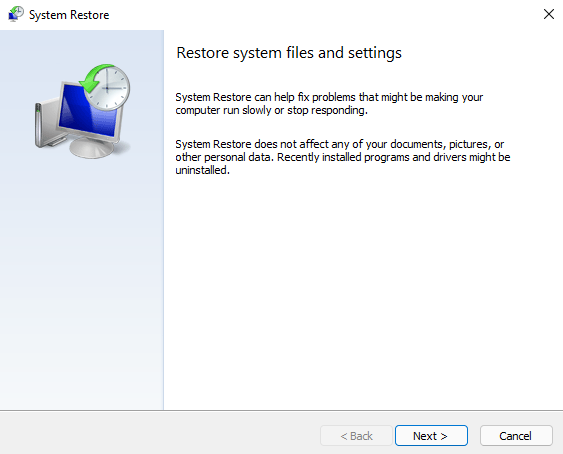








User forum
0 messages