How to quickly fix the QuickBooks scanner driver error 281
5 min. read
Updated on
Read our disclosure page to find out how can you help Windows Report sustain the editorial team. Read more
Key notes
- QuickBooks scanner driver error 281 can be due to corrupted installation, antiquated scanner drivers, or users utilizing antiquated versions of the software.
- Some users might need to repair their QuickBooks installations to fix scanner driver error 281.
- Adjusting UAC settings might help when the QuickBooks scan manager is not working.
- Driver updater and some troubleshooter utilities might also help users fix QuickBooks scanner driver error 281.
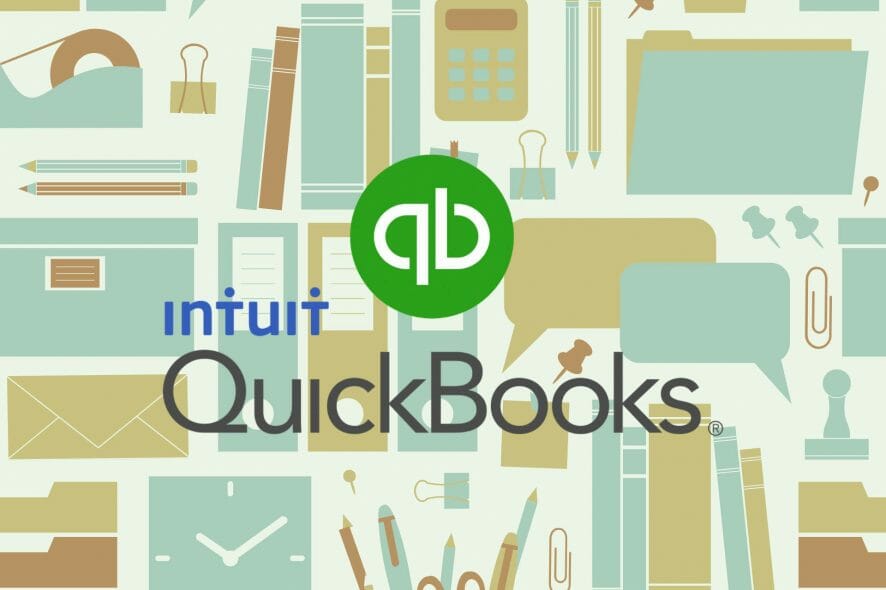
QuickBooks is accountancy software users can utilize on PCs and mobile devices. That software includes a handy Scan Manager feature for scanning receipts and invoices.
However, QuickBooks scanner driver error 281 is one issue that can arise for some users. When error 281 occurs, users can’t scan receipts and invoices with the QuickBooks Scan Manager feature.
The resolutions below might help some QuickBooks Desktop users fix error 281.
At your convenience, be sure to also explore the latest and greatest deals on this software.
How can I fix QuickBooks scanner driver error 281?
1. Check your drivers
More often than not, this error is caused by corrupt drivers, so we will start with checking and updating your drivers before we move any further.
1. Type Device Manager in the taskbar and open the panel.
2. Locate your scanner driver.
3. Right-click on it and select Update.
If you want to check multiple drivers, repeat the above-mentioned steps. If you want to speed up the process and make sure you run the latest version of your driver (Windows may not always detect/install the ultimate version), make use of a third-party driver management tool.
Scanning issues can often arise due to antiquated or faulty scanner drivers. So, it might be worthwhile to scan your PC’s drivers with driver updater software when QuickBooks error 281 arises.
Such a scan will highlight if your scanner has an outdated or faulty driver and enable you to update its driver.
2. Install TWAIN scanner drivers
Note that you need to utilize a TWAIN-compliant scanner for QuickBooks Scan Manager. Make sure you’ve installed your scanner’s TWAIN driver, which will be available for download on the scanner manufacturer’s website.
You’ll also need to have configured your scanner for TWAIN scanning.
3. Turn off UAC
- Click the Type here to search button that’s on Windows 10’s taskbar (or you can press the Windows + S key combo).
- Next, input the keyword UAC in the search text box.
- Select Change User Account Control settings in the search box to open the window shown directly below.
- Drag the UAC slider bar down to the Never notify setting.
- Click the OK button.
- Try scanning receipts and invoices in QuickBooks with UAC disabled.
Note: It’s recommended that users turn UAC back on when they don’t need to scan anything with QuickBooks. To do that, drag the UAC slider up to the Always Notify setting and click OK.
4. Update QuickBooks
- Open the search box in Windows.
- Type QuickBooks in your search box to find that accountancy software.
- Click the Run as administrator option for QuickBooks to launch that software.
- Next, click the Help menu shown directly below.
- Select the Update QuickBooks Desktop option.
5. Repair QuickBooks
- Press R whilst holding down the Windows keyboard key to open Run.
- Input this command within Run’s text box:
appwiz.cpl - Then select the OK option to open the Programs and Features applet.
- Next, select the QuickBooks Desktop software that’s listed in the Programs and Features window.
- Click the Repair (or Uninstall/Change) option for your QuickBooks software.
- In the window that opens, press the Next button.
- Then click the Repair button.
- Thereafter, click Finish to exit.
6. Reinstall QuickBooks Desktop
- Open the Windows uninstaller as covered within the first three steps of the previous resolution.
- Select your QuickBooks software.
- Click the Uninstall option for the selected software.
- Go through the additional prompts to uninstall QuickBooks.
- Restart Windows 10 after removing QuickBooks.
- If you have a DVD for QuickBooks, reinstall the software with that.
- Users who purchased QuickBooks online can download the software from the QuickBooks Desktop downloads page. Then reinstall the software with the downloaded installer.
- You can also uninstall QuickBooks with third-party uninstaller software. Many of those utilities will erase leftover residual files from uninstalled software the default Windows uninstaller leaves behind.
Note: There’s a QuickBooks Tool Hub utility that completely removes leftover files from a previous QuickBooks Installation. Click Download Now on the QuickBooks Tool Hub page to download it. Then install that utility with its setup wizard.
After you’ve installed QuickBooks Tool Hub, open that software; and select the Installation Issues tab. Click the Clean Install Tool button. Then select your QuickBooks Desktop version, and click the Continue button.
Aside from that, QuickBooks Tool Hub includes some handy program troubleshooting tools to boot. You can click a Quick Fix my Program button on its Program Problems tab. So, maybe that troubleshooting option might help fix QuickBooks scanner driver error 281 as well.
7. Run the Hardware and devices troubleshooter
- Open the search utility in your Windows platform.
- Input CMD in the search text box to find the Command Prompt.
- Open the Command Prompt by clicking the Run as administrator option for it.
- Then type in this command:
msdt.exe -id DeviceDiagnostic - Press the Enter key to open the Hardware and devices troubleshooter in the snapshot directly below.
- Click Advanced on that troubleshooter’s window.
- Select the Apply repairs automatically checkbox.
- Then click Next to initiate the troubleshooting.
Those are some of the more likely fixes for the QuickBook error 281 scanning issue. QuickBooks also has a dedicated customer support service that might also help you resolve error 281.
You can click the Contact Us button on the QuickBooks Support page to get in touch with an Intuit agent.
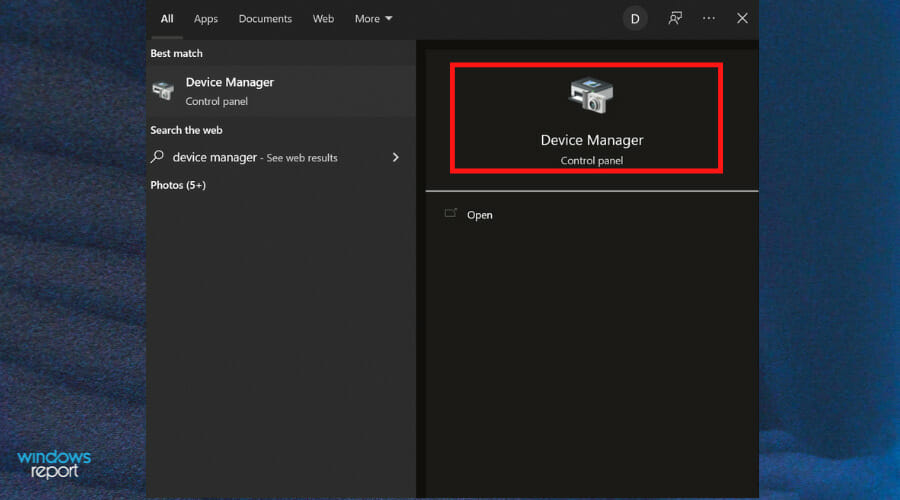
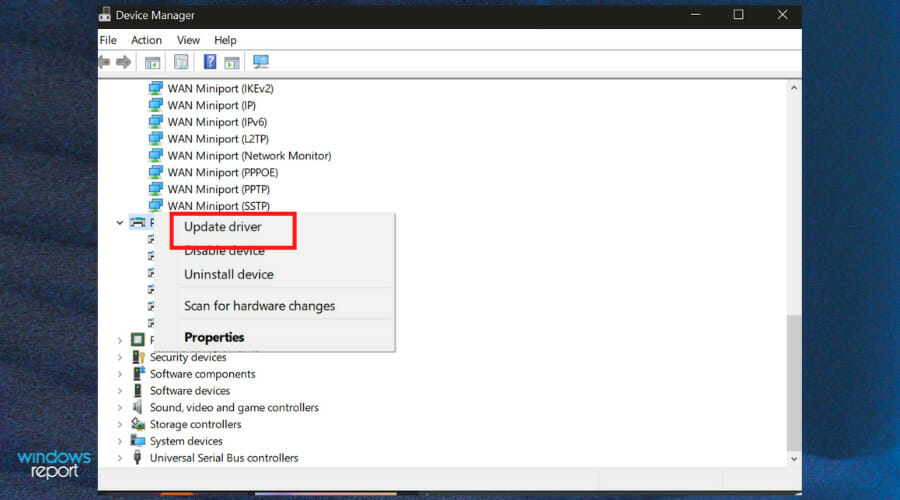

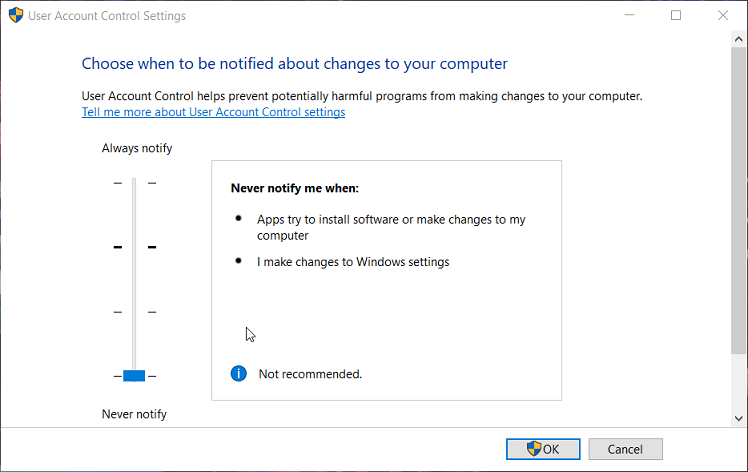
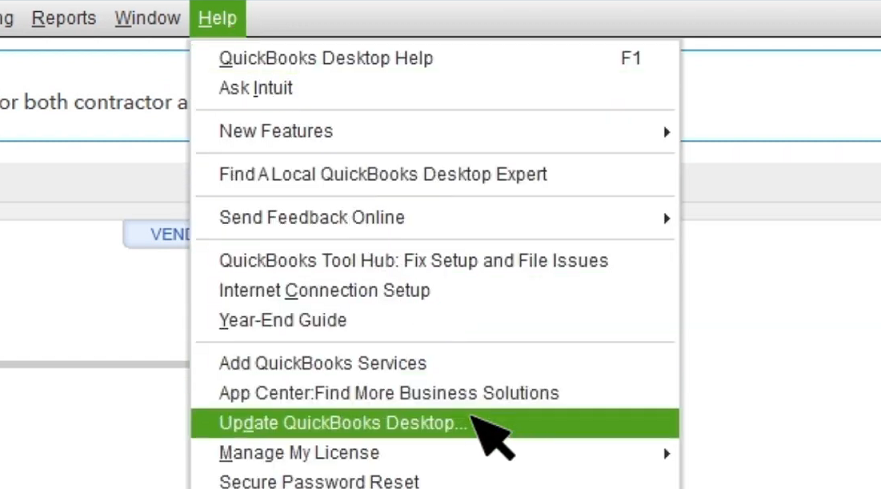
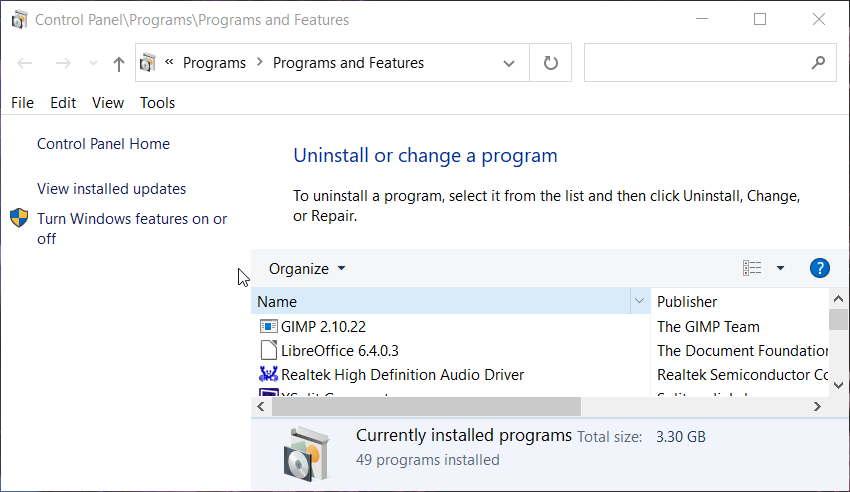
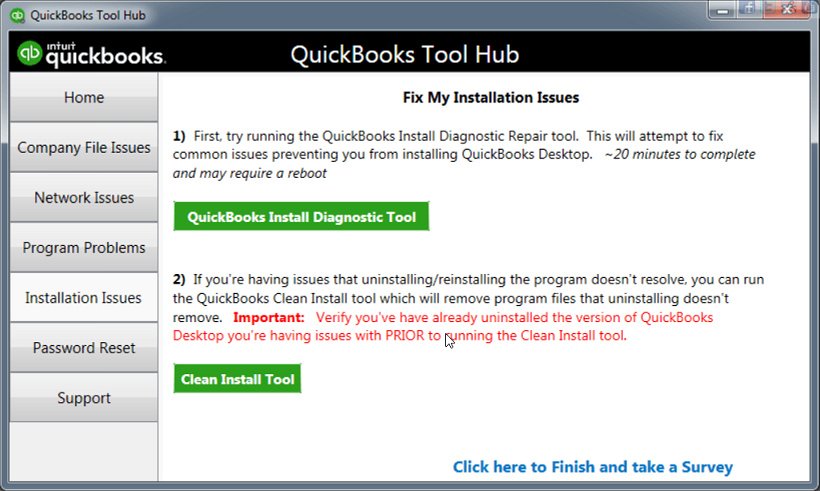
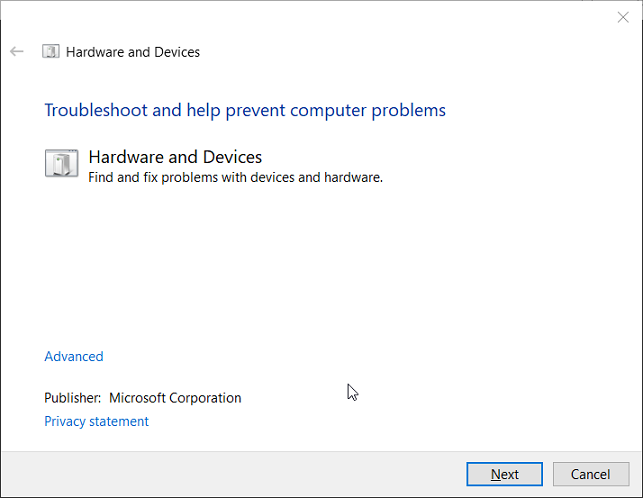









User forum
0 messages