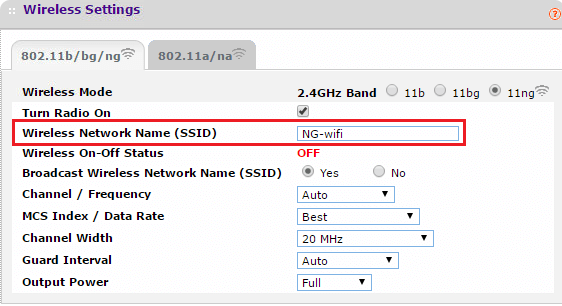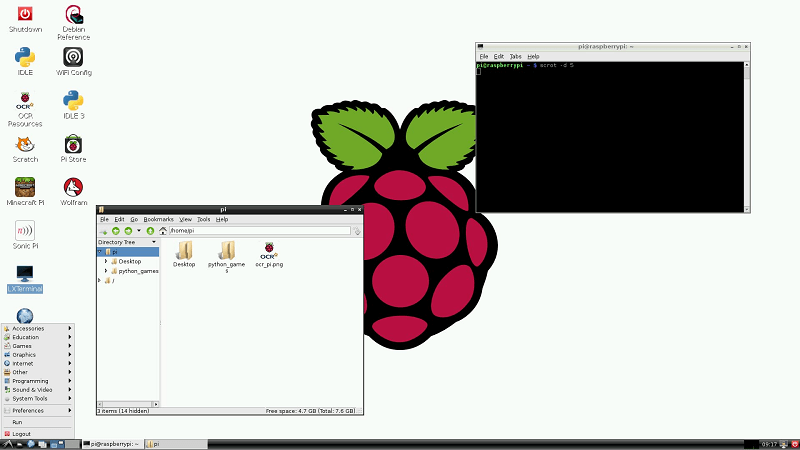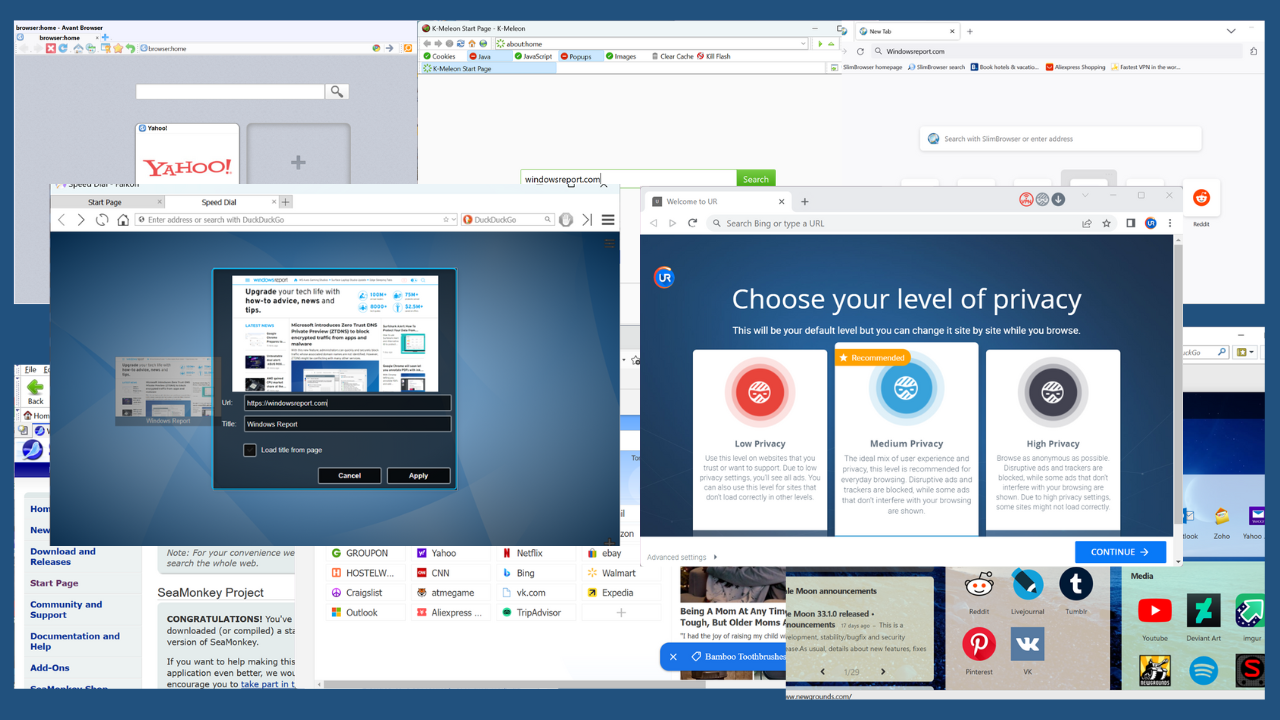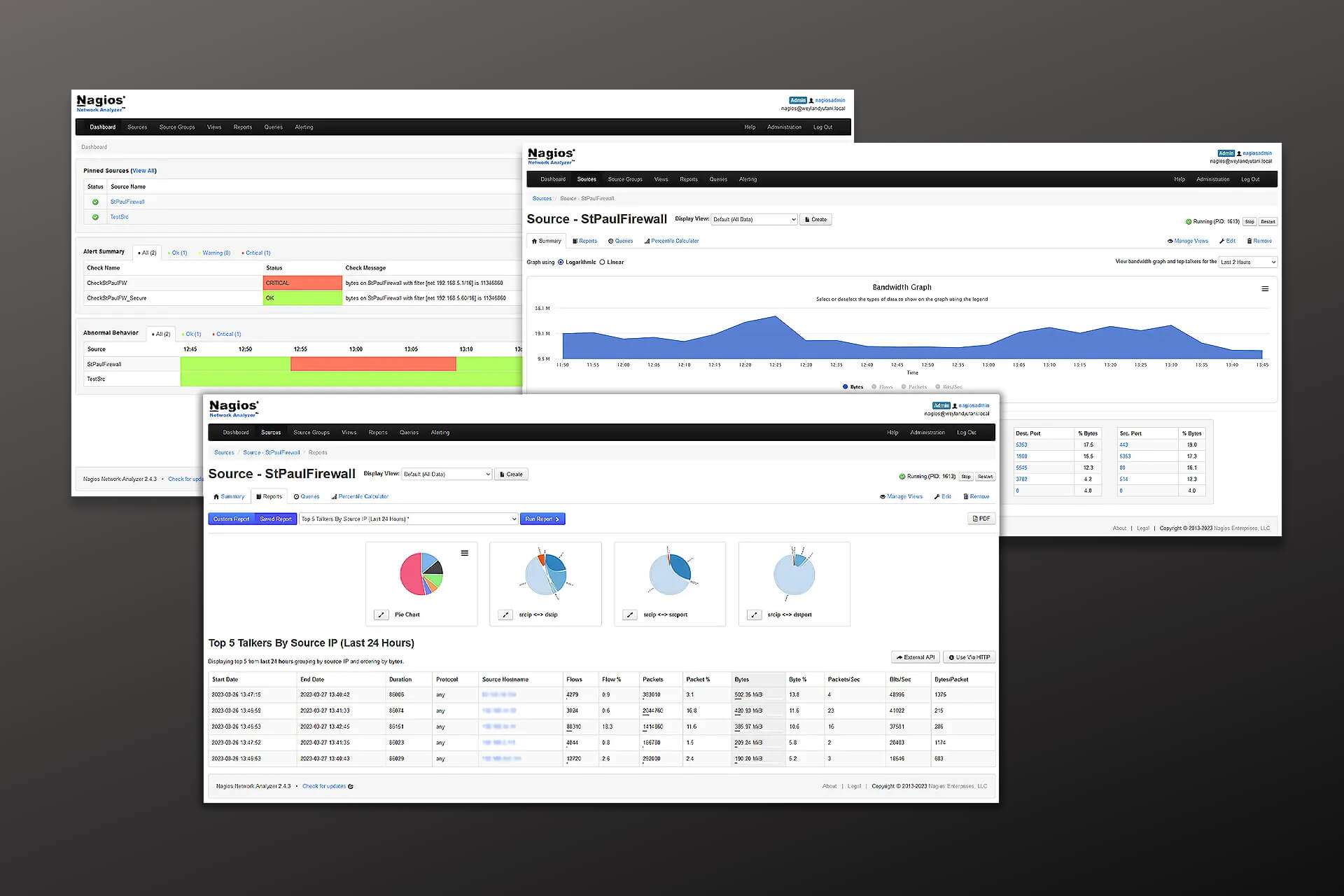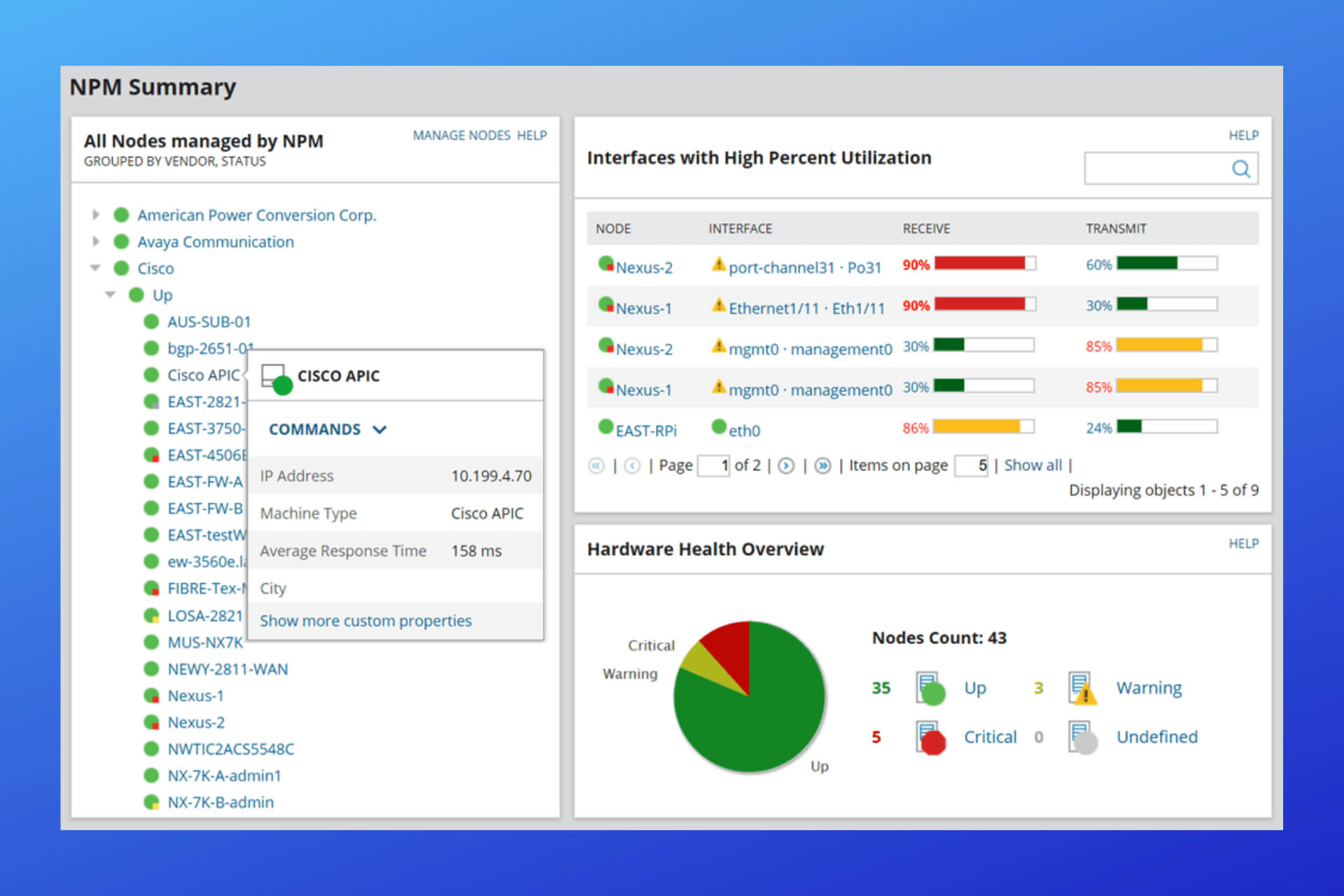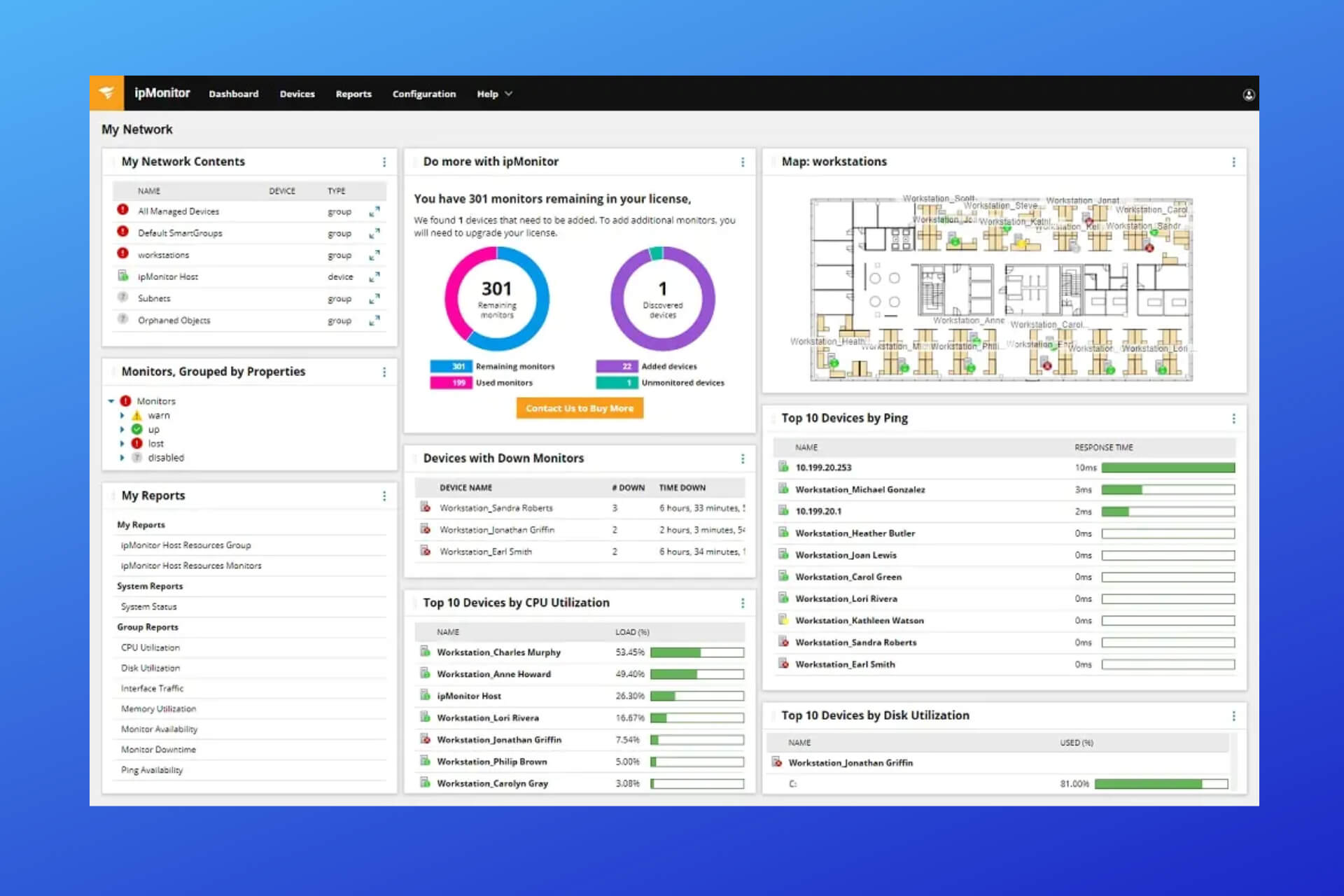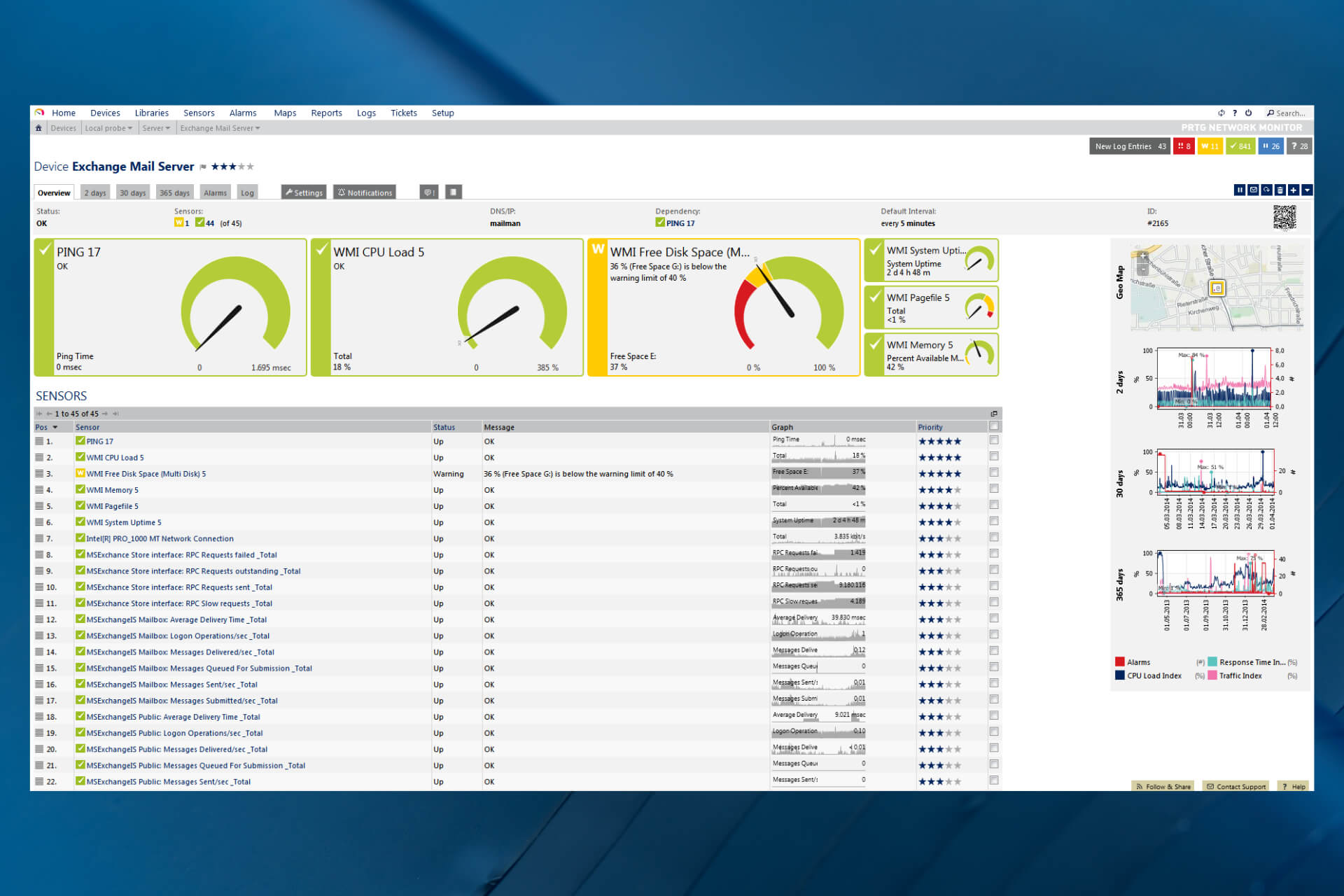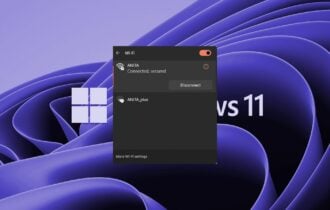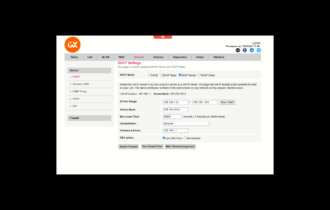Raspberry pi not Connecting to WiFi/Ethernet
This guide is for both WiFi and Ethernet connection issues
4 min. read
Updated on
Read our disclosure page to find out how can you help Windows Report sustain the editorial team Read more
Key notes
- If your Raspberry Pi is not connecting to WiFi or Ethernet, this guide will prove very useful.
- Read on to find out why you encounter Raspberry Pi no internet issues and how to fix them.
- To start resolving this problem, remove the underscore sign in your SSID, and restart your home network.

If your Raspberry Pi is not connecting to Ethernet or WiFi, you need to check your WiFi router if the internet is working or not.
If the internet is not working, try resetting the WiFi router or the modem to resolve the issue. In case the issue persists, the problem is most likely with your Raspberry Pi.
Several users have reported similar issues in the official Raspberry Pi forum:
My RPi 3 B+, which I’ve had for a couple years now, has recently refused to connect to the internet. I have it connected to ethernet because the wifi connection is weak in this part of the house. I cannot successfully ping its hostname or IP from any other computer in the house.
In this article, we have listed a couple of troubleshooting tips to help you fix the Raspberry Pi Ethernet not working issue.
How do I fix Raspberry Pi Ethernet not working?
1. Check for issues with SSID
- If the Raspberry Pi has an issue connecting to your WiFi network, check the SSID for invalid characters.
- Make sure your network name (SSID) does not have an underscore in it.
- Remove the underscore, and then try to connect your Raspberry Pi to the WiFi network.
- Removing the underscore has helped several users resolve the issue.
Additionally, if your router supports both 2.4GHz and 5GHz wireless network, try using the 2.4GHz network. Try connecting the device to the network again and check for any improvements.
2. Check your home network for issues
Reboot the router
- Turn off the router and unplug the power from the wall outlet.
- Turn off your WiFi router if you are using one.
- Disconnect the Ethernet cable connected to your modem.
- Leave the router idle for a minute.
- Reconnect the power and turn on the modem and your WiFi router.
- Once all the lights stop blinking, connect Raspberry Pi, and check for any improvements.
Check the Ethernet port and cable
- Make sure the Ethernet cable is working by connecting directly to your PC.
- If the Ethernet cable is not working, consider replacing the cable.
- Try using a different Ethernet port on your router to check for issues with the port.
If the Raspberry Pi not connecting to Ethernet or WiFi issue persists, consider updating your WiFi router’s firmware. Restoring the router settings to factory default and then reconfiguring the network device can also help if the issue is due to your home network and not Raspberry pi.
3. Reinstall Raspbian image
- Download the latest version Raspberry Pi imager to your computer.
- Run the installer to install the Raspberry Pi imager.
- Connect an SD card reader with an SD card inside to your computer.
- Open Raspberry Pi imager, and make sure the SD card is detected.
- Choose the required OS from the list presented.
- Choose the SD card you wish to install the OS on.
- Click Write to begin the installation.
- Once installed, reconnect the SD card to your Raspberry Pi and check for any improvements.
If reinstalling the latest version of Raspbian did not help, try downgrading to an older version to see if that works.
Check for hardware issues
- If the issue persists, check your Raspberry Pi Ethernet port for hardware issues.
- Connect an external Ethernet adapter to the device and check if the internet works.
- In case the internet works, the Ethernet port on your Raspberry Pi is faulty.
Why won’t my Raspberry Pi connect to Ethernet?
Your Raspberry Pi device may stop connecting to the WiFi if it detects issues with the SSID or other network configuration.
However, when the issue is with your Ethernet connection, it is usually a dead Ethernet port that is causing the issue.
We hope you managed to fix the Raspberry Pi Ethernet not working problem and that you can easily use the internet right now. Let us know your thoughts on the topic in the comments section below.