Realtek PCIe GBE Family Controller Driver for Windows [Download]
Download the ethernet driver from the official Realtek website
4 min. read
Updated on
Read our disclosure page to find out how can you help Windows Report sustain the editorial team. Read more
Key notes
- Realtek PCIe GBE Family Controller driver for Windows ensures that the wired Internet connection works properly and boosts network connectivity.
- Learn how to download the Realtek PCIe GBE Family Controller driver using two methods.

Realtek PCIe GBE Family Controller driver is an ethernet network driver that helps the system to successfully connect to a wired Internet connection. This chip is located on the motherboard of your PC and it is used for operating the LAN hardware.
What is the Realtek PCIe GBE Family Controller driver?
It controls the network function, and the controller chipset connects the computer’s PCI Express (PCIe) bus to GbE (Giga Band Ethernet). If this LAN driver gets outdated, you are likely to face issues with the LAN connectivity.
For the uninitiated, device drivers are essential components for any system that ensure the effective functioning of the hardware they are responsible for. In our case, the Realtek PCIe GBE Family Controller controls your computer’s network connection and ensures top-notch LAN connectivity.
If this driver gets outdated, you will face random issues with the network connection, or the connection setup may not be successful at all.
To solve the problem, you need to download and update the latest version of the Realtek PCIe GBE Family Controller driver compatible with your Windows PC.
How can I download the Realtek PCIe GBE Family Controller driver?
1. Via Device Manager
- Use the Windows + R shortcut to launch the Run dialog box.
- Type the following command and press the Enter key.
devmgmt.msc - Locate and expand the Network adapter category to reveal the list of drivers.
- Right-click the Realtek PCI GbE Family Controller and choose Update driver from the context menu.
- In the new window that appears, select the Search automatically for drivers option.
- Wait for Windows to find and install the latest update if any is available.
In case you see the message The best drivers for your device are already installed, jump on to the next method for installing this ethernet driver.
Using Device Manager to download the Realtek PCI GBE Ethernet Family Controller driver is the easiest of all methods as it requires minimum effort.
On the other hand, it’s more reliable to employ a standalone driver app that can install or update any Realtek drivers entirely automatically.

Outbyte Driver Updater
Forget about installing drivers manually and perform it smoothly with this tool.2. Via the official Realtek website
- Visit the official Realtek website using your preferred browser.
- Click the Menu icon (three horizontal lines) on the top left corner to reveal the drop-down menu.
- Select the Downloads option followed by Communications Network ICs from the sub-menu.
- Locate and click the PCI GBE name: Realtek PCI GBE Ethernet Family Controller Software under the Network Interface Controllers section.
- Press the Download button next to the setup file compatible with your Windows version.
- Click the Download button on the next page to confirm the action.
- If prompted, fill in the captcha to initiate the download of the GBE Family Controller driver for your PC.
- After the ZIP file download is successful, navigate to the download location and unzip its contents.
- Next, right-click the installer and choose Run as administrator option from the context menu.
- Click Yes on the User Action Control prompt that appears.
- The Realtek Ethernet Controller Driver – InstallShield Wizard will appear on the screen. Follow the step-by-step process to complete the installation process.
- After the installation is complete, restart your PC to apply the changes.
That’s it! Now you have the up-to-date version of the Realtek PCIe GbE Family Controller driver installed on your PC.
Hopefully, you were able to download the Realtek PCIe GbE driver on your Windows 10 using the two methods explained in this guide.
Before you leave, you may want to check out how to download the Realtek Audio Driver for Windows if they have become outdated.
If you have any suggestions or comments for us, feel free to drop them in the comments below/








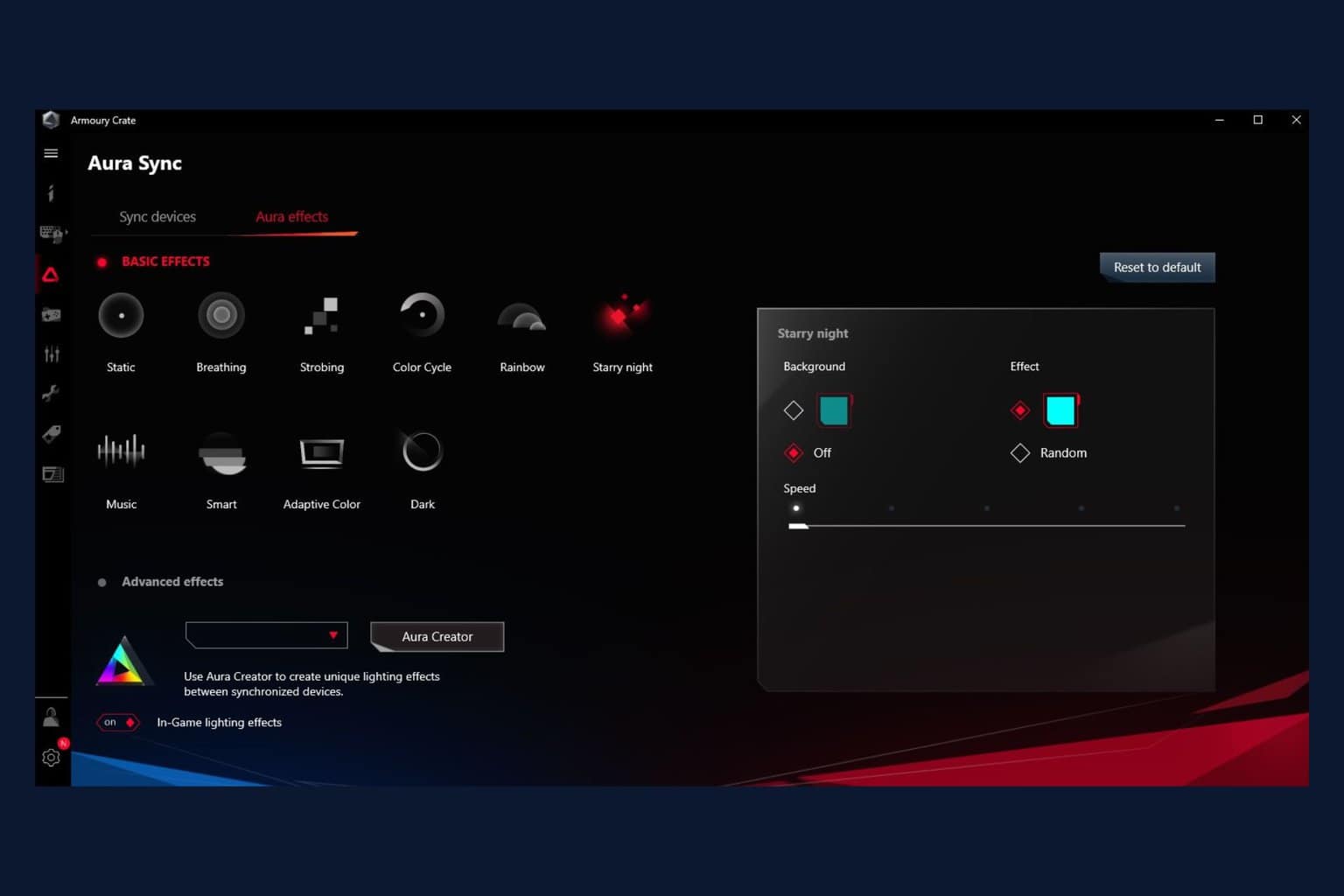
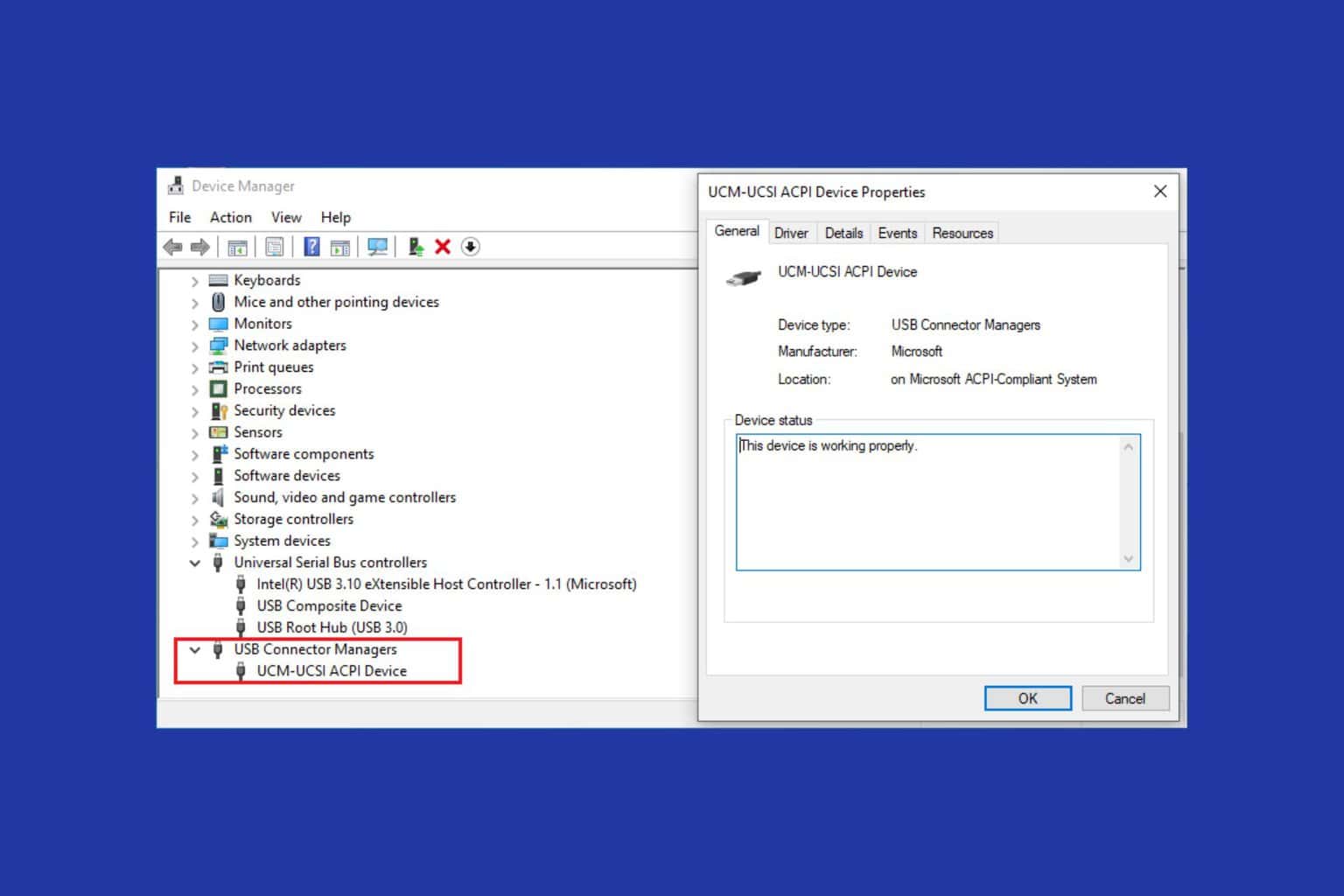
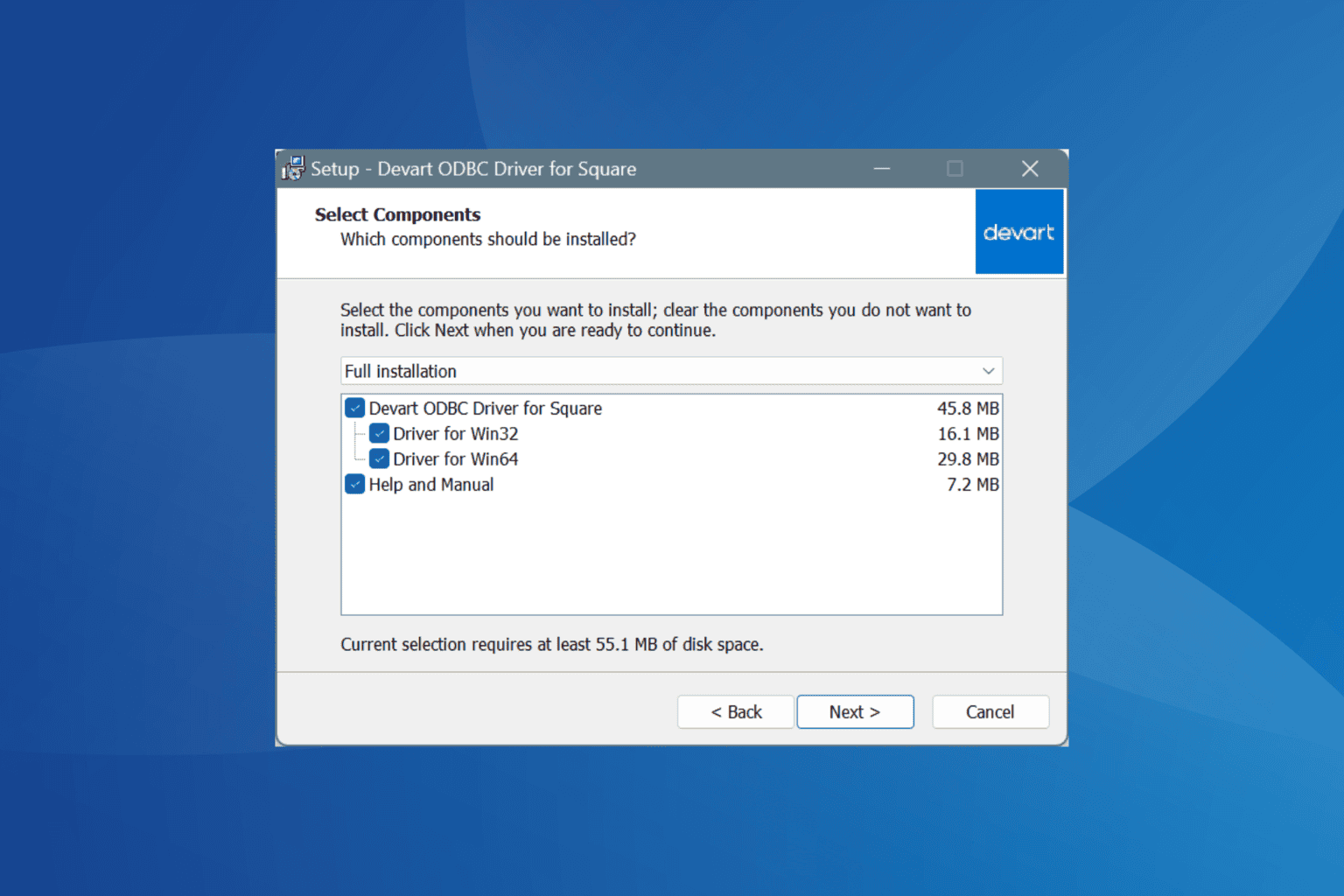
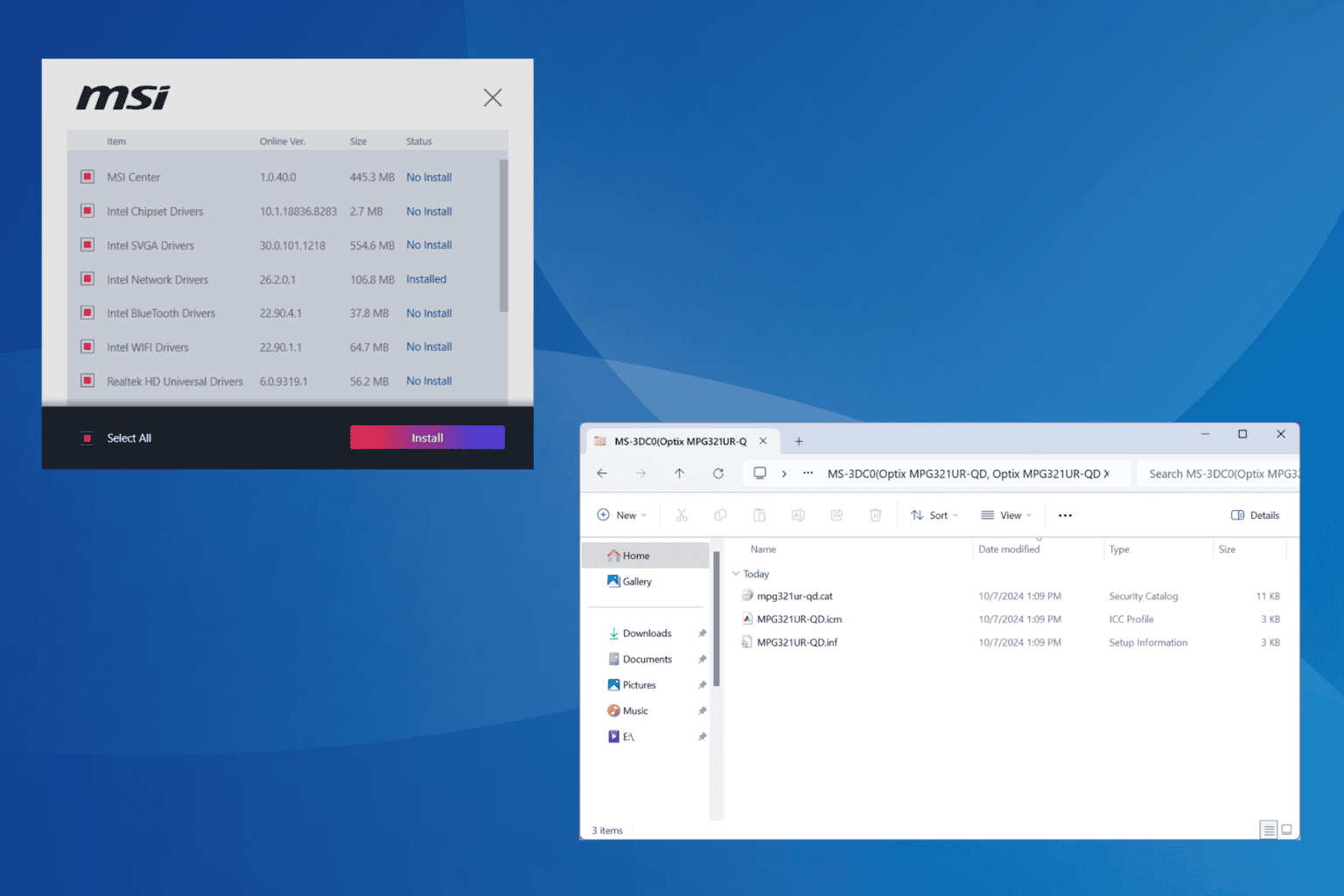
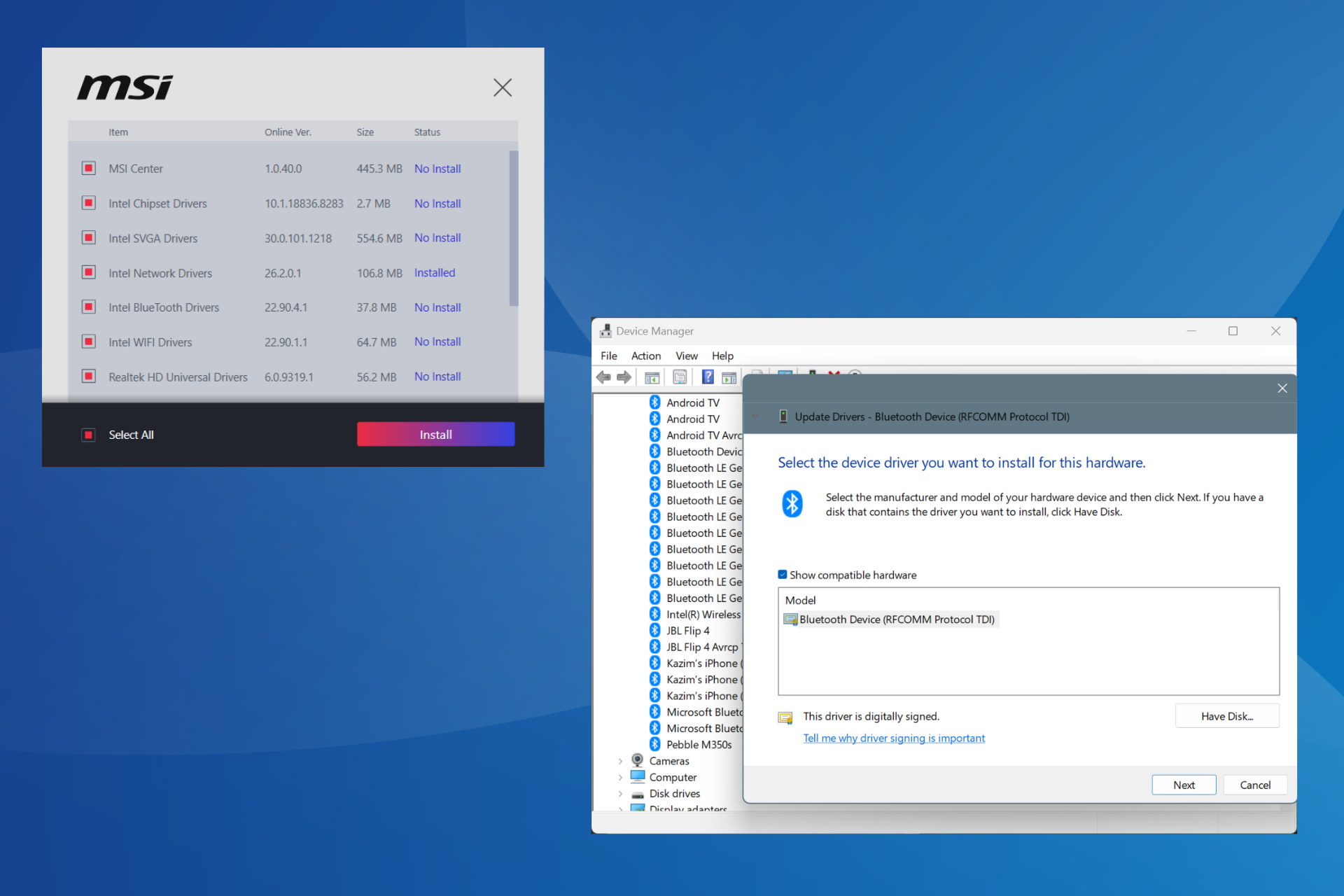
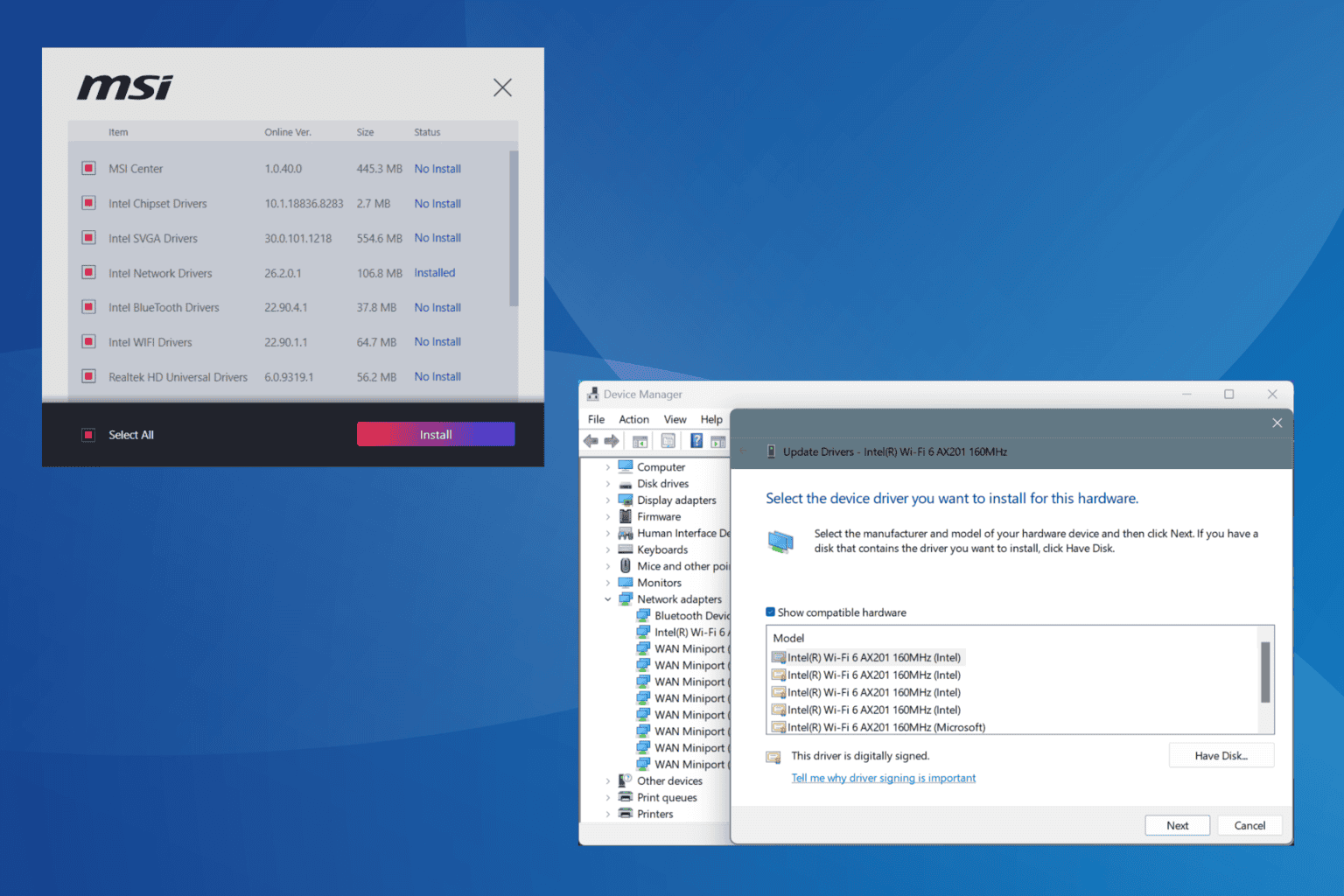
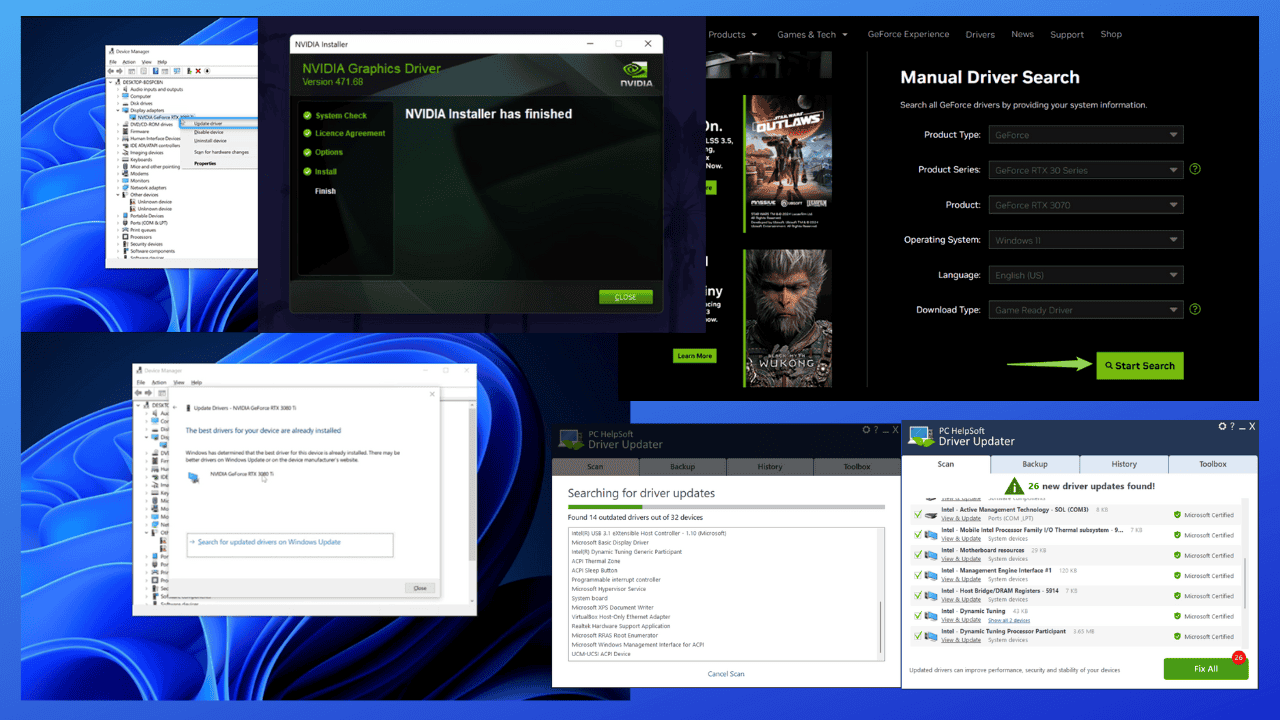
User forum
0 messages