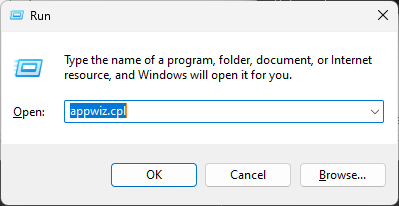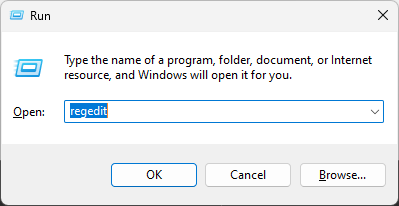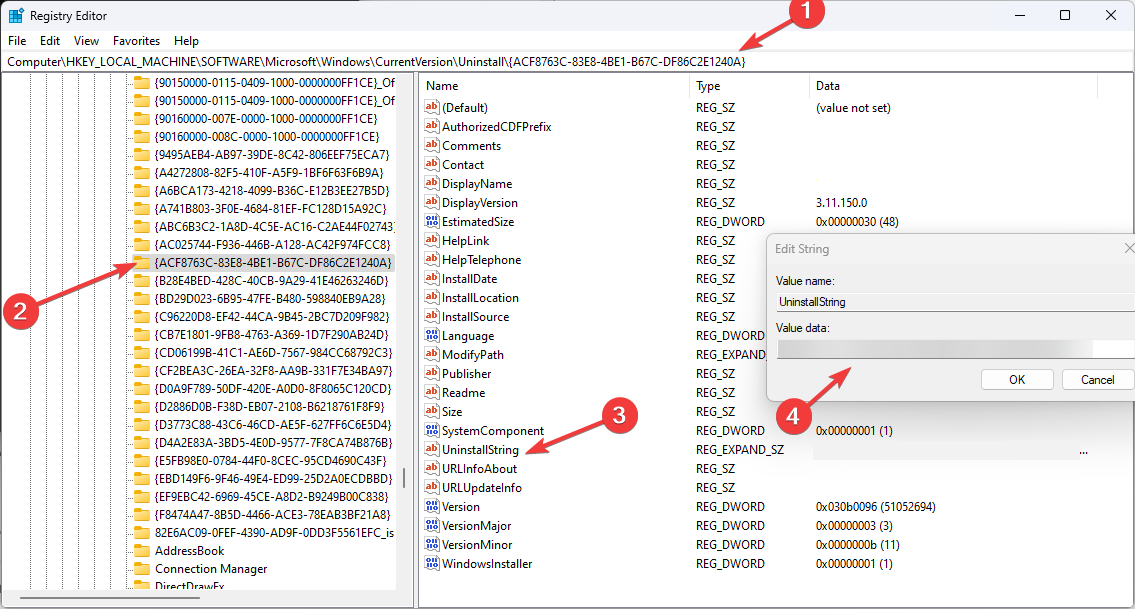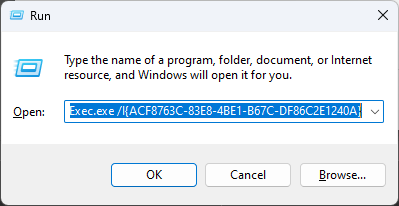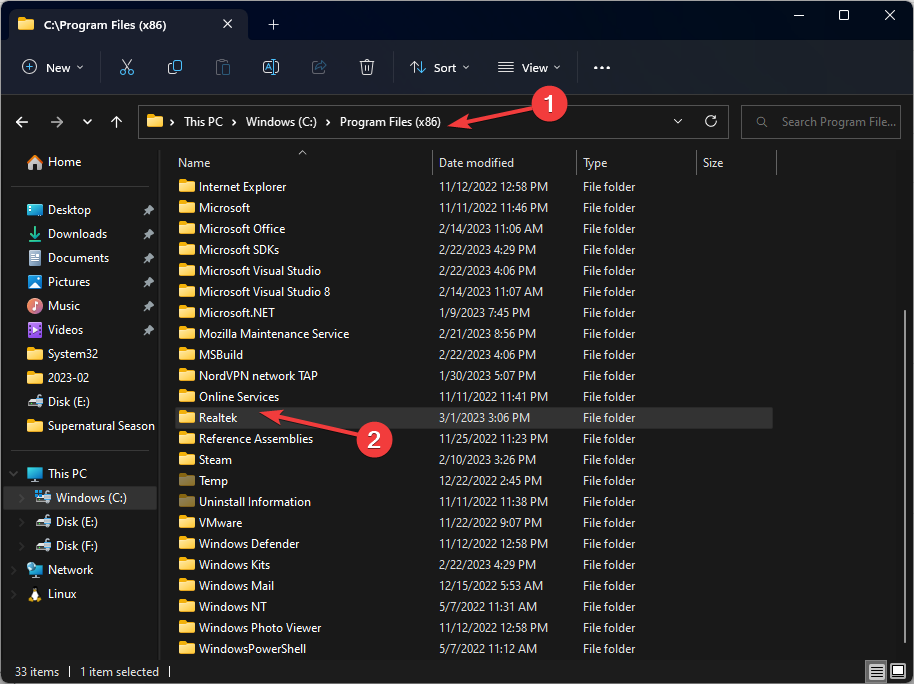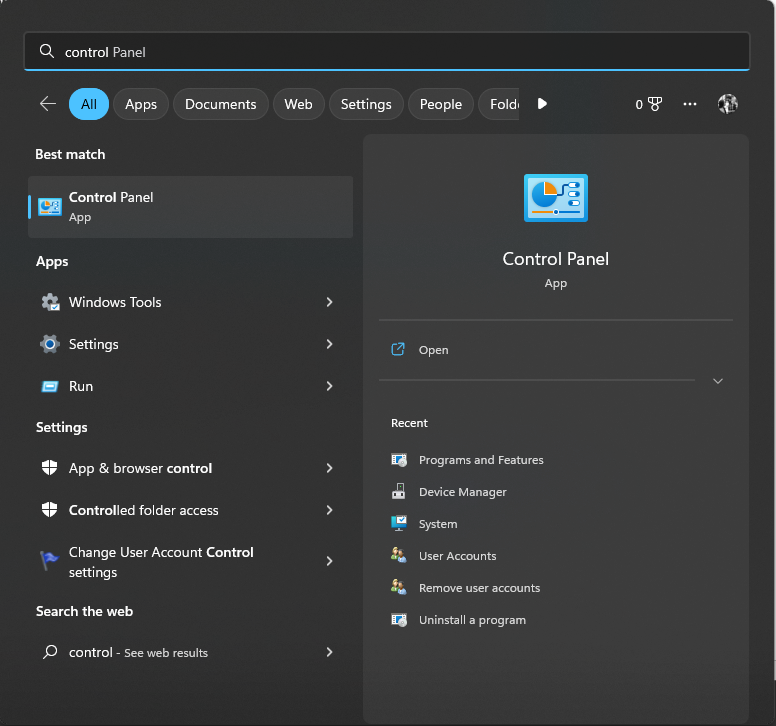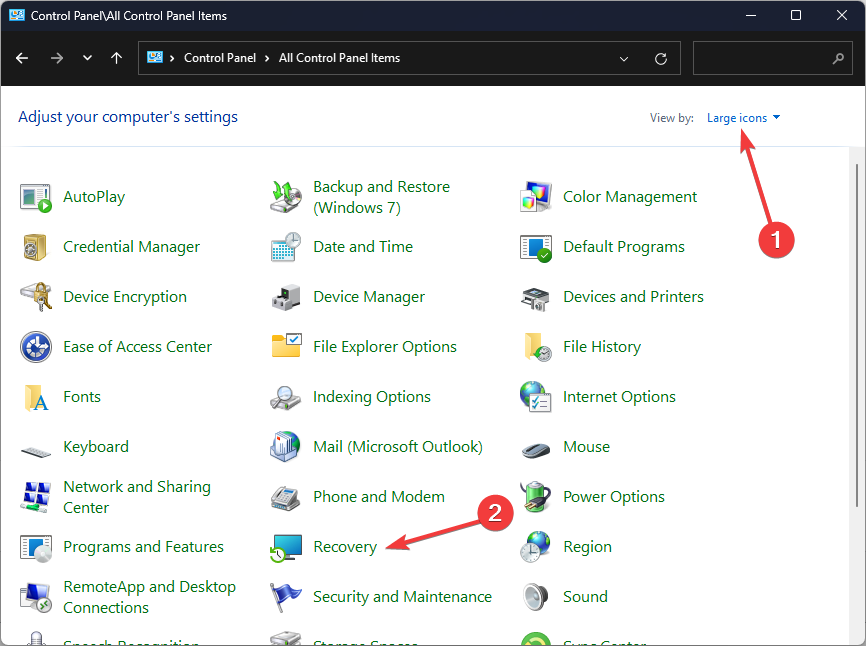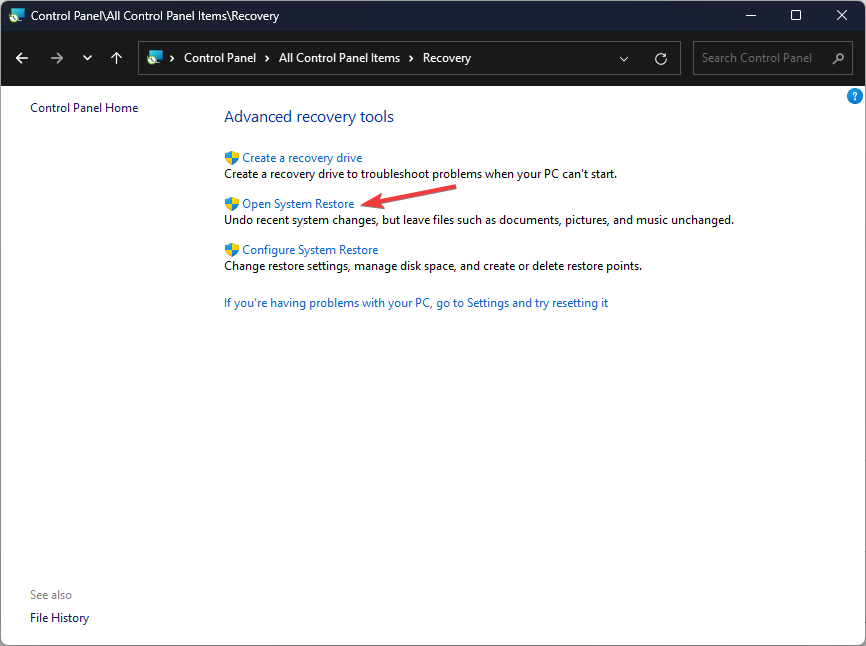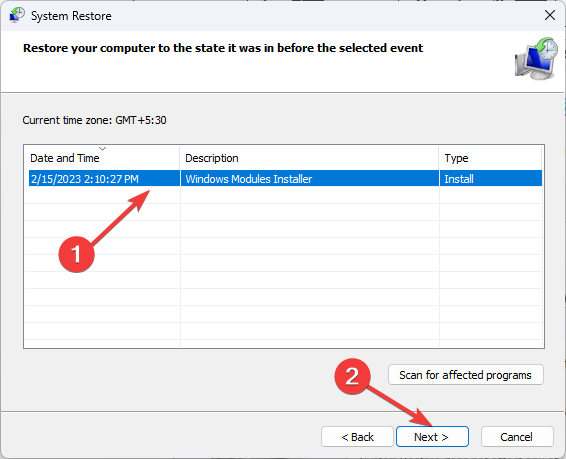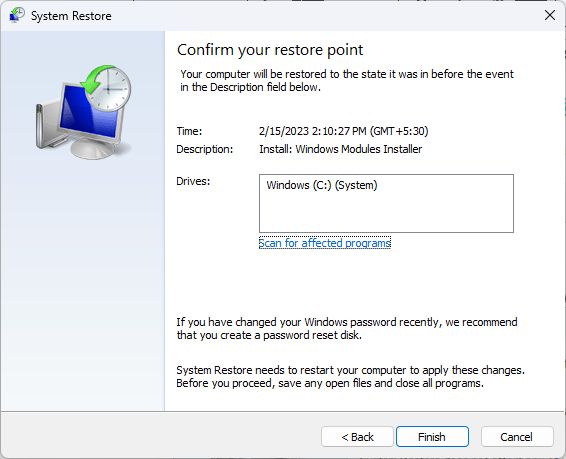Realtek Semiconductor Corp: Is it a Virus? Should I Delete It?
You can remove it using Control Panel
3 min. read
Updated on
Read our disclosure page to find out how can you help Windows Report sustain the editorial team Read more
Key notes
- If you are facing issues after installing apps by Realtek Semiconductor Corp, you can uninstall them.
- This guide will explain what Realtek semiconductor corp is and how to delete the apps if needed.
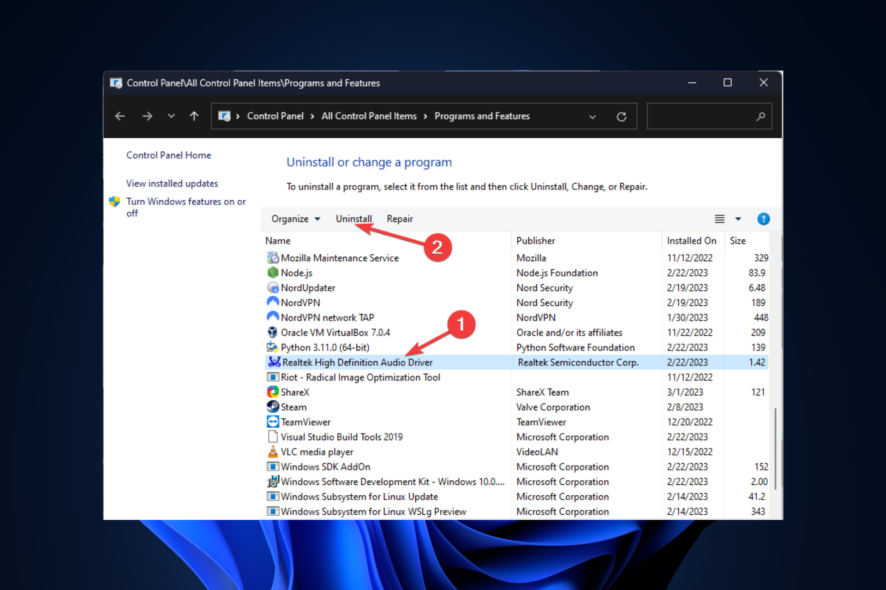
Many users experience problems with their computer’s audio or network connection and suspect a problem with the hardware components of their system.
Realtek Semiconductor Corp is a leading manufacturer of computer hardware components and understanding their roles and functions can help users determine if this is the cause of their problem.
This article explains what Realtek Semiconductor Corp is and how to remove its drivers if necessary.
What is Realtek Semiconductor Corp?
Realtek Semiconductor Corp is a Taiwanese company that manufactures computer hardware components. The company is popularly known for its network interface controllers, audio codecs, and card reader controllers.
Realtek Semiconductor Corp has been in the industry for over 30 years and has consistently maintained a strong market presence. The company’s products are used in a wide variety of devices, from desktop computers to laptops to some smartphones.
Therefore, understanding the role of his Realtek components in your system is very important when troubleshooting and optimizing your device’s performance.
If you are experiencing issues due to Realtek’s hardware components, such as issues with network connection or audio output, then removing the drivers related to Realtek may resolve the problem.
How can I delete Realtek semiconductor corp?
Before proceeding to remove Realtek-related drivers, it is imperative to confirm that they are the cause of the issue you are experiencing.
You may also consider updating your driver, checking for Windows updates, or rolling back to a previous version before completely removing the driver.
1. Use the Control Panel
- Press Windows + R to open the Run dialog box.
- Type appwiz.cpl and click OK to open the Program and Features window.
- Look for Realtek components with which you are facing issues and click Uninstall.
2. Use the Registry Editor
- Press Windows + R to open the Run console.
- Type regedit and click OK to open the Registry Editor.
- Navigate to this path:
Computer\ HKEY_LOCAL_MACHINE\SOFTWARE\Microsoft\Windows\CurrentVersion\Uninstall - Locate the Realtek component from the left pane, double-click UninstallString, and copy the Value data.
- Now press Windows + R to open the Run window.
- Paste the Value data in the window and click OK.
- Follow the onscreen instructions to complete the uninstallation process.
3. Use the Windows Explorer
- Press Windows + E to open Windows Explorer.
- Navigate to this path:
C:\Windows\Program Filesx86\Realtek - Locate unins000.exe or uninstall.exe and double-click on it.
- Follow the onscreen instructions to complete the process.
4. Use the System Restore
- Press the Windows key, type Control Panel, and click Open.
- Select Large icons as View by and click Recovery.
- Click the Open System Restore option.
- Now click Choose a different restore point and click Next.
- Choose the restore point created on the date before you installed the app and click Next.
- Click Finish to start the process.
- Now click OK. Once the process is started, it can’t be reverted, so wait till it’s completed. Now your computer will be in the state it was before installing the Realtek Semiconductor Corp app.
So, these are the methods to remove Realtek Semiconductor Corp if there is a problem with the drivers or the components. Try them and let us know what worked in the comments section below.