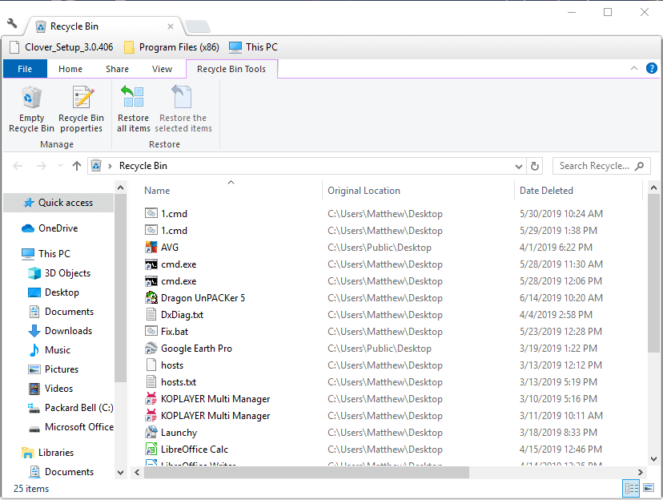How to Recover Deleted Games in Windows 10
Find out what to do to recover your beloved game's data files
2 min. read
Updated on
Read our disclosure page to find out how can you help Windows Report sustain the editorial team Read more
Key notes
- We've all deleted files by mistake, but how about when you delete important data?
- Today, we'll be dealing with game files that have been wrongfully deleted and how to restore them.
- You can recover deleted games from your PC using built-in tools or third-party apps.
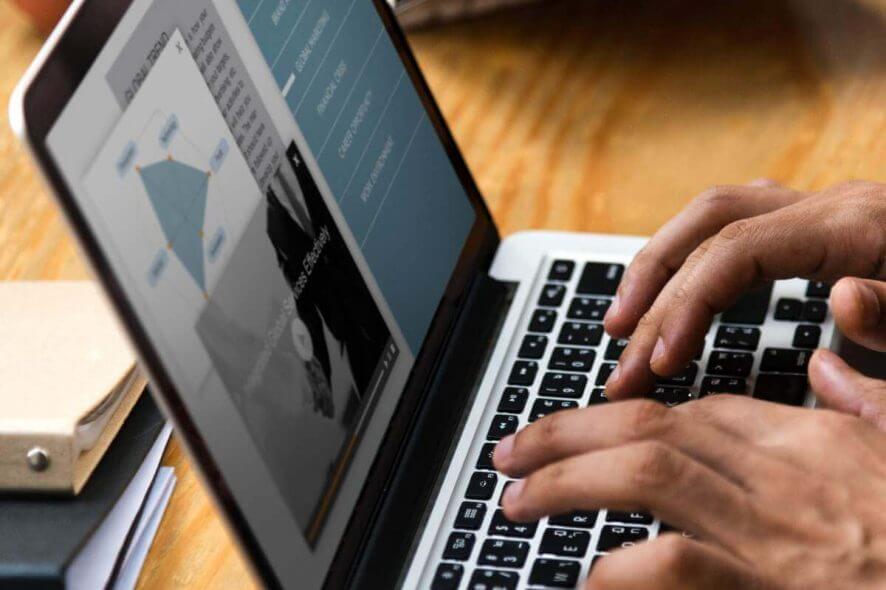
Windows games always save files to keep in-game progress and configuration settings. However, players might sometimes accidentally erase these files.
Usually, some useful game files are mistaken for unnecessary records and are deleted.
There is still some chance players can restore deleted games, and that’s especially the case if they’ve taken precautions to back up game data.
How can I restore deleted games from my PC?
1. Check the Recycle Bin
- Open the Recycle Bin.
- Have a look through the deleted files and select a game file to restore.
- Then press the Restore the selected items button.
2. Use File History
1. Type File Explorer in the home screen’s search bar and click on the first result to open the app.
2. Right-click the folder that includes the game that’s missing some files and select Properties (It’s possible that the game includes subfolders with the saving files).
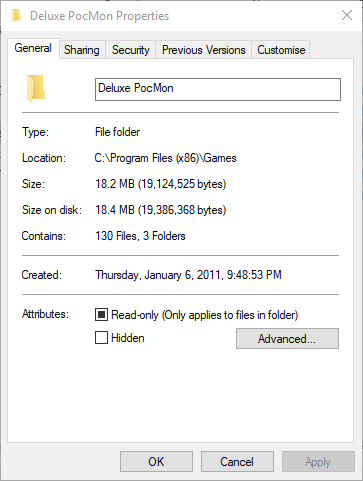
3. Select the Previous Versions tab.
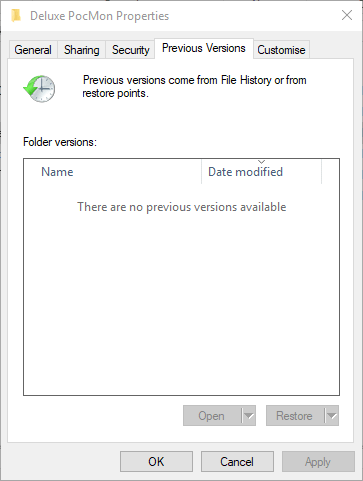
4. Choose the version that should include copies of the deleted saved games.
5. Then press the Apply button, and select the OK option to exit.
If you’re looking to recover permanently deleted games on your PC, you can try out resetting the game’s folder to a previous version. This is likely to restore the previous data that was contained within, including the game itself.
3. Check out GameSave Manager
GameSave Manager is a freeware game backup software used to store current versions of a particular game. By using this tool, you can recover deleted files in the future.
In this particular case, the tool is useful only if you’re already familiar with it. Namely, if you do have a previously archived version of the game.
You can download the tool from the GameSave Manager website at any time and make sure you have handy backups of all your favorite games.
4. Use a recovery tool
Using a dedicated recovery tool such as Recoverit Data Recovery is the safest method because it will restore exactly the necessary files.
Besides, you can use the tool not just for a simple recovery, but also for more complex operations that involve database recovery in case of lost partitions, system crashes, or virus infection.
Recoverit is compatible with hundreds of document, audio, and video formats and can recover data from both internal and external sources.
Recovering your games files with Recoverit is a four-step process, installation included:
- Download the tool.
- Scan your system to find the missing files.
- Preview the files
- Recover the files in the desired location.
So, that’s how you can recover deleted game saves in Windows 10. If you have other ideas on this topic, share them with us in the comments below.