Recover Steam password with these simple steps
3 min. read
Updated on
Read our disclosure page to find out how can you help Windows Report sustain the editorial team. Read more

Forgetting your Steam login credentials is not a big deal these days, with all the recovery options modern services offer. Chances are (I do it often) that you’ll change your password but still would keep the old one in your memory and rely on the “Remember on this device” feature that keeps your credentials. But what if you replace your system or even the device? That’s when the passwords get lost and that’s when you’ll want to recover your Steam password. Don’t worry, we have a swift explanation for you.
How can I reset my Steam password?
The Steam Guard feature offers 3 options to provide you with the code that allows you to access your account and reset the password. One that comes by default as soon as the registration is done is by Steam Guard Authorization via the email address you used to create the account.
The Guard will prompt you to insert the code even if you have your password every time you change the system, browser, or device. If you want to reset the code via the email address, just click on the “Forgot your password?”. That’s the first step to recover the Steam password.
Once you are there, confirm that you forgot your password and click on the “I forgot my Steam account name or password“. There, you can enter your email, your account name, or your mobile phone number.
Whatever you choose, the result is the same. It only depends on what service you’ll use to reset your password. With the email, you’ll obviously get the email with the code. With the phone number, well, you guess, you’ll get the SMS containing the code.
Now, if you have the Steam mobile app on your smartphone, the procedure is similar. Steam uses the phone app for account authentication (you can get it here) and it’s the most recommended protective measure. Once you’ve got the code, it’s all simple from there.
Enter the code in the field and set a new password for your account. Have in mind that you can’t set the same password that was already used and that you seemingly forgot. Oh, the irony. Either way, that’s it. Those are the ways to recover the Steam password or rather create a new one.
RELATED STORIES YOU SHOULD CHECK OUT:
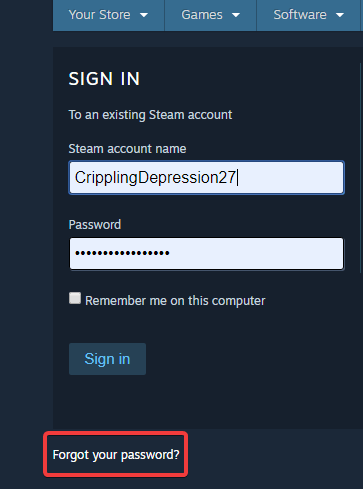
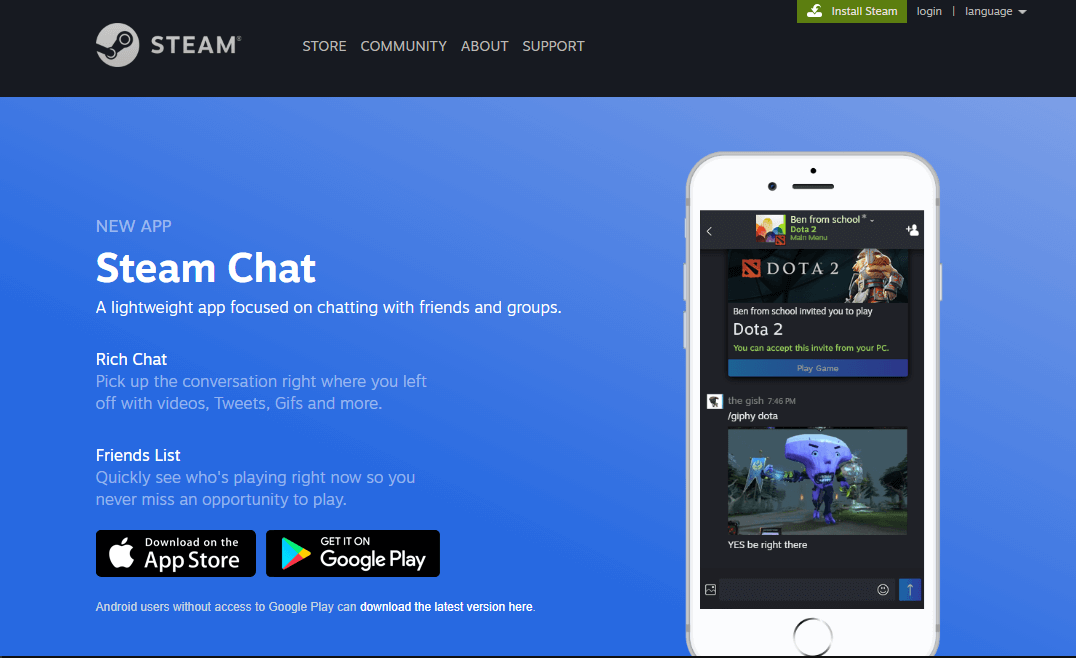





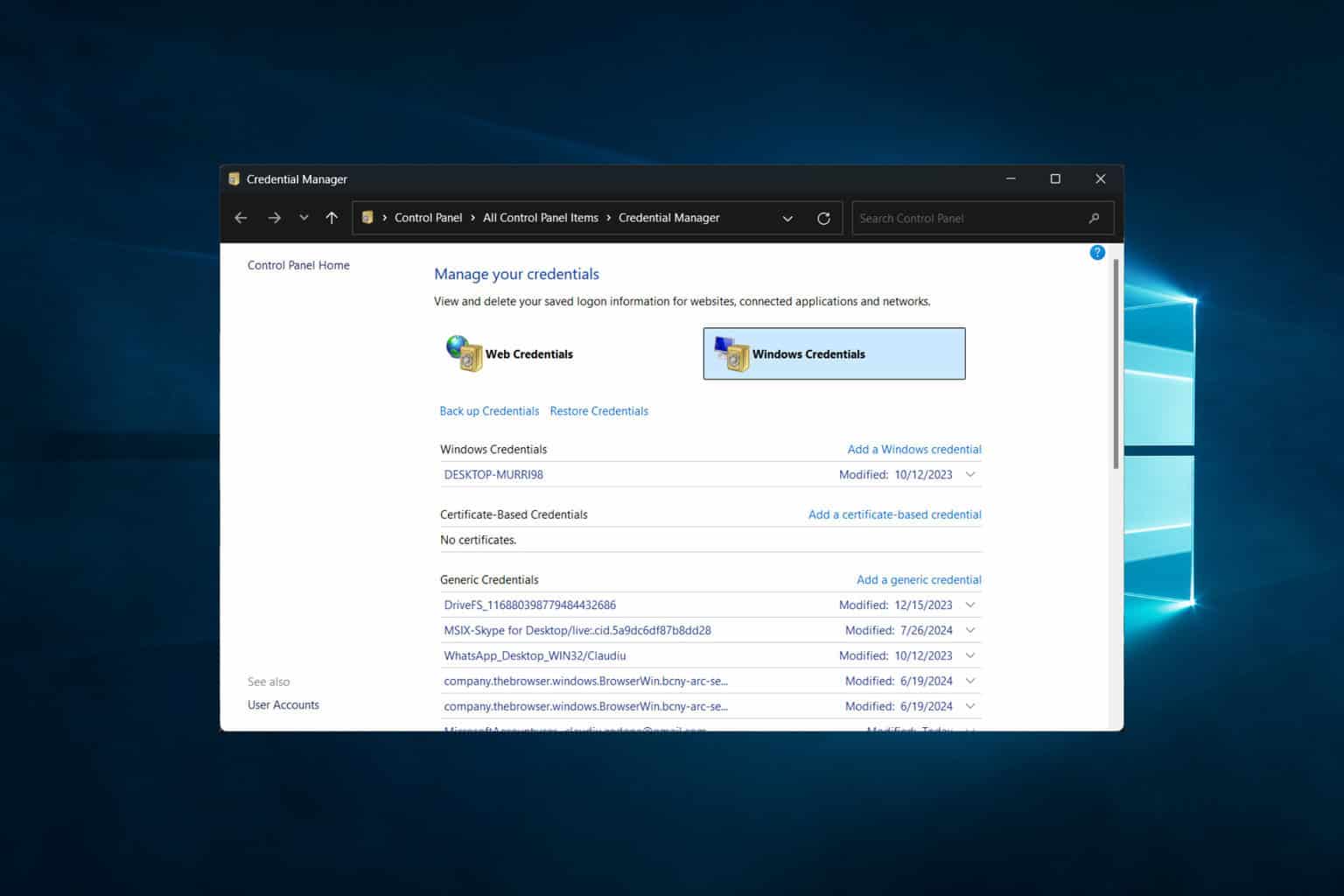


User forum
0 messages