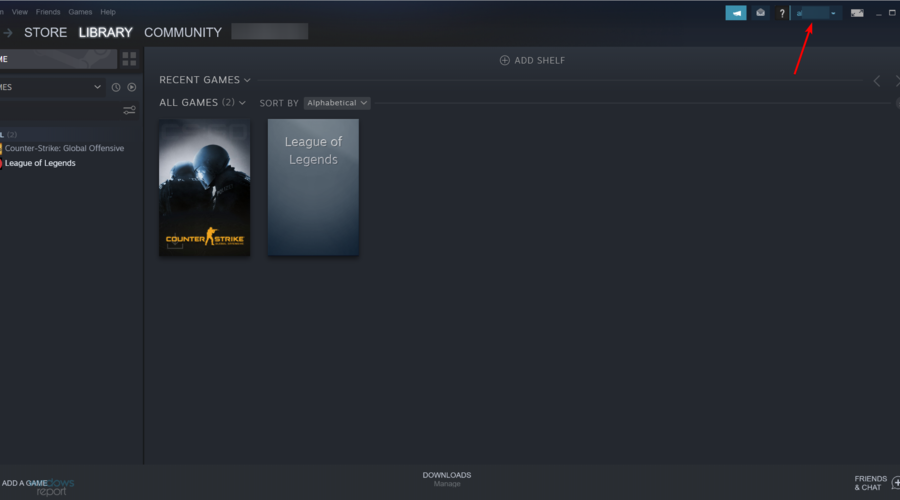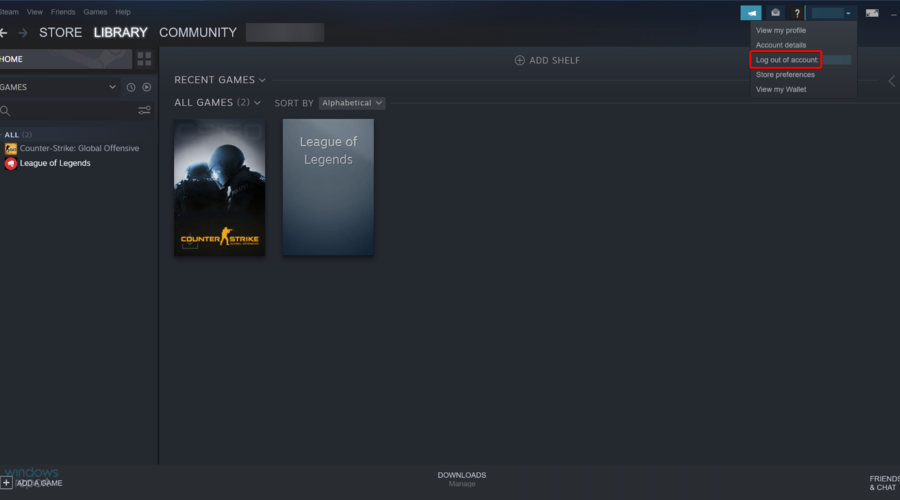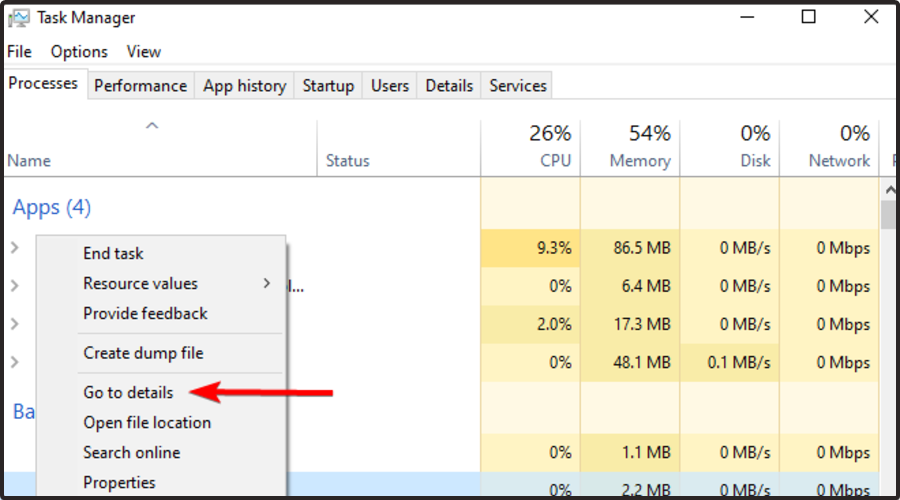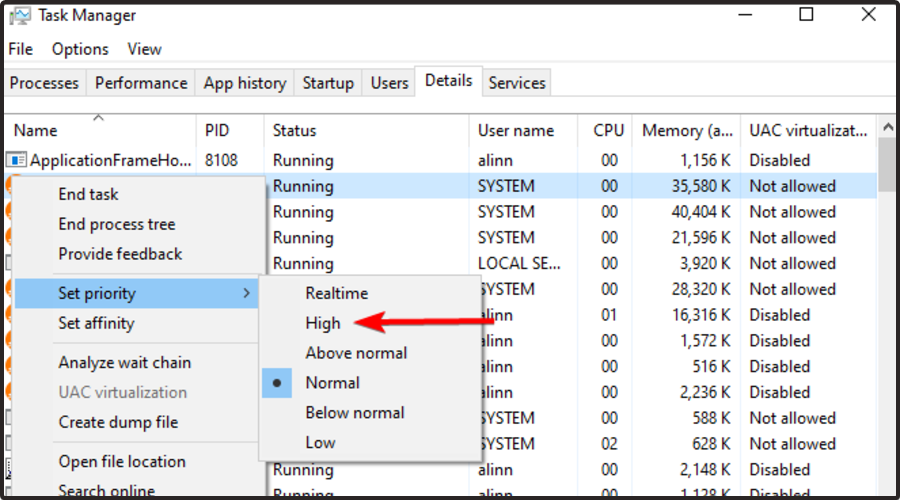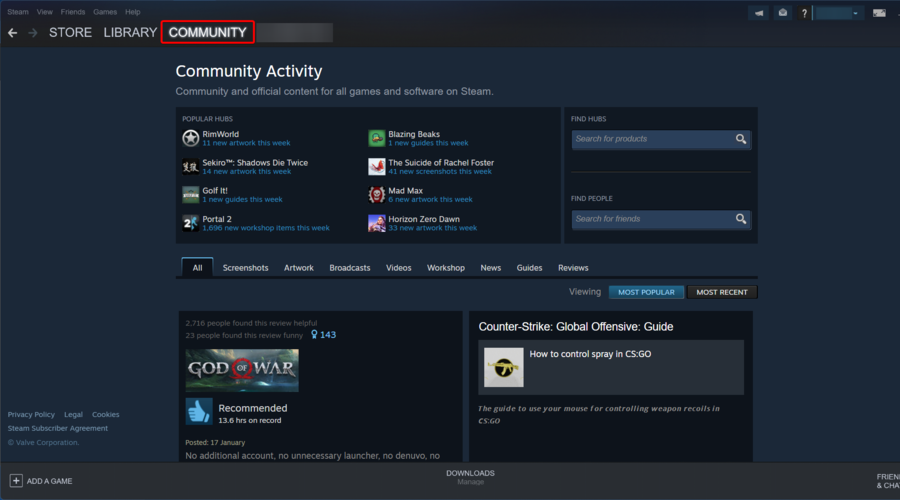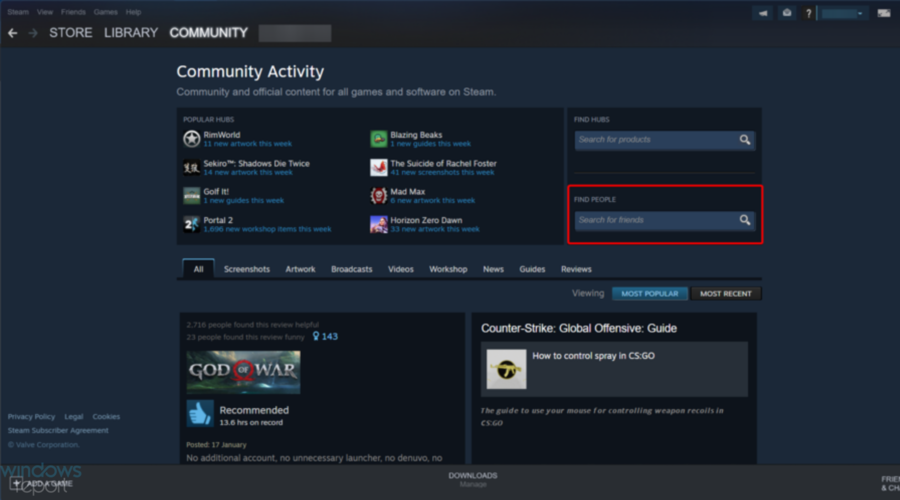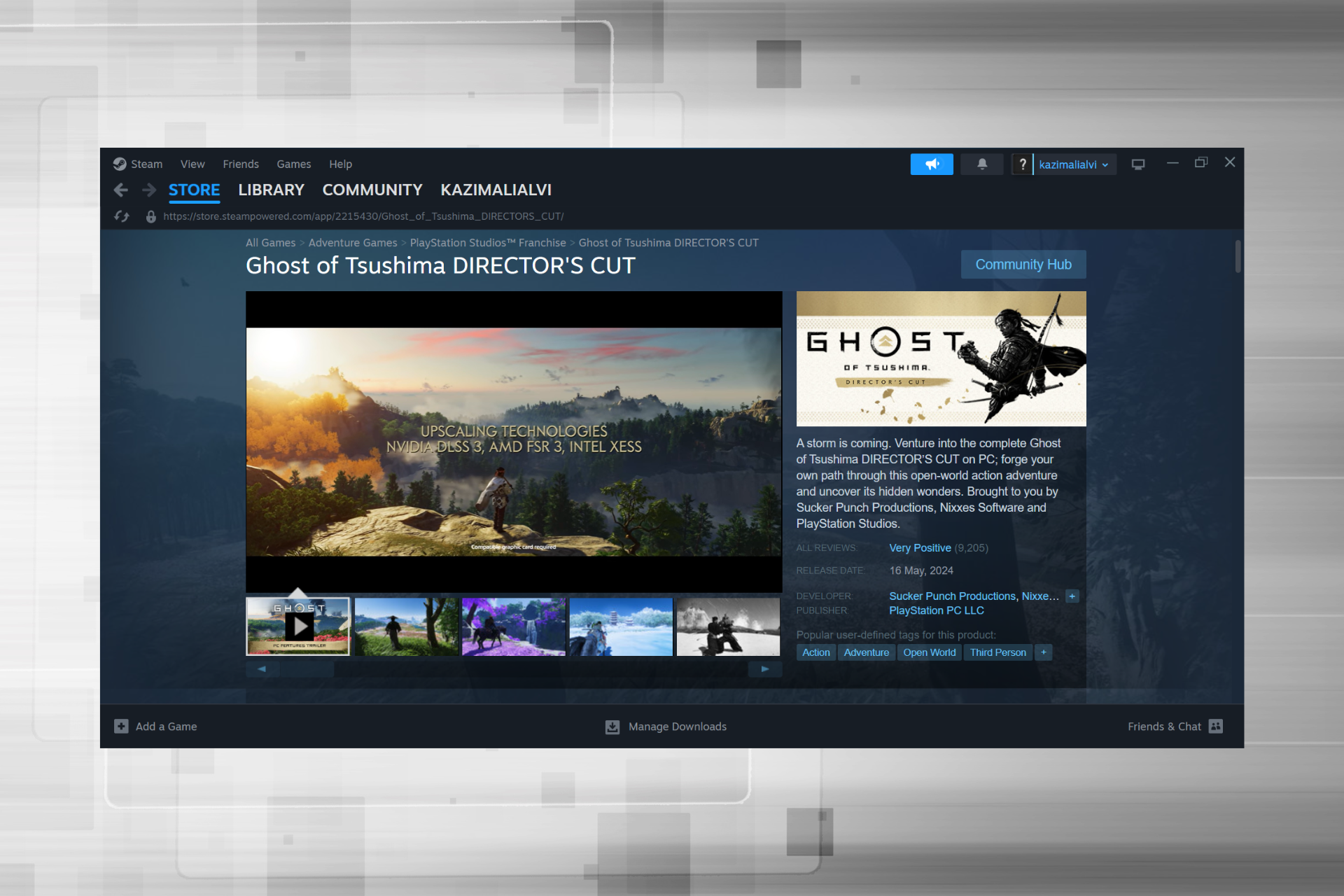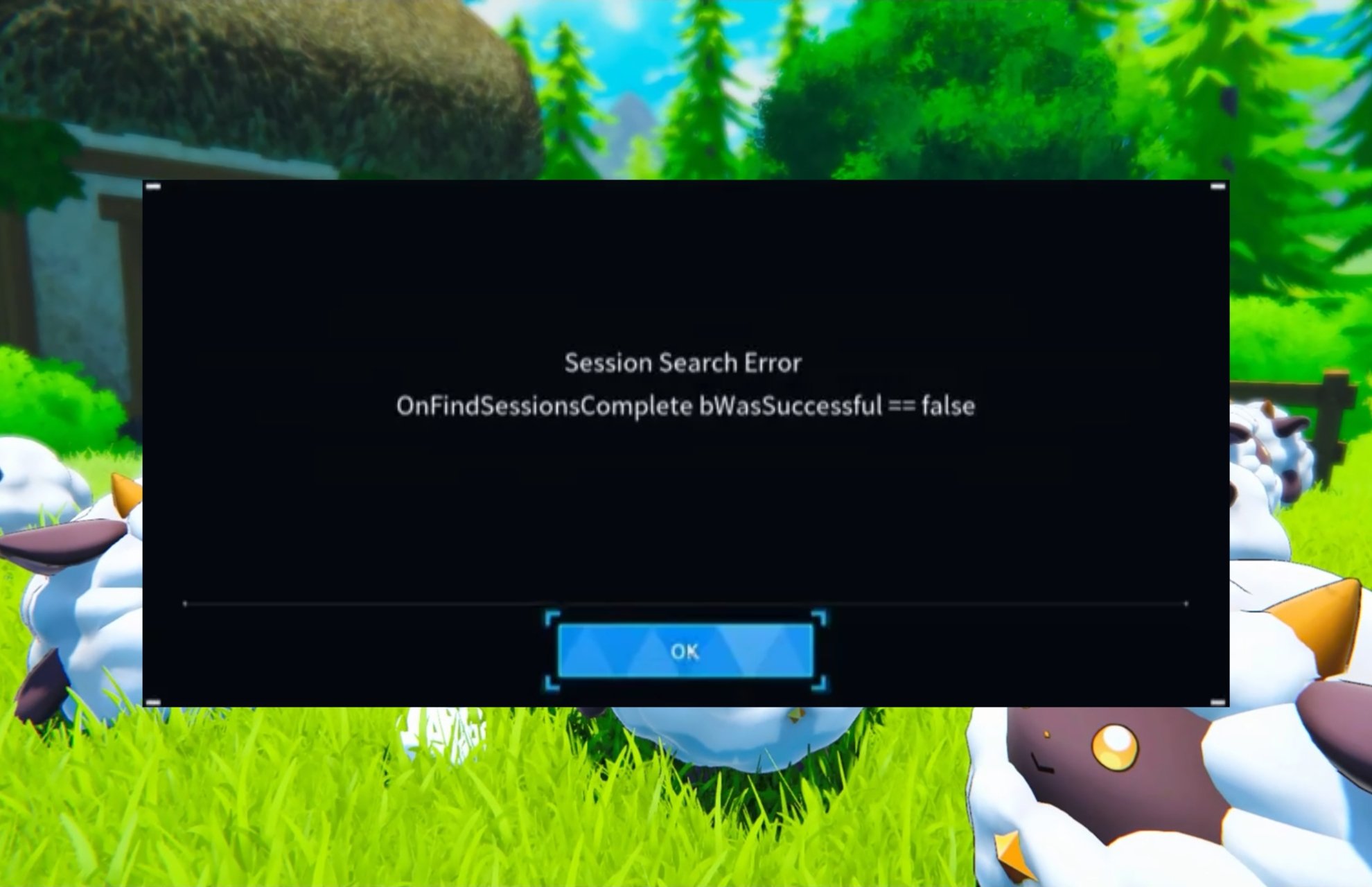5 Tested Methods to Fix No User Logon Steam Error
Running the game through Steam did the trick for most
5 min. read
Updated on
Read our disclosure page to find out how can you help Windows Report sustain the editorial team Read more
Key notes
- Many users encountered the No user logon error on Steam when accessing certain games.
- You should first update your app to its latest version in case the problem lies with the installed version of Steam.
- If you face this annoying issue, try to log out and then log back into Steam.
- Verifying the Steam games' integrity proved an efficient fix for many.
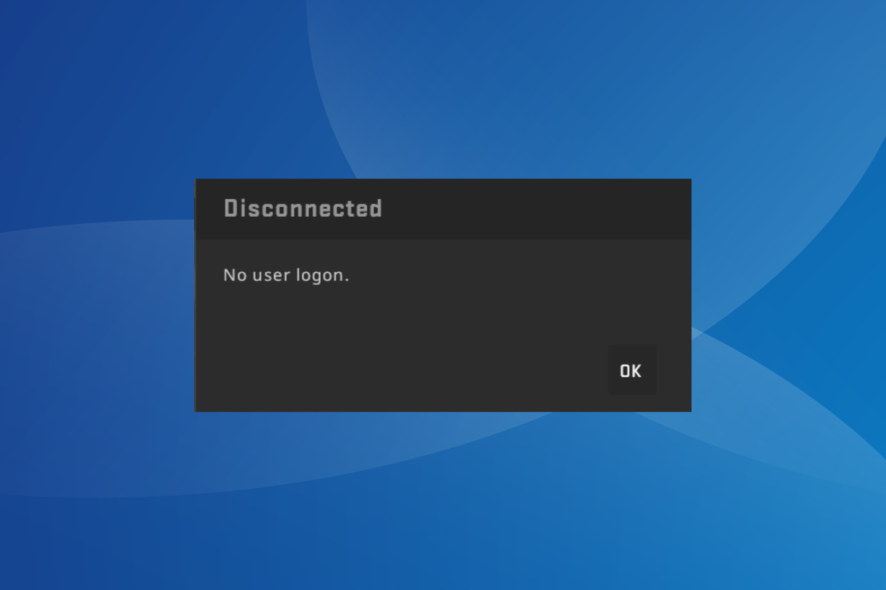
If you encountered the No user logon error when trying to access your favorite games in Steam, you know how frustrating it can be.
Even worse, some people reported that they came across this issue when launching each game on the platform. However, after that, they can join and keep on playing until they start another game, and the same thing happens all over again.
For these reasons, in this article, we will explore some of the best methods to solve the Disconnected No user logon issue and get you playing online with your friends in no time. Read on to find out how.
What is the meaning of Steam’s No user logon message?
The error indicates a problem with the running of the game, corrupt game files, or issues with the user profile. And in most cases, the solutions are pretty simple and quick.
Other than that, launching the game directly instead of doing so from Steam can also lead to the No user logon CSGO Offline on Steam. Besides, in several cases, it was a minor bug, and simply restarting Steam did the trick for many users.
How many users are on Steam?
Being one of the most popular gaming apps among worldwide users, Steam hosts tons of them.
Reports show that Steam has over 120 million monthly active users, and 62.6 million people run it daily.
Over 530,000 of them are playing CS: GO, almost 500,000 prefer Lost Ark, while 356,000 are going for Dota 2.
However, there are plenty of games you can play, so solving the No user logon error on Steam is mandatory.
How do I fix no Steam logon?
1. Run games from Steam library
Even though it seems pretty simple, sometimes this trick can fix No user logon error. Instead of double-clicking the desktop icon to launch your favorite game, a better option would be to open up Steam and launch the games from the Game Library.
Some users have reported that this was all they had to do to get rid of the L4D2 No Steam logon error, so feel free to try it.
2. Check if you have the latest version of Steam
- Hit the Windows + S key, type Steam, then open it.
- Click on the Steam menu button near the top-right corner, and then select Check for Steam Client Updates.
- After the update process is complete, try playing the game again and verify if you get the same error message.
3. Log in and out of Steam
- Launch Steam, and click on the Profile icon from the top-right corner.
- Now, choose Log out of account.
- Close the Steam window.
- Now, relaunch the app as learned before.
- Input your Steam credentials, then log back in.
Some users have reported that the No user logon error disappeared after they logged out and then logged back into Steam a few times.
It is worth mentioning that the minimum number of times you need to do this for it to work is 3, and the maximum is defined only by your patience.
4. Set custom priority in Task Manager
- While running Steam and the game with issues, press Ctrl + Shift + Esc to open the Task Manager.
- Find the game in the Processes tab, right-click on it, and then select Go to details.
- Doing this will float you over to the Details tab in the Task Manager, and it will auto-select the program you right-clicked on.
- Right-click on the game’s executable file, hover the mouse over Set priority, then choose High.
- Close Task Manager and retry running the game through Steam.
If the No user logon error in Steam persists, head to the last solution.
5. Verify game integrity through Steam
- Launch Steam, and click on Library in the Main menu.
- In the list of games, right-click on the one that’s throwing the error and select Properties.
- In the Properties window, select the Local Files tab.
- Click on the Verify integrity of game files button.
After the verification process is completed, restart Steam, and you will now be able to run the game. Remember, it also helps with the Chivalry 2 login error.
How do I find users on Steam?
- Open the Steam client or visit the Steam website.
- In the main menu, click on Community.
- In the Find People field, enter a username or a link to a profile, and hit Enter.
- Look through the results and find the person you’re looking for.
By now, you must have the No user logon error in Steam fixed and can start playing your favorite titles on one of the most preferred gaming platforms.
Also, find out what to do if Steam games are not launching on your device.
We would love to know if your problem was fixed by reading this article. Please let us know how these methods worked out for you by using the comment section below.