REF_UNKNOWN_LOGON_SESSION Blue Screen Error [Solved]
Creating a new user profile can quickly fix the BSOD
5 min. read
Updated on
Read our disclosure page to find out how can you help Windows Report sustain the editorial team. Read more
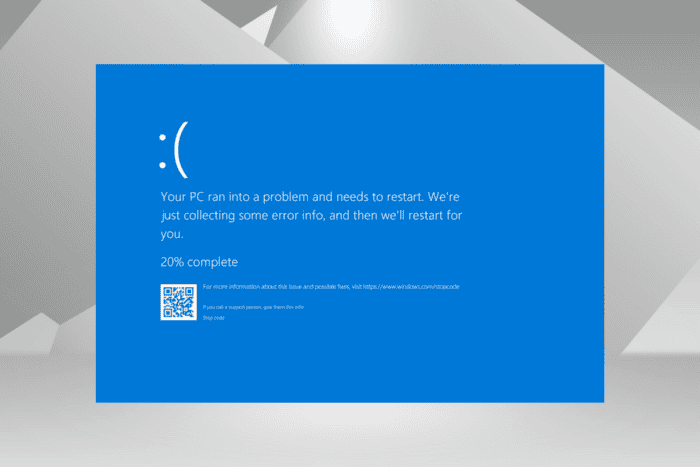
The REF_UNKNOWN_LOGON_SESSION BSOD error crashes Windows at startup and leads to a blue screen displaying the 0x00000047 error code. According to Microsoft, it’s extremely uncommon, and even I could find only a few reported cases on the web!
The error is caused by problematic drivers, a corrupt user profile, issues with the disk and RAM, buggy Windows updates, and conflicting third-party programs.
Before you start troubleshooting, install all available Windows updates, including the optional ones, make sure all the connections are in order, and disconnect non-critical peripherals from the PC.
How can I fix REF_UNKNOWN_LOGON_SESSION?
1. Reinstall the corrupt drivers
- Press Windows + X to open the Power User menu, and select Device Manager from the list.
- Look for any devices with a warning sign at the corner of the icon, right-click on them, and choose Uninstall device.
- If available, tick the checkbox for Attempt to remove the driver for this device, and click Uninstall.
- Similarly, reinstall other corrupted device drivers, then reboot the PC, and Windows will automatically install a fresh copy of each driver.
2. Update all the drivers
- Press Windows + S to open Search, type Device Manager in the text field, and click on the relevant result.
- Expand the different entries here, right-click on the device(s) underneath, and select Update driver. I am updating the graphics driver.
- Now, click on Search automatically for drivers and let Windows install the best locally available version.
- Similarly, update the other drivers, especially the critical ones.
If Windows can’t find a better version while updating the drivers, head to the manufacturer’s website, locate the newest release, and then manually install the latest driver. Because in 2 out of 5 cases, it’s the drivers to blame for the REF_UNKNOWN_LOGON_SESSION error!
3. Repair the corrupt system files
- Press Windows + R to open Run, type cmd, and hit Ctrl + Shift + Enter.
- Click Yes in the UAC prompt.
- Paste the following DISM (Deployment Image Servicing and Management) commands initially and hit Enter after each:
DISM /Online /Cleanup-Image /CheckHealthDISM /Online /Cleanup-Image /ScanHealthDISM /Online /Cleanup-Image /RestoreHealth - Now, execute this command to run the SFC (System File Checker) scan:
sfc /scannow - Reboot the PC and check for improvements.
4. Uninstall conflicting programs
- Press Windows + R to open Run, type appwiz.cpl in the text field, and hit Enter.
- Select any recently added application(s), and click on Uninstall.
- Follow the on-screen instructions to complete the process, and then restart the computer.
- If the REF_UNKNOWN_LOGON_SESSION bug check reappears, uninstall other apps that might be conflicting with Windows.
5. Create a new user profile
- Press Windows + R to open Run, type netplwiz in the text field, and hit Enter.
- Click the Add button.
- Select the Sign in without a Microsoft account option.
- Click on Local account.
- Now, enter the new user profile name and password (not mandatory), then click on Next, and finally confirm the account creation.
- Choose the new user profile from the list, and click on Properties.
- Go to the Group Membership tab, select Administrator, and click OK to save the changes.
- Next, sign in with the new user profile, and check for improvements.
If the REF_UNKNOWN_LOGON_SESSION error with code 0x47 is fixed, you can move files from the affected profile to the new profile using an external hard drive. As for the programs, you can reinstall them or make apps available to all users in Windows.
6. Repair disk and RAM issues
6.1 Inspect and repair the disk
- Press Windows + S to open Search, type Command Prompt, and click on Run as administrator.
- Click Yes in the UAC prompt.
- Paste the following Check Disk command and hit Enter:
chkdsk /r - If asked to schedule the scan for the next time you restart the computer, press Y, then hit Enter and, finally, reboot the PC to let Check Disk run.
The Check Disk utility includes different repair options, each accessible via a different command parameter. So, if /r doesn’t work, try the other ones until the disk issues are detected and repaired.
6.2 Inspect the RAM
- Press Windows + R to open Run, type mdsched.exe in the text field, and hit Enter.
- Click on Restart now and check for problems, and let Windows Memory Diagnostic detect problems with the RAM.
If no issues are found, I recommend you try MemTest86+, an open-source tool that runs a wide array of tests on the individual RAM modules and detects almost every problem. Since it takes several hours, let the tool run overnight for the best results!
7. Reset Windows
As a last resort, you can reset Windows to factory defaults. Remember, while you can keep the files during a reset, it’s best to remove everything. The latter is more likely to solve the REF_UNKNOWN_LOGON_SESSION BSOD!
When nothing works, get the PC inspected by a professional for hardware malfunction, loose connections, or damaged cables. Because, at this point, one of these is likely to be the underlying cause!
Before you leave, discover expert tips to keep your Windows PC safe. You can also learn how to deal with a similar issue, ERROR_SEM_USER_LIMIT.
Which fix worked for you? Share with our readers in the comments section.
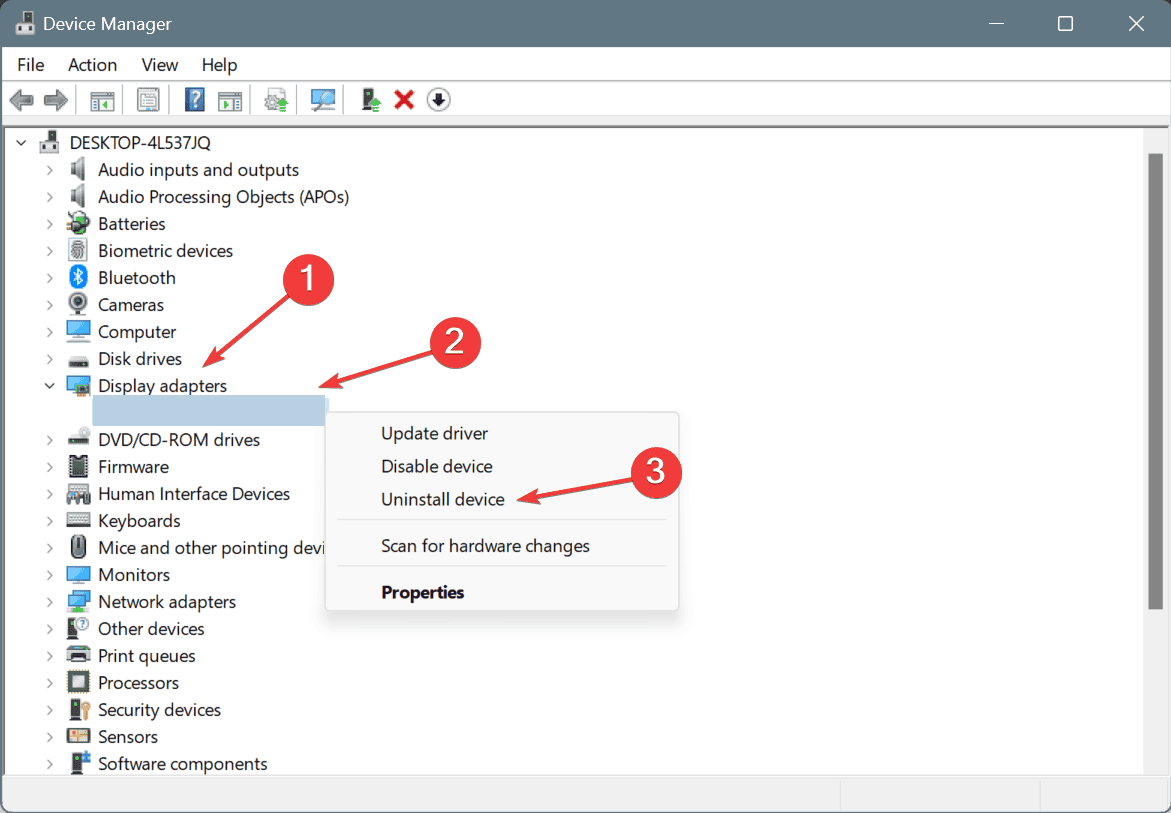
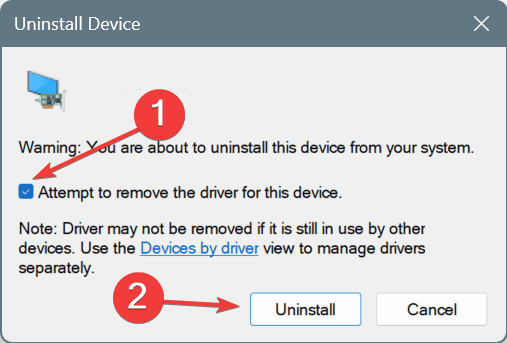
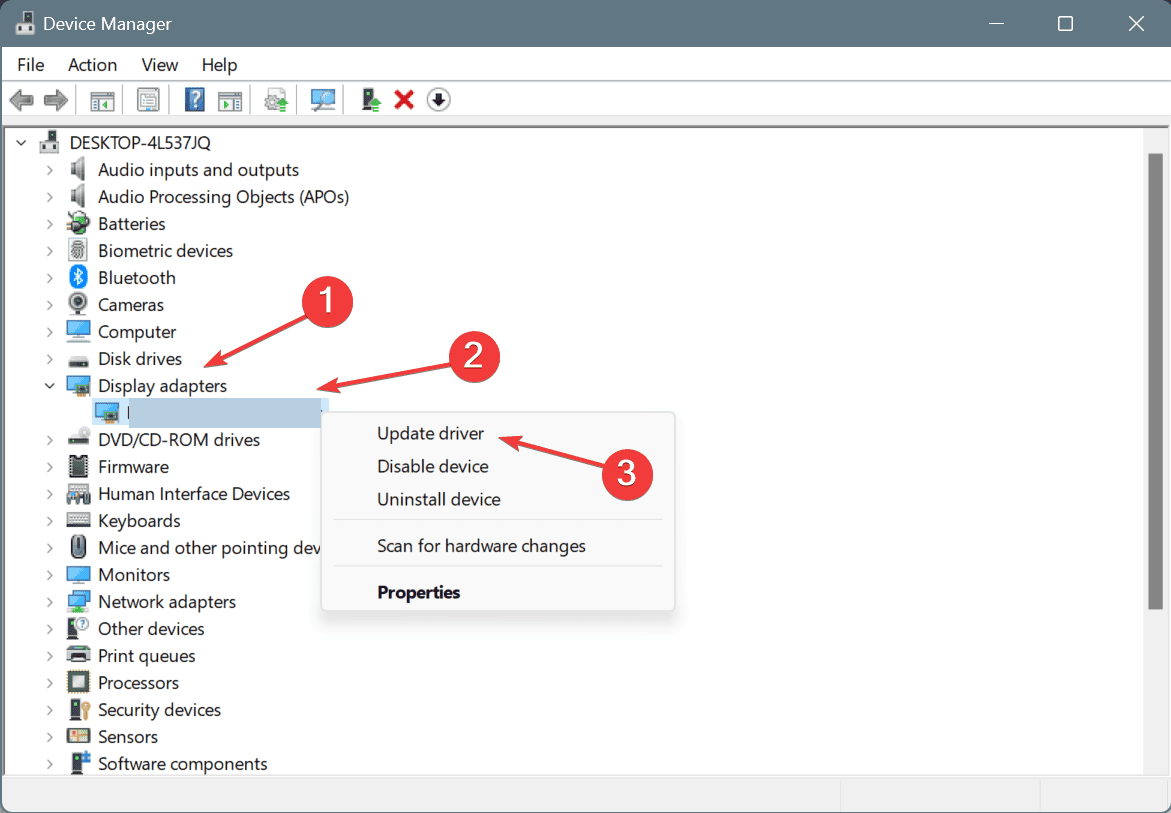
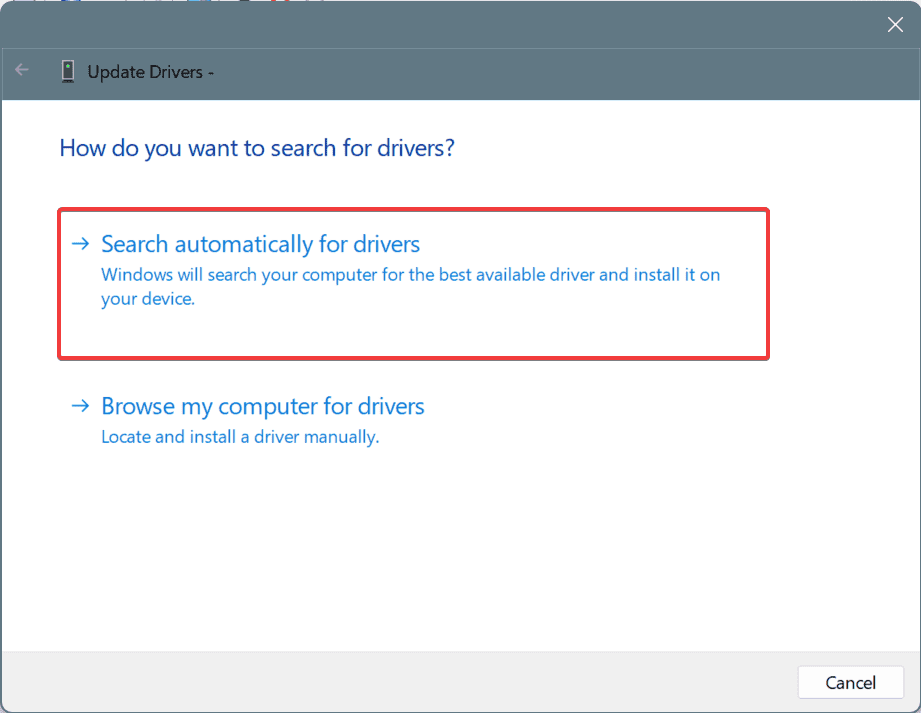
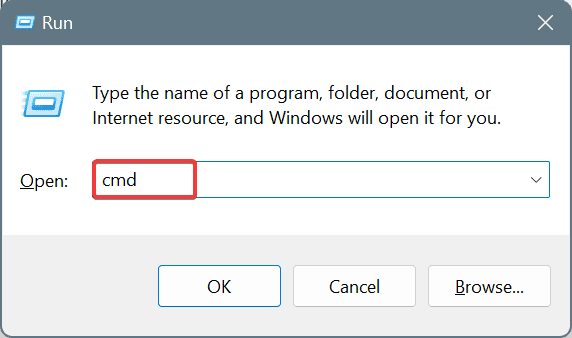
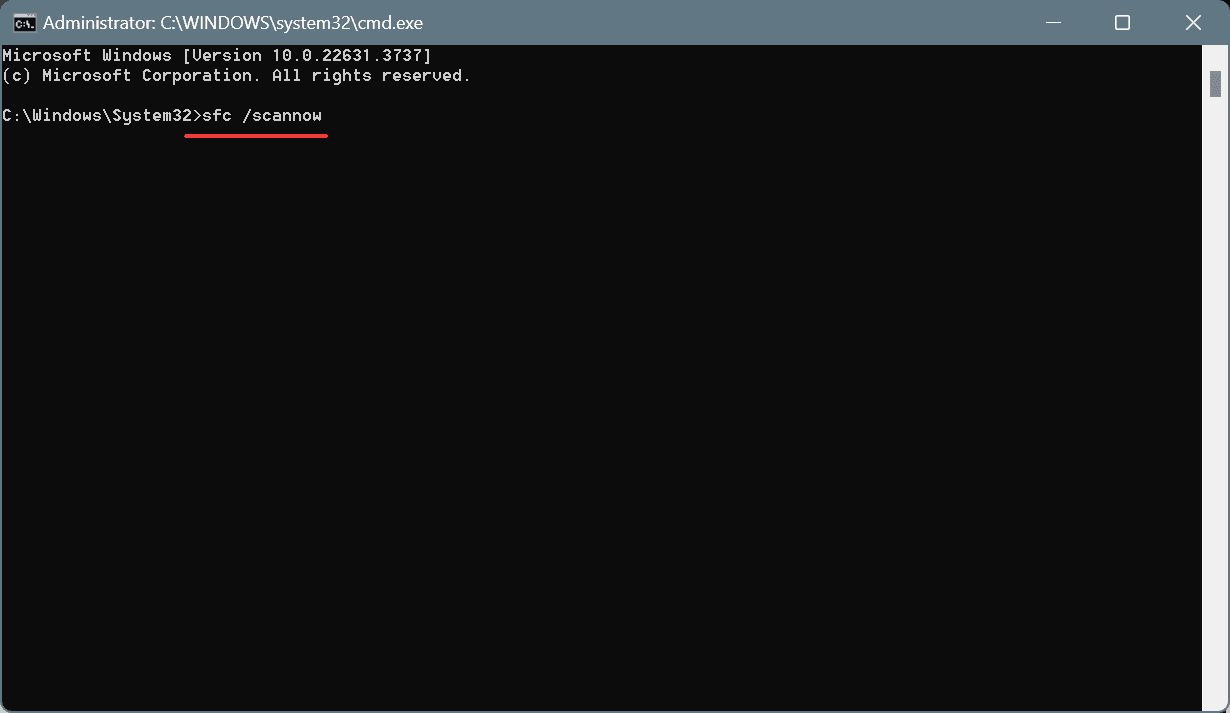
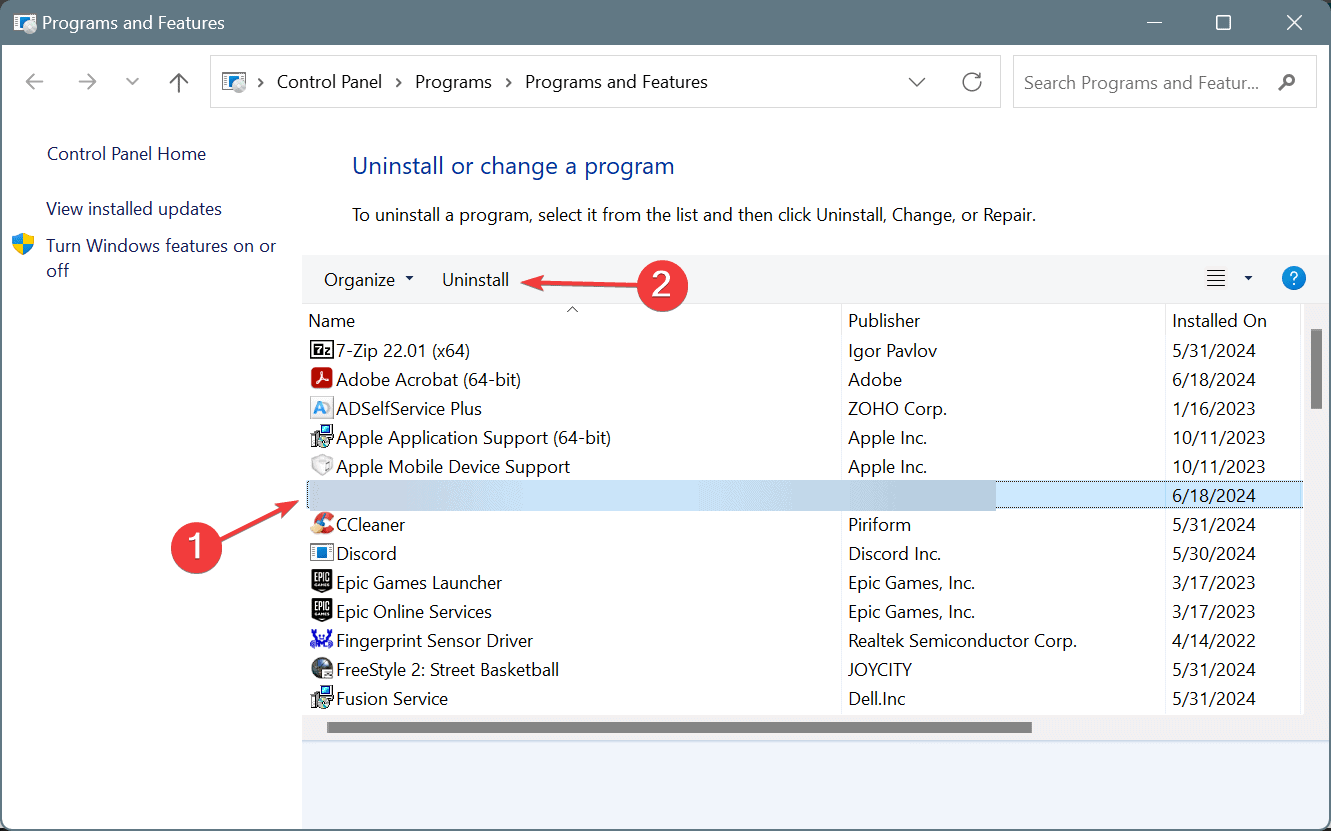
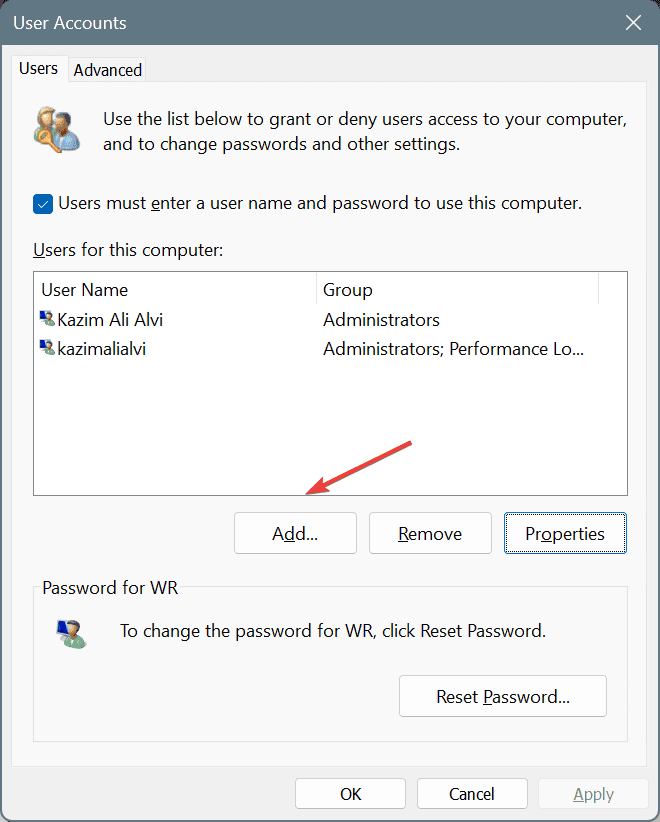
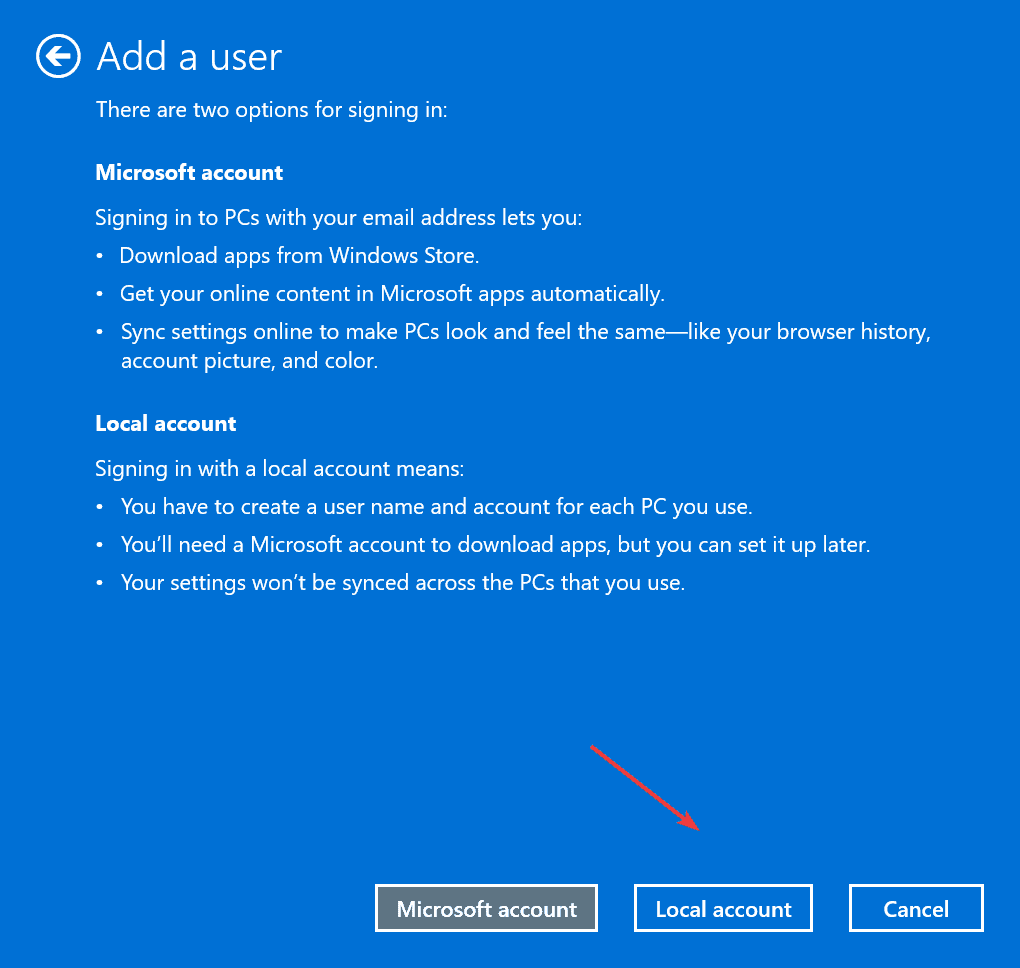
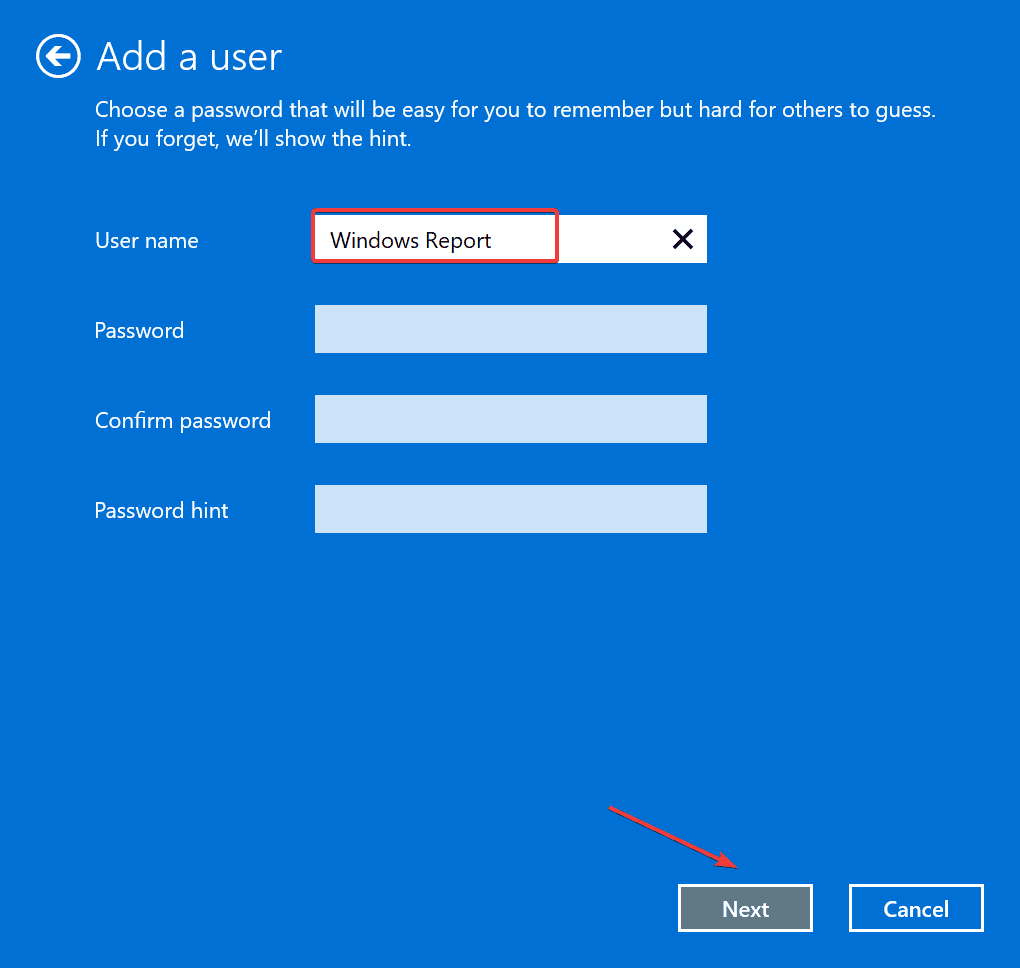
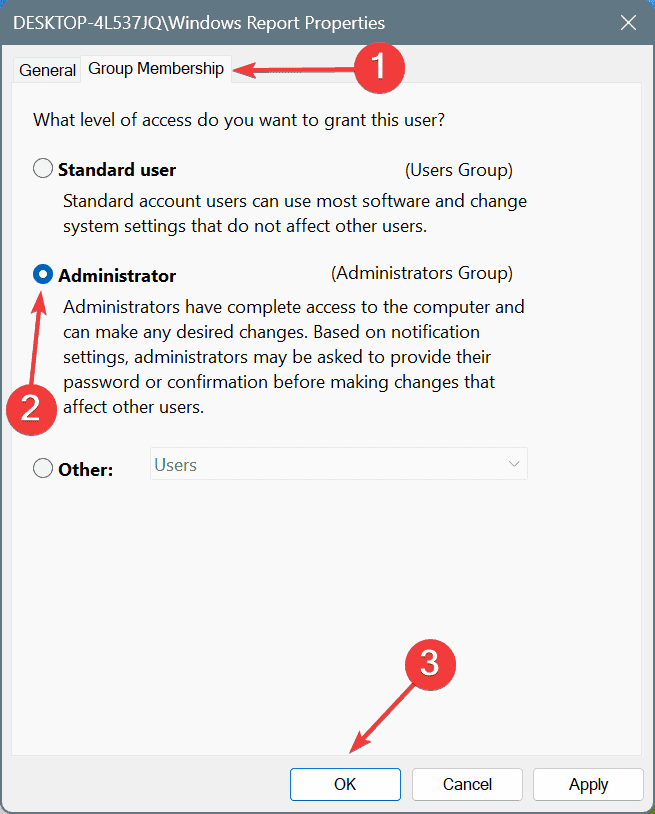
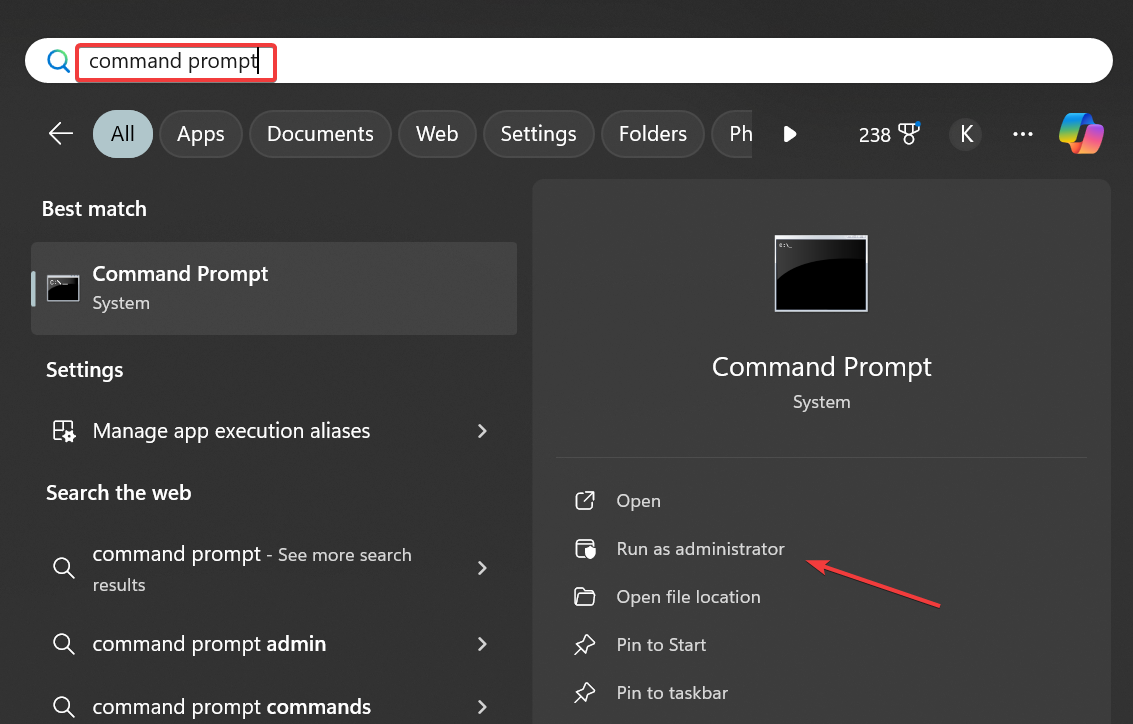
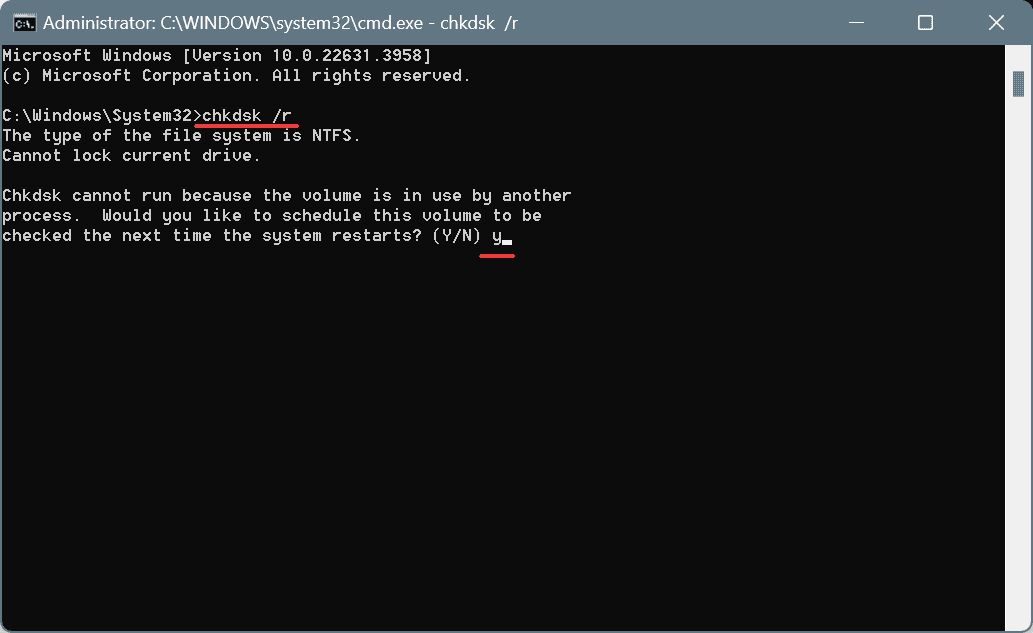
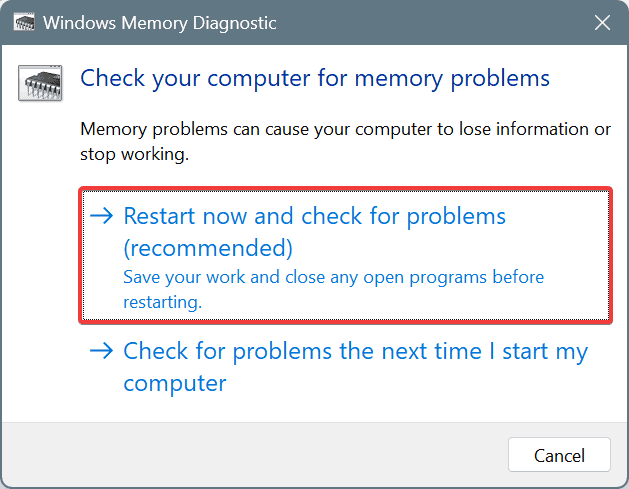
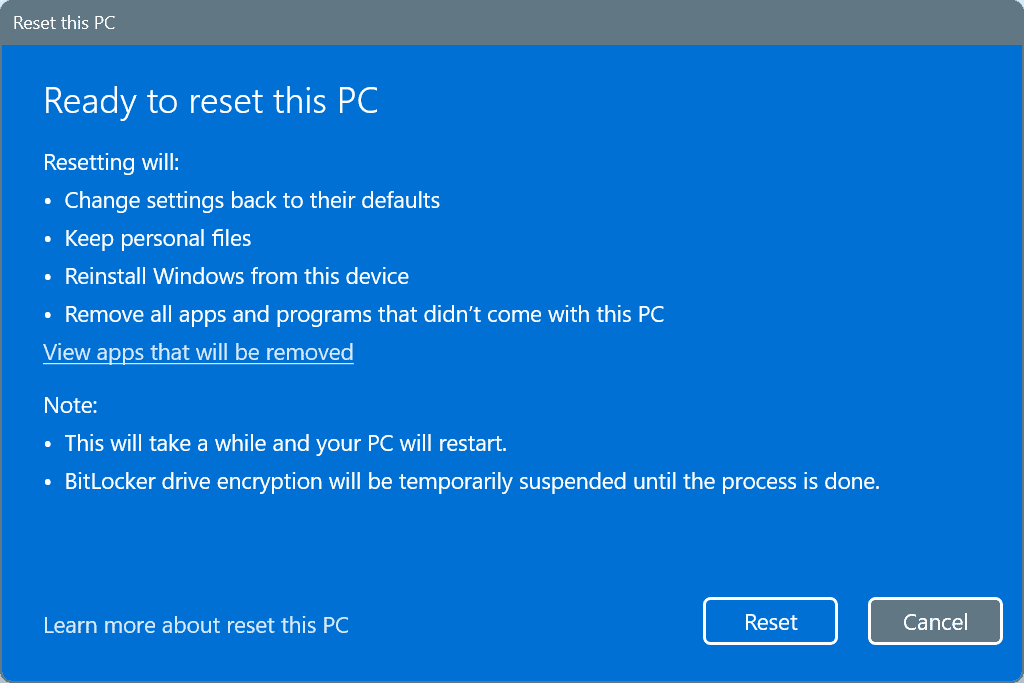








User forum
0 messages