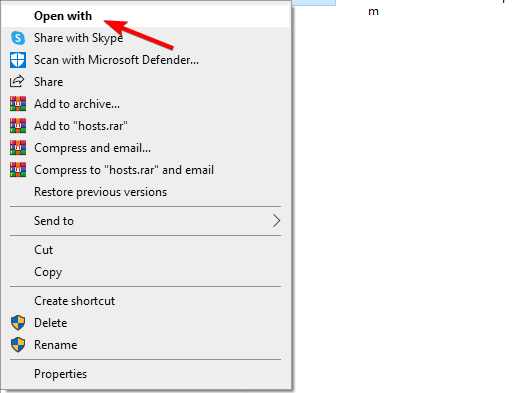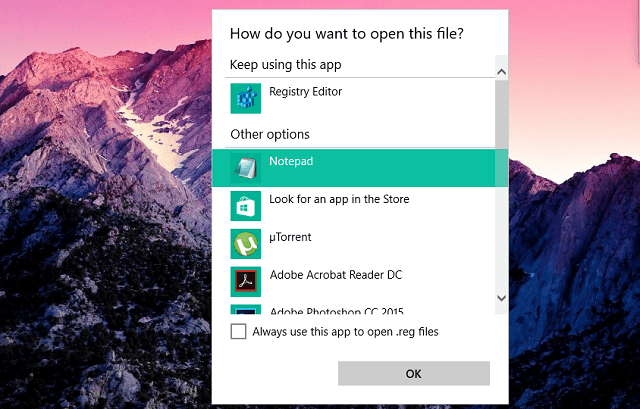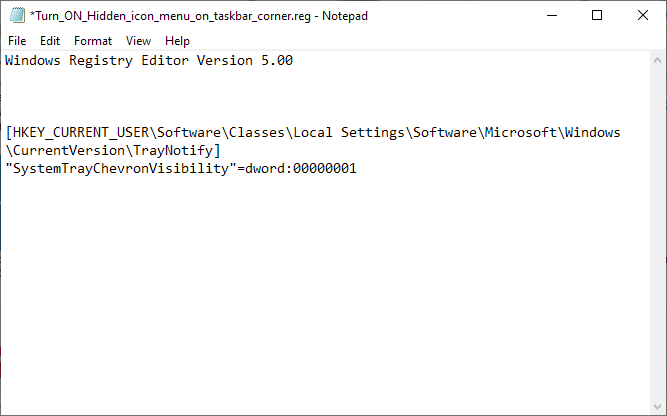How to Read And View Registry Files Without Regedit
You can view registry files from any text editor
2 min. read
Updated on
Read our disclosure page to find out how can you help Windows Report sustain the editorial team Read more
Key notes
- It's possible to view the registry files before importing them to your registry.
- This can be achieved with any text editor that you have, or with specialized applications.
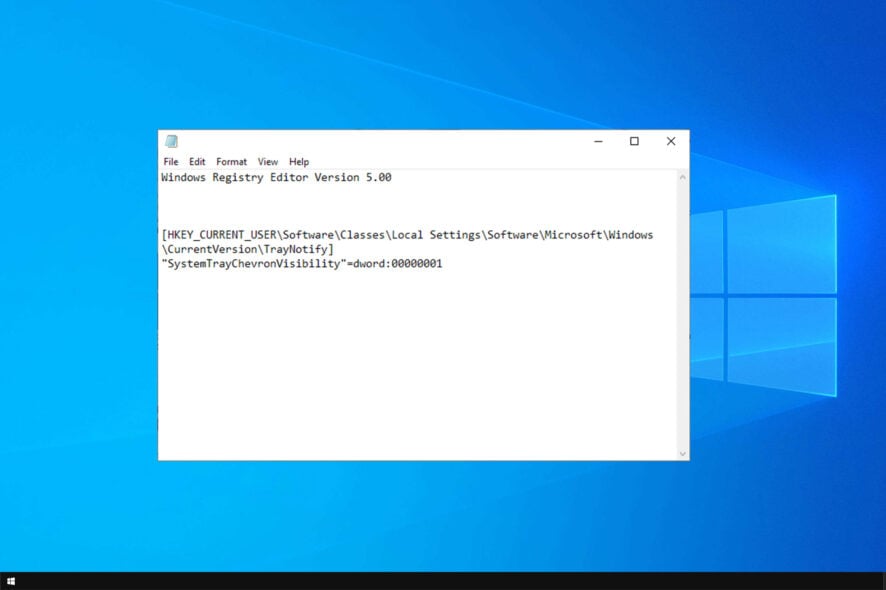
Using registry files and the Registry Editor is not a piece of cake for everyone. Therefore, it’s important to know how to read registry files without regedit.
Editing the registry via .reg files is the simplest way to change it, but sometimes you need to check what changes the file will perform to your system.
In case you’re not familiar with this tool, we have a great guide on how to use Registry Editor on Windows, so we encourage you to check it out.
Why should I view the registry file without importing?
It’s possible that .reg file that you want to import comes from a malicious source. Therefore, it’s advised to view it before running it and ensure that it doesn’t make many unwanted changes to your PC.
Another reason is compatibility issues. Certain .reg files will make changes that won’t work or aren’t compatible with your system. Therefore, it’s always good to check the reg file and see what it does, before running it.
Do keep in mind that to understand what a reg file does, you need to have advanced PC knowledge and be familiar with the registry and its commands.
How can I read registry files without regedit?
Open the file in Notepad
- Right-click the Registry file you want to access.
- Choose Open with from the context menu.
- If you’re doing this for the first time, a text editor won’t show up as one of the first options, so just click on More apps.
- Now, find Notepad, and check it.
- After doing that, you’ll see the contents of the reg file.
After doing this, your Registry file will appear in Notepad, and you’ll be able to see what it contains and edit it.
Remember that your registry is sensitive, and you can cause issues if you don’t modify it properly. However, you can always undo registry changes.
It’s worth mentioning that modifying the registry might require a reboot, but you can reload the registry without reboot as well.
That should be all for our article about accessing Registry files in Windows 10. If you have any comments, questions, or suggestions, feel free to let us know in the comments below.