Registry Changes Revert After Reboot: How to Keep Them
Make sure you use the right hive to save registry changes
2 min. read
Updated on
Read our disclosure page to find out how can you help Windows Report sustain the editorial team. Read more
Key notes
- If the registry keys disappear after reboot, it's likely that they aren't stored in the proper location.
- Always double-check the registry path and ensure that the changes are properly saved.
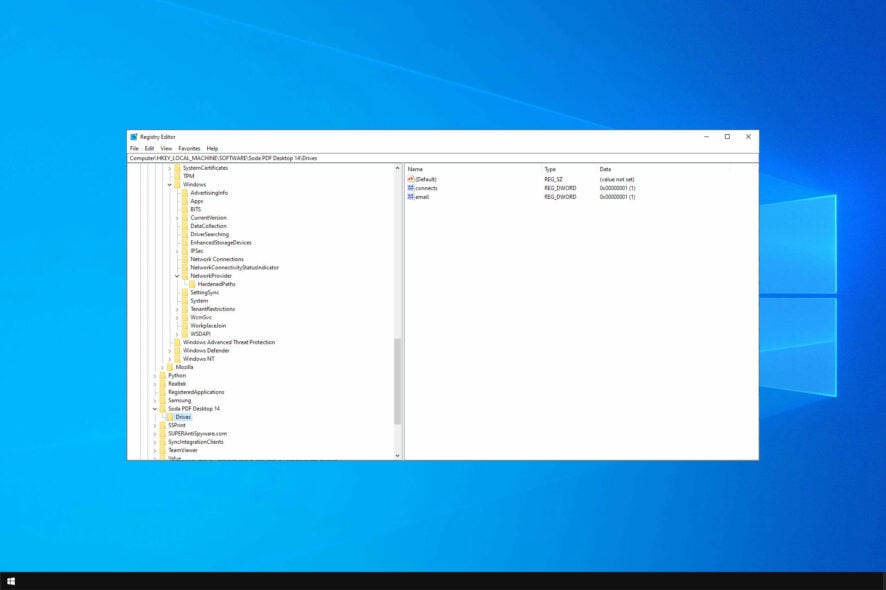
Adding custom Registry keys is useful when trying to troubleshoot system issues or modify system settings. However, many reported that registry changes revert after reboot.
This can be caused due to corrupt registry, so it’s important to fix the issue as soon as possible.
Join us while we take a closer look at this problem in order to learn how to fix it.
Why do registry changes revert after reboot?
- Registry change is the wrong hive.
- Some hives aren’t available after boot, so they can’t be accessed.
What can I do if registry changes revert after reboot?
Make the changes in the correct hive
- Press the Windows logo key + R on your keyboard and type regedit in the Run box and press Enter to open the Registry Editor.
- Go to
Computer\HKEY_LOCAL_MACHINE\Software - Right-click the Software folder and expand New . Lastly, click Key
- Right-click the newly created folder and expand New and select DWORD.
- Make the desired settings for your key in this location and close the Registry Editor
- Restart your computer and check to see if the key was saved.
Does resetting Windows restore registry?
Resetting Windows does the following:
- Removes all files from your system drives.
- It will remove all installed applications.
- Resets settings to the default values.
Since many system settings are stored in the registry, resetting Windows also restores the registry to the default state.
Do I need to reboot after a registry change?
No, rebooting your PC after the registry change is unnecessary. Most software changes will be applied automatically. On the other hand, a restart might be needed for hardware changes.
If you’re having further problems, our guide on broken registry items might be able to help you out, so be sure not to miss it.
We hope our tutorial helped you fix the issue with registry changes that revert after reboot. If you liked this article, comment in the comment section below.
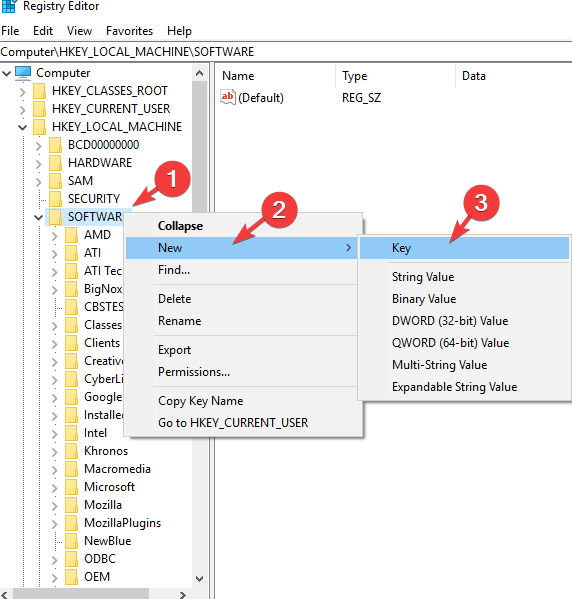
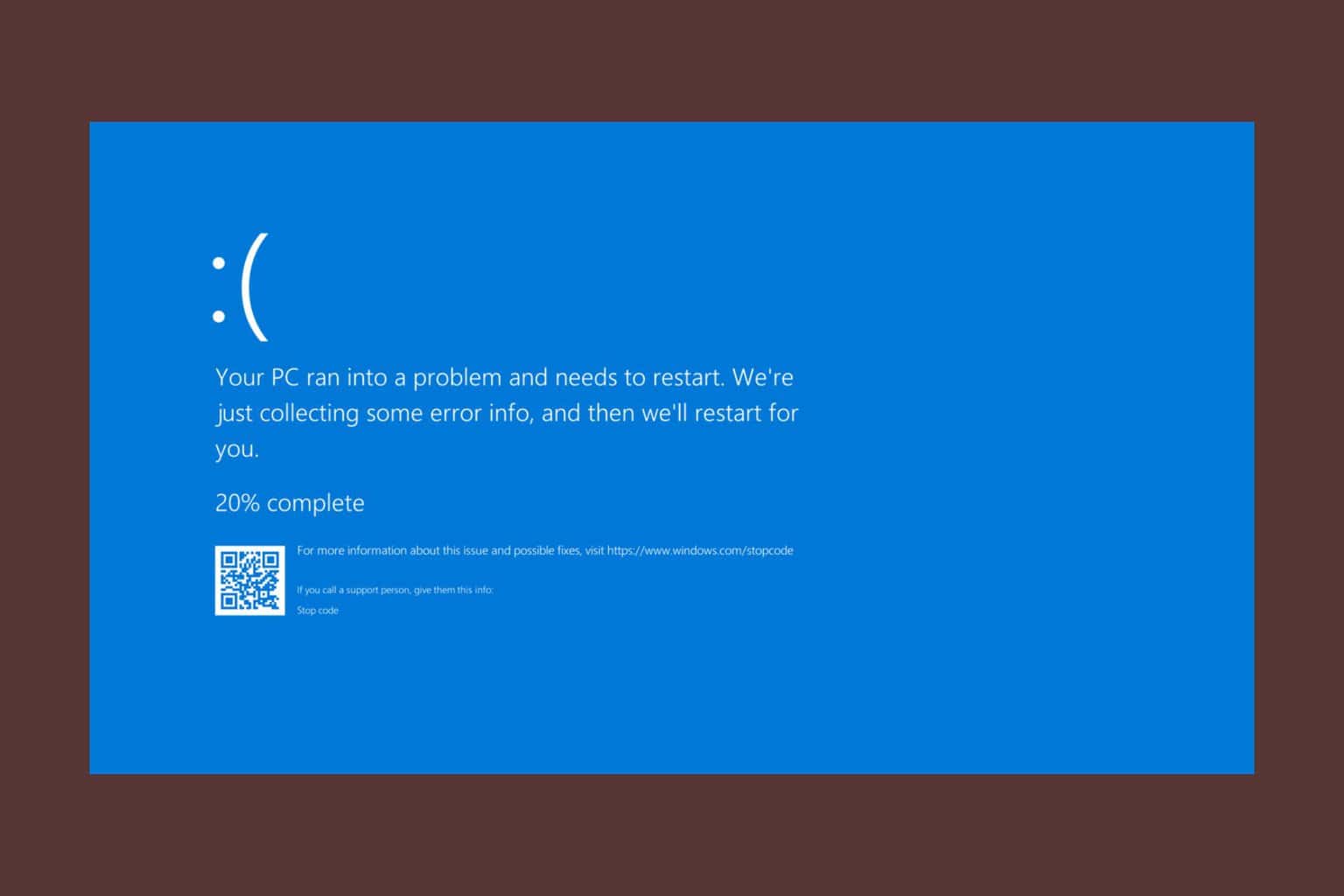
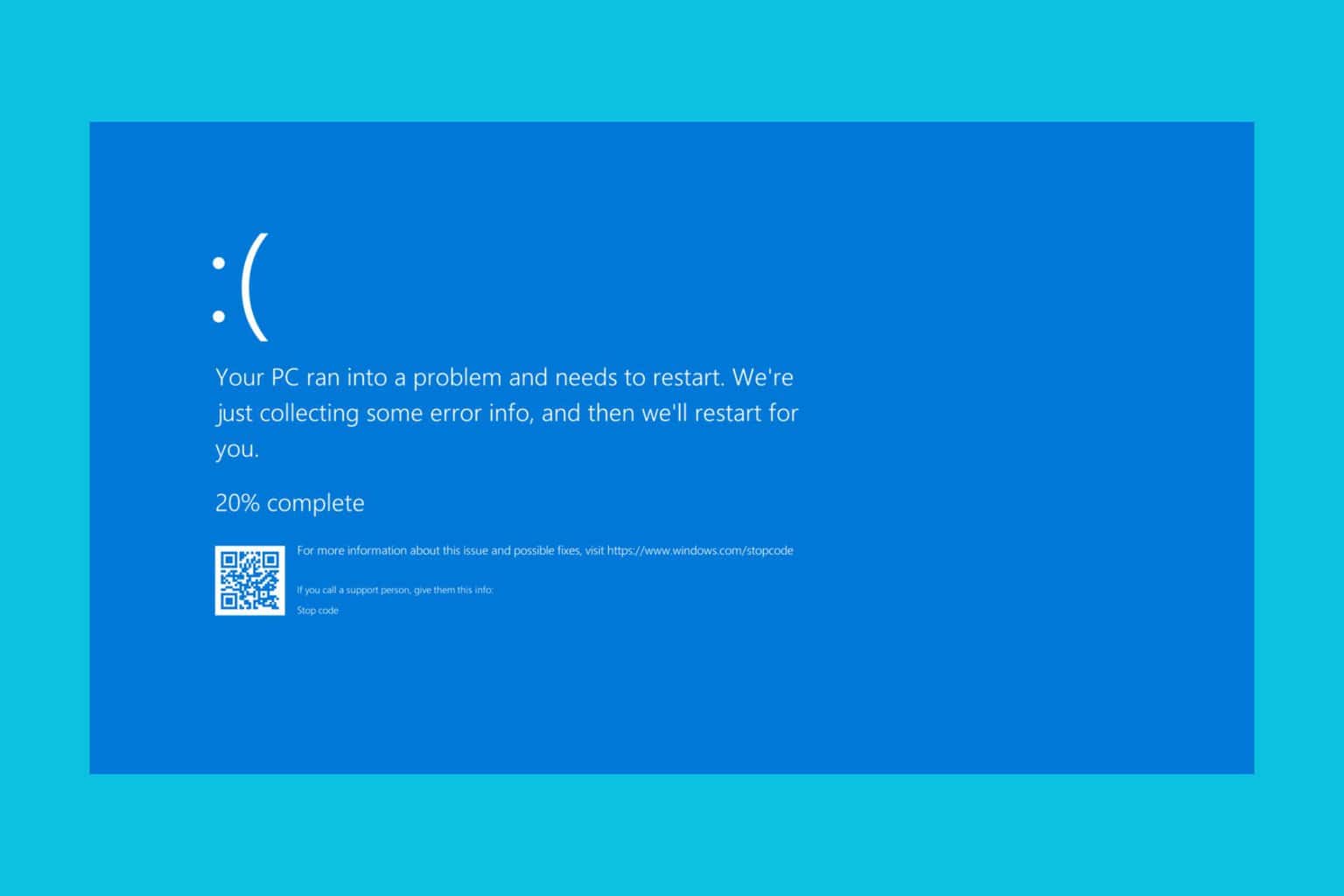


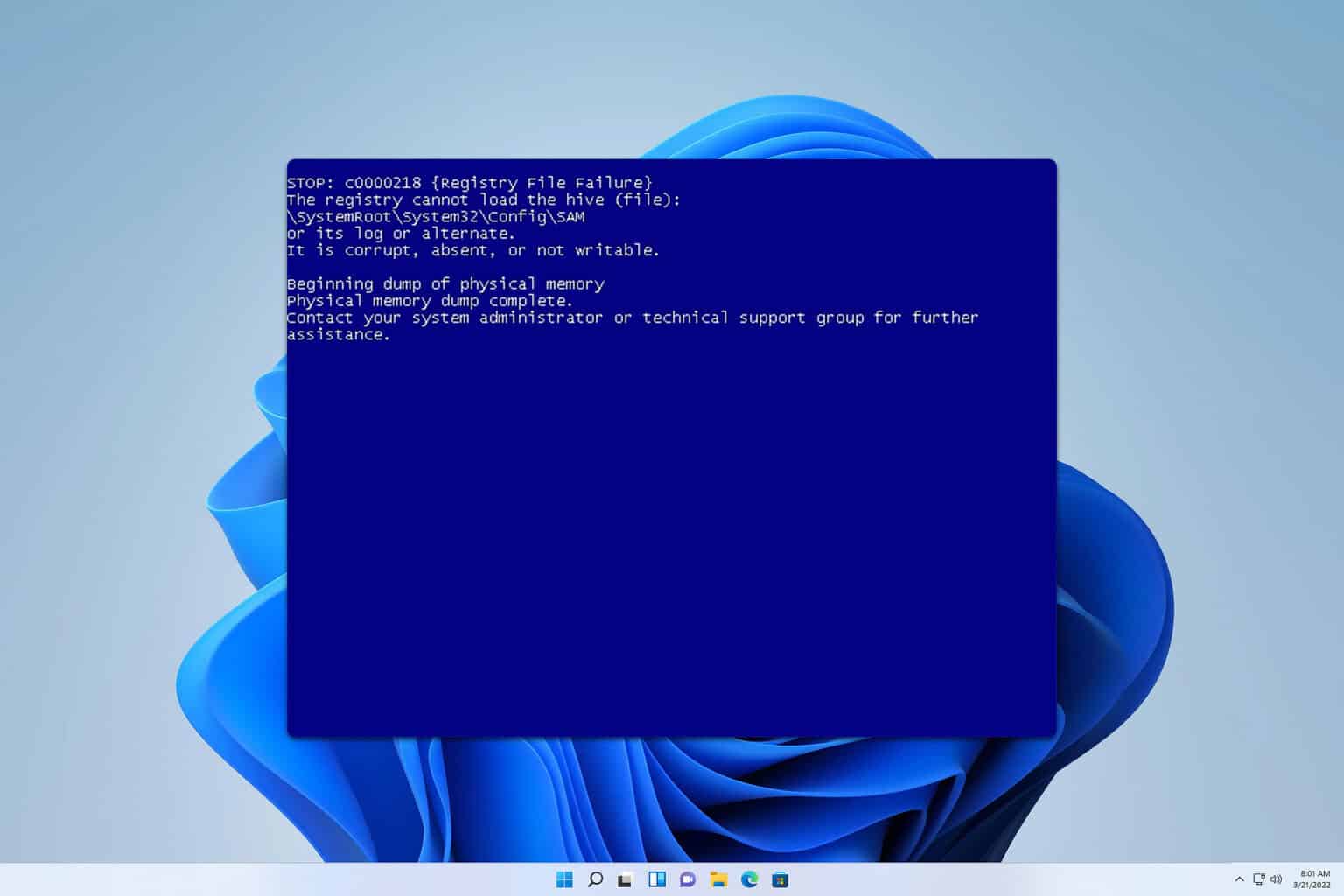



User forum
0 messages