Fix: Reinstall Drivers for this Device (Code 18)
Reinstalling the device drivers is very efficient
4 min. read
Updated on
Read our disclosure page to find out how can you help Windows Report sustain the editorial team Read more
Key notes
- The reinstall drivers for this device code 18 error will make some peripherals or hardware unresponsive.
- It is often caused by bad or outdated device drivers or virus infection on your device.
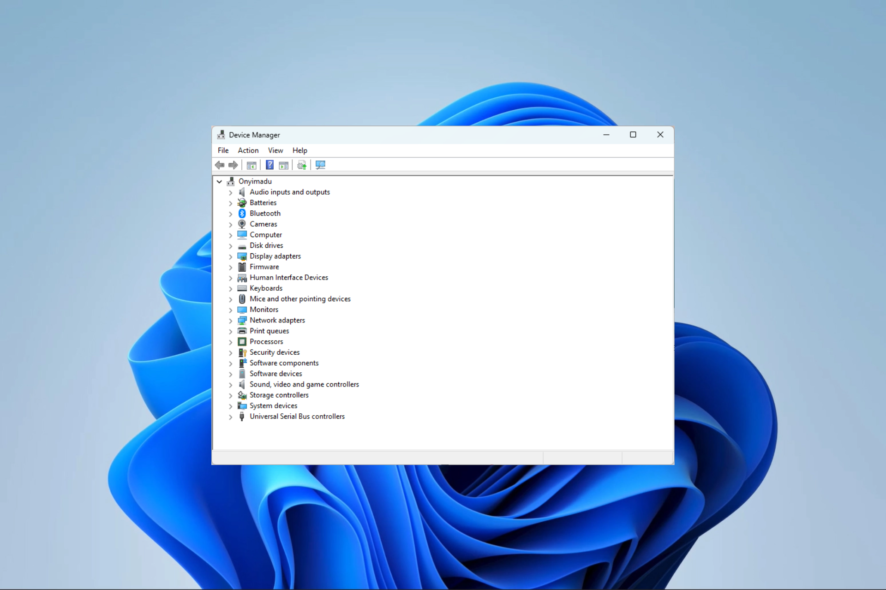
On a Windows device, a few of our readers have complained of the error message reinstall drivers for this device code 18. As you may guess, this error borders around driver issues.
We have investigated the problem, and in this article, we introduce you to likely causes and some practical solutions.
What causes reinstall drivers for this device code 18?
From interaction with users, the problem may be triggered by any of the following:
- Incompatible drivers – Sometimes, a code 18 error may appear if the drivers for your device are not compatible with the version of Windows you have installed.
- Corrupt or outdated drivers – In case the device drivers are outdated or corrupt, reinstalling them could resolve the error.
- Hardware conflicts – If there are conflicts between the hardware devices in your system, it may cause code 18 errors.
- Faulty hardware – If the device is faulty or damaged, it may cause code 18 errors.
- Malware or virus infections – Malware or viruses can damage or corrupt the device drivers, leading to code 18 errors.
How do I fix reinstall drivers for this device code 18?
We suggest trying these simple pre-solutions:
- Restart the computer – Sometimes, restarting can effectively terminate troublesome processes that could trigger the code 18 error.
- Test for hardware damage – To ensure the hardware is not faulty, you can test it on another computer.
- Scan for viruses – Running a thorough virus scan using reliable antivirus software can significantly reduce the risk of encountering error caused by malware.
If the error persists after trying these workarounds, you can move on to the solutions listed below.
1. Reinstall drivers
- Right-click on the Start menu, and select Device Manager.
- Expand any category where you have an outdated driver (they usually will have a yellow badge).
- Right-click on the driver and select Uninstall device.
- Confirm your choice.
- Restart your computer and relaunch the Device Manager.
- Click on the Scan for hardware changes.
- Finally, verify that the error is resolved.
2. Update drivers
- Right-click on the Start menu, and select Device Manager.
- Expand any category where you have an outdated driver (they usually will have a yellow badge).
- Right-click on the driver and select Update driver.
- Select the Search automatically for updates option.
- Finally, verify the reinstall drivers for this device code 18 error is fixed.
In case the steps above didn’t work out for your PC, worry not. You could always get dedicated driver support.
Thus, it’s possible to scan the system for outdated drivers and fix them with their official manufacturer version.
3. Run the specific hardware troubleshooter
- Press Windows + I to open the Settings app.
- On the right pane, click on Troubleshoot.
- Select Other troubleshooters.
- Search for the hardware component that triggers the error and click on its Run button.
- Finally, verify if reinstall drivers for this device code 18 is fixed.
4. Update the OS
- Press Windows + I to open the Settings app.
- On the left pane, click on Windows update, then on the right, click Check for updates.
- Finally, click Download & Install, then verify if the error is fixed.
Any of the above fixes should come in handy if rectifying the driver error. However, we have not written them in any particular order, so we recommend trying whichever solution feels like a good fit.
Also, as a last resort, you may try to reset your Windows device if nothing else works.
Lastly, we love to hear from you, so contact us via the comments section and let us know what fix corrected the error.
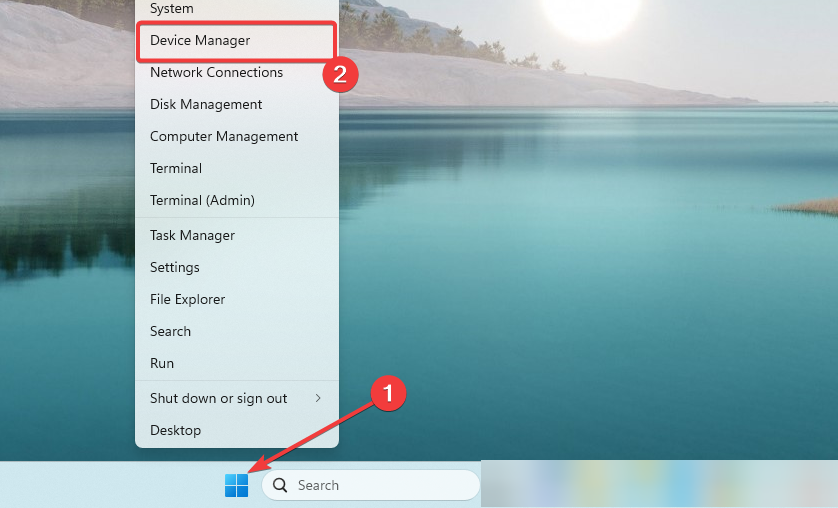
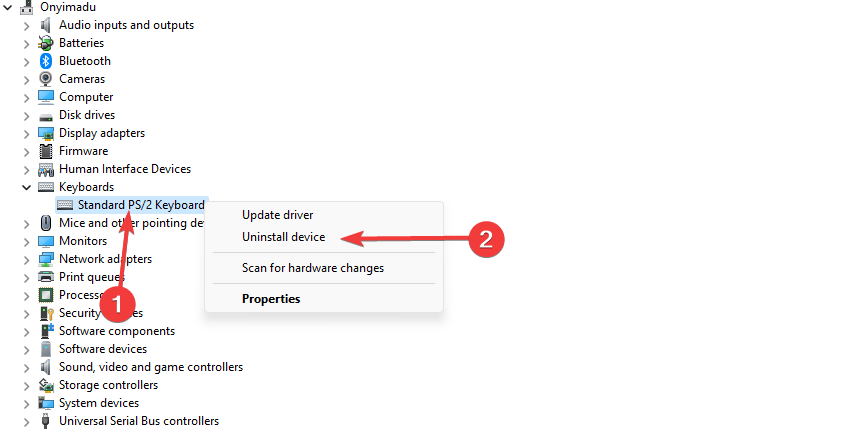
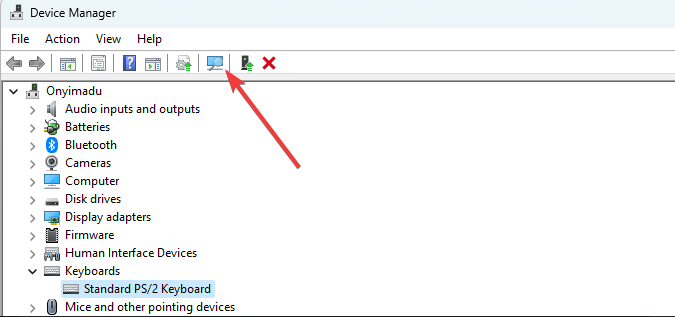
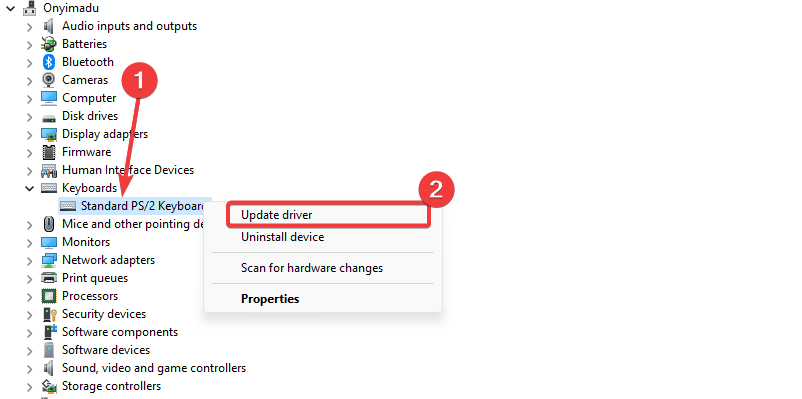
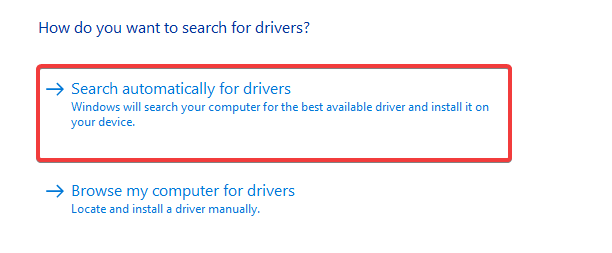
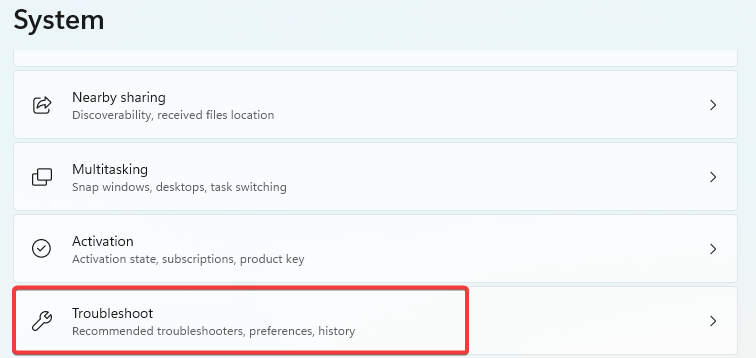
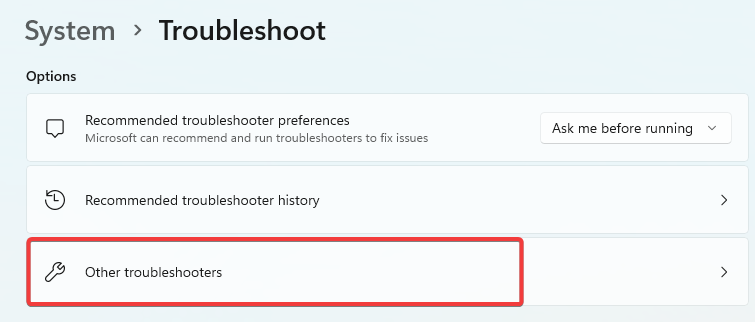
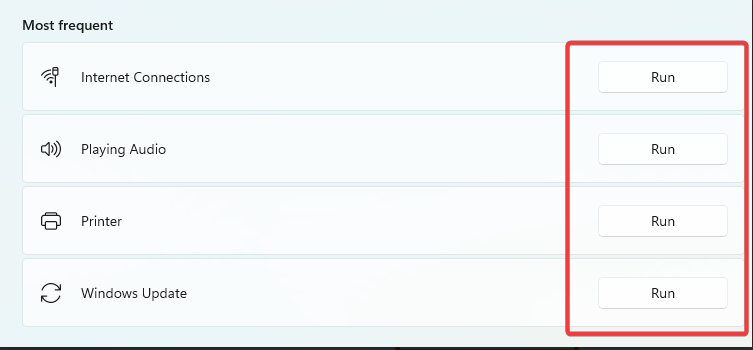
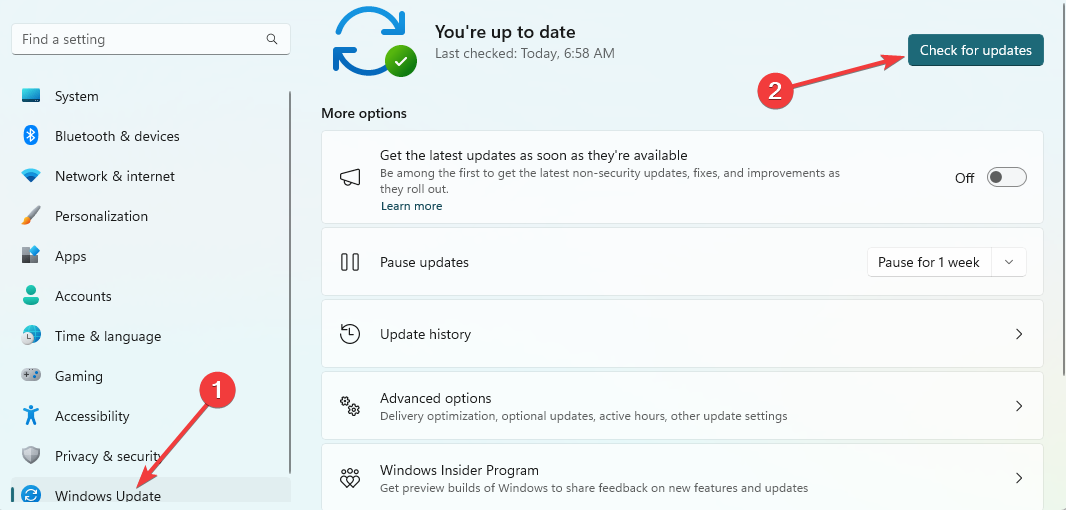
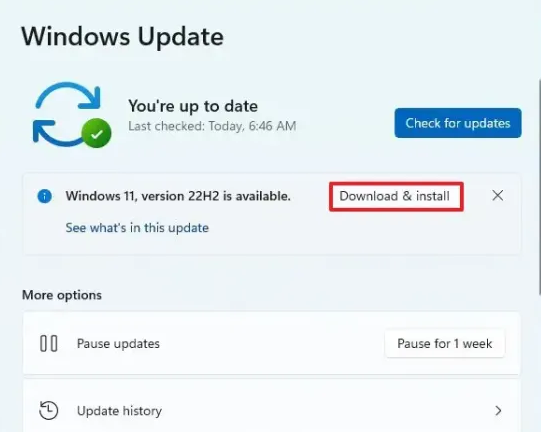
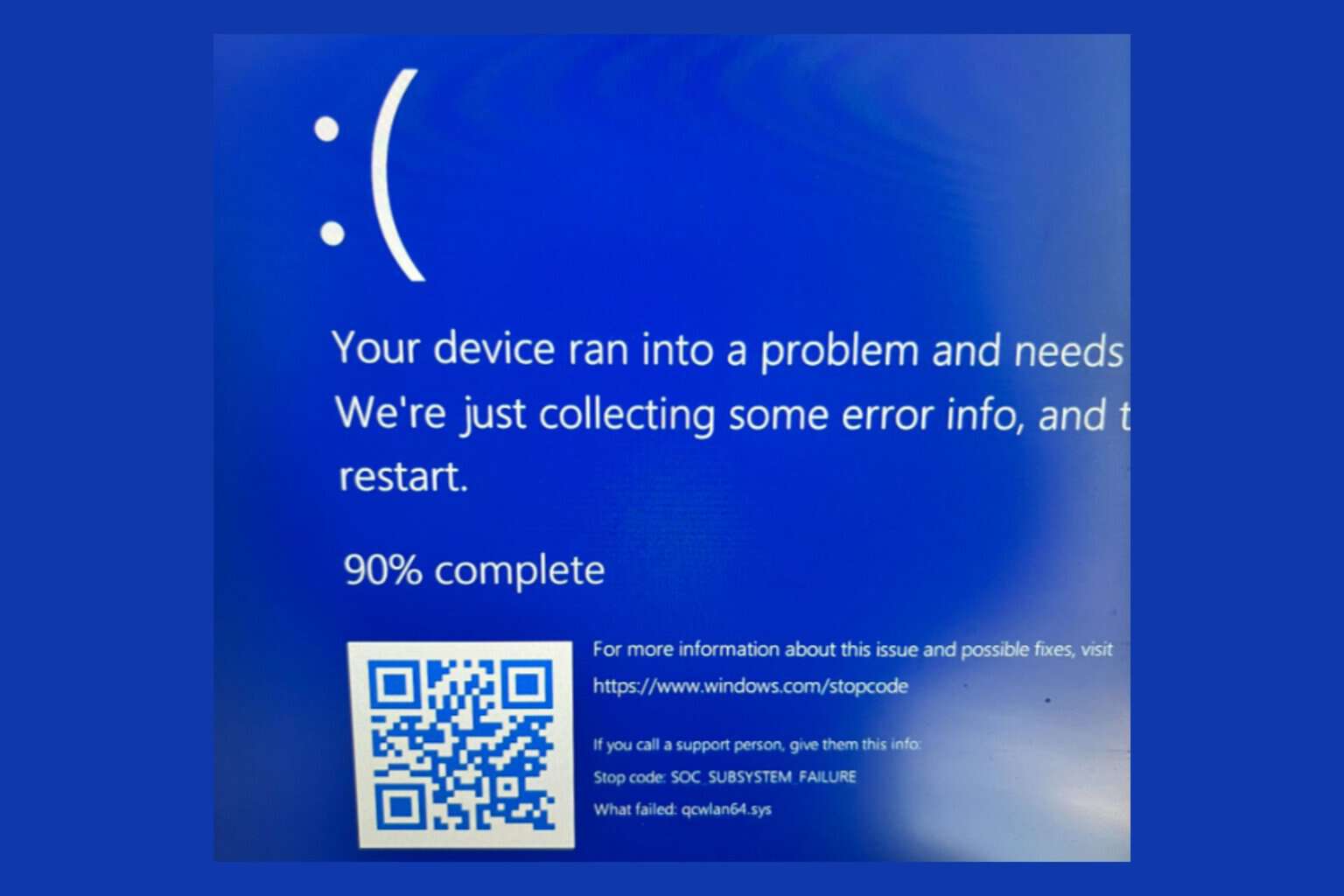
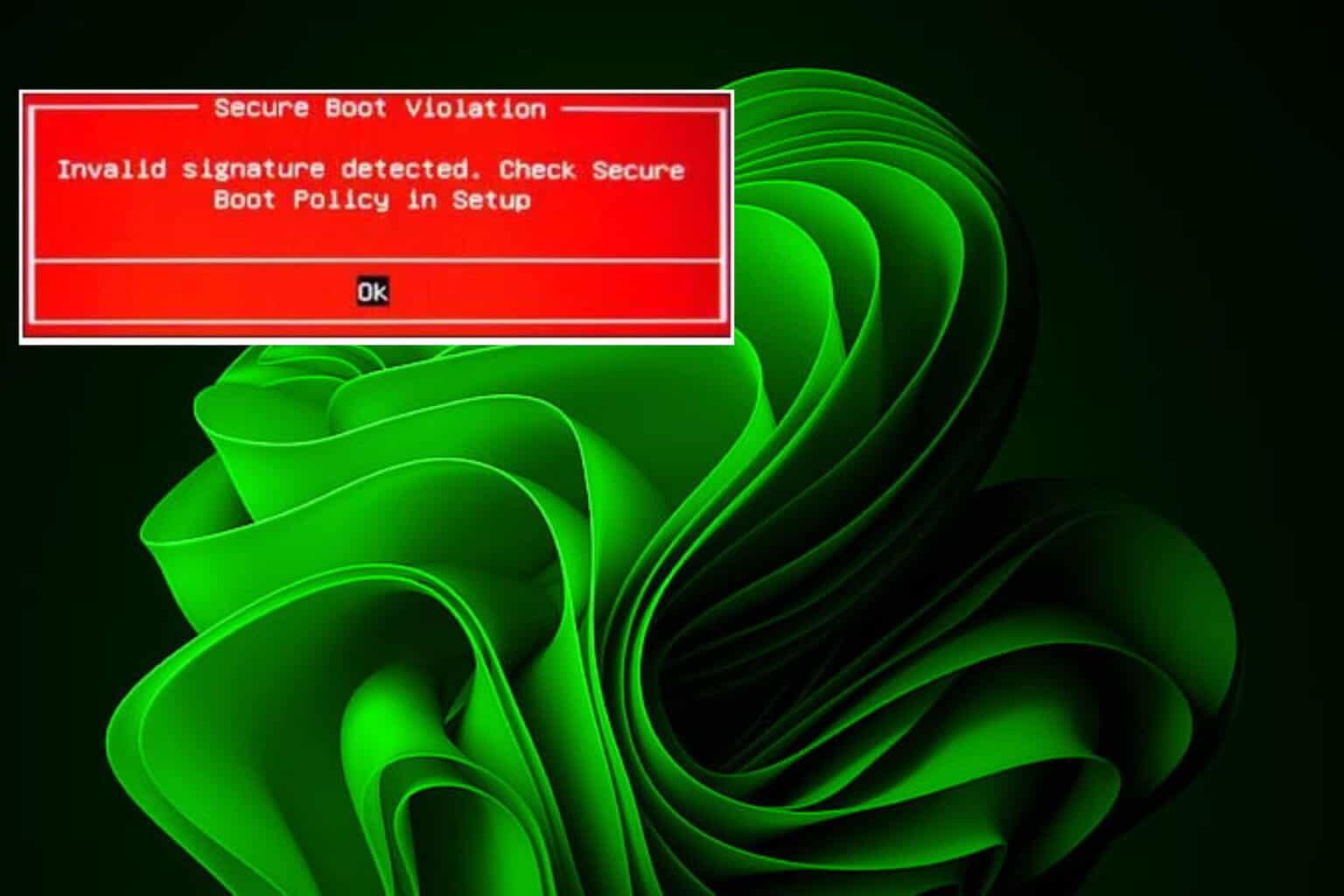
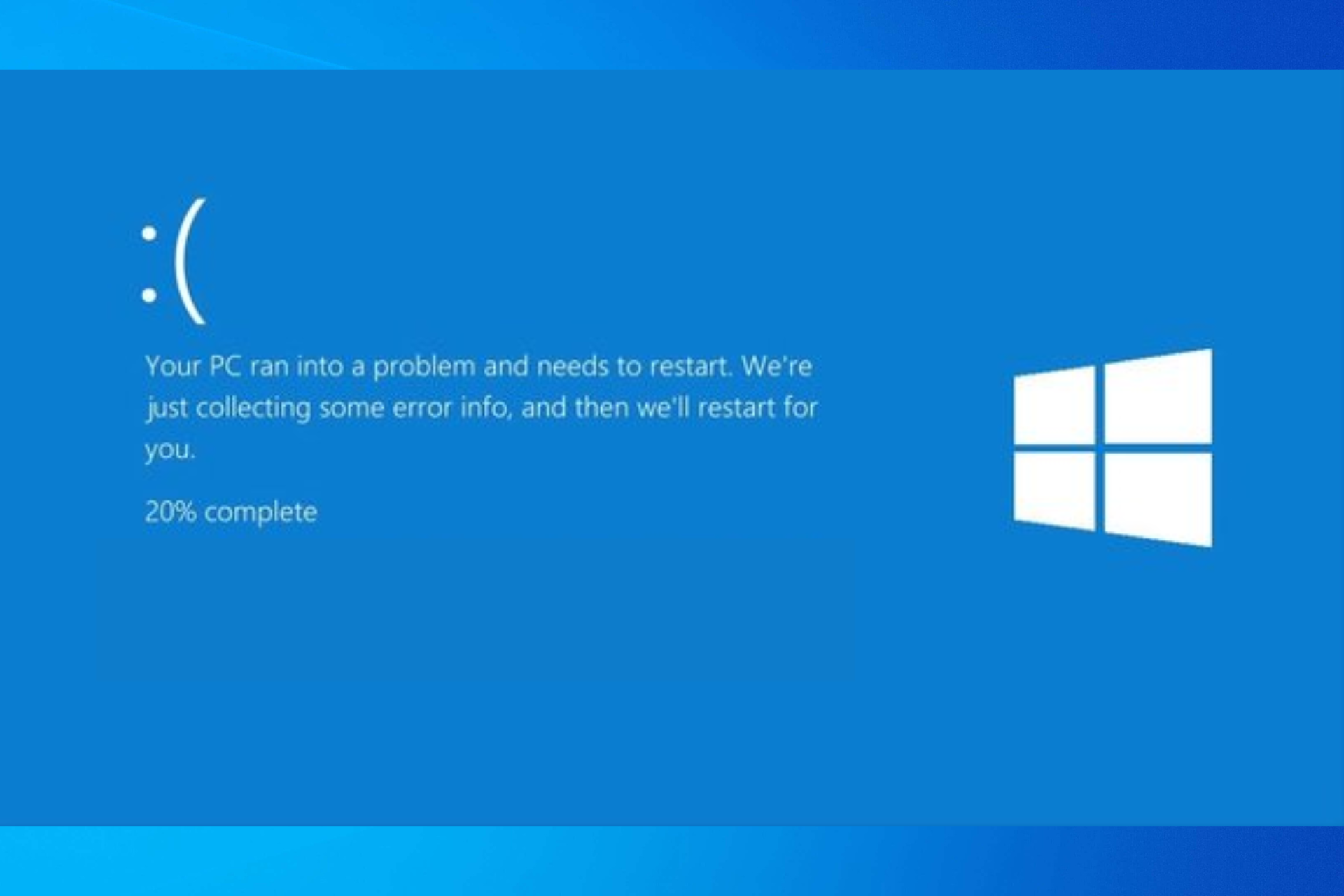
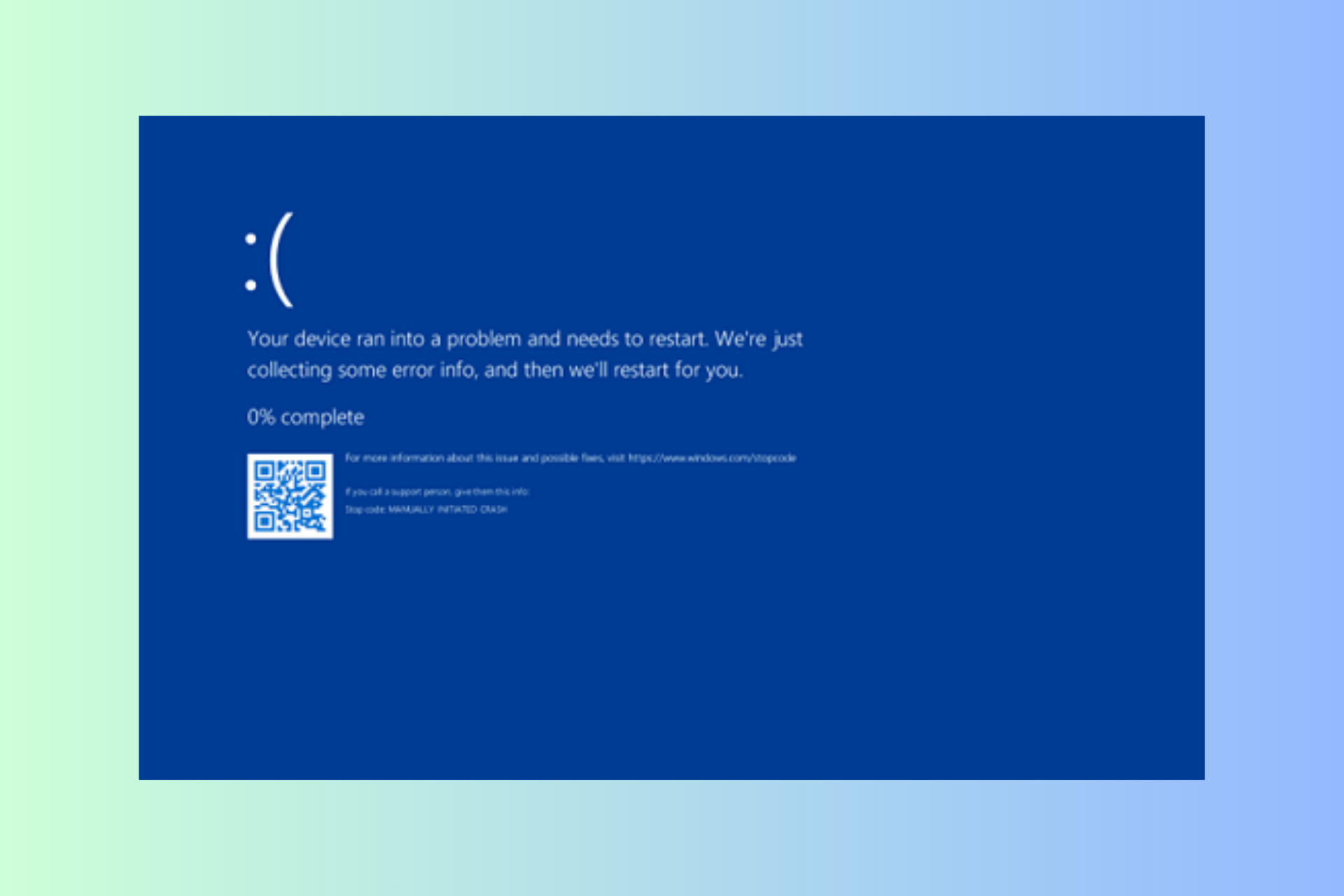




User forum
0 messages