3 Simple Ways to Permanently Remove Browser Hijackers
A dedicated antivirus for malware will help you get rid of hijackers
5 min. read
Updated on
Read our disclosure page to find out how can you help Windows Report sustain the editorial team. Read more
Key notes
- If you need solutions on how to remove browser hijacker from Windows 10, common adware that takes control of your navigator, check our guide below.
- You can try to uninstall the toolbars as you do with any other software, from Control Panel.
- Consider switching to another great browser with multiple built-in security features, such as VPN and Adblocker.

You found this article because you need to remove a browser hijacker. So, let’s tell you all you need to know.
Usually, when people refer to malware, they talk about a Trojan32-like virus freely roaming through your system.
However, there are much less dangerous but still threatening adware attacks that can create a lot of trouble.
One of the most common adware bugs is a browser hijacker, a remarkably sturdy and resilient annoyance that takes complete control of your browser.
We offer a step-by-step list of instructions you should follow to relieve yourself of this digital vermin.
How do I know if my browser is hijacked?
The most apparent indication that a web browser is hijacked is if your home page has changed from how it was or if unfamiliar toolbars have appeared.
Underneath the URL bar, or if you browse the bookmarks, you could also observe new bookmarks or favorites. Another possible sign that anything has crept in is if browsing sessions appear much slower.
It’s likely that you now use a search engine that steers you away to irrelevant results instead of your previous preferred search engine.
How does a browser get hijacked?
A browser hijacker usually infiltrates your PC while installing a third-party program or browser extension.
It acts like a toolbar extension that changes your home page and search engine within the affected browser. It’s easily recognizable as it bombards users with pop-ups and ads.
Furthermore, it’s not easy to deal with since it tends to integrate and dig deep into your system, so even if you reinstall your browser, it may still be there.
What happens if your browser is hacked?
If your browser is hijacked, your data has been compromised. The attackers will now access your browsing history, personal details, and as much info as you have stored on the browser.
With that said, let us show you how to remove a browser hijacker.
Quick Tip:
Before anything else, you should know there’s a practical browser like Opera One that can guard you against such threats due to its improved security like Ad blocker or Cryptojacking protection.
Starting with the most efficient Private Browsing mode and continuing with the build in VPN and AI, it is not only a safe-side browser but will also protect your privacy.

Opera One
Try this completely private browser to kill hijacking threats from your PC with reliable defense.How can I remove a browser hijacker?
1. Uninstall toolbars from Control Panel
- Click on the Start menu, type control, and select the Uninstall an application option.
- Navigate to one (or multiple) suspicious and untrusted programs, right-click and select Uninstall/Change.
- Restart your PC.
You can see all the toolbars and software installed on your computer in Control Panel. This is the first place to look when you want to see and remove any of your installed apps.
2. Scan for viruses with a dedicated tool
- Click on the Start menu, type Windows, and select the Windows Security app.
- Click on Virus and threat protection.
- Under the Current threats section, select Scan options.
- Select the Full scan option and click Scan now.
Another thing you should do when dealing with malware is to use the best antivirus you can get. It can also be used as a browser hijacker removal tool.
It is a great antivirus solution that will protect your computer from ransomware and other types of malware with its multilayered protection, trusted by millions of users worldwide.
The integrated firewall prevents unauthorized access to your computer and misuse of your data and protects your computer from malicious network traffic.

ESET HOME Security Essentials
Use a great antivirus to remove any malware, including browser hijackers, ransomware, or spyware.3. Reset the browser to default settings
Chrome
- Launch the Chrome browser.
- Click on the menu and select Settings.
- On the left pane, click on Reset and clean up.
- Under the Reset and clean up menu, click on Restore settings to their original defaults.
- Finally, click on the Reset settings button.
Mozilla Firefox
- Launch the Mozilla Firefox browser.
- Click on the 3-line menu and open Help.
- Open More Troubleshooting information.
- Click Refresh Firefox.
This is an excellent option to remove a browser hijacker from Firefox.
Edge
- Start Edge.
- Click on the 3-dot menu and open Settings.
- Click on Reset Settings.
- Select the option to Restore settings to their default values.
- Click on the Reset button.
Resetting your browser to the default settings can help you with several issues and can remove any toolbars. You should save your browser’s favorites before the reset procedure.
Also, resetting is how to remove search marquis from Windows 10 and 11 if your browser has been hijacked.
Not only your browser can get infected but also your entire PC. Keep your computer safe by installing the recommended antivirus or any of these great malware remover tools.
Remember that a good antivirus is a reliable browser hijacker removal tool and your best option if you are wondering how to stop browser hijacking.
That should do it. In case you have additional hardships with browser hijacker in Windows 10, or maybe a solution or two that you would like to share, feel free to do so in the comments section below.


















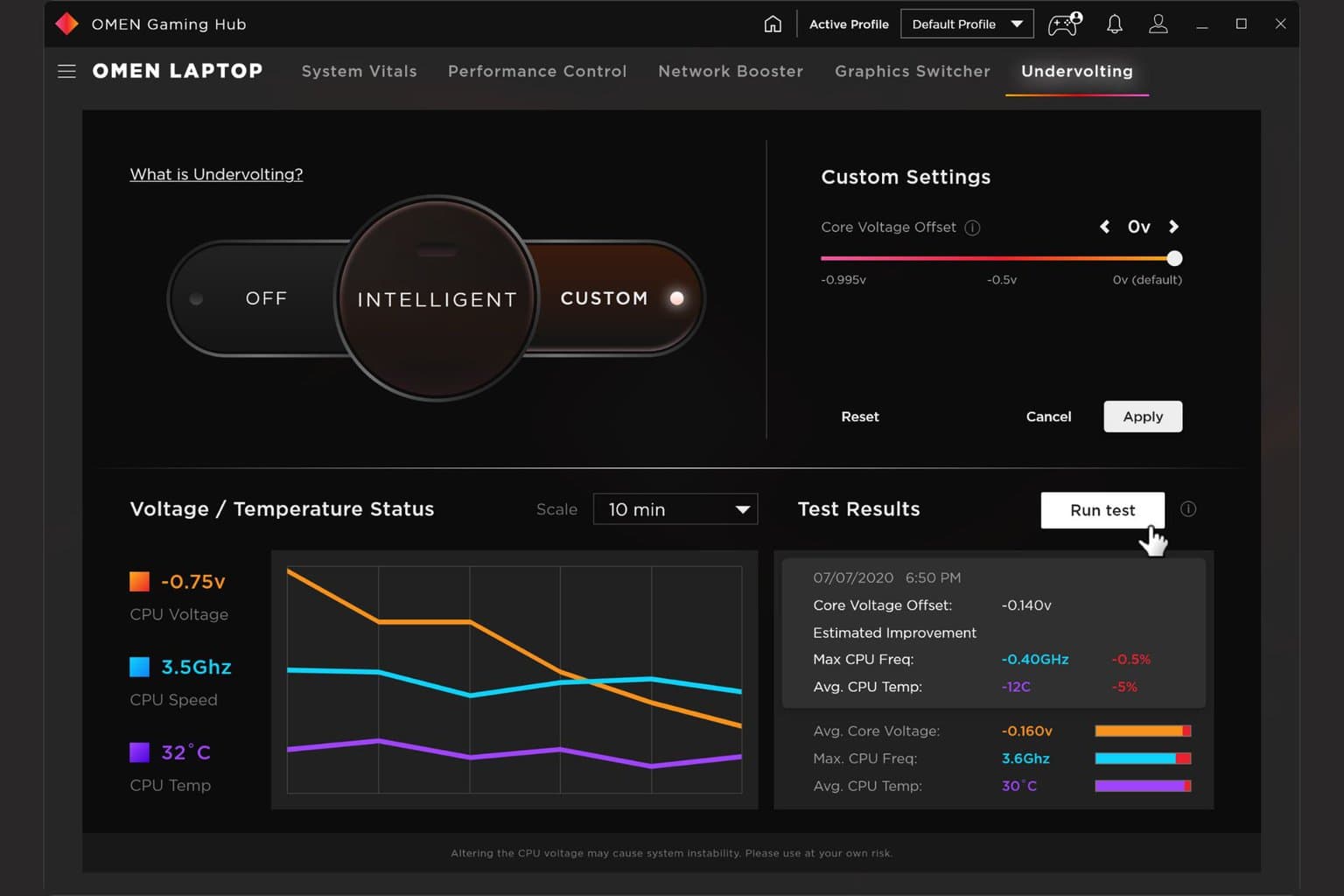
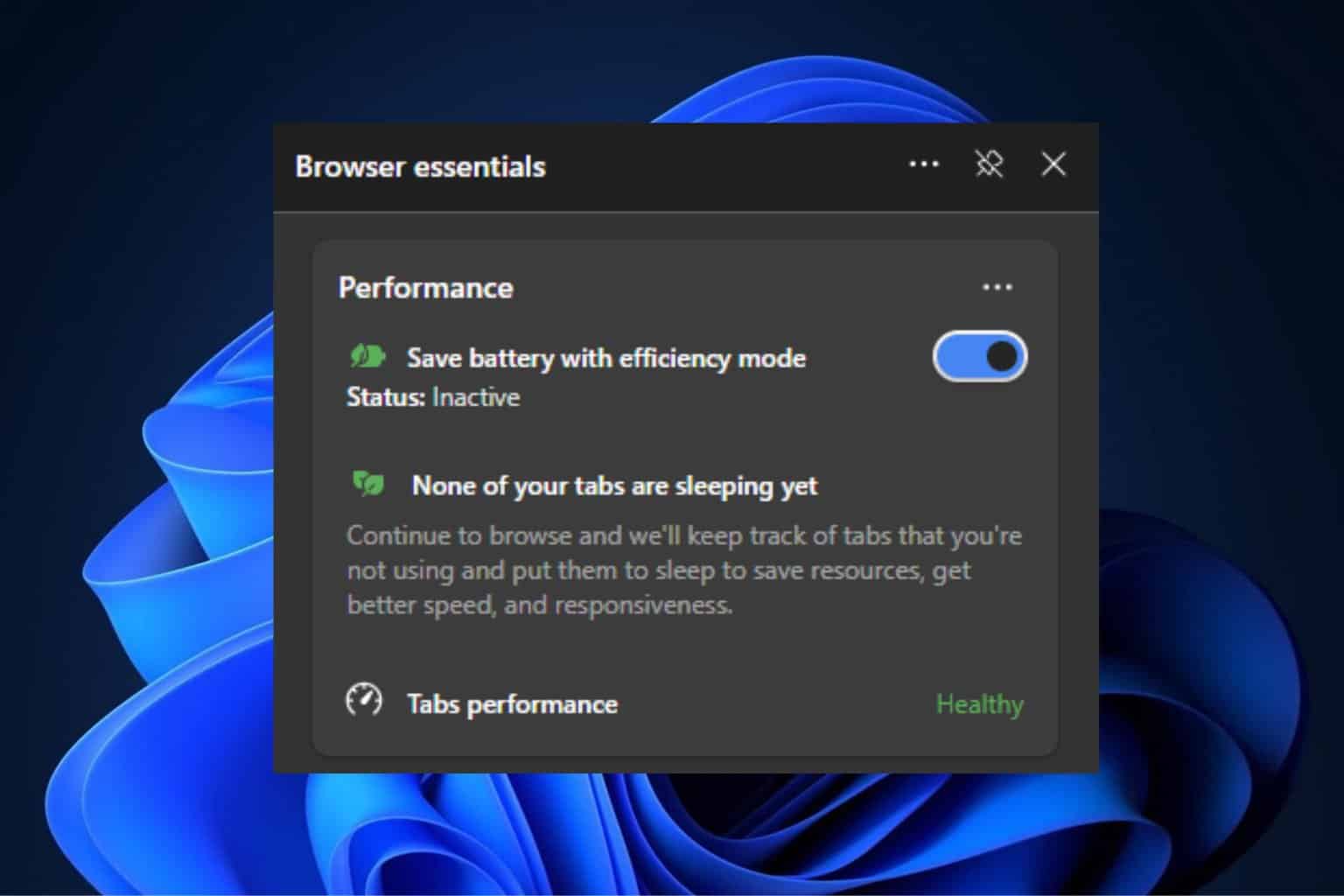

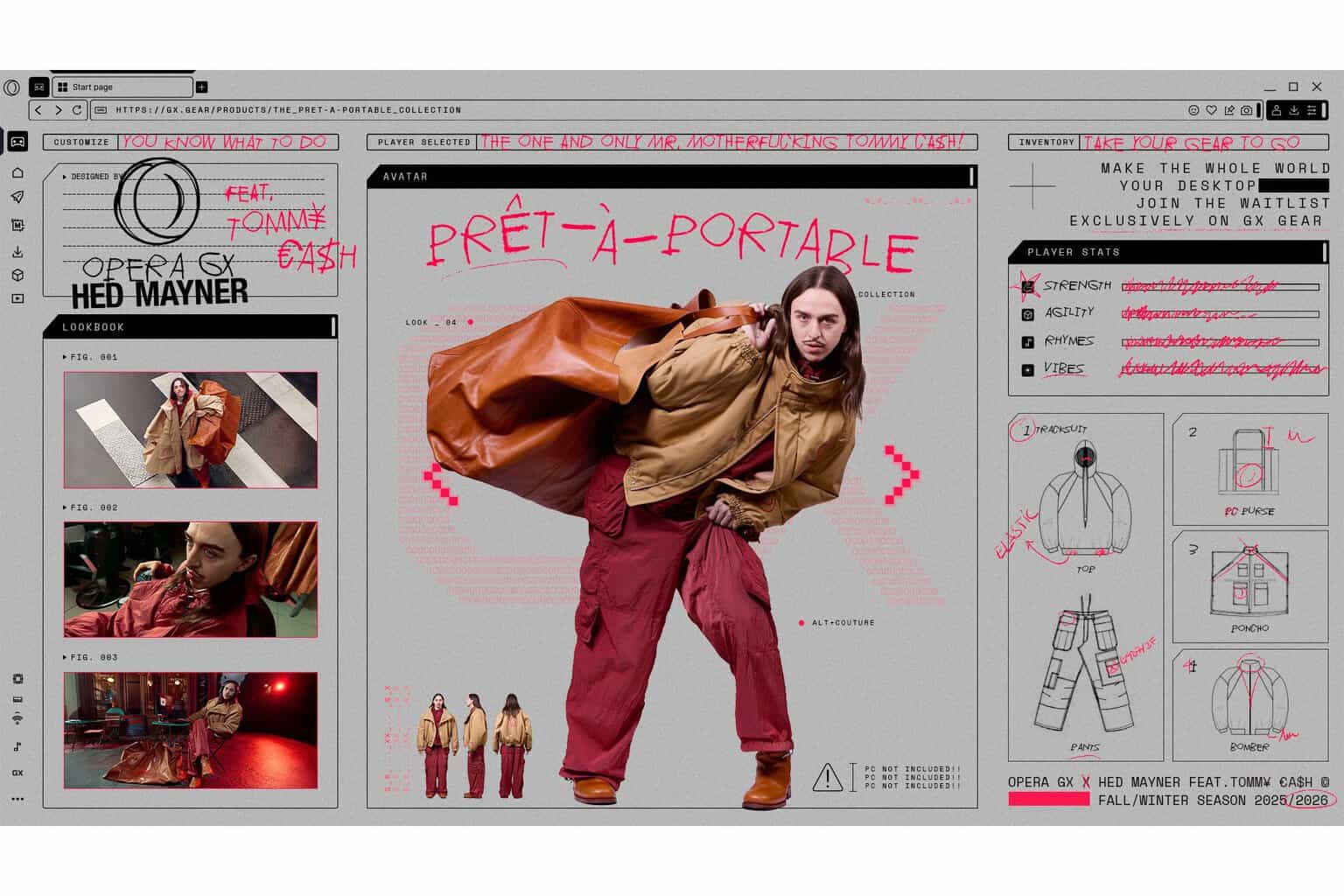
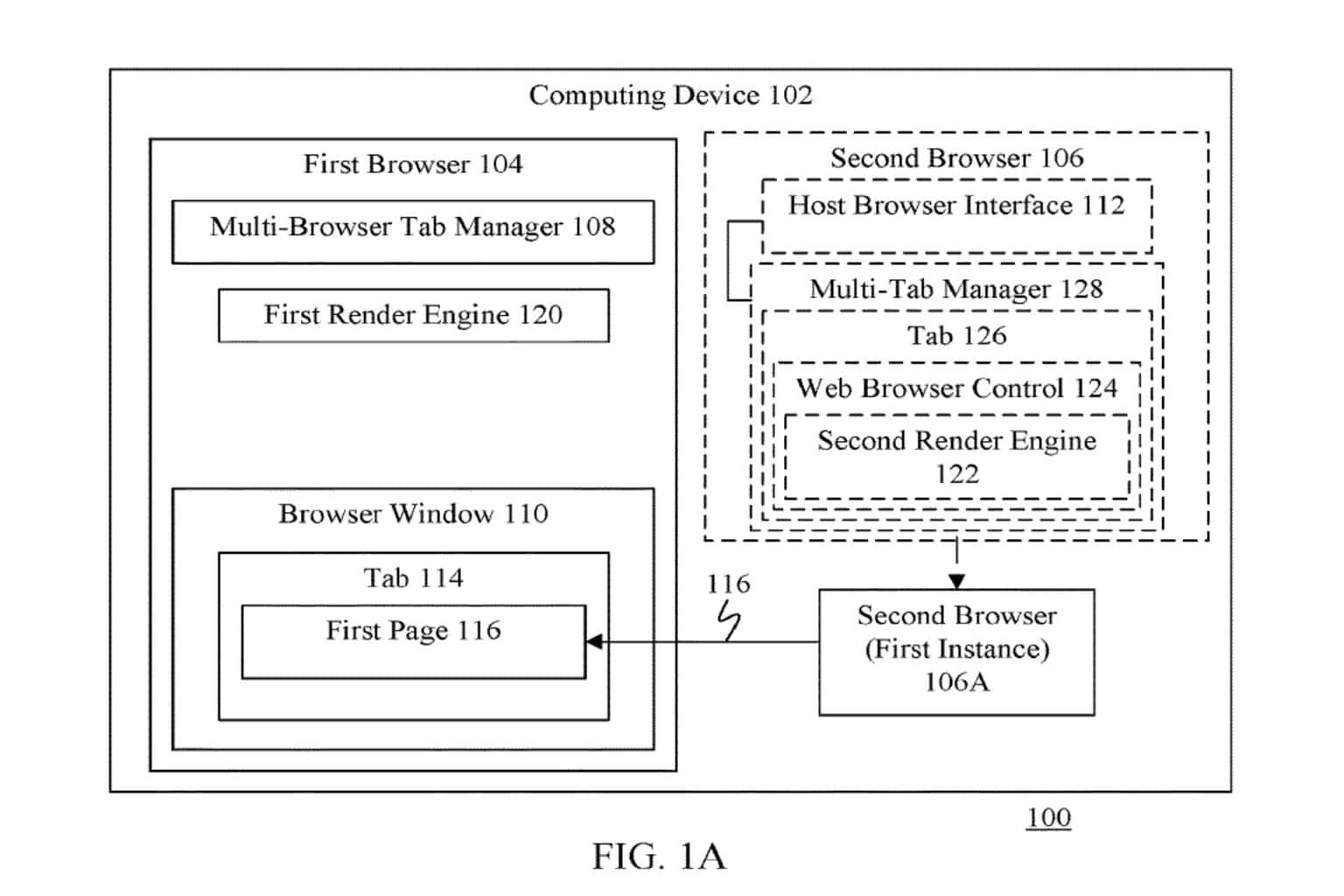
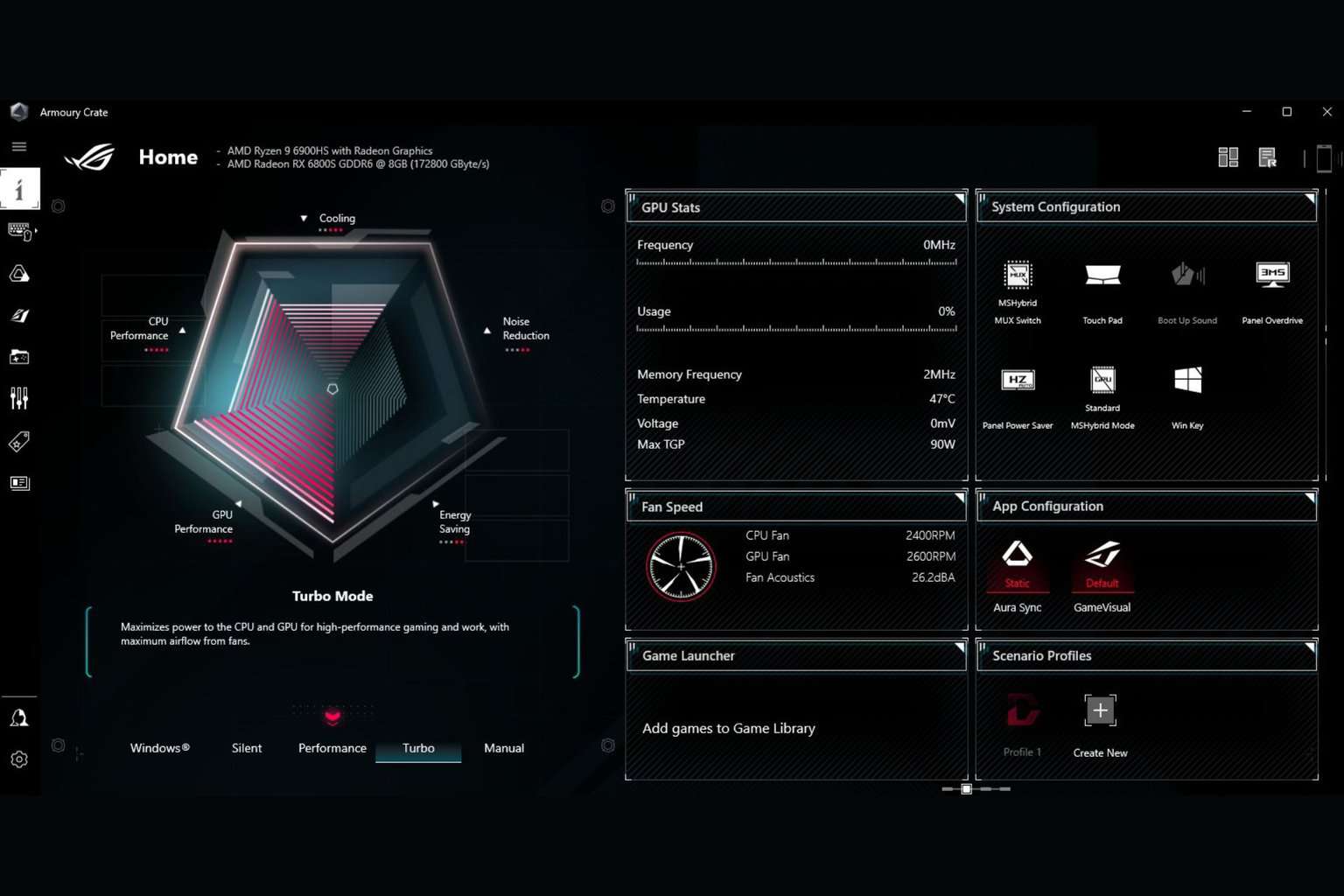
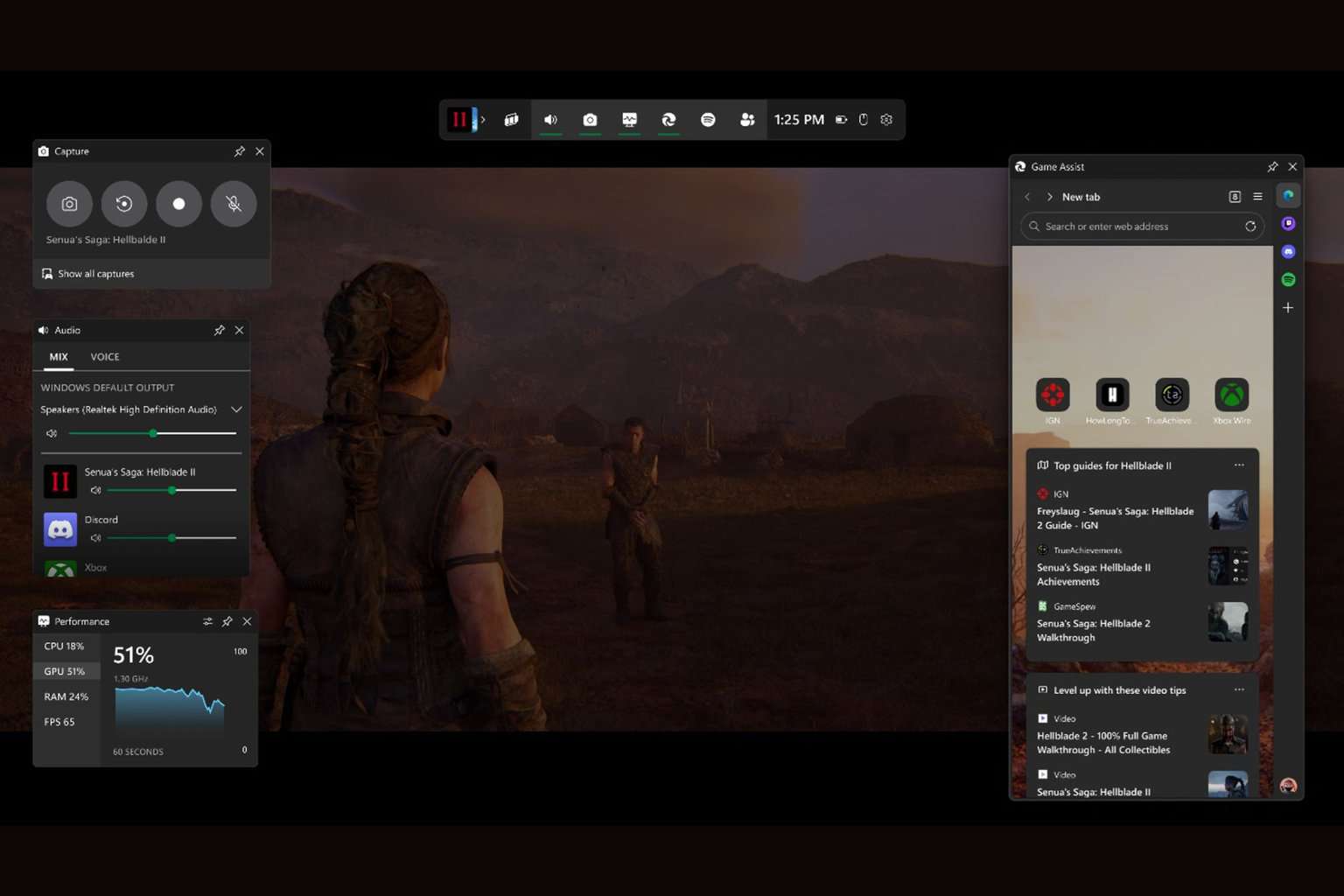
User forum
0 messages