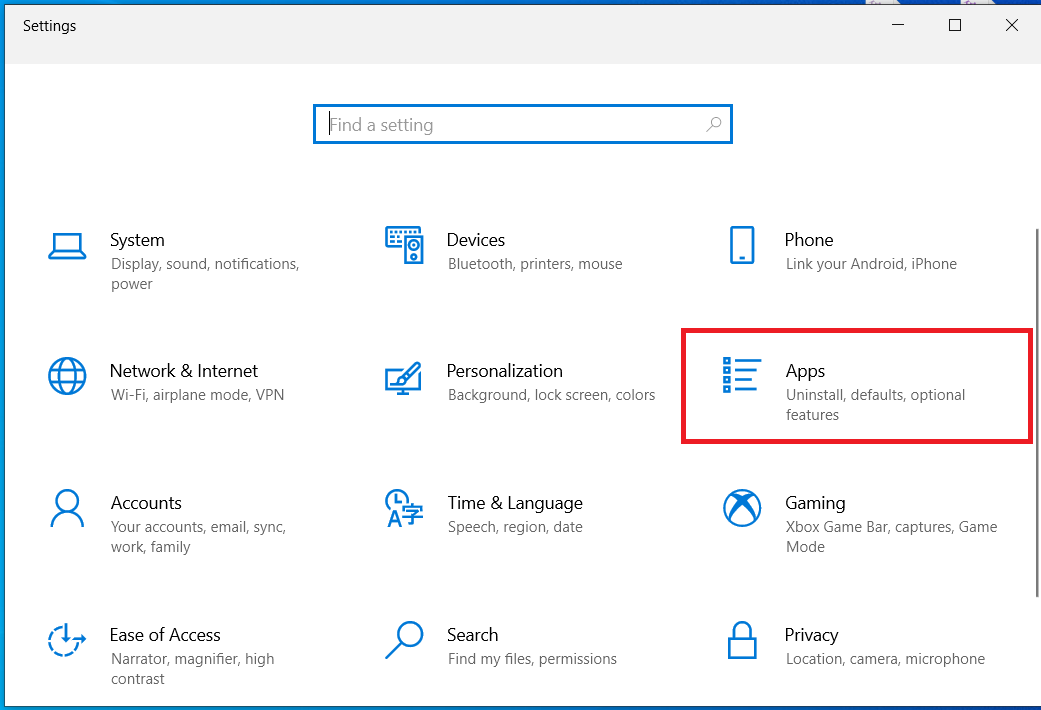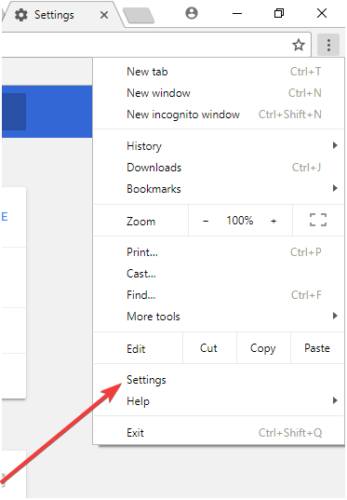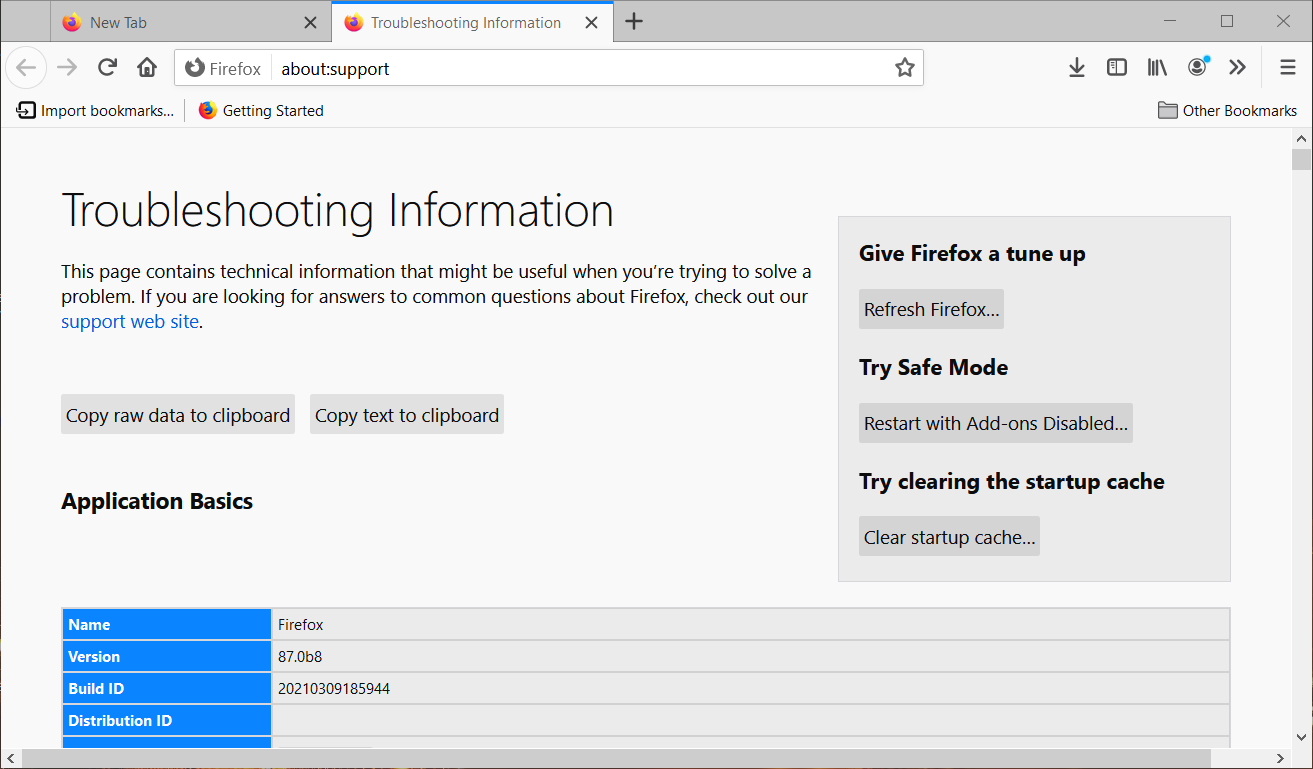Remove FileFinder Webitar Production Inc. from your Windows PC
3 min. read
Updated on
Read our disclosure page to find out how can you help Windows Report sustain the editorial team Read more
Key notes
- Some Windows users claimed that FileFinder Webitar Production Inc. malware is taking control of their browsers.
- Use a reliable security solution, as Windows Defender is not able to remove this malware.
- Download and run a reliable uninstaller software to get rid of this harmful program for good.
- Reset your browser settings in order to clear the settings done by the malicious program.

Many Windows users rely on Microsoft’s built-in antivirus Windows Defender to protect their OS against malware attacks, however this is not able to remove certain adware, letting down users.
Recent user reports have revealed that Windows Defender cannot detect nor remove the FileFinder Webitar Production Inc. program.
This malicious software is extremely annoying at it takes control over users’ browsers, directing them to other addresses.
To make things worse, some users even reported that FileFinder Webitar Production Inc. also disables the Start menu, search box, and Outlook instant search.
FileFinder Webitar Production Inc., this malware can’t detect by windows defender, it can not be uninstall or remove. It make all browser direct to others address. Any one knows how to remove this malware ? Please help!
Our team has found the best options to help all affected users. Read the solutions below and see how you can get rid of this annoying type of malware in no time.
How do I remove FileFinder Webitar Production Inc. from my Windows 10 PC?
1. Uninstall the program from your OS
- Press the Windows Key + I to open the Settings app.
- Scroll down the list until you find the FileFinder Webitar Production Inc. program, then click the Uninstall button.
- Follow the on-screen instructions to uninstall the program.
You can also use a reliable third-party uninstall tool to remove any unwanted leftovers from the program into your operating system.
Our software recommendation below uninstalls the program completely from your computer and cleans leftovers automatically, so make sure you don’t miss it!
⇒ Get IObit Uninstaller 10 Pro
2. Use a trusted cybersecurity solution
Although Windows Defender doesn’t seem to be much help in detecting and removing this malicious program, you still can’t give up.
Fighting cyberattacks is the number one challenge for software companies today. That’s why you need to make sure you’re using the right cybersecurity solution for your PC.
There are many great antivirus tools on the market, but we strongly recommend you to use one that has a variety of safety features, like the recommended tool below.
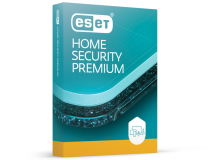
ESET HOME Security Premium
Get rid of malware in no time and keep your data safe with this powerful PC security tool.3. Reset the browser settings
- For Google Chrome
- Open Google Chrome.
- Click on Settings (the three dots in the upper-right corner).
- Scroll down and click Advanced.
- Go to the Reset box.
- Click Reset and confirm by clicking Reset again.
- For Mozilla Firefox
- Click the Open menu button on the right side of Firefox’s URL toolbar.
- Select the Help option.
- Then select Troubleshoot to open the tab in the shot directly below.
- Click Refresh Firefox to reset the browser.
Sometimes your browser is forced by malware to redirect spam messages and pop-ups, and thus certain malware can enter your PC.
That’s why, once you’ve made sure you’ve cleaned your PC of any malicious programs via antivirus, it’s also a good idea to reset the browser settings to their original defaults.
With this step you will reset unwanted changes caused by installing other programs.
We hope that our solutions helped you to securely remove the annoying FileFinder Webitar Production Inc. program from your PC. For more suggestions, please access the comments section below.