Microsoft AU Daemon: What it is and how to remove it
2 min. read
Updated on
Read our disclosure page to find out how can you help Windows Report sustain the editorial team. Read more

Keeping your programs updated is extremely important. This goes for both your OS, as well as all apps that you have installed on your system. Some programs may even have dedicated sub-programs whose only purpose is to update the base program.
That would pretty much be the story behind Microsoft AU Daemon.
Since not many users know about the program, and since they most probably see it everyday running in the background while they look through the Task Manager, it is easy to understand why some may have their concerns regarding it.
What is Microsoft AU Daemon?
Microsoft AU Daemon is the Microsoft AutoUpdate program that keeps your installation of Microsoft Office up to date. It runs in the background continuously monitoring Microsoft’s servers to see if any update to Office has appeared yet.
It comes installed for each component of the Microsoft Office Suite, which includes:
- Word
- PowerPoint
- Excel
- OneNote
- Outlook
- Access
- Publisher
- SharePoint
The reason Microsoft AU Daemon comes installed with each of them is that users may not choose to have the entire suite installed, and thus it is the only way to make sure that at least one instance is available.
How can I remove Microsoft AU Daemon?
Since Microsoft AU Daemon is vital for the functioning of Micorosft Office programs, there is no way you can install it. However, the closest thing to an uninstall that you can do is to disable it. This is good if you are running with limited bandwidth, or if you just don’t want your MS Office updated.
- Launch an Office program of your choice
- In our case, we chose Microsoft Word
- Create a blank document
- Go to File in the top-left corner
- Select Account
- A new Windows should now appear
- Select Update Options
- Select Disable Updates
- Confirm your action by clicking Yes
- Restart Windows 10
By following these steps, not only will you disable Microsoft AU Daemon for Microsoft Word, but for all other MS Office programs associated with your account.
However, keep in mind that MS Office programs also receive security patches, not just feature updates, so choosing to disable Microsoft AU Daemon comes with its own set of risks.
Do you keep Microsoft AU Daemon running in the background, or do you chose to update your MS Office on your own? Let us know in the comment section below.


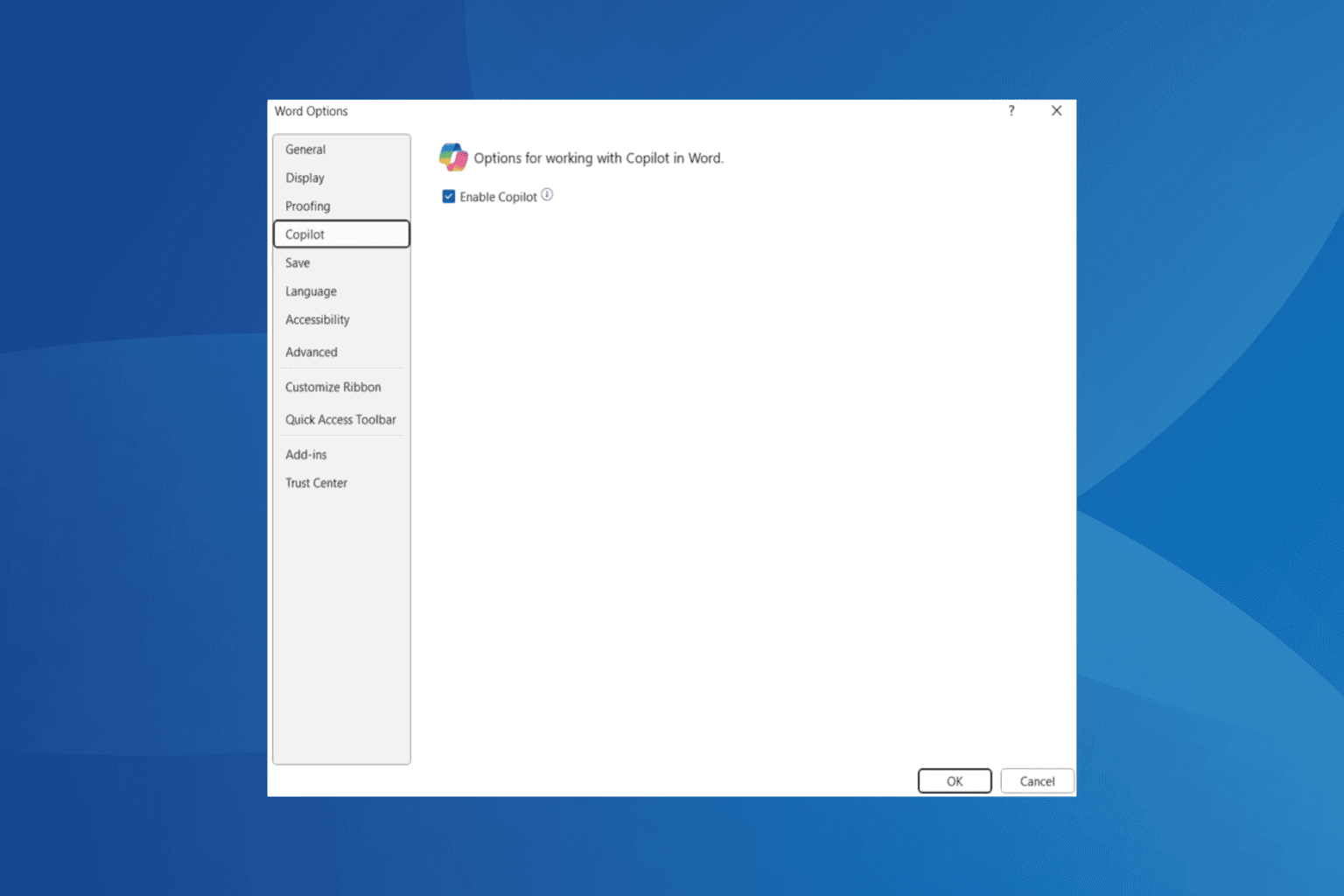
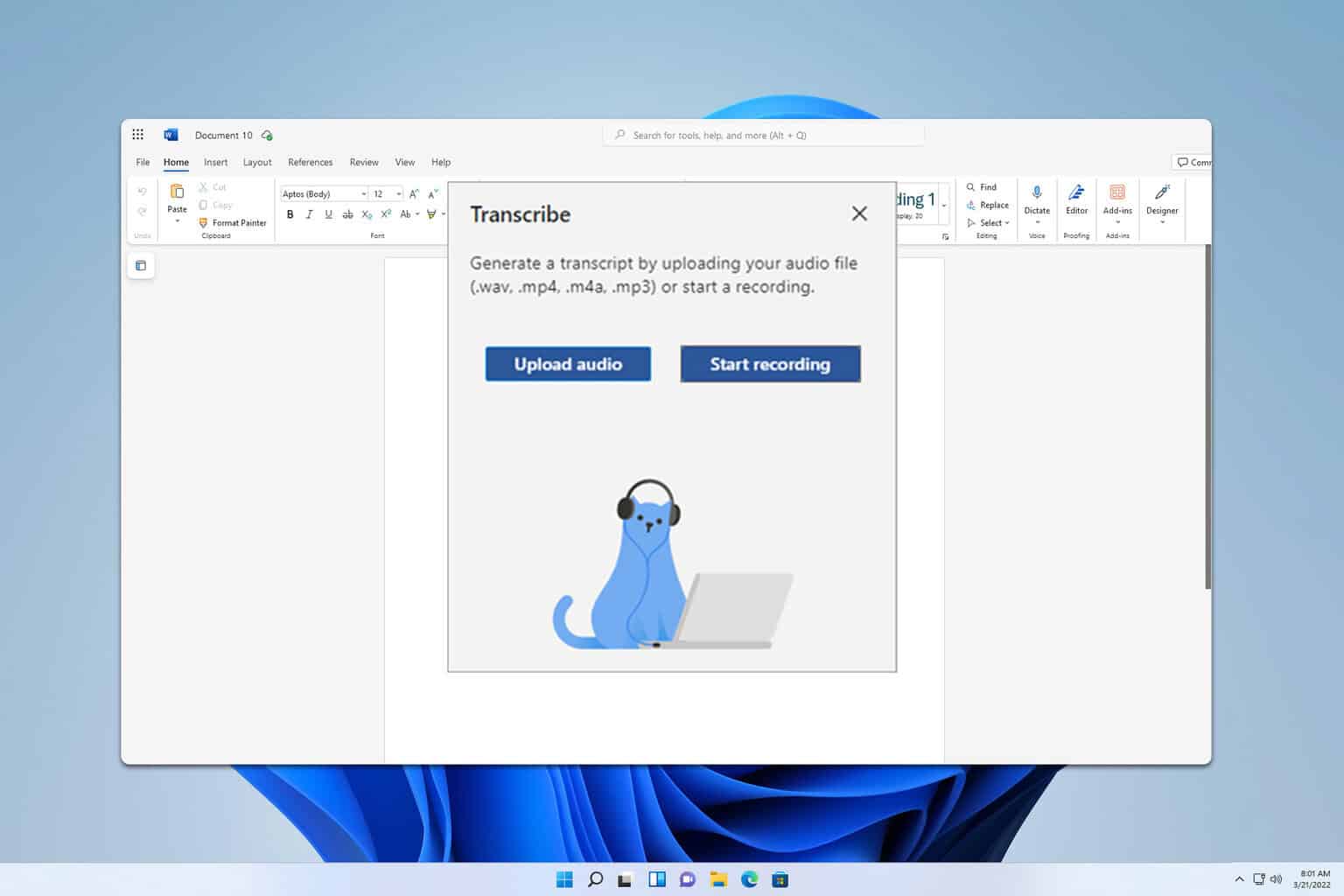

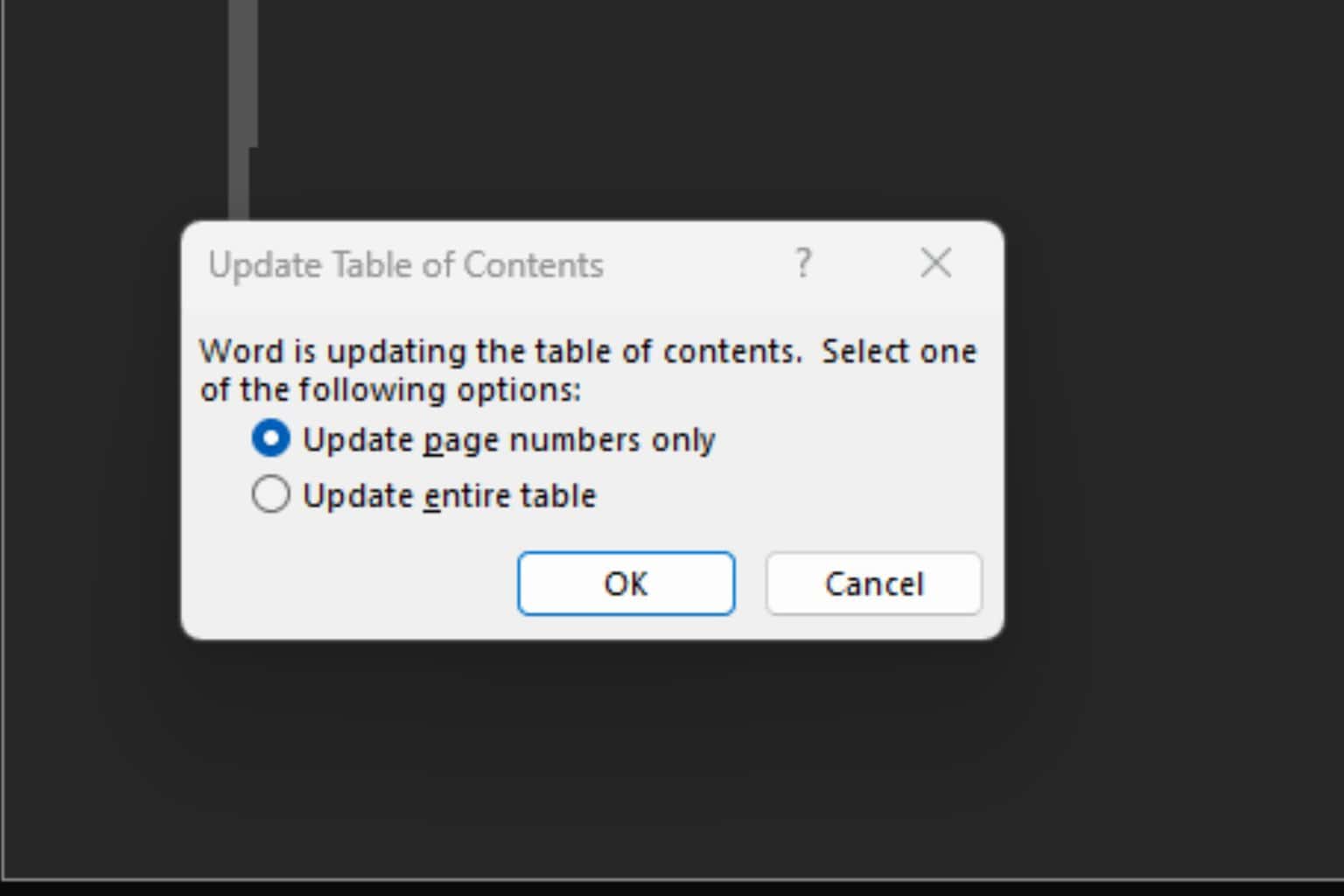

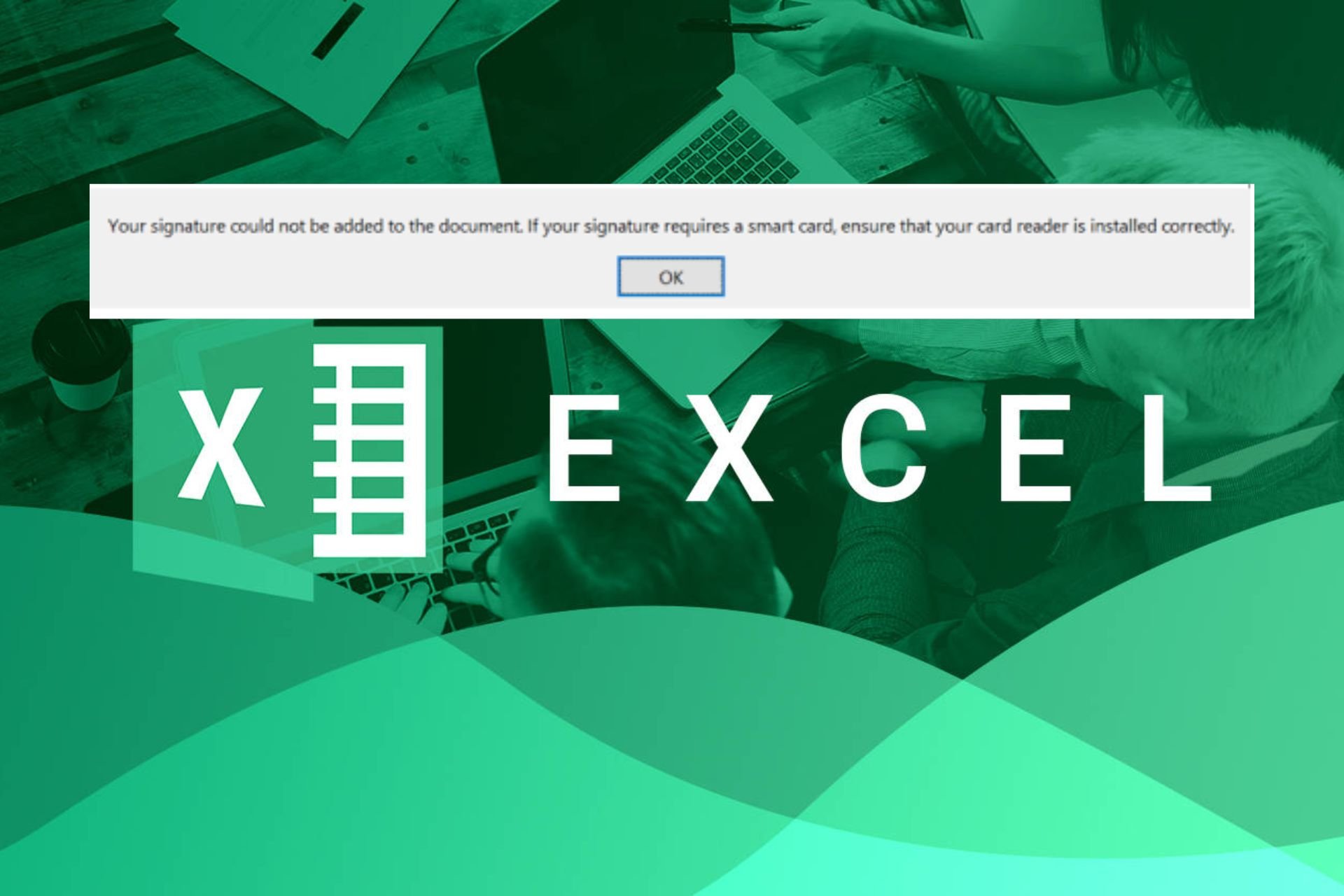
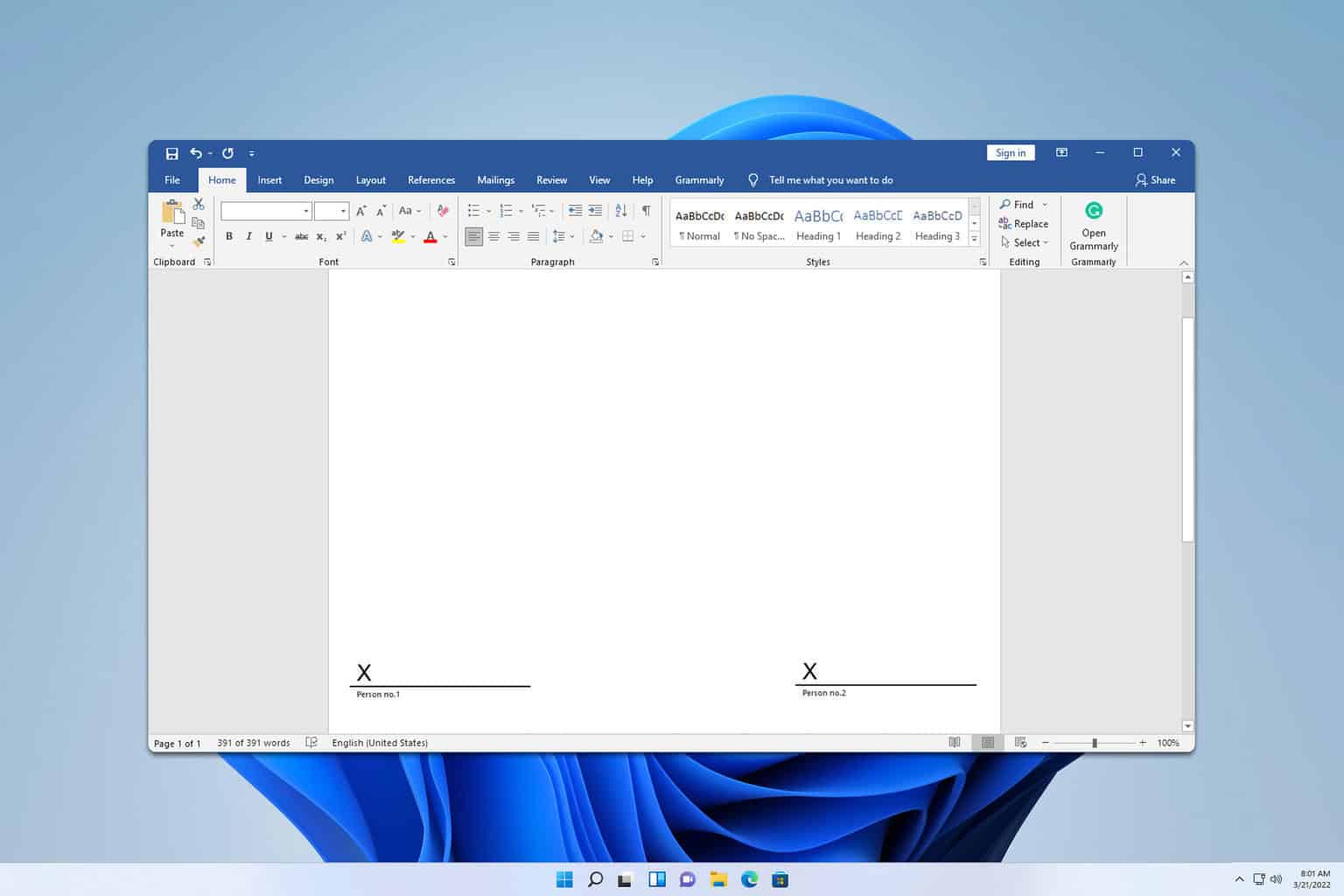
User forum
0 messages