3 solutions to delete Netflix content in Windows 10/11
3 min. read
Updated on
Read our disclosure page to find out how can you help Windows Report sustain the editorial team. Read more
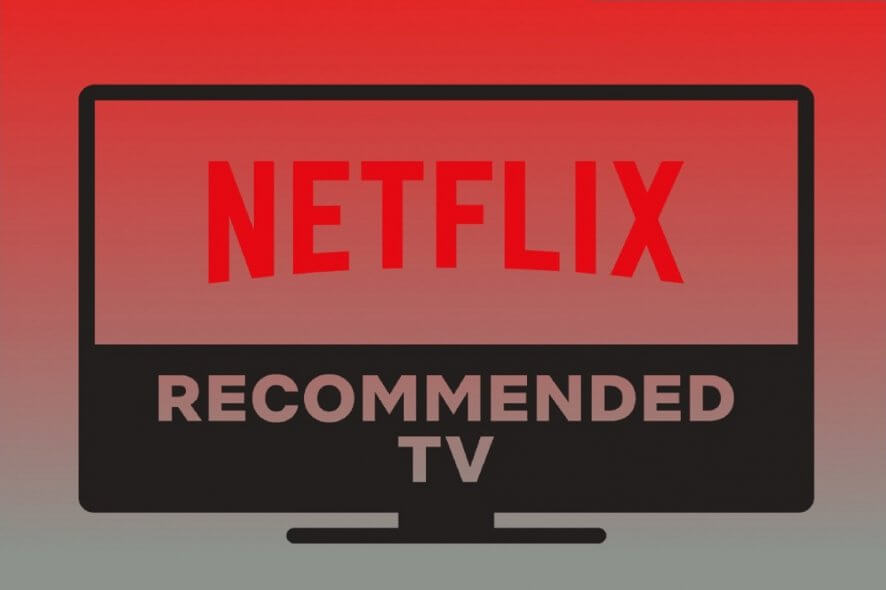
Netflix is one of the most popular online streaming services that can be used by Windows 10 users. This platform offers full support for the Windows system as there is a dedicated Netflix app available on the Windows Store.
Through this app, you can also choose to download your favorite videos and TV shows and watch everything offline. While this ‘offline’ feature is extremely useful, it also comes with a small downside: the content you download will be stored on your Windows 10 device and you can soon experience disk storage issues. That’s why you should learn how to easily remove the offline content downloaded through the Netflix app.
By default, the Netflix content is saved in the same place where the Netflix app is installed on your Windows 10 PC. Shortly, the videos will be stored inside the ‘C’ partition of your device. Well, this is where the Windows OS and other system files are stored too. Therefore, saving a large amount of files on this partition is not recommended. As a result, you should remove unnecessary files from time to time, including the Netflix offline content.
How to remove Netflix content in Windows 10
Remove only certain movies or TV shows
- On your Windows 10 device launch the Netflix software.
- From the top-left corner of the main Netflix window click on the ‘hamburger’ icon.
- Select My downloads from the list that will be displayed.
- All your downloaded movies and TV shows will be now listed on your computer.
- Now, from this window click the Edit icon (from top-right corner).
- A checkbox will be now displayed near the downloaded contents.
- Just select the entries that you don’t want to keep.
- When done click the Delete button – located also in the top-right corner.
- That’s all.
Delete all Netflix offline content
- Open the Netflix app once more.
- Click on the three dots icon which is located in the top-right corner of the main window.
- Select Settings from the list that will be displayed.
- From the Netflix settings page find the Download field.
- Under download locate and also select the ‘delete all downloads’ option.
- Wait while the Netflix content is removed and restart the app.
Remove Netflix files manually
As mentioned, the files that are downloaded from Netflix for offline viewing are saved by default within the C partition. You can locate all these files by navigating towards ‘C:UsersUserNameAppDataLocalPackages4DF9E0F8.Netflix_mcm4njqhnhss8LocalStateofflineInfodownloads’.
Note: enter your own user name in the string to access the Netflix folder. Once there, select the files you want to remove (press and hold Ctrl and click on the implied files or press Ctrl+A if you want to select the whole list) and resume the delete process.
Those are the 3 methods that can be successfully applied in Windows 10 for removing Netflix content. Note that if you remove these files instead of deleting them, the Netflix app will no longer display the transferred content.
If you have any other questions related with the solutions listed above, let us know in the comments field below.
RELATED STORIES TO CHECK OUT:








User forum
0 messages