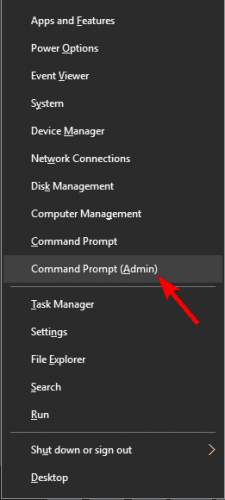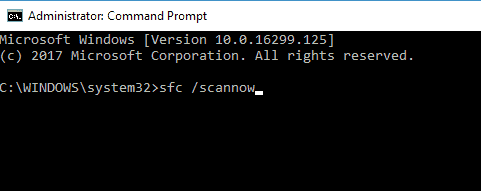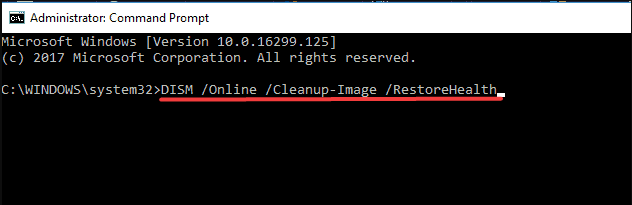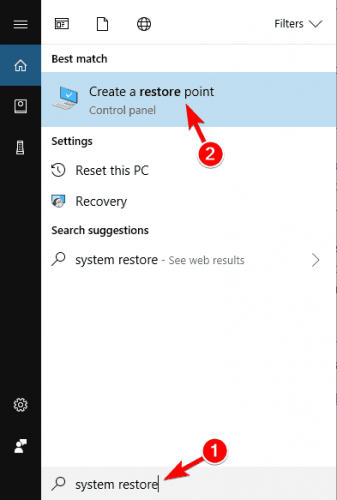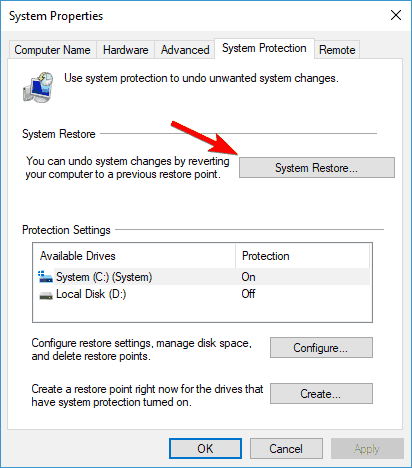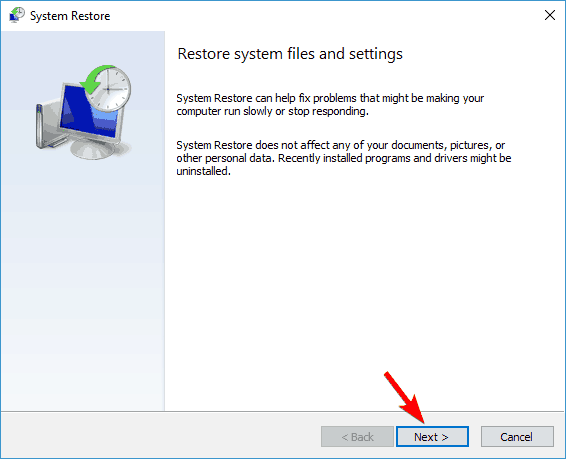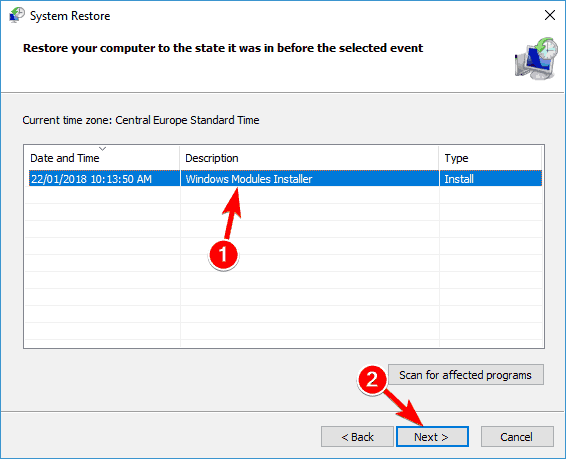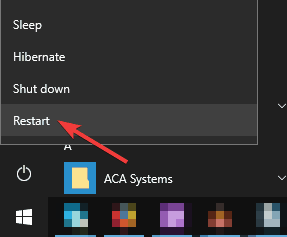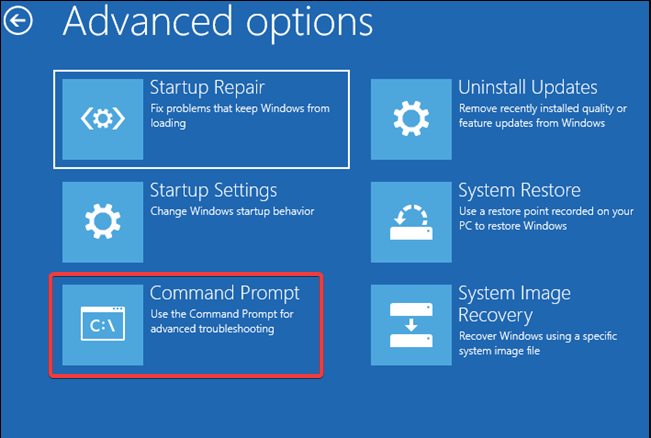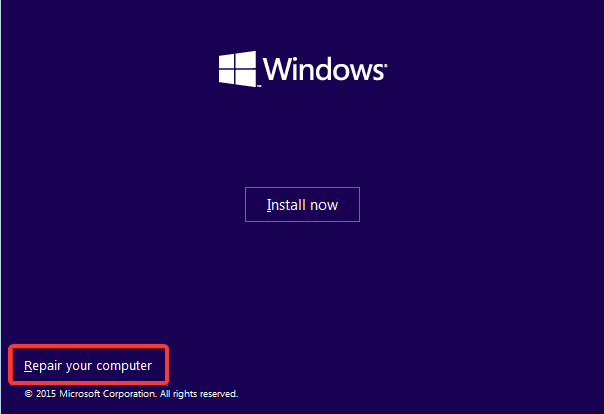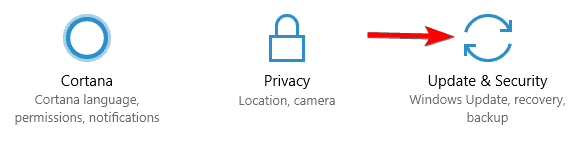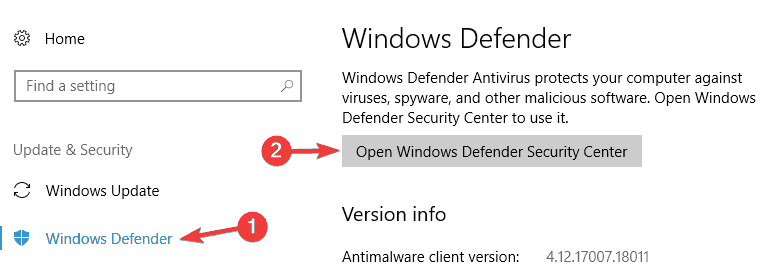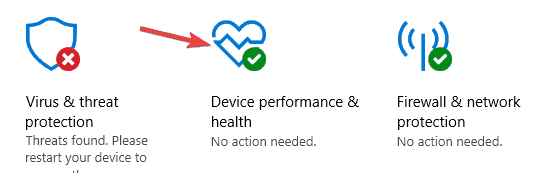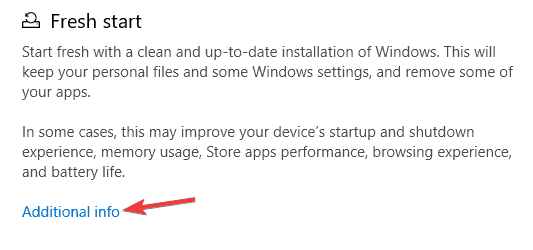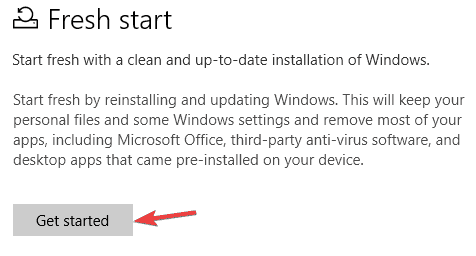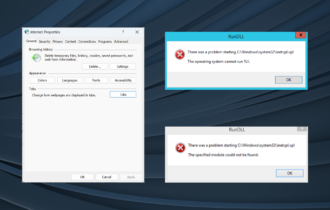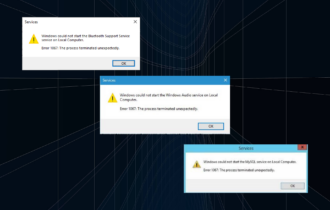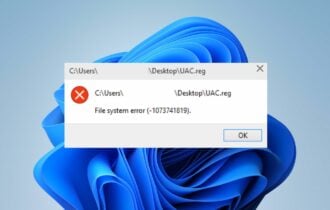There was a Problem Resetting Your PC: 8 Ways to Fix it
Running the SFC scan is the fastest solution
9 min. read
Updated on
Read our disclosure page to find out how can you help Windows Report sustain the editorial team Read more
Key notes
- There are instances when resetting your Windows 10 computer is an impossible task.
- Utilities like the SFC scan offer fast solutions to resolving this PC issue.
- Generally, solutions that work on Windows 10 can be applied to Windows 11 with minor UI differences.
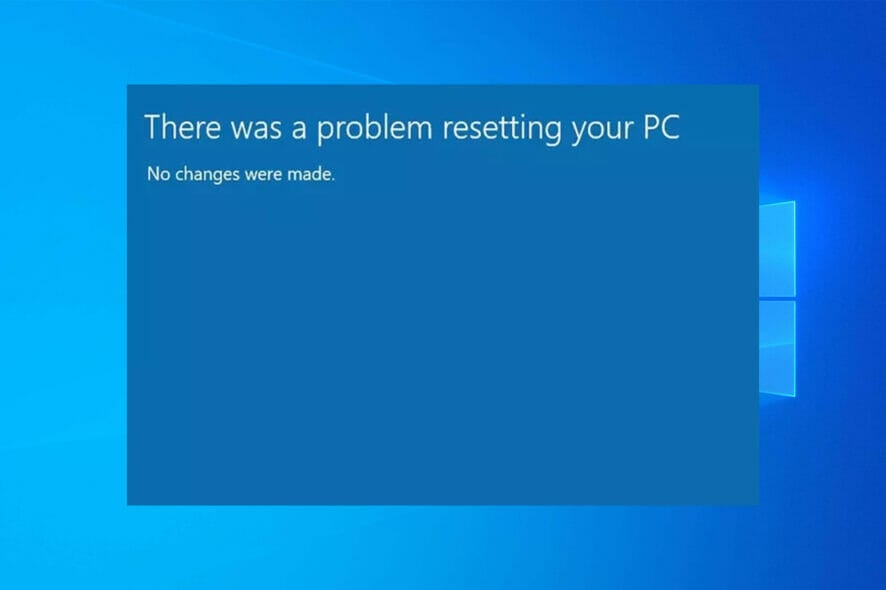
Windows 10 allows users to reset their systems and bring the OS to its default state. Doing so can eliminate various bugs that may prevent their computers from working correctly.
However, there are instances when resetting your Windows 10 or 11 computer turns into an impossible task due to the error message: There Was A Problem Resetting Your PC. No Changes Were Made.
This error message on your PC can prevent you from restoring Windows 10 to its original state. So, in this article, we’ll show you how to fix this error.
Why does Reset failed no changes were made message appear on Windows 10?
If the Reset this PC option is not working on Windows 10, the recovery image may be damaged. If that’s the case, you might have to create installation media and use it instead.
When this issue happens, you’ll get stuck in the Windows 10 factory reset process, so your only option is to wait for it to complete or interrupt it.
This can be a big problem, and speaking of Windows issues, here are some similar problems that users reported:
- There was a problem resetting your PC no changes were made Windows 10, Windows 8 – This issue can affect both Windows 10 and Windows 8, and even if you don’t use Windows 10, you should be able to apply most of our solutions to Windows 8 as well.
- There was a problem refreshing your PC, no changes were made – This is just a variation of this error message. If you encounter it, try running SFC and DISM scan and check if that solves the problem.
- Can’t reset PC Windows 10 – This is a variation of the original error you can encounter. If you notice this problem, try performing a System Restore and check if that helps.
- There was a problem resetting your PC Surface Pro 4, Surface Pro 2, HP Stream, Dell, Lenovo – All laptop brands can be affected by this problem, and to fix it, you might have to run DISM, and SFC scans outside of Windows.
- There was a problem resetting your laptop, computer – This issue can affect any device, both laptop, and desktop. If you have this problem, try some of our solutions and check if they work for you.
Other variations that our solutions will help you resolve include there was a problem resetting your pc with cloud download, automatic repair, on blue screen, or without PC password.
What happens when Windows 10 won’t reset?
In many cases, corrupted files prevent the reset, and you will be stuck with a faulty OS if this is not fixed. Therefore, we recommend you try repairing corrupted files and run a full computer scan to remove any malware that may trigger this problem.
You may relaunch the reset when this is done; hopefully, it works.
Let us now introduce you to our complete list of repair ideas for this PC problem.
Why can’t I reset my PC to factory settings?
1. Perform a system file check
1.1 Run the SFC scan
- Press Windows Key + X to open the Windows menu. Now select Command Prompt (Admin). You can also use PowerShell (Admin) if this option isn’t available.
- When Command Prompt opens, enter the script below and hit Enter.
sfc /scannow - The SFC scan will now start. This process can take up to 20 minutes, so don’t interrupt it.
According to users, If you see There was a problem resetting your PC without password, it can often occur due to corrupted files, but you can fix this problem by performing a simple SFC scan.
If the SFC scan doesn’t solve the issue, or if you can’t run SFC, you might have to use the DISM scan.
1.2 Run the DISM scan
- Press Windows Key + X to open the Windows menu. Now select Command Prompt (Admin). You can also use PowerShell (Admin) if this option isn’t available.
- When Command Prompt opens, enter the script below and hit Enter.
DISM /Online /Cleanup-Image /RestoreHealth - Once the DISM scan completes, check if the problem persists. If it does, repeat the SFC scan (Remember that DISM scan can take more than 20 minutes, so don’t interrupt it.).
- If you still can’t reset Windows 10, type the following commands and hit Enter after each.
cd %windir%system32configren system system.001ren software software.001
Third-party system maintenance tools should also be used as a good measure. The process is faster and ensures that no damaged or corrupted files remain on your computer.
2. Use a boot-up CD or USB stick
- Get the Windows 10 install files from the Microsoft website to create a boot-up CD or USB stick.
- Plug the USB stick in or insert the CD and then choose Reset.
- Follow the instructions on the screen to complete the reset.
3. Use a system restore point
- Press Windows Key + S, enter system restore, and choose the Create a restore point option.
- The System Properties window will now appear; click on System Restore.
- Once the System Restore window opens, click Next.
- If available, check Show more restore points options. Now select the desired restore point and click Next.
- Follow the instructions on the screen to complete the process.
After the system restoration, the issue should be resolved entirely.
If no restore points are available, go to the Control Panel, search for Recovery, select Recovery, go to Configure System Restore and then select Configure and Turn on system protection to enable this option.
4. Disable ragentc
- Press Windows Key + X to open the Windows menu. Now select Command Prompt (Admin). You can also use PowerShell (Admin) if this option isn’t available.
- Now enter the command below and hit Enter.
reagentc /disable - Finally, enter this enable script below and hit Enter.
reagentc /enable
After running these commands, try to reset your PC again.
According to users, you might be able to fix There was a problem resetting your PC message simply by temporarily disabling reagentc.
5. Perform SFC scan outside of Windows
- Open the Start Menu and click the Power button, then press and hold the Shift key and choose Restart from the menu.
- Navigate Troubleshoot > Advanced options > Command Prompt.
- Now enter the script below and hit Enter.
wmic logicaldisk get deviceid, volumename, description - A List of local drives will appear. Find your system drive. Keep in mind that this is usually D outside of Windows environment. Now enter the following command and hit Enter.
sfc /scannow /offbootdir=d: /offwindir=d:Windows
SFC scan will now start, so be patient and let it finish. Once the scan is completed, check if the problem persists.
According to users, sometimes you might have to perform the SFC scan outside of Windows 10 to fix There was a problem resetting your PC message.
6. Run DISM scan outside of Windows
In some cases, you can fix this problem by running the DISM scan outside of Windows environment. To do that, first you need to create Windows 10 installation media.
You can do so with ease using Media Creation Tool. Once you create an installation media, connect it to your PC and follow these steps:
- Boot your PC from the installation media.
- Select the desired language.
- Now click Repair your computer option in the bottom left corner.
- Now choose Troubleshoot > Advanced options > Command Prompt.
- Enter the command below, then click Enter. You should now see all system images available on the installation media. If you don’t see this information, try using a different letter instead of E: to access the system image.
dism /get-wiminf /wimfile:E:sourcesinstall.esd - Now enter the script below and hit Enter.
mkdir d:scratch - Finally, run the DISM command below.
dism /image:d /cleanup-image /restorehealth /source:esd:e:sourcesinstall.esd:2 /scratchdir:d:scratch /limitaccess
If everything is in order, the DISM scan should now start and repair your files.
Once the scan completes, check if the problem persists. Remember that this is an advanced solution, so be extra cautious and follow the instructions carefully.
7. Refresh Windows from Windows Defender
- Press Windows Key + I to open the Settings app.
- Go to the Update & Security section.
- Now choose Windows Defender, then click the Open Windows Defender Security Center button.
- Now go to Device performance & health.
- Click Additional info in the Fresh start section.
- Now click the Get started button.
Follow the instructions on the screen to refresh your PC. Remember that you’ll remove most files from the system drive by restoring your PC, so be sure to back them up.
8. Perform a clean install
If you keep getting There was a problem resetting your PC error message, your only solution might be to perform a clean install. To do that, you must create an installation media with Media Creation Tool.
After that, boot your PC from the installation media and select your system drive.
Follow the instructions to complete the installation. Once the installation completes, you’ll have a clean installation of Windows 10, and the problem should be resolved.
If you need to back up your files, look for the Windows.old directory and restore the desired files.
How can I fix There was a problem resetting your PC on Windows 11?
You can adopt any of the solutions listed above.
You should, however, note that the interface on windows 11 may slightly differ from Windows 10. However, since on both OS versions, this problem is triggered for the same reasons, they share common solutions.
Also, make sure you use the command prompt to run the above command on your Windows 11 PC rather than the new Windows terminal.
How long should resetting this PC take?
An ordinary PC reset might take anything from 30 minutes to four hours. However, older computers might take longer to reset because of outdated components incompatible with current software.
There you go. If there was a problem resetting your PC, you should have successfully fixed it. We recommend you start with a simple SFC scan and only move on to other solutions if that does not work for you.
We hope one of these solutions helped you to complete the reset process. Also, these would work if you come across There was a problem resetting your PC from USB.
If you’ve encountered other workarounds, list the troubleshooting steps in the comment section below.